About this hijacker
results.mybit.site is your typical browser hijacker that takes over your browser without your permission. It’s not a dangerous threat, nor is it a virus. It’s more of an annoyance than anything. It will carry out unwanted changes to your browser without your permission, set you a weird homepage and try to redirect you to questionable websites. While we did say that the hijacker is not harmful itself, the redirects it carries out may be a different story. Sites you are led to are not checked properly so they might end up being malicious. You could even end up with malware. This is why you need to delete results.mybit.site hijacker right away. In the meantime, do not use the website or the search engine.
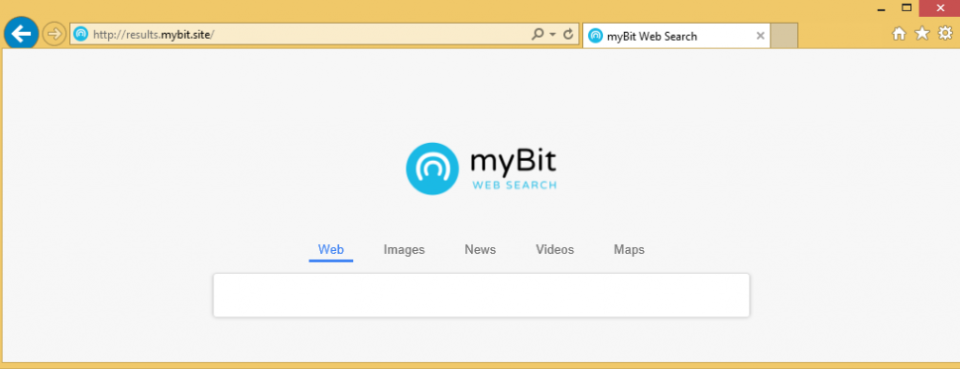
And if you are unsure about how the hijacker managed to get into your computer in the first place, we can assure you that you installed it yourself. It usually happens without people noticing as it uses the bundling method to install. It comes attached to legitimate programs and is hidden during installation, which allows it to install alongside.
Hijacker spread methods
Because these kinds of infections use the bundling method, it’s not difficult to avoid them. You just need to pay attention to how you install programs. Because a lot of freeware comes with extra offers, you should follow their installation particularly. Choose Advanced (Custom) settings when given the option and deselect all the extra offers that appear. We doubt you will find any of the offers useful so deselect all of them. Only after you have done that should you continue installing the program. While you probably won’t pick up a serious infection via the bundling method, your computer can still be filled with junk programs.
Why remove results.mybit.site?
Hijacker are not welcome guests on a computer. They make unwanted changes without permission and set their promoted websites as homepages for browsers. All popular browsers can be affected, including Internet Explorer, Google Chrome and Mozilla Firefox, so it does not really matter which browser you are using. Once the changes are implemented, they cannot be reversed unless you get rid of the hijacker first. Until then, every time you open your browser, you will be greeted with results.mybit.site loading. The site is pretty bare and all it really has is a search engine. If you use it, you will be redirected to searchesshop.com or encounter sponsored results. Trusting a hijacker to provide you legitimate results is not a good idea because it aims to redirect you to certain websites to make revenue. Some of those sites could even be malicious. You could be led to malware-infected or cryptocurrency mining websites.
In addition, the hijacker will collect both personal and non-personal information. It may track your browsing and collect certain information about you. That data could then be sold to unknown third parties.
results.mybit.site removal
It’s not difficult to uninstall results.mybit.site, whether you do it yourself or use anti-spyware software. If you go with the former, you are welcome to use the below provided instructions to help you. If you believe the process to be too difficult, use anti-spyware software.
Offers
Download Removal Toolto scan for results.mybit.siteUse our recommended removal tool to scan for results.mybit.site. Trial version of provides detection of computer threats like results.mybit.site and assists in its removal for FREE. You can delete detected registry entries, files and processes yourself or purchase a full version.
More information about SpyWarrior and Uninstall Instructions. Please review SpyWarrior EULA and Privacy Policy. SpyWarrior scanner is free. If it detects a malware, purchase its full version to remove it.

WiperSoft Review Details WiperSoft (www.wipersoft.com) is a security tool that provides real-time security from potential threats. Nowadays, many users tend to download free software from the Intern ...
Download|more


Is MacKeeper a virus? MacKeeper is not a virus, nor is it a scam. While there are various opinions about the program on the Internet, a lot of the people who so notoriously hate the program have neve ...
Download|more


While the creators of MalwareBytes anti-malware have not been in this business for long time, they make up for it with their enthusiastic approach. Statistic from such websites like CNET shows that th ...
Download|more
Quick Menu
Step 1. Uninstall results.mybit.site and related programs.
Remove results.mybit.site from Windows 8
Right-click in the lower left corner of the screen. Once Quick Access Menu shows up, select Control Panel choose Programs and Features and select to Uninstall a software.


Uninstall results.mybit.site from Windows 7
Click Start → Control Panel → Programs and Features → Uninstall a program.


Delete results.mybit.site from Windows XP
Click Start → Settings → Control Panel. Locate and click → Add or Remove Programs.


Remove results.mybit.site from Mac OS X
Click Go button at the top left of the screen and select Applications. Select applications folder and look for results.mybit.site or any other suspicious software. Now right click on every of such entries and select Move to Trash, then right click the Trash icon and select Empty Trash.


Step 2. Delete results.mybit.site from your browsers
Terminate the unwanted extensions from Internet Explorer
- Tap the Gear icon and go to Manage Add-ons.


- Pick Toolbars and Extensions and eliminate all suspicious entries (other than Microsoft, Yahoo, Google, Oracle or Adobe)


- Leave the window.
Change Internet Explorer homepage if it was changed by virus:
- Tap the gear icon (menu) on the top right corner of your browser and click Internet Options.


- In General Tab remove malicious URL and enter preferable domain name. Press Apply to save changes.


Reset your browser
- Click the Gear icon and move to Internet Options.


- Open the Advanced tab and press Reset.


- Choose Delete personal settings and pick Reset one more time.


- Tap Close and leave your browser.


- If you were unable to reset your browsers, employ a reputable anti-malware and scan your entire computer with it.
Erase results.mybit.site from Google Chrome
- Access menu (top right corner of the window) and pick Settings.


- Choose Extensions.


- Eliminate the suspicious extensions from the list by clicking the Trash bin next to them.


- If you are unsure which extensions to remove, you can disable them temporarily.


Reset Google Chrome homepage and default search engine if it was hijacker by virus
- Press on menu icon and click Settings.


- Look for the “Open a specific page” or “Set Pages” under “On start up” option and click on Set pages.


- In another window remove malicious search sites and enter the one that you want to use as your homepage.


- Under the Search section choose Manage Search engines. When in Search Engines..., remove malicious search websites. You should leave only Google or your preferred search name.




Reset your browser
- If the browser still does not work the way you prefer, you can reset its settings.
- Open menu and navigate to Settings.


- Press Reset button at the end of the page.


- Tap Reset button one more time in the confirmation box.


- If you cannot reset the settings, purchase a legitimate anti-malware and scan your PC.
Remove results.mybit.site from Mozilla Firefox
- In the top right corner of the screen, press menu and choose Add-ons (or tap Ctrl+Shift+A simultaneously).


- Move to Extensions and Add-ons list and uninstall all suspicious and unknown entries.


Change Mozilla Firefox homepage if it was changed by virus:
- Tap on the menu (top right corner), choose Options.


- On General tab delete malicious URL and enter preferable website or click Restore to default.


- Press OK to save these changes.
Reset your browser
- Open the menu and tap Help button.


- Select Troubleshooting Information.


- Press Refresh Firefox.


- In the confirmation box, click Refresh Firefox once more.


- If you are unable to reset Mozilla Firefox, scan your entire computer with a trustworthy anti-malware.
Uninstall results.mybit.site from Safari (Mac OS X)
- Access the menu.
- Pick Preferences.


- Go to the Extensions Tab.


- Tap the Uninstall button next to the undesirable results.mybit.site and get rid of all the other unknown entries as well. If you are unsure whether the extension is reliable or not, simply uncheck the Enable box in order to disable it temporarily.
- Restart Safari.
Reset your browser
- Tap the menu icon and choose Reset Safari.


- Pick the options which you want to reset (often all of them are preselected) and press Reset.


- If you cannot reset the browser, scan your whole PC with an authentic malware removal software.
Site Disclaimer
2-remove-virus.com is not sponsored, owned, affiliated, or linked to malware developers or distributors that are referenced in this article. The article does not promote or endorse any type of malware. We aim at providing useful information that will help computer users to detect and eliminate the unwanted malicious programs from their computers. This can be done manually by following the instructions presented in the article or automatically by implementing the suggested anti-malware tools.
The article is only meant to be used for educational purposes. If you follow the instructions given in the article, you agree to be contracted by the disclaimer. We do not guarantee that the artcile will present you with a solution that removes the malign threats completely. Malware changes constantly, which is why, in some cases, it may be difficult to clean the computer fully by using only the manual removal instructions.
