About this ransomware
Discovered by security researcher by Michael Gillespie, Rightsor Ransomware is a file-encrypting type of malware that will encrypt files once it’s inside a computer. It’s a highly dangerous piece of malware because once files have been encrypted, it’s not always possible to unlock them. Cyber crooks behind the ransomware do offer their decryptor, but it does not come for free. Crooks demand big sums of money in exchange for decryptors, which do not even necessarily work. In some cases, victims aren’t provided a decryptor at all, as their money is just taken by crooks. This is one of the primary reasons why engaging with cybercriminals over this or paying is not recommended. By giving into the demands, you would not only be giving them money for potentially nothing, but you would also be supporting their future criminal activity, or encouraging them to continue.
If your computer is infected, you might be confused about how the ransomware managed to get in. It generally spreads via the spam emails and pirated content download websites, and we will explain this and how to avoid the infection in closer details. But in short, you need to make sure you pay attention to the email you are opening, particularly attachments and stick to legitimate download websites. Otherwise, you are risking your computer and files.
Ransomware is a very widespread problem, which is why it’s essential to save important files somewhere. Investing into backup is not only a good idea because of ransomware but also because file loss could happen because of other reasons. Therefore, if you have no intention of paying, delete Rightsor Ransomware.
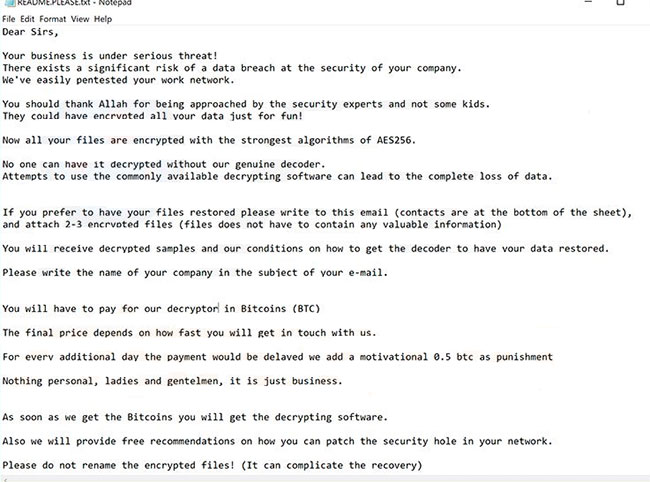
What are ransomware spread methods?
Just like most ransomware, this one spreads via spam emails. The infected file is attached to legitimate looking email, and once it’s opened, it starts the encryption process. In order to avoid opening malicious emails, it’s important to pay attention to which emails you open. If it has an attached file, review the email carefully, taking note of the sender, the contents of the email and whether you were expecting the email. In many cases, malicious email will have a lot of grammar mistakes, but more sophisticated ones will not. In those cases, you should look at the sender’s email address. If it’s a random string of numbers and letters, but the email contents are serious, it’s probably a sign that it’s not what it seems. Even if the email looks legitimate, it’s always worth checking it to see that it actually belongs to the person/company the sender is claiming to be from. Simply use a search engine to look into the email address.
Lastly, even if the email does not cause any suspicion, we would recommend that you scan the file with a malware scanner before opening it. It would tell you everything you need to know.
If you want to avoid not just ransomware but malware in general, you should stay away from websites that promote pirated content. Those sites are full of malware and if you are not careful, you’ll end up in trouble.
What does ransomware do?
This malware will begin the encryption process as soon as you open the file. The encrypting will happen in the background, and you are unlikely to notice until it’s too late. You will then notice that you cannot open your files and that they all have .rcrypted attached to them. This file extension will let you know which files are now locked. Generally, ransomware targets files that are likely to be important to users, like photos, music, videos, documents, etc. Essentially, all files users would be willing pay for. A ransom note ‘README.PLEASE.txt’ will then be placed and it acts as the ransom note. The note will claim that the people responsible for encrypting your files are some kind of security experts, and that you need to contact them in order to get instructions on how to get files decrypted. You will be asked to pay in Bitcoin, but the price depends on how quickly you contact them. However, the ransom note does mention 30 Bitcoins, which is almost $200 000. Supposedly, an extra 0.5 Bitcoin will be added to them sum with every day. Judging from the ransom note, it seems the ransomware is targeting businesses more so than individual users. Unfortunately, there currently is no free decryptor available, which means the only way to recover files is via backup.
Most businesses will have backup already, so it’s unlikely that the ransomware will make any money. Nevertheless, even if backup is not an option, paying the ransom is not recommended, especially when the amount demanded is so big. There’s really nothing stoping crooks from simply taking the money and not recovering your files. Therefore, in most cases, security experts will not recommend paying the ransom.
If backup is available, you can proceed to delete Rightsor Ransomware. After the ransomware is gone, you can proceed to file recovery. If backup is not an option for you, there is some hope. Malware researchers sometimes develop free decryptors for ransomware which could help you recover files. However, while many decryptors have been released, it does not happen for every ransom.
Rightsor Ransomware removal
You will need to use anti-malware software in order to uninstall Rightsor Ransomware. Manual elimination is not recommended because if you are inexperienced, you could end up doing more harm than good. Unfortunately, removing the ransomware will not help recover files. Backup or a decryptor are your only options.
Offers
Download Removal Toolto scan for Rightsor Ransomware Use our recommended removal tool to scan for Rightsor Ransomware . Trial version of provides detection of computer threats like Rightsor Ransomware and assists in its removal for FREE. You can delete detected registry entries, files and processes yourself or purchase a full version.
More information about SpyWarrior and Uninstall Instructions. Please review SpyWarrior EULA and Privacy Policy. SpyWarrior scanner is free. If it detects a malware, purchase its full version to remove it.

WiperSoft Review Details WiperSoft (www.wipersoft.com) is a security tool that provides real-time security from potential threats. Nowadays, many users tend to download free software from the Intern ...
Download|more


Is MacKeeper a virus? MacKeeper is not a virus, nor is it a scam. While there are various opinions about the program on the Internet, a lot of the people who so notoriously hate the program have neve ...
Download|more


While the creators of MalwareBytes anti-malware have not been in this business for long time, they make up for it with their enthusiastic approach. Statistic from such websites like CNET shows that th ...
Download|more
Quick Menu
Step 1. Delete Rightsor Ransomware using Safe Mode with Networking.
Remove Rightsor Ransomware from Windows 7/Windows Vista/Windows XP
- Click on Start and select Shutdown.
- Choose Restart and click OK.


- Start tapping F8 when your PC starts loading.
- Under Advanced Boot Options, choose Safe Mode with Networking.


- Open your browser and download the anti-malware utility.
- Use the utility to remove Rightsor Ransomware
Remove Rightsor Ransomware from Windows 8/Windows 10
- On the Windows login screen, press the Power button.
- Tap and hold Shift and select Restart.


- Go to Troubleshoot → Advanced options → Start Settings.
- Choose Enable Safe Mode or Safe Mode with Networking under Startup Settings.


- Click Restart.
- Open your web browser and download the malware remover.
- Use the software to delete Rightsor Ransomware
Step 2. Restore Your Files using System Restore
Delete Rightsor Ransomware from Windows 7/Windows Vista/Windows XP
- Click Start and choose Shutdown.
- Select Restart and OK


- When your PC starts loading, press F8 repeatedly to open Advanced Boot Options
- Choose Command Prompt from the list.


- Type in cd restore and tap Enter.


- Type in rstrui.exe and press Enter.


- Click Next in the new window and select the restore point prior to the infection.


- Click Next again and click Yes to begin the system restore.


Delete Rightsor Ransomware from Windows 8/Windows 10
- Click the Power button on the Windows login screen.
- Press and hold Shift and click Restart.


- Choose Troubleshoot and go to Advanced options.
- Select Command Prompt and click Restart.


- In Command Prompt, input cd restore and tap Enter.


- Type in rstrui.exe and tap Enter again.


- Click Next in the new System Restore window.


- Choose the restore point prior to the infection.


- Click Next and then click Yes to restore your system.


Site Disclaimer
2-remove-virus.com is not sponsored, owned, affiliated, or linked to malware developers or distributors that are referenced in this article. The article does not promote or endorse any type of malware. We aim at providing useful information that will help computer users to detect and eliminate the unwanted malicious programs from their computers. This can be done manually by following the instructions presented in the article or automatically by implementing the suggested anti-malware tools.
The article is only meant to be used for educational purposes. If you follow the instructions given in the article, you agree to be contracted by the disclaimer. We do not guarantee that the artcile will present you with a solution that removes the malign threats completely. Malware changes constantly, which is why, in some cases, it may be difficult to clean the computer fully by using only the manual removal instructions.
