What is Rokrana.ru?
Rokrana.ru is a browser hijacker aimed at Russian-speaking computer users. It enters your browsers and alters their setting switching your home page and default search provider. Although the hijacker itself is not malicious, that does not mean that you should tolerate it, because you do not benefit from it in any way. The hijacker’s main goal is to make profit for its creators. It does so by boosting online traffic. This means exposing you to various ads, causing redirects, and more. If you do not want to see the unnecessary advertising content in your browsers, you should terminate Rokrana.ru.
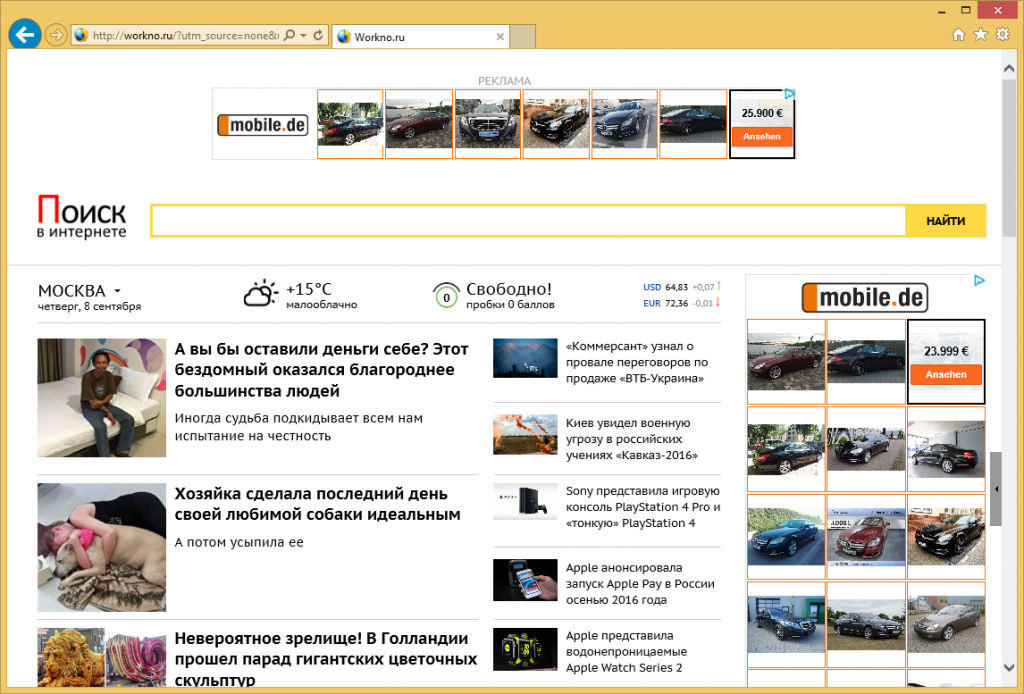
How does Rokrana.ru work?
It is not very likely that you decided to add Rokrana.ru as your home page yourself. What is much more probable is that it arrived onto your computer bundled with other freeware. When you install free software, you need to pay careful attention to the conditions of the installation, otherwise, you will add unnecessary programs to your PC. Once inside, the hijacker alters your browser settings including your home page and default search engine. These settings are replaced with Rokrana.ru, which in turn reroutes you to Workno.ru.
The Workno.ru website presents you with a search box, several suspicious ads, date and time, weather, traffic, and currency exchange rate. It also contains lots of links to various articles. If you enter a query into the provided search box, you will get rerouted to Go.mail.ru. These results will include sponsored content. In general, you will see different adverts on all pages that you visit. It is important that you know that you cannot trust all of these ads. Some of them will be fake and clicking on fake ads could lead you to corrupted websites. You may be exposed to scams aimed at infecting your PC or tricking you into wasting your money. That is why you should not hesitate to delete Rokrana.ru.
How to remove Rokrana.ru?
Luckily, you can eliminate Rokrana.ru from your browsers without much difficulty. There are two options to choose from: manual or automatic. Manual Rokrana.ru removal instructions are presented below and they explain how you can uninstall the application, with which the hijacker has entered your PC, and restore your web browser settings. If you follow these steps correctly, you should not have any difficulties with the removal. The alternative solution is to erase Rokrana.ru automatically. You will need a malware removal tool for that. The anti-malware will scan your computer and detect all potentially unsafe components. It will then delete Rokrana.ru and other found threats. Moreover, the security software will keep your system protected as long as it stays installed and up-to-date.
Offers
Download Removal Toolto scan for Rokrana.ruUse our recommended removal tool to scan for Rokrana.ru. Trial version of provides detection of computer threats like Rokrana.ru and assists in its removal for FREE. You can delete detected registry entries, files and processes yourself or purchase a full version.
More information about SpyWarrior and Uninstall Instructions. Please review SpyWarrior EULA and Privacy Policy. SpyWarrior scanner is free. If it detects a malware, purchase its full version to remove it.

WiperSoft Review Details WiperSoft (www.wipersoft.com) is a security tool that provides real-time security from potential threats. Nowadays, many users tend to download free software from the Intern ...
Download|more


Is MacKeeper a virus? MacKeeper is not a virus, nor is it a scam. While there are various opinions about the program on the Internet, a lot of the people who so notoriously hate the program have neve ...
Download|more


While the creators of MalwareBytes anti-malware have not been in this business for long time, they make up for it with their enthusiastic approach. Statistic from such websites like CNET shows that th ...
Download|more
Quick Menu
Step 1. Uninstall Rokrana.ru and related programs.
Remove Rokrana.ru from Windows 8
Right-click in the lower left corner of the screen. Once Quick Access Menu shows up, select Control Panel choose Programs and Features and select to Uninstall a software.


Uninstall Rokrana.ru from Windows 7
Click Start → Control Panel → Programs and Features → Uninstall a program.


Delete Rokrana.ru from Windows XP
Click Start → Settings → Control Panel. Locate and click → Add or Remove Programs.


Remove Rokrana.ru from Mac OS X
Click Go button at the top left of the screen and select Applications. Select applications folder and look for Rokrana.ru or any other suspicious software. Now right click on every of such entries and select Move to Trash, then right click the Trash icon and select Empty Trash.


Step 2. Delete Rokrana.ru from your browsers
Terminate the unwanted extensions from Internet Explorer
- Tap the Gear icon and go to Manage Add-ons.


- Pick Toolbars and Extensions and eliminate all suspicious entries (other than Microsoft, Yahoo, Google, Oracle or Adobe)


- Leave the window.
Change Internet Explorer homepage if it was changed by virus:
- Tap the gear icon (menu) on the top right corner of your browser and click Internet Options.


- In General Tab remove malicious URL and enter preferable domain name. Press Apply to save changes.


Reset your browser
- Click the Gear icon and move to Internet Options.


- Open the Advanced tab and press Reset.


- Choose Delete personal settings and pick Reset one more time.


- Tap Close and leave your browser.


- If you were unable to reset your browsers, employ a reputable anti-malware and scan your entire computer with it.
Erase Rokrana.ru from Google Chrome
- Access menu (top right corner of the window) and pick Settings.


- Choose Extensions.


- Eliminate the suspicious extensions from the list by clicking the Trash bin next to them.


- If you are unsure which extensions to remove, you can disable them temporarily.


Reset Google Chrome homepage and default search engine if it was hijacker by virus
- Press on menu icon and click Settings.


- Look for the “Open a specific page” or “Set Pages” under “On start up” option and click on Set pages.


- In another window remove malicious search sites and enter the one that you want to use as your homepage.


- Under the Search section choose Manage Search engines. When in Search Engines..., remove malicious search websites. You should leave only Google or your preferred search name.




Reset your browser
- If the browser still does not work the way you prefer, you can reset its settings.
- Open menu and navigate to Settings.


- Press Reset button at the end of the page.


- Tap Reset button one more time in the confirmation box.


- If you cannot reset the settings, purchase a legitimate anti-malware and scan your PC.
Remove Rokrana.ru from Mozilla Firefox
- In the top right corner of the screen, press menu and choose Add-ons (or tap Ctrl+Shift+A simultaneously).


- Move to Extensions and Add-ons list and uninstall all suspicious and unknown entries.


Change Mozilla Firefox homepage if it was changed by virus:
- Tap on the menu (top right corner), choose Options.


- On General tab delete malicious URL and enter preferable website or click Restore to default.


- Press OK to save these changes.
Reset your browser
- Open the menu and tap Help button.


- Select Troubleshooting Information.


- Press Refresh Firefox.


- In the confirmation box, click Refresh Firefox once more.


- If you are unable to reset Mozilla Firefox, scan your entire computer with a trustworthy anti-malware.
Uninstall Rokrana.ru from Safari (Mac OS X)
- Access the menu.
- Pick Preferences.


- Go to the Extensions Tab.


- Tap the Uninstall button next to the undesirable Rokrana.ru and get rid of all the other unknown entries as well. If you are unsure whether the extension is reliable or not, simply uncheck the Enable box in order to disable it temporarily.
- Restart Safari.
Reset your browser
- Tap the menu icon and choose Reset Safari.


- Pick the options which you want to reset (often all of them are preselected) and press Reset.


- If you cannot reset the browser, scan your whole PC with an authentic malware removal software.
Site Disclaimer
2-remove-virus.com is not sponsored, owned, affiliated, or linked to malware developers or distributors that are referenced in this article. The article does not promote or endorse any type of malware. We aim at providing useful information that will help computer users to detect and eliminate the unwanted malicious programs from their computers. This can be done manually by following the instructions presented in the article or automatically by implementing the suggested anti-malware tools.
The article is only meant to be used for educational purposes. If you follow the instructions given in the article, you agree to be contracted by the disclaimer. We do not guarantee that the artcile will present you with a solution that removes the malign threats completely. Malware changes constantly, which is why, in some cases, it may be difficult to clean the computer fully by using only the manual removal instructions.
