Browser extension uses your CPU to mine
SafeBrowse Chrome Extension is a questionable extension that will inject a Monero miner into your Google Chrome browser. It’s advertised as an extension that will help you bypass ad links. It may act as it promises but it has been noticed recently that it uses user computers to mine Monero without their consent. User computers suddenly started acting slow, the browser takes longer to open and crashes more often.
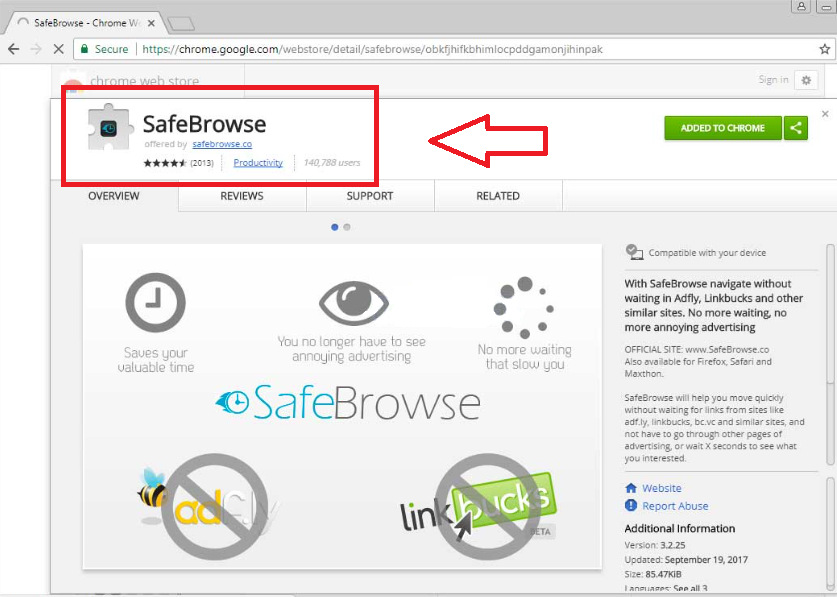 It was quickly found that the extension is making money by using users’ computer resources. If you have this extension, your CPU is probably being used to quite an extent, and that is damaging your computer. The good news is that this is very noticeable so even if you do not follow cyber security news, you will know something is up. If you do have this extension, you should delete SafeBrowse Chrome Extension as soon as possible.
It was quickly found that the extension is making money by using users’ computer resources. If you have this extension, your CPU is probably being used to quite an extent, and that is damaging your computer. The good news is that this is very noticeable so even if you do not follow cyber security news, you will know something is up. If you do have this extension, you should delete SafeBrowse Chrome Extension as soon as possible.
Why remove SafeBrowse Chrome Extension?
The extension has thousands of users as it allows them to bypass adverts in Adfly or Linkbucks but the recent introduction of the miner is making users doubt its reliability. If you have the extension installed, a miner will come along with it, and it will mine Monero when your browser is active. It will use your computer resources to do so, which is why your device is so noticeably affected. If you don’t see what the big deal is with it doing that, you might not be aware of the impact it has on your system. If you check Task Manager, you will see that the extension is using more than 50% of your CPU. It’s not meant to be used to such an extent for long periods of time, and it might be damaged after a while. An in addition, the browser extension does not mention that it will insert a miner into your browser, so if you don’t know the signs, you might not realize what is going on. The easiest way to check if your computer is used to mine Monero is via Task Manager. Access it and look for tasks using a lot of CPU. Your Google Chrome browser will also take much longer to load, it may freeze and crash constantly, and your computer will become sluggish, especially when opening programs. In short, your computer will become insufferable. It’s not recommended to keep using this extension, and you could end up doing a lot of damage by allowing it to stay. Uninstall SafeBrowse Chrome Extension as soon as possible.
SafeBrowse Chrome Extension removal
It should not be difficult to delete SafeBrowse Chrome Extension, and you can do it manually or automatically. If you have anti-spyware software that classifies it as a threat, you can use it to remove SafeBrowse Chrome Extension for you. There shouldn’t be any problems if you decide to uninstall SafeBrowse Chrome Extension manually as well, and you can use the provided instructions below to help you. And do not delay SafeBrowse Chrome Extension removal because the longer it stays installed, the more damage it can do.
Offers
Download Removal Toolto scan for SafeBrowse Chrome ExtensionUse our recommended removal tool to scan for SafeBrowse Chrome Extension. Trial version of provides detection of computer threats like SafeBrowse Chrome Extension and assists in its removal for FREE. You can delete detected registry entries, files and processes yourself or purchase a full version.
More information about SpyWarrior and Uninstall Instructions. Please review SpyWarrior EULA and Privacy Policy. SpyWarrior scanner is free. If it detects a malware, purchase its full version to remove it.

WiperSoft Review Details WiperSoft (www.wipersoft.com) is a security tool that provides real-time security from potential threats. Nowadays, many users tend to download free software from the Intern ...
Download|more


Is MacKeeper a virus? MacKeeper is not a virus, nor is it a scam. While there are various opinions about the program on the Internet, a lot of the people who so notoriously hate the program have neve ...
Download|more


While the creators of MalwareBytes anti-malware have not been in this business for long time, they make up for it with their enthusiastic approach. Statistic from such websites like CNET shows that th ...
Download|more
Quick Menu
Step 1. Uninstall SafeBrowse Chrome Extension and related programs.
Remove SafeBrowse Chrome Extension from Windows 8
Right-click in the lower left corner of the screen. Once Quick Access Menu shows up, select Control Panel choose Programs and Features and select to Uninstall a software.


Uninstall SafeBrowse Chrome Extension from Windows 7
Click Start → Control Panel → Programs and Features → Uninstall a program.


Delete SafeBrowse Chrome Extension from Windows XP
Click Start → Settings → Control Panel. Locate and click → Add or Remove Programs.


Remove SafeBrowse Chrome Extension from Mac OS X
Click Go button at the top left of the screen and select Applications. Select applications folder and look for SafeBrowse Chrome Extension or any other suspicious software. Now right click on every of such entries and select Move to Trash, then right click the Trash icon and select Empty Trash.


Step 2. Delete SafeBrowse Chrome Extension from your browsers
Terminate the unwanted extensions from Internet Explorer
- Tap the Gear icon and go to Manage Add-ons.


- Pick Toolbars and Extensions and eliminate all suspicious entries (other than Microsoft, Yahoo, Google, Oracle or Adobe)


- Leave the window.
Change Internet Explorer homepage if it was changed by virus:
- Tap the gear icon (menu) on the top right corner of your browser and click Internet Options.


- In General Tab remove malicious URL and enter preferable domain name. Press Apply to save changes.


Reset your browser
- Click the Gear icon and move to Internet Options.


- Open the Advanced tab and press Reset.


- Choose Delete personal settings and pick Reset one more time.


- Tap Close and leave your browser.


- If you were unable to reset your browsers, employ a reputable anti-malware and scan your entire computer with it.
Erase SafeBrowse Chrome Extension from Google Chrome
- Access menu (top right corner of the window) and pick Settings.


- Choose Extensions.


- Eliminate the suspicious extensions from the list by clicking the Trash bin next to them.


- If you are unsure which extensions to remove, you can disable them temporarily.


Reset Google Chrome homepage and default search engine if it was hijacker by virus
- Press on menu icon and click Settings.


- Look for the “Open a specific page” or “Set Pages” under “On start up” option and click on Set pages.


- In another window remove malicious search sites and enter the one that you want to use as your homepage.


- Under the Search section choose Manage Search engines. When in Search Engines..., remove malicious search websites. You should leave only Google or your preferred search name.




Reset your browser
- If the browser still does not work the way you prefer, you can reset its settings.
- Open menu and navigate to Settings.


- Press Reset button at the end of the page.


- Tap Reset button one more time in the confirmation box.


- If you cannot reset the settings, purchase a legitimate anti-malware and scan your PC.
Remove SafeBrowse Chrome Extension from Mozilla Firefox
- In the top right corner of the screen, press menu and choose Add-ons (or tap Ctrl+Shift+A simultaneously).


- Move to Extensions and Add-ons list and uninstall all suspicious and unknown entries.


Change Mozilla Firefox homepage if it was changed by virus:
- Tap on the menu (top right corner), choose Options.


- On General tab delete malicious URL and enter preferable website or click Restore to default.


- Press OK to save these changes.
Reset your browser
- Open the menu and tap Help button.


- Select Troubleshooting Information.


- Press Refresh Firefox.


- In the confirmation box, click Refresh Firefox once more.


- If you are unable to reset Mozilla Firefox, scan your entire computer with a trustworthy anti-malware.
Uninstall SafeBrowse Chrome Extension from Safari (Mac OS X)
- Access the menu.
- Pick Preferences.


- Go to the Extensions Tab.


- Tap the Uninstall button next to the undesirable SafeBrowse Chrome Extension and get rid of all the other unknown entries as well. If you are unsure whether the extension is reliable or not, simply uncheck the Enable box in order to disable it temporarily.
- Restart Safari.
Reset your browser
- Tap the menu icon and choose Reset Safari.


- Pick the options which you want to reset (often all of them are preselected) and press Reset.


- If you cannot reset the browser, scan your whole PC with an authentic malware removal software.
Site Disclaimer
2-remove-virus.com is not sponsored, owned, affiliated, or linked to malware developers or distributors that are referenced in this article. The article does not promote or endorse any type of malware. We aim at providing useful information that will help computer users to detect and eliminate the unwanted malicious programs from their computers. This can be done manually by following the instructions presented in the article or automatically by implementing the suggested anti-malware tools.
The article is only meant to be used for educational purposes. If you follow the instructions given in the article, you agree to be contracted by the disclaimer. We do not guarantee that the artcile will present you with a solution that removes the malign threats completely. Malware changes constantly, which is why, in some cases, it may be difficult to clean the computer fully by using only the manual removal instructions.
