About Sage 2.0 ransomware
Sage 2.0 ransomware is a new Ransomware as a Service (RaaS) that has been advertised on the Web. Essentially, Ransomware as a Service allows users with no knowledge about ransomware to make easy money. They can make their own customized version of the offered ransomware, in this case Sage 2.0 ransomware, and infect users. Sage 2.0 ransomware is a file encrypting virus that will make your files unreadable and then demand that you pay.
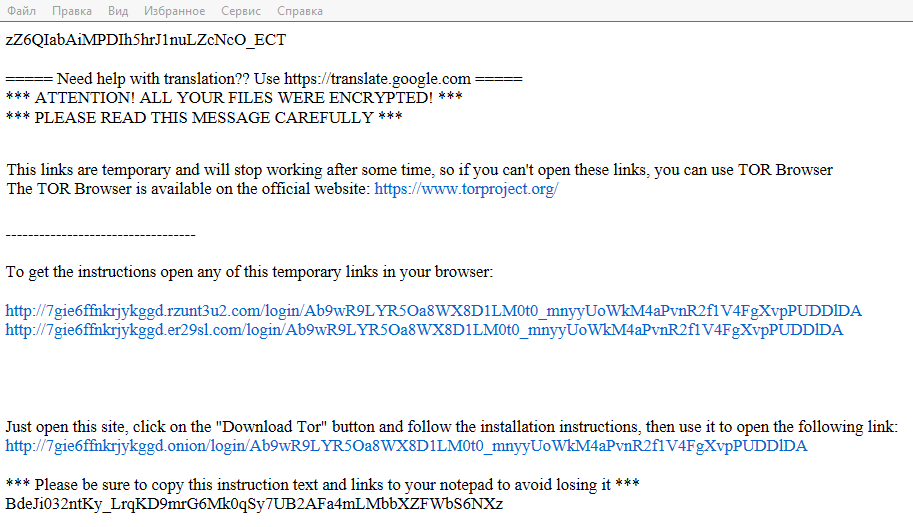
The distribution method of this ransomware depends on who uses it, but it is unlikely it will come up with some elaborate way to spread. It will most likely be distributed via spam emails and fake downloads as that is the easiest way. If you were to get infected with this malicious virus, we suggest you remove Sage 2.0 ransomware immediately. If you paid, you would be essentially supporting cyber criminals who could not even develop their own ransomware. Invest in reliable backup so that if ransomware infected your computer, you would not need to worry about file encryption. You could just delete Sage 2.0 ransomware.
What is Sage 2.0 ransomware exactly?
Depending on who customizes Sage 2.0 ransomware, the distribution method might change. But spam emails and fake downloads should be the most likely choices. Never open spam email attachments, this cannot be stressed enough. Even if the sender pretends to be from a company or the government, it could be a ploy to pressure you into opening the file attached. Before you open anything, make sure it is safe to do so. With just one click of a button, you could end up with dangerous ransomware. We also suggest you never download/update software from non-legitimate web pages. Only trust official sites with secure downloads.
To make your own version of Sage 2.0 ransomware, all you have to do is register for a site. You can then make it your own for free. The service allows you to set a ransom, the deadline and even make a translation for those intending to use it for non-English speaking countries. The developers offering Sage 2.0 ransomware ask for 30% of the ransom, and all the transactions are recorded. If the victim’s computer is infected, the ransomware will check if the computer is running a virtual machine, if it is, it will eliminate itself. Otherwise, the files will become encrypted and a note will be displayed. You will be given links to the Sage 2.0 ransomware payment site where you can submit the money. We don’t suggest you do. The users behind Sage 2.0 ransomware could just take your money and leave your files encrypted. This is very common. We suggest you delete Sage 2.0 ransomware instead.
Sage 2.0 ransomware removal
In order to remove Sage 2.0 ransomware, you would need to get anti-malware software. Manual Sage 2.0 ransomware removal might be too complex for regular users to carry out, so we cannot suggest it. Make sure that you erase Sage 2.0 ransomware fully so that it does not renew itself.
Offers
Download Removal Toolto scan for Sage 2.0 RansomwareUse our recommended removal tool to scan for Sage 2.0 Ransomware. Trial version of provides detection of computer threats like Sage 2.0 Ransomware and assists in its removal for FREE. You can delete detected registry entries, files and processes yourself or purchase a full version.
More information about SpyWarrior and Uninstall Instructions. Please review SpyWarrior EULA and Privacy Policy. SpyWarrior scanner is free. If it detects a malware, purchase its full version to remove it.

WiperSoft Review Details WiperSoft (www.wipersoft.com) is a security tool that provides real-time security from potential threats. Nowadays, many users tend to download free software from the Intern ...
Download|more


Is MacKeeper a virus? MacKeeper is not a virus, nor is it a scam. While there are various opinions about the program on the Internet, a lot of the people who so notoriously hate the program have neve ...
Download|more


While the creators of MalwareBytes anti-malware have not been in this business for long time, they make up for it with their enthusiastic approach. Statistic from such websites like CNET shows that th ...
Download|more
Quick Menu
Step 1. Delete Sage 2.0 Ransomware using Safe Mode with Networking.
Remove Sage 2.0 Ransomware from Windows 7/Windows Vista/Windows XP
- Click on Start and select Shutdown.
- Choose Restart and click OK.


- Start tapping F8 when your PC starts loading.
- Under Advanced Boot Options, choose Safe Mode with Networking.

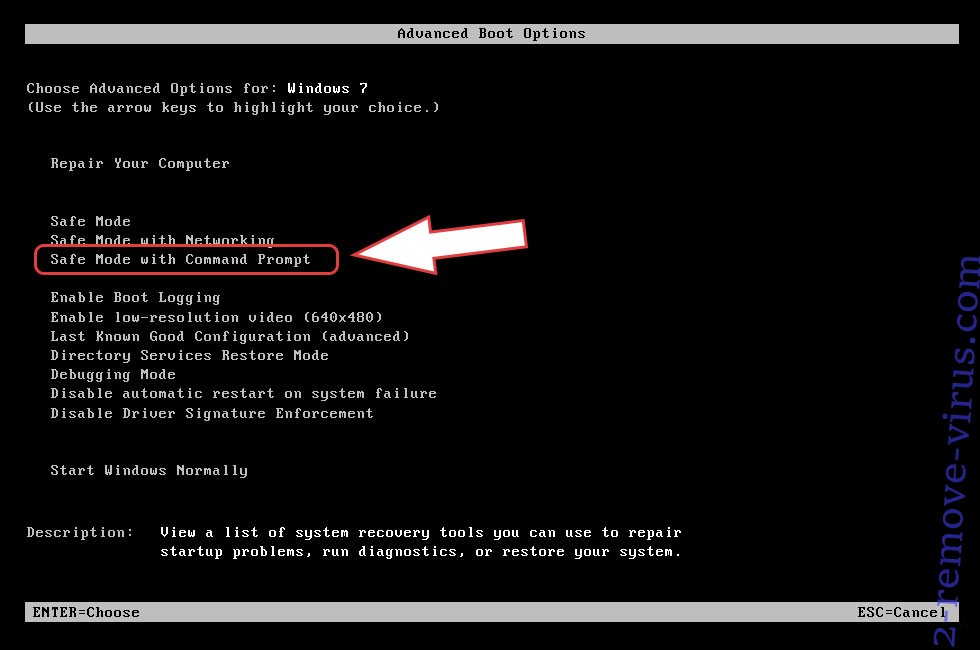
- Open your browser and download the anti-malware utility.
- Use the utility to remove Sage 2.0 Ransomware
Remove Sage 2.0 Ransomware from Windows 8/Windows 10
- On the Windows login screen, press the Power button.
- Tap and hold Shift and select Restart.


- Go to Troubleshoot → Advanced options → Start Settings.
- Choose Enable Safe Mode or Safe Mode with Networking under Startup Settings.

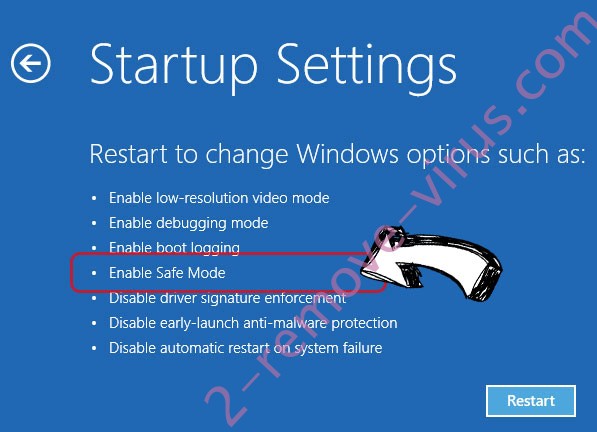
- Click Restart.
- Open your web browser and download the malware remover.
- Use the software to delete Sage 2.0 Ransomware
Step 2. Restore Your Files using System Restore
Delete Sage 2.0 Ransomware from Windows 7/Windows Vista/Windows XP
- Click Start and choose Shutdown.
- Select Restart and OK


- When your PC starts loading, press F8 repeatedly to open Advanced Boot Options
- Choose Command Prompt from the list.

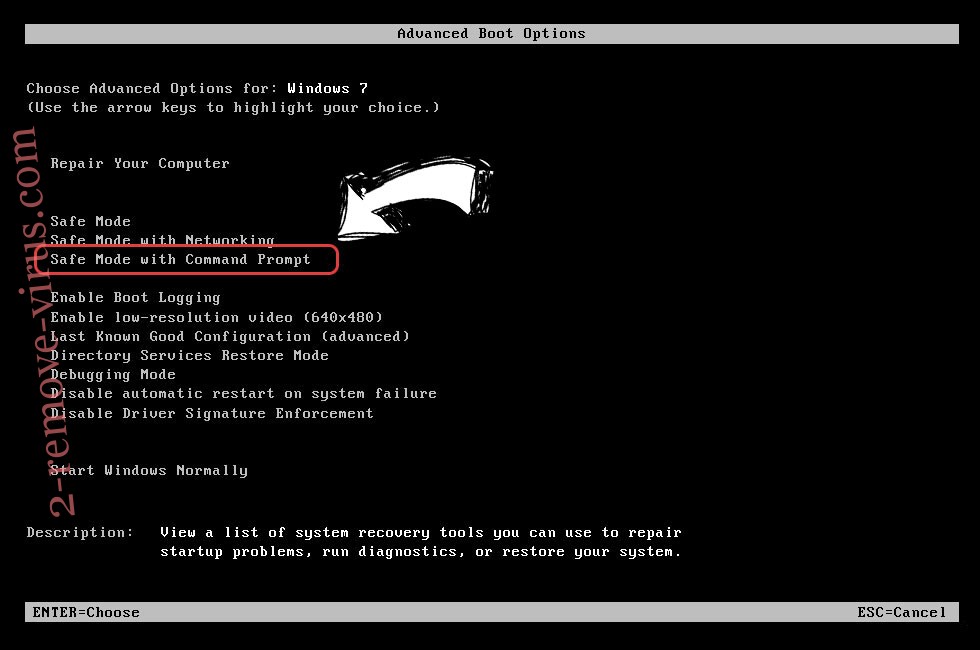
- Type in cd restore and tap Enter.

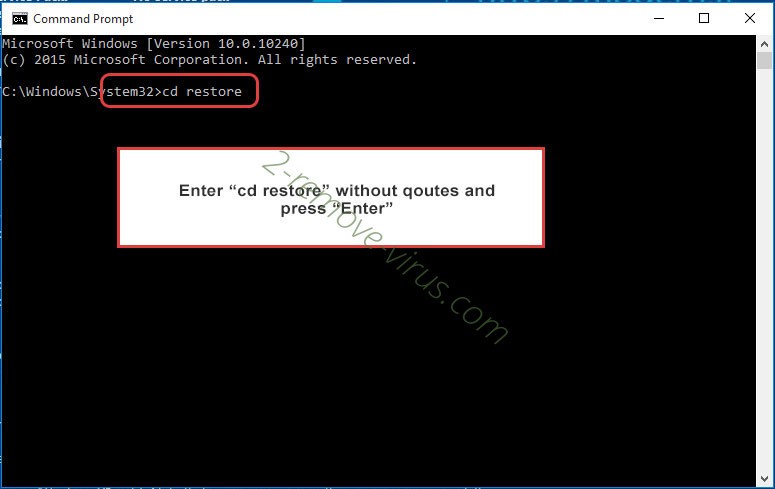
- Type in rstrui.exe and press Enter.

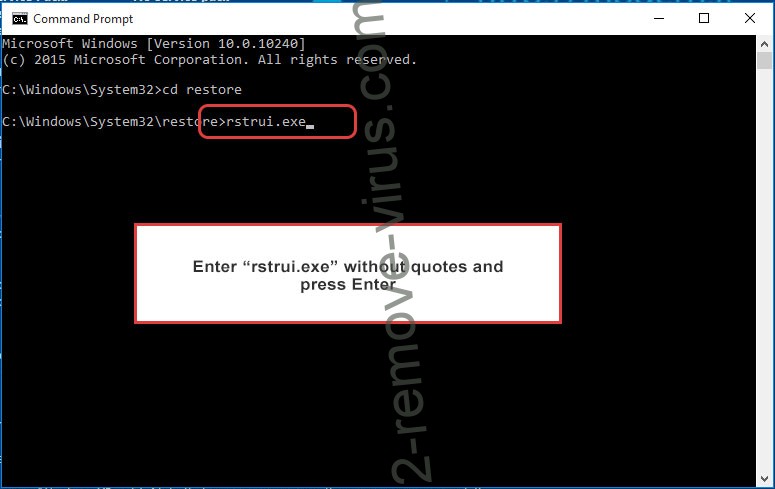
- Click Next in the new window and select the restore point prior to the infection.

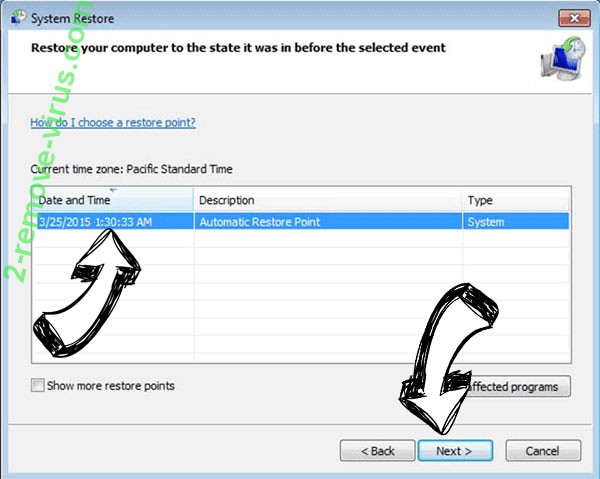
- Click Next again and click Yes to begin the system restore.

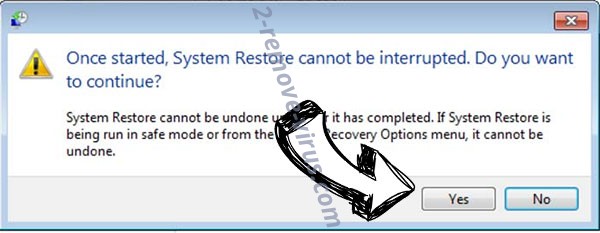
Delete Sage 2.0 Ransomware from Windows 8/Windows 10
- Click the Power button on the Windows login screen.
- Press and hold Shift and click Restart.


- Choose Troubleshoot and go to Advanced options.
- Select Command Prompt and click Restart.

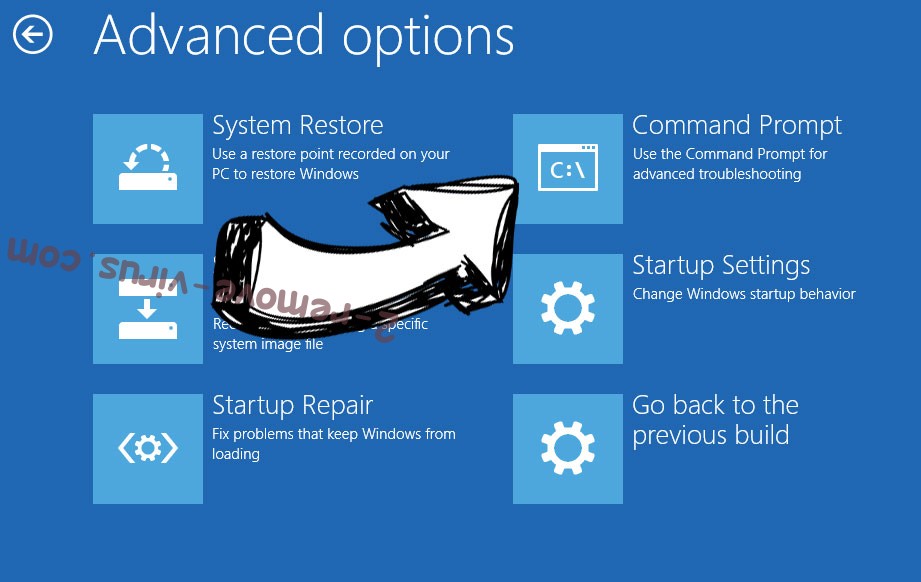
- In Command Prompt, input cd restore and tap Enter.

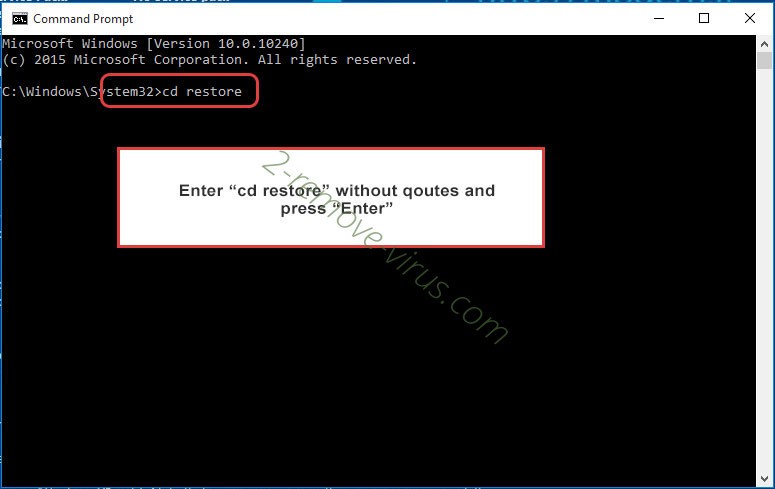
- Type in rstrui.exe and tap Enter again.

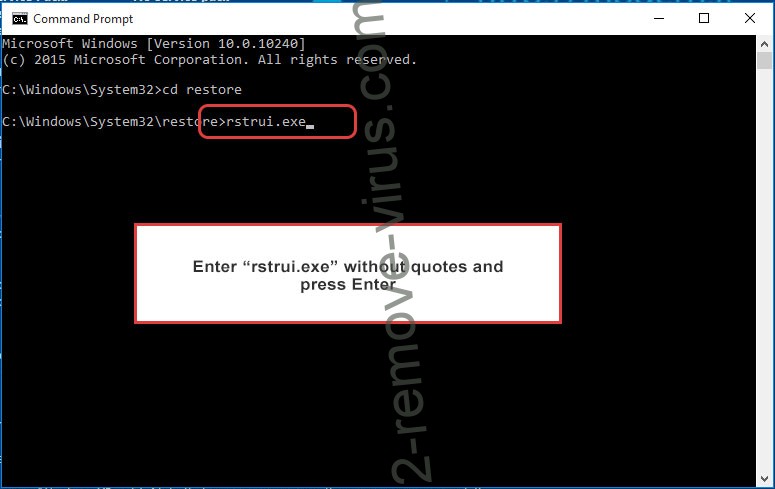
- Click Next in the new System Restore window.

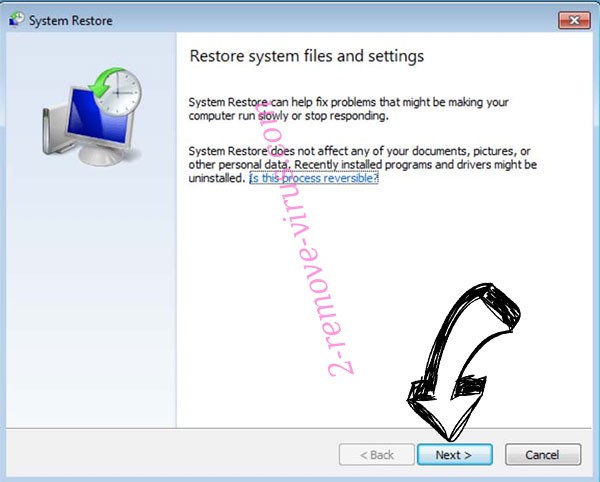
- Choose the restore point prior to the infection.

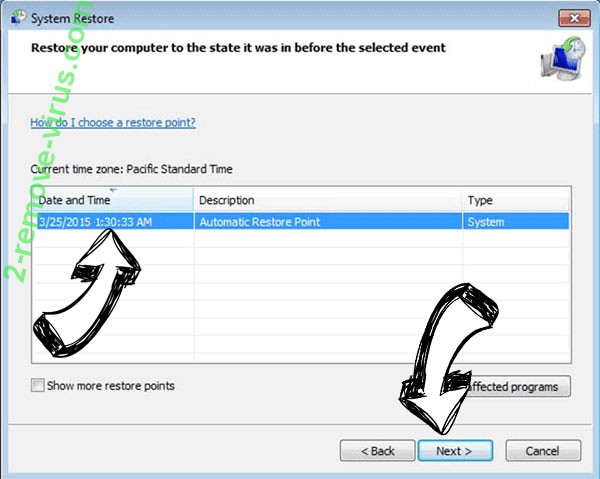
- Click Next and then click Yes to restore your system.

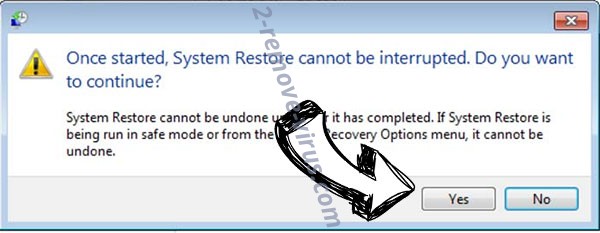
Site Disclaimer
2-remove-virus.com is not sponsored, owned, affiliated, or linked to malware developers or distributors that are referenced in this article. The article does not promote or endorse any type of malware. We aim at providing useful information that will help computer users to detect and eliminate the unwanted malicious programs from their computers. This can be done manually by following the instructions presented in the article or automatically by implementing the suggested anti-malware tools.
The article is only meant to be used for educational purposes. If you follow the instructions given in the article, you agree to be contracted by the disclaimer. We do not guarantee that the artcile will present you with a solution that removes the malign threats completely. Malware changes constantly, which is why, in some cases, it may be difficult to clean the computer fully by using only the manual removal instructions.
