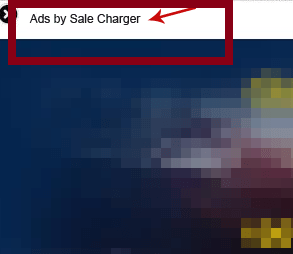Sale Charger Ads Removal Tips
Sale Charger Ads appear in your browsers if you have adware installed in your system. The adware belongs to SuperWeb LLC and is similar to other applications of this type such as SaveOn, PodoWeb, AllGenius, Glomatron, SunriseBrowse and many more.
Its main purpose is to generate web traffic which is why it shows you various ads, pop-ups, banners, links and so on. Do not click on them if you do not want to risk infecting your PC with potentially unwanted or even malicious software. We suggest that you delete Sale Charger Ads without hesitation as they will not be beneficial to you in any way.
How does Sale Charger work?
Sale Charger works like any other adware. It enters your computer and starts filling your browsers with advertisements. No matter which page you choose to visit, you will be exposed to various commercial data. It is important that you know that this data is not endorsed by the adware. This means that it can be fake. If you click on a fake ad, you will be redirected to a corrupted site. Visiting unreliable pages can result in malware infection, data loss and other unwanted consequences. In order to protect your PC from unnecessary online threats, you should uninstall Sale Charger Ads.
If you are wondering how the adware ended up in your system, you should try to remember what freeware you have recently installed. The ad-supported and potentially unwanted applications are often attached to free software. This is the easiest way for them to enter your PC. When installing freeware, computer users rarely pay attention to every step of the installation and thus they unwittingly allow unwanted programs to get installed as well. Make sure that never happens again. Always check every step of the installation wizard and decline all additional offers presented to you.
How to remove Sale Charger Ads?
If you want to eliminate Sale Charger Ads from your browsers, you will have to uninstall Sale Charger from your computer. The adware can be removed via Control Panel. Full instructions of manual Sale Charger Ads removal are presented below. However, if you want to not only delete Sale Charger Ads, but also make sure that you do not have similar or more harmful applications in your system, you should implement a malware removal tool. Use the utility to scan your system, detect all unwanted programs and erase Sale Charger Ads along with them. The anti-malware will also guarantee that your PC stays safe in the future by shielding it from other Internet-based infections.
Remove Sale Charger Ads manually
Windows 8
- Charm bar → Settings → Control Panel → Uninstall a program → Sale Charger → Uninstall
Windows 7 and Windows Vista
- Start → Control Panel → Uninstall a program → Sale Charger → Uninstall
Windows XP
- Start → Control Panel → Add or remove programs → Sale Charger → Remove
Offers
Download Removal Toolto scan for Sale Charger AdsUse our recommended removal tool to scan for Sale Charger Ads. Trial version of provides detection of computer threats like Sale Charger Ads and assists in its removal for FREE. You can delete detected registry entries, files and processes yourself or purchase a full version.
More information about SpyWarrior and Uninstall Instructions. Please review SpyWarrior EULA and Privacy Policy. SpyWarrior scanner is free. If it detects a malware, purchase its full version to remove it.

WiperSoft Review Details WiperSoft (www.wipersoft.com) is a security tool that provides real-time security from potential threats. Nowadays, many users tend to download free software from the Intern ...
Download|more


Is MacKeeper a virus? MacKeeper is not a virus, nor is it a scam. While there are various opinions about the program on the Internet, a lot of the people who so notoriously hate the program have neve ...
Download|more


While the creators of MalwareBytes anti-malware have not been in this business for long time, they make up for it with their enthusiastic approach. Statistic from such websites like CNET shows that th ...
Download|more
Site Disclaimer
2-remove-virus.com is not sponsored, owned, affiliated, or linked to malware developers or distributors that are referenced in this article. The article does not promote or endorse any type of malware. We aim at providing useful information that will help computer users to detect and eliminate the unwanted malicious programs from their computers. This can be done manually by following the instructions presented in the article or automatically by implementing the suggested anti-malware tools.
The article is only meant to be used for educational purposes. If you follow the instructions given in the article, you agree to be contracted by the disclaimer. We do not guarantee that the artcile will present you with a solution that removes the malign threats completely. Malware changes constantly, which is why, in some cases, it may be difficult to clean the computer fully by using only the manual removal instructions.