About this ransomware
Satan’s Doom is a file encrypting type of malware, simply known as ransomware, discovered by malware analyst Karsten Hahn. It was revealed to be a new variant of HiddenTear, an open-sourced project that was initially created for educational purposes. This ransomware likely uses the typical spread methods, which are spam email, malicious ads and downloads.
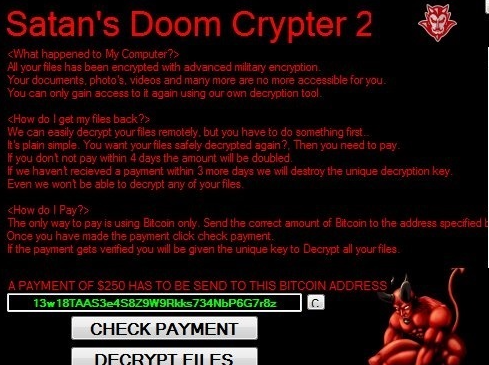
If you have good computer habits, avoiding ransomware is not difficult but many users still continue to learn the hard way about malware prevention. Ransomware still remains one of the most dangerous computer infections out there and will likely keep that position for a while. It can get into a computer quite easily, and once it’s in, it will encrypt files and demand money from victims in exchange for file decryption. Not exactly a fair trade, seeing as it forcefully encrypted your files but many users choose to pay, which is not recommended. Mainly because file decryption is not guaranteed because criminals don’t always do their fair share of the deal. There is nothing stopping them from simply taking the money and ignoring the victim. Fortunately, files encrypted with this ransomware can be unlocked with the unlock ID 63uh2372gASd@316. Unlock the files and scan your computer with anti-malware, if it discovers an infection, delete Satan’s Doom.
How to prevent ransomware infections?
The tips we will be providing are not only for this ransomware but for many others as well, as they usually use the same spread methods. One of the main infection ways is via spam email attachments. Crooks write a convincing email, frequently pretending to be from legitimate companies, add an attachment and send it to hundreds or even thousands of people. Common themes in the email are money and taxes as they are likely to encourage the user to open the attachment. When someone downloads and opens the attachment, the ransomware activates. Be careful when you open emails and avoiding downloading attachments from senders you do not recognize. Ransomware can also be encountered in malicious ads and when downloading from unreliable sources. Pressing on adverts when on unsecure websites should not be a thing you do often, or at all, because you could be exposing your computer to all kinds of malware. Same goes for downloading, never download anything from questionable sources, such as pop-up ads or Torrents. Stick to trustworthy websites.
What does it do?
When you open the infected file, the ransomware initiates and starts encrypting files. Users might not notice initially but when they cannot open their files, it will become pretty obvious. All affected ones will have a .locked file extension, and a ransom note READ_IT.txt will be placed on the system. Victims will be informed that their files are locked using ‘military grade encryption’ and that a payment needs to be made. After victims pay, files would be unlocked. Fortunately, the unlock ID has been uncovered to be 63uh2372gASd@316, so if you use it, files should be restored. Even if there was no other way to uncover files, we would not recommend paying the ransom. Some victims may end up paying but not getting anything in return, and since they would be dealing with cyber crooks, it would not be all that surprising. Not only would you be risking paying for nothing, but you would also be supporting their future criminal activities. The money is better spent on backup. Since there is no need to pay the ransom, you can just unlock the files and then remove Satan’s Doom.
Satan’s Doom removal
Some parts of the infection may remain after you have unlocked your files, in which case you would need to erase Satan’s Doom. It’s not recommended to do it manually, instead obtain anti-malware software. The program would identify the infection and get rid of it without you having to do anything.
Offers
Download Removal Toolto scan for Satan’s DoomUse our recommended removal tool to scan for Satan’s Doom. Trial version of provides detection of computer threats like Satan’s Doom and assists in its removal for FREE. You can delete detected registry entries, files and processes yourself or purchase a full version.
More information about SpyWarrior and Uninstall Instructions. Please review SpyWarrior EULA and Privacy Policy. SpyWarrior scanner is free. If it detects a malware, purchase its full version to remove it.

WiperSoft Review Details WiperSoft (www.wipersoft.com) is a security tool that provides real-time security from potential threats. Nowadays, many users tend to download free software from the Intern ...
Download|more


Is MacKeeper a virus? MacKeeper is not a virus, nor is it a scam. While there are various opinions about the program on the Internet, a lot of the people who so notoriously hate the program have neve ...
Download|more


While the creators of MalwareBytes anti-malware have not been in this business for long time, they make up for it with their enthusiastic approach. Statistic from such websites like CNET shows that th ...
Download|more
Quick Menu
Step 1. Delete Satan’s Doom using Safe Mode with Networking.
Remove Satan’s Doom from Windows 7/Windows Vista/Windows XP
- Click on Start and select Shutdown.
- Choose Restart and click OK.


- Start tapping F8 when your PC starts loading.
- Under Advanced Boot Options, choose Safe Mode with Networking.


- Open your browser and download the anti-malware utility.
- Use the utility to remove Satan’s Doom
Remove Satan’s Doom from Windows 8/Windows 10
- On the Windows login screen, press the Power button.
- Tap and hold Shift and select Restart.


- Go to Troubleshoot → Advanced options → Start Settings.
- Choose Enable Safe Mode or Safe Mode with Networking under Startup Settings.


- Click Restart.
- Open your web browser and download the malware remover.
- Use the software to delete Satan’s Doom
Step 2. Restore Your Files using System Restore
Delete Satan’s Doom from Windows 7/Windows Vista/Windows XP
- Click Start and choose Shutdown.
- Select Restart and OK


- When your PC starts loading, press F8 repeatedly to open Advanced Boot Options
- Choose Command Prompt from the list.


- Type in cd restore and tap Enter.


- Type in rstrui.exe and press Enter.


- Click Next in the new window and select the restore point prior to the infection.


- Click Next again and click Yes to begin the system restore.


Delete Satan’s Doom from Windows 8/Windows 10
- Click the Power button on the Windows login screen.
- Press and hold Shift and click Restart.


- Choose Troubleshoot and go to Advanced options.
- Select Command Prompt and click Restart.


- In Command Prompt, input cd restore and tap Enter.


- Type in rstrui.exe and tap Enter again.


- Click Next in the new System Restore window.


- Choose the restore point prior to the infection.


- Click Next and then click Yes to restore your system.


Site Disclaimer
2-remove-virus.com is not sponsored, owned, affiliated, or linked to malware developers or distributors that are referenced in this article. The article does not promote or endorse any type of malware. We aim at providing useful information that will help computer users to detect and eliminate the unwanted malicious programs from their computers. This can be done manually by following the instructions presented in the article or automatically by implementing the suggested anti-malware tools.
The article is only meant to be used for educational purposes. If you follow the instructions given in the article, you agree to be contracted by the disclaimer. We do not guarantee that the artcile will present you with a solution that removes the malign threats completely. Malware changes constantly, which is why, in some cases, it may be difficult to clean the computer fully by using only the manual removal instructions.
