How to unlock Scarab-FastRecovery Ransomware files
Scarab-FastRecovery Ransomware is a file-encrypting malware that will encrypt your files and ask that you pay for a decryption tool. This ransomware comes in a couple of variants, the Scarab and FastRecovery, but they both are essentially identical, apart from the file extension added to encrypted files. Because ransomware encrypts files and their recovery is not guaranteed, such malware is one of the most dangerous infections out there. 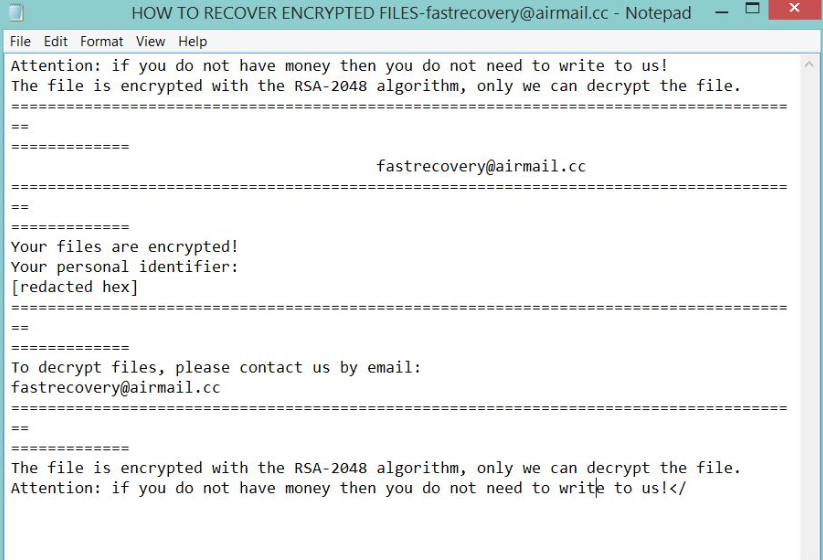
If your computer is infected, it’s very likely that you have just opened a spam email with a malicious attachment. Spam campaigns are usually the cause of the infections because users are rather careless when opening emails. There are certain signs that hint at the email being malicious but those signs are often missed due to the rush. When the malicious file attached is opened, the malware will execute and file encryption will begin. When the files are encrypted, you will find a ransom note which will explain what happened to your files. The note will also offer you a file decryption tool, for a cost of course. However, paying crooks is not recommended as there is no guarantee that they will help you. There is nothing stopping them from just taking your money and not providing anything in return.
If you have backup, you can just delete Scarab-FastRecovery Ransomware, and then recover files. If backup is not available, you can try other recovery options, but they are not guaranteed to work.
How ransomware infections spread
Generally, ransomware is distributed via spam emails. The malicious file is attached to a somewhat legitimate seeming email, and when the victim opens the file, the ransomware launches. Those emails usually have a lot of grammar mistakes and other signs that it may not be what it appears at first. When dealing with emails from senders you do not know, check the sender carefully. If it’s a nonsense address, don’t pay the email any attention. If the sender claims to be from some legitimate company, check that the email does indeed belong to someone from that company. We also recommend you scan the file with a reliable scanner before you open it, such as VirusTotal. You could then be sure if the file is safe to be opened.
What does it do?
When the ransomware encrypts the files, it will add file extensions to all affected files. This is how you can differentiate which ransomware has infected your computer. This ransomware will add .fastrecovery@airmail.cc. You will then notice a HOW TO RECOVER ENCRYPTED FILES.TXT file. This acts as the ransom note. If you open it, you will be given instructions on how to recover files. You are supposed to contact them via email with your ID and they will let you know the amount you need to pay to get your files back. Paying, or even contacting them is not recommended because you are dealing with crooks. How can you be sure they won’t just take your money and not send you anything? Or they could send you something malicious, like a spying program. Trusting crooks would be a bad idea, don’t forget they’re the ones who encrypted your files in the first place.
Try to recall if you have backed up your files some time ago. Maybe uploaded important ones somewhere. There are cases when people don’t remember making backup, so this could be the case with you. This should also be a lesson to you about the importance of having backup. You should regularly make copies of your files, so that situations like this don’t cause a disaster. If you have decided that you will not engage with the crooks, then you need to remove Scarab-FastRecovery Ransomware from your computer.
Scarab-FastRecovery Ransomware removal
You will need to obtain anti-malware software to uninstall Scarab-FastRecovery Ransomware. Manual elimination, while possible, is too advanced for regular users as an error could cause serious damage to the computer. Unfortunately, anti-malware will not be able to help you with file recovery, it will merely get rid of the ransomware.
Offers
Download Removal Toolto scan for Scarab-FastRecovery RansomwareUse our recommended removal tool to scan for Scarab-FastRecovery Ransomware. Trial version of provides detection of computer threats like Scarab-FastRecovery Ransomware and assists in its removal for FREE. You can delete detected registry entries, files and processes yourself or purchase a full version.
More information about SpyWarrior and Uninstall Instructions. Please review SpyWarrior EULA and Privacy Policy. SpyWarrior scanner is free. If it detects a malware, purchase its full version to remove it.

WiperSoft Review Details WiperSoft (www.wipersoft.com) is a security tool that provides real-time security from potential threats. Nowadays, many users tend to download free software from the Intern ...
Download|more


Is MacKeeper a virus? MacKeeper is not a virus, nor is it a scam. While there are various opinions about the program on the Internet, a lot of the people who so notoriously hate the program have neve ...
Download|more


While the creators of MalwareBytes anti-malware have not been in this business for long time, they make up for it with their enthusiastic approach. Statistic from such websites like CNET shows that th ...
Download|more
Quick Menu
Step 1. Delete Scarab-FastRecovery Ransomware using Safe Mode with Networking.
Remove Scarab-FastRecovery Ransomware from Windows 7/Windows Vista/Windows XP
- Click on Start and select Shutdown.
- Choose Restart and click OK.


- Start tapping F8 when your PC starts loading.
- Under Advanced Boot Options, choose Safe Mode with Networking.


- Open your browser and download the anti-malware utility.
- Use the utility to remove Scarab-FastRecovery Ransomware
Remove Scarab-FastRecovery Ransomware from Windows 8/Windows 10
- On the Windows login screen, press the Power button.
- Tap and hold Shift and select Restart.


- Go to Troubleshoot → Advanced options → Start Settings.
- Choose Enable Safe Mode or Safe Mode with Networking under Startup Settings.


- Click Restart.
- Open your web browser and download the malware remover.
- Use the software to delete Scarab-FastRecovery Ransomware
Step 2. Restore Your Files using System Restore
Delete Scarab-FastRecovery Ransomware from Windows 7/Windows Vista/Windows XP
- Click Start and choose Shutdown.
- Select Restart and OK


- When your PC starts loading, press F8 repeatedly to open Advanced Boot Options
- Choose Command Prompt from the list.


- Type in cd restore and tap Enter.


- Type in rstrui.exe and press Enter.


- Click Next in the new window and select the restore point prior to the infection.


- Click Next again and click Yes to begin the system restore.


Delete Scarab-FastRecovery Ransomware from Windows 8/Windows 10
- Click the Power button on the Windows login screen.
- Press and hold Shift and click Restart.


- Choose Troubleshoot and go to Advanced options.
- Select Command Prompt and click Restart.


- In Command Prompt, input cd restore and tap Enter.


- Type in rstrui.exe and tap Enter again.


- Click Next in the new System Restore window.


- Choose the restore point prior to the infection.


- Click Next and then click Yes to restore your system.


Site Disclaimer
2-remove-virus.com is not sponsored, owned, affiliated, or linked to malware developers or distributors that are referenced in this article. The article does not promote or endorse any type of malware. We aim at providing useful information that will help computer users to detect and eliminate the unwanted malicious programs from their computers. This can be done manually by following the instructions presented in the article or automatically by implementing the suggested anti-malware tools.
The article is only meant to be used for educational purposes. If you follow the instructions given in the article, you agree to be contracted by the disclaimer. We do not guarantee that the artcile will present you with a solution that removes the malign threats completely. Malware changes constantly, which is why, in some cases, it may be difficult to clean the computer fully by using only the manual removal instructions.
