About this infection
SD App Chrome Extension is a questionable browser extension that is advertised as a tool that will supposedly let you take back control over your Google Chrome search settings. It will make changes to your browser’s settings and set Bing as your default search engine. It’s likely that you installed the extension accidentally, not knowing what you would actually be installing. It’s available via Google Chrome store but is also promoted via ads. It’s not exactly a malicious extension, and it will not harm your computer but it only changing your search engine is rather suspicious. It will not do anything else, which basically makes it a useless extension. Since the purpose of this extension is not known, it would be best to delete SD App Chrome Extension.
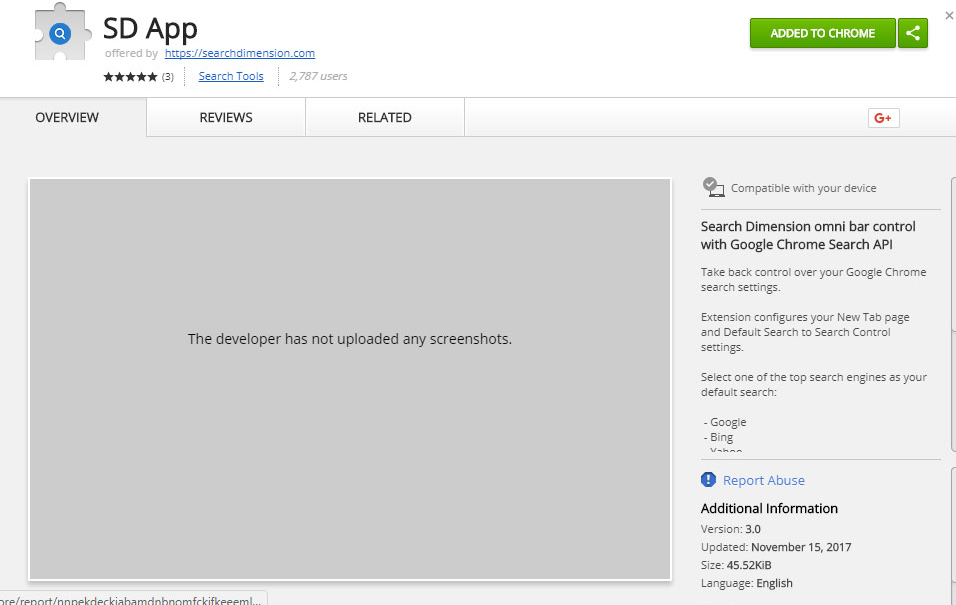
How did it install?
It seems to be currently available via Google Chrome store so it’s possible you downloaded it from there. It’s also promoted via ads you get when visiting questionable websites or when you have adware installed. If you’re constantly getting those ads, it’s likely to be adware. You must have agreed to download this extension when you encountered one of those pop-ups. Downloading something from ads is always a mistake. If you are in need of a program or an update, always use legitimate website. And read the reviews, both the good and the bad before you agree to install it. Otherwise, you will end up with serious infections, and having to remove SD App Chrome Extension would be the least of your problems.
Why uninstall SD App Chrome Extension?
The extension in advertised as a tool that will help you ‘take back control over your Google Chrome search settings’ but all it really does is change your default search engine to Bing, Yahoo or Google. On the Google Chrome store, it says that it will allow you to choose between search engines like Bing, Yahoo and Google but you can do that without an extension. So essentially, it’s useless. Delete SD App Chrome Extension. If you don’t, every time you search for something via your browser’s address bar, you will be redirected to searchdimension.com, and then to either Bing, Yahoo or Google. If you want to use those search engines, you can just go there directly, no need to use a third-party site. You should also be aware that the extension will collect information about you, including personal data. We strongly recommend you remove SD App Chrome Extension.
SD App Chrome Extension removal
If the anti-spyware of your choice detects this extension as a threat, you can use it to uninstall SD App Chrome Extension automatically. You can also take care of SD App Chrome Extension removal manually, and are welcome to use the provided instructions below this article. After you get rid of the extension, go change your browser’s settings back to normal.
Offers
Download Removal Toolto scan for SD App Chrome ExtensionUse our recommended removal tool to scan for SD App Chrome Extension. Trial version of provides detection of computer threats like SD App Chrome Extension and assists in its removal for FREE. You can delete detected registry entries, files and processes yourself or purchase a full version.
More information about SpyWarrior and Uninstall Instructions. Please review SpyWarrior EULA and Privacy Policy. SpyWarrior scanner is free. If it detects a malware, purchase its full version to remove it.

WiperSoft Review Details WiperSoft (www.wipersoft.com) is a security tool that provides real-time security from potential threats. Nowadays, many users tend to download free software from the Intern ...
Download|more


Is MacKeeper a virus? MacKeeper is not a virus, nor is it a scam. While there are various opinions about the program on the Internet, a lot of the people who so notoriously hate the program have neve ...
Download|more


While the creators of MalwareBytes anti-malware have not been in this business for long time, they make up for it with their enthusiastic approach. Statistic from such websites like CNET shows that th ...
Download|more
Quick Menu
Step 1. Uninstall SD App Chrome Extension and related programs.
Remove SD App Chrome Extension from Windows 8
Right-click in the lower left corner of the screen. Once Quick Access Menu shows up, select Control Panel choose Programs and Features and select to Uninstall a software.


Uninstall SD App Chrome Extension from Windows 7
Click Start → Control Panel → Programs and Features → Uninstall a program.


Delete SD App Chrome Extension from Windows XP
Click Start → Settings → Control Panel. Locate and click → Add or Remove Programs.


Remove SD App Chrome Extension from Mac OS X
Click Go button at the top left of the screen and select Applications. Select applications folder and look for SD App Chrome Extension or any other suspicious software. Now right click on every of such entries and select Move to Trash, then right click the Trash icon and select Empty Trash.


Step 2. Delete SD App Chrome Extension from your browsers
Terminate the unwanted extensions from Internet Explorer
- Tap the Gear icon and go to Manage Add-ons.


- Pick Toolbars and Extensions and eliminate all suspicious entries (other than Microsoft, Yahoo, Google, Oracle or Adobe)


- Leave the window.
Change Internet Explorer homepage if it was changed by virus:
- Tap the gear icon (menu) on the top right corner of your browser and click Internet Options.


- In General Tab remove malicious URL and enter preferable domain name. Press Apply to save changes.


Reset your browser
- Click the Gear icon and move to Internet Options.


- Open the Advanced tab and press Reset.


- Choose Delete personal settings and pick Reset one more time.


- Tap Close and leave your browser.


- If you were unable to reset your browsers, employ a reputable anti-malware and scan your entire computer with it.
Erase SD App Chrome Extension from Google Chrome
- Access menu (top right corner of the window) and pick Settings.


- Choose Extensions.


- Eliminate the suspicious extensions from the list by clicking the Trash bin next to them.


- If you are unsure which extensions to remove, you can disable them temporarily.


Reset Google Chrome homepage and default search engine if it was hijacker by virus
- Press on menu icon and click Settings.


- Look for the “Open a specific page” or “Set Pages” under “On start up” option and click on Set pages.


- In another window remove malicious search sites and enter the one that you want to use as your homepage.


- Under the Search section choose Manage Search engines. When in Search Engines..., remove malicious search websites. You should leave only Google or your preferred search name.




Reset your browser
- If the browser still does not work the way you prefer, you can reset its settings.
- Open menu and navigate to Settings.


- Press Reset button at the end of the page.


- Tap Reset button one more time in the confirmation box.


- If you cannot reset the settings, purchase a legitimate anti-malware and scan your PC.
Remove SD App Chrome Extension from Mozilla Firefox
- In the top right corner of the screen, press menu and choose Add-ons (or tap Ctrl+Shift+A simultaneously).


- Move to Extensions and Add-ons list and uninstall all suspicious and unknown entries.


Change Mozilla Firefox homepage if it was changed by virus:
- Tap on the menu (top right corner), choose Options.


- On General tab delete malicious URL and enter preferable website or click Restore to default.


- Press OK to save these changes.
Reset your browser
- Open the menu and tap Help button.


- Select Troubleshooting Information.


- Press Refresh Firefox.


- In the confirmation box, click Refresh Firefox once more.


- If you are unable to reset Mozilla Firefox, scan your entire computer with a trustworthy anti-malware.
Uninstall SD App Chrome Extension from Safari (Mac OS X)
- Access the menu.
- Pick Preferences.


- Go to the Extensions Tab.


- Tap the Uninstall button next to the undesirable SD App Chrome Extension and get rid of all the other unknown entries as well. If you are unsure whether the extension is reliable or not, simply uncheck the Enable box in order to disable it temporarily.
- Restart Safari.
Reset your browser
- Tap the menu icon and choose Reset Safari.


- Pick the options which you want to reset (often all of them are preselected) and press Reset.


- If you cannot reset the browser, scan your whole PC with an authentic malware removal software.
Site Disclaimer
2-remove-virus.com is not sponsored, owned, affiliated, or linked to malware developers or distributors that are referenced in this article. The article does not promote or endorse any type of malware. We aim at providing useful information that will help computer users to detect and eliminate the unwanted malicious programs from their computers. This can be done manually by following the instructions presented in the article or automatically by implementing the suggested anti-malware tools.
The article is only meant to be used for educational purposes. If you follow the instructions given in the article, you agree to be contracted by the disclaimer. We do not guarantee that the artcile will present you with a solution that removes the malign threats completely. Malware changes constantly, which is why, in some cases, it may be difficult to clean the computer fully by using only the manual removal instructions.
