Search.findwide.com Removal Guide
Search.findwide.com is a browser hijacker that enters user’s computer without permission and hijacks all main browsers, including Internet Explorer, Google Chrome, and Mozilla Firefox. If you found this intruder in your PC, it means that your whole system is at risk, since this type of infection can expose you to malicious parties.
Furthermore, it alters your browsers settings and floods you with numerous advertisements. We advise not to tarry and to delete search.findwide.com from your computer.
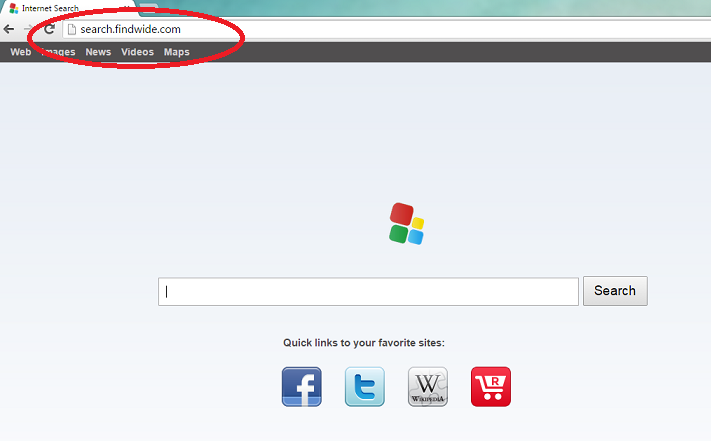
What does search.findwide.com do?
As soon as this application enters your system, you will notice the changed home page and default search engine. Instead of your usual search tool, you will be forced to use search.findwide.com. While it may look as a normal search engine, we warn you not to trust it. Instead of trustworthy search results, you will be presented with a bunch of sponsored links and ads which can be very dangerous. Do not forget that hijackers earn money for every click on sponsored links and it does not care about your system’s safety. If, after clicking the ad, you are directed to a suspicious website, you may get infected with malware. Do not take such risks with your system and terminate search.findwide.com right now.
Also, you should know that this software collects your information. Such data like recent search queries, geographical location, browsing history, clicks, you preferred pages, etc. is accessible not only to the hijacker, but also to the third parties with which this intruder shares gathered information. That means that you will never know who and for what purposes use your data. Most users feel uncomfortable when they realize that their browsing habits can become known to suspicious parties and decide to get rid of search.findwide.com.
If we proved that the hijacker is dangerous software which should not be in your PC, you need to know how it entered your computer, so that you could prevent these entrances in the future. Usually hijackers sneak into a system with freeware. You are at risk of getting infected with this type of application, if you frequently use unofficial website to download free programs. If that is the case, follow every step of the installation wizard during such procedure and deselect all additional software.
How to remove search.findwide.com?
To get rid of search.findwide.com, you should follow the instructions provided below. However, we must warn you that manual search.findwide.com removal option might not be completely successful. The better choice would be to purchase an up-to-date computer security software and let it clean your PC. After search.findwide.com removal, the same anti-spyware would also stay in your computer to protect it in the future.
Delete search.findwide.com
Windows Vista and Windows 7
- Open Start menu and navigate to Control Panel.
- Pick Uninstall a program and uninstall search.findwide.com.
Windows 8
- Move to the bottom right corner of the screen and tap Settings.
- Access Control Panel and select Uninstall a program.
- Uninstall search.findwide.com form your PC
Windows XP
- Click Start on the Taskbar and choose Control Panel.
- In Add or Remove programs, remove search.findwide.com.
Erase search.findwide.com from your browsers
Mozilla Firefox
- Tap the menu and go to Options.
- Open General tab and replace current home page with a new one.
- Navigate to Search tab and overwrite your search provider.
- Click the menu icon again and open Add-ons.
- Delete suspicious extensions.
Google Chrome
- Press the menu icon and open Settings.
- Tap Set pages and change/remove your home page.
- Go to Search and click Manage search engine.
- Delete the current search provider and choose another.
- In the Extensions, erase useless add-ons.
Internet Explorer
- Click on the Gear icon and select Internet Options.
- Overwrite your home page in the General tab.
- Tap the Gear icon one more time and open Manage Add-ons.
- Choose Toolbars and Extensions and delete unwanted add-ons.
- Move to Search Providers and overwrite search engine.
Offers
Download Removal Toolto scan for Search.findwide.comUse our recommended removal tool to scan for Search.findwide.com. Trial version of provides detection of computer threats like Search.findwide.com and assists in its removal for FREE. You can delete detected registry entries, files and processes yourself or purchase a full version.
More information about SpyWarrior and Uninstall Instructions. Please review SpyWarrior EULA and Privacy Policy. SpyWarrior scanner is free. If it detects a malware, purchase its full version to remove it.

WiperSoft Review Details WiperSoft (www.wipersoft.com) is a security tool that provides real-time security from potential threats. Nowadays, many users tend to download free software from the Intern ...
Download|more


Is MacKeeper a virus? MacKeeper is not a virus, nor is it a scam. While there are various opinions about the program on the Internet, a lot of the people who so notoriously hate the program have neve ...
Download|more


While the creators of MalwareBytes anti-malware have not been in this business for long time, they make up for it with their enthusiastic approach. Statistic from such websites like CNET shows that th ...
Download|more
Site Disclaimer
2-remove-virus.com is not sponsored, owned, affiliated, or linked to malware developers or distributors that are referenced in this article. The article does not promote or endorse any type of malware. We aim at providing useful information that will help computer users to detect and eliminate the unwanted malicious programs from their computers. This can be done manually by following the instructions presented in the article or automatically by implementing the suggested anti-malware tools.
The article is only meant to be used for educational purposes. If you follow the instructions given in the article, you agree to be contracted by the disclaimer. We do not guarantee that the artcile will present you with a solution that removes the malign threats completely. Malware changes constantly, which is why, in some cases, it may be difficult to clean the computer fully by using only the manual removal instructions.
