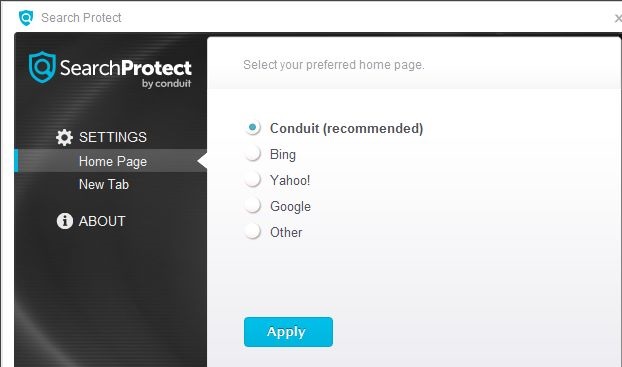Search Protect Removal Guide
Created by Conduit Ltd., Search Protect is a software that is supposed to protect your browsers settings from unauthorized alterations. However, there is a reason why it is categorized as a potentially unwanted application (PUA).
It turns out that instead of protecting your settings, the intruder actually changes your home page, new tab page, startup page, error page, address bar, and default search engine without your permission in all major browsers. Due to the presence of this software, you will not be able to regain your lost settings until after Search Protect removal.
What does Search Protect do?
Once the applications enters your system, it will immediately change your settings in Internet Explorer, Google Chrome, and Mozilla Firefox, which means that there will be no way to avoid them. Because of the modified search tool, we advise you to be very careful with the provided search results. It is very likely that the software will present you with sponsored results that may be unsafe. If, after choosing one of the links, you will enter a page managed by cyber crooks, you will most likely get infected with malware. In order to protect your computer, you need to remove Search Protect from your PC as soon as possible.
You also need to know that this software is probably collecting your information from the moment it stepped into your computer. It may track such data like browsing history, clicks, search queries, operating system type, geographical location, users language, and so on. If this piracy violation looks unacceptable to you, we advise to stop it by taking care of Search Protect removal.
This PUA usually infiltrates user’s computer alongside freeware downloaded from some suspicious website. In the future, be more attentive during free installations and deselect boxes that announce additional software. To be able to do that, you will need to choose Advanced or Custom installation option and carefully read the End User License Agreement. In this document, you need to find the undesirable applications and click the Decline button next to them. Do not allow untrustworthy software infiltrate your system.
How to remove Search Protect?
The users who after reading this report decide to get rid of Search Protect will be happy to know that we prepared detailed instructions which you will find below. These instructions will be useful to you, if you attempt manual Search Protect removal. Of course, if you would rater leave this mess to the professionals, you will not need to worry about anything. Simply purchase an up-to-date anti-spyware and let it erase Search Protect. A trustworthy computer security tool will not only uninstall Search Protect, but will also ensure that no similar software enters your program again in the future.
Edit the Target line
- Right-click the browser’s shortcut and pick Properties.
- Access the Target line and delete the text after the location of the program’s executable.
Eliminate Search Protect
Windows 8
- Press Windows key + X and go to Control Panel.
- Select Uninstall a program.
- Choose the unwanted software and click Uninstall.
Windows 7 and Windows Vista
- Open the Start menu and choose Control Panel.
- Click Uninstall a program and delete Search Protect.
Windows XP
- Access the Start menu and pick Control Panel.
- Tap Add or Remove Programs and remove Search Protect from your PC.
Delete Search Protect from your browsers
Mozilla Firefox
- Press Alt+H and choose Troubleshooting Information.
- Click Reset Firefox and tap Reset Firefox in the new dialog box.
Google Chrome
- Tap Alt+F and move to Settings.
- Click Show Advanced settings and select Reset browser settings.
- Choose Reset.
Internet Explorer
- Click Alt+T and move to Internet Options.
- Open the Advanced tab and press Reset.
- Mark Delete personal settings and then click the Reset button again.
Offers
Download Removal Toolto scan for Search ProtectUse our recommended removal tool to scan for Search Protect. Trial version of provides detection of computer threats like Search Protect and assists in its removal for FREE. You can delete detected registry entries, files and processes yourself or purchase a full version.
More information about SpyWarrior and Uninstall Instructions. Please review SpyWarrior EULA and Privacy Policy. SpyWarrior scanner is free. If it detects a malware, purchase its full version to remove it.

WiperSoft Review Details WiperSoft (www.wipersoft.com) is a security tool that provides real-time security from potential threats. Nowadays, many users tend to download free software from the Intern ...
Download|more


Is MacKeeper a virus? MacKeeper is not a virus, nor is it a scam. While there are various opinions about the program on the Internet, a lot of the people who so notoriously hate the program have neve ...
Download|more


While the creators of MalwareBytes anti-malware have not been in this business for long time, they make up for it with their enthusiastic approach. Statistic from such websites like CNET shows that th ...
Download|more
Site Disclaimer
2-remove-virus.com is not sponsored, owned, affiliated, or linked to malware developers or distributors that are referenced in this article. The article does not promote or endorse any type of malware. We aim at providing useful information that will help computer users to detect and eliminate the unwanted malicious programs from their computers. This can be done manually by following the instructions presented in the article or automatically by implementing the suggested anti-malware tools.
The article is only meant to be used for educational purposes. If you follow the instructions given in the article, you agree to be contracted by the disclaimer. We do not guarantee that the artcile will present you with a solution that removes the malign threats completely. Malware changes constantly, which is why, in some cases, it may be difficult to clean the computer fully by using only the manual removal instructions.