About this threat
Search.randomwalktab.com is your typical browser hijacker website that may become your homepage if your computer is infected. Hijacker infections are pretty annoying but generally are not considered to be very dangerous. They make changes to browser’s settings, set their promoted websites as homepages/new tabs and try to redirect users to sponsored content. That is one of the main reasons why it even exists, to redirect.
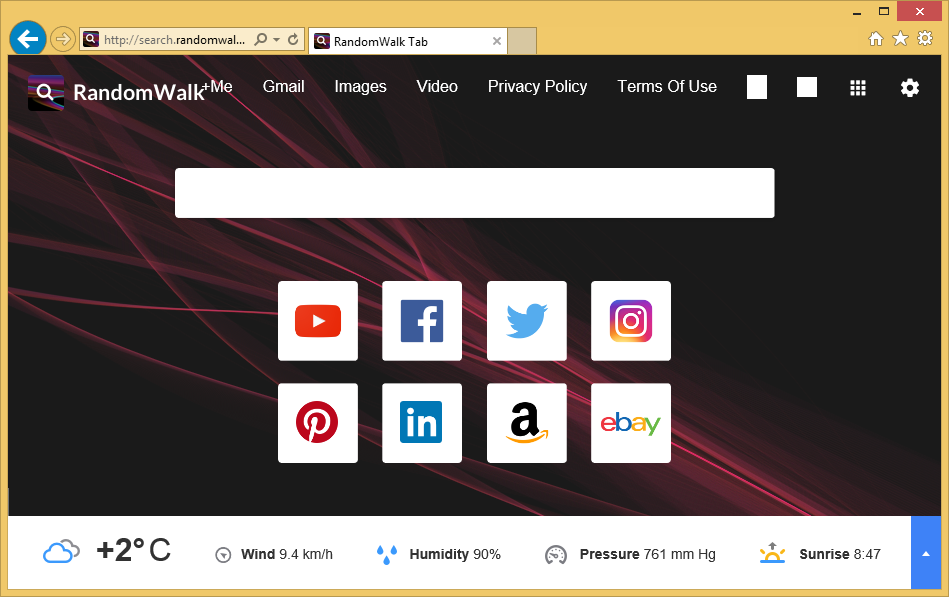
Website owners earn more revenue when traffic to their site increases, so hijackers are useful to them. However, the user that gets redirected gains nothing. It should be noted that some of those redirects could lead to serious infections. Website security is not checked so you can easily end up on a malware-ridden page. We would recommend you delete Search.randomwalktab.com, especially if you did not explicitly agree to install it. It could have come in via the bundling method, which means that it may have been attached to some freeware that you installed. Because you did not notice, and were unable to deselect it, it installed alongside. These unwanted installations happen quite commonly, mainly because users are very inattentive when installing programs.
Why uninstall Search.randomwalktab.com?
When your computer becomes infected with a browser hijacker, it’s very evident because it changes your browser’s settings. Whichever browser you prefer to use, whether it’s Internet Explorer, Google Chrome or Mozilla Firefox, they might all have new homepages/new tabs. To perform these changes, the hijacker does not require your explicit permission, it already gained what it needed when you were installing it, or rather the program that had it attached. You will also notice that you are unable to undo the changes because the hijacker simply reverses them back. If you want to gain back control over your browser, you need to get rid of the hijacker. Your new homepage will be have a colorful background, provide shortcuts to websites such as YouTube, Facebook, Twitter, etc., as well as a search box leading to Google. As a homepage, it’s pretty ordinary, and not really needed. It leads to Google, and there is no need to use a third-party website if you wish to use the search engine, you could go there directly. Hijackers also tend to collect information about users, such as IP addresses, search history, websites visited, etc. It’s not exactly personal information, but still not something you should allow a questionable hijacker to have. It could also collect certain personal information, if you provide it yourself.
How do they spread?
Hijackers are added to freeware as extra offers, and you need to deselect them. It’s not difficult to do, you just need to pay attention. When installing programs, users tend to do it quickly, without reading the provided information. They just click ‘Next’ ‘Next and ‘Finish’, only to realize later that their browser has been hijacked or that ads are popping up everywhere. Read the text that appears, make sure you choose Advanced or Custom settings, and deselect the added items. Default settings will not show you if anything has been added, thus you will not be able to deselect anything. While those attached programs are not exactly malicious, they are still annoying to deal with so best avoid them as much as possible.
Search.randomwalktab.com removal
If you have decided to remove Search.randomwalktab.com, you can do it in two ways. For less experienced users, we recommend using anti-spyware software. The programs would detect and erase the infection, and all you would need to do is download the program and confirm the hijacker elimination. If you would prefer to do it yourself, we will provide instructions below this article to help you. If you have successfully eliminated the hijacker, you should be able to change browser’s settings.
Offers
Download Removal Toolto scan for Search.randomwalktab.comUse our recommended removal tool to scan for Search.randomwalktab.com. Trial version of provides detection of computer threats like Search.randomwalktab.com and assists in its removal for FREE. You can delete detected registry entries, files and processes yourself or purchase a full version.
More information about SpyWarrior and Uninstall Instructions. Please review SpyWarrior EULA and Privacy Policy. SpyWarrior scanner is free. If it detects a malware, purchase its full version to remove it.

WiperSoft Review Details WiperSoft (www.wipersoft.com) is a security tool that provides real-time security from potential threats. Nowadays, many users tend to download free software from the Intern ...
Download|more


Is MacKeeper a virus? MacKeeper is not a virus, nor is it a scam. While there are various opinions about the program on the Internet, a lot of the people who so notoriously hate the program have neve ...
Download|more


While the creators of MalwareBytes anti-malware have not been in this business for long time, they make up for it with their enthusiastic approach. Statistic from such websites like CNET shows that th ...
Download|more
Quick Menu
Step 1. Uninstall Search.randomwalktab.com and related programs.
Remove Search.randomwalktab.com from Windows 8
Right-click in the lower left corner of the screen. Once Quick Access Menu shows up, select Control Panel choose Programs and Features and select to Uninstall a software.


Uninstall Search.randomwalktab.com from Windows 7
Click Start → Control Panel → Programs and Features → Uninstall a program.


Delete Search.randomwalktab.com from Windows XP
Click Start → Settings → Control Panel. Locate and click → Add or Remove Programs.


Remove Search.randomwalktab.com from Mac OS X
Click Go button at the top left of the screen and select Applications. Select applications folder and look for Search.randomwalktab.com or any other suspicious software. Now right click on every of such entries and select Move to Trash, then right click the Trash icon and select Empty Trash.


Step 2. Delete Search.randomwalktab.com from your browsers
Terminate the unwanted extensions from Internet Explorer
- Tap the Gear icon and go to Manage Add-ons.


- Pick Toolbars and Extensions and eliminate all suspicious entries (other than Microsoft, Yahoo, Google, Oracle or Adobe)


- Leave the window.
Change Internet Explorer homepage if it was changed by virus:
- Tap the gear icon (menu) on the top right corner of your browser and click Internet Options.


- In General Tab remove malicious URL and enter preferable domain name. Press Apply to save changes.


Reset your browser
- Click the Gear icon and move to Internet Options.


- Open the Advanced tab and press Reset.


- Choose Delete personal settings and pick Reset one more time.


- Tap Close and leave your browser.


- If you were unable to reset your browsers, employ a reputable anti-malware and scan your entire computer with it.
Erase Search.randomwalktab.com from Google Chrome
- Access menu (top right corner of the window) and pick Settings.


- Choose Extensions.


- Eliminate the suspicious extensions from the list by clicking the Trash bin next to them.


- If you are unsure which extensions to remove, you can disable them temporarily.


Reset Google Chrome homepage and default search engine if it was hijacker by virus
- Press on menu icon and click Settings.


- Look for the “Open a specific page” or “Set Pages” under “On start up” option and click on Set pages.


- In another window remove malicious search sites and enter the one that you want to use as your homepage.


- Under the Search section choose Manage Search engines. When in Search Engines..., remove malicious search websites. You should leave only Google or your preferred search name.




Reset your browser
- If the browser still does not work the way you prefer, you can reset its settings.
- Open menu and navigate to Settings.


- Press Reset button at the end of the page.


- Tap Reset button one more time in the confirmation box.


- If you cannot reset the settings, purchase a legitimate anti-malware and scan your PC.
Remove Search.randomwalktab.com from Mozilla Firefox
- In the top right corner of the screen, press menu and choose Add-ons (or tap Ctrl+Shift+A simultaneously).


- Move to Extensions and Add-ons list and uninstall all suspicious and unknown entries.


Change Mozilla Firefox homepage if it was changed by virus:
- Tap on the menu (top right corner), choose Options.


- On General tab delete malicious URL and enter preferable website or click Restore to default.


- Press OK to save these changes.
Reset your browser
- Open the menu and tap Help button.


- Select Troubleshooting Information.


- Press Refresh Firefox.


- In the confirmation box, click Refresh Firefox once more.


- If you are unable to reset Mozilla Firefox, scan your entire computer with a trustworthy anti-malware.
Uninstall Search.randomwalktab.com from Safari (Mac OS X)
- Access the menu.
- Pick Preferences.


- Go to the Extensions Tab.


- Tap the Uninstall button next to the undesirable Search.randomwalktab.com and get rid of all the other unknown entries as well. If you are unsure whether the extension is reliable or not, simply uncheck the Enable box in order to disable it temporarily.
- Restart Safari.
Reset your browser
- Tap the menu icon and choose Reset Safari.


- Pick the options which you want to reset (often all of them are preselected) and press Reset.


- If you cannot reset the browser, scan your whole PC with an authentic malware removal software.
Site Disclaimer
2-remove-virus.com is not sponsored, owned, affiliated, or linked to malware developers or distributors that are referenced in this article. The article does not promote or endorse any type of malware. We aim at providing useful information that will help computer users to detect and eliminate the unwanted malicious programs from their computers. This can be done manually by following the instructions presented in the article or automatically by implementing the suggested anti-malware tools.
The article is only meant to be used for educational purposes. If you follow the instructions given in the article, you agree to be contracted by the disclaimer. We do not guarantee that the artcile will present you with a solution that removes the malign threats completely. Malware changes constantly, which is why, in some cases, it may be difficult to clean the computer fully by using only the manual removal instructions.
