Search.smartshopping.com Removal Tips
Have you noticed that your homepage, new tab, and default search provider have been changed into search.smartshopping.com? If so, you have been infected with a malicious browser hijacker that should not stay on your PC for any longer. Its main purpose is to change your browsing settings without your consent and to display a huge amount of ads to collect revenue.
If your Google Chrome, Mozilla Firefox, or Internet Explorer has been modified by this suspicious hijacker, you have to remove search.smartshopping.com immediately before any damage has been caused to your computer. The hijacker is also classified as a potentially unwanted program (PUP) or adware due to its malicious ways of advertising. The About Us section of search.smartshopping.com is deceiving: it claims not to show any pop-ups or ads but acts quite differently in reality.
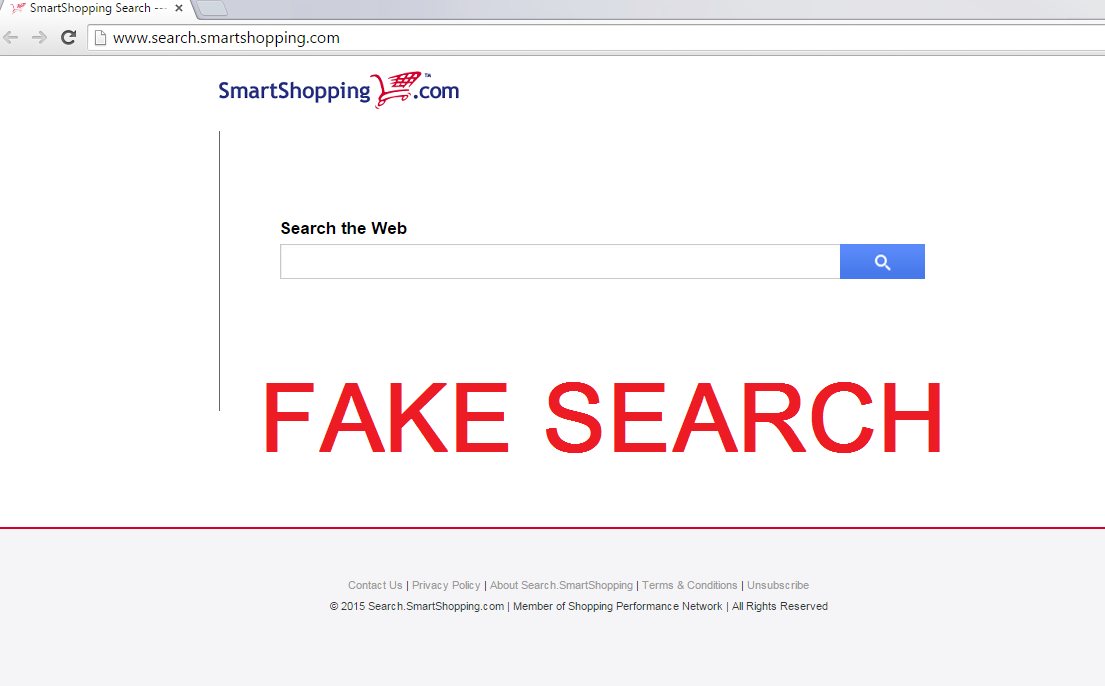
Why is search.smartshopping.com dangerous to my PC?
This browser hijacker is known for many wicked things. To begin with, once your browsing session is started, it will display tons of unwanted advertisement that come from third parties. You may see banners, pop-ups, coupons, and other ads that originally should not be there. If you press any of the ads, you will be led to a third-party website that can contain infections. Furthermore, you will experience annoying redirections from time to time. Imagine opening a new tab and being randomly led to an unknown page. This is not only annoying, but also really dangerous. What is more, if you have this hijacker installed, be sure that your computer’s speed will be diminished. You see, the PUP uses a lot of resources and this makes your browsing and working unbearable. Finally, be sure that the search engine tracks your search history, e-mail addresses, URL addresses, and other info. The data can be later exposed to cyber criminals. If you do not want that, please delete search.smartshopping.com without waiting for any longer.
How do people get infected with search.smartshopping.com?
SearchSmartshopping and other PUPs are known to be spread across the Web in software bundles. If you have visited a suspicious site and have downloaded some content from it, this can be the reason why the browser hijacker has appeared on your computer system. Our security team advises you to be attentive with free software downloads and use only official websites that are known for legitimate programs. As for now, uninstall search.smartshopping.com and be more careful next time.
How to remove search.smartshopping.com?
You can delete Search.smartshopping.com either manually or automatically. If you choose the manual removal, you still have to scan your PC from malware because search.smartshopping.com is known to bring some company. All in all, it would be great if users would invest into reliable anti-spyware and anti-malware tools to avoid such troubles in the first place.
Offers
Download Removal Toolto scan for Search.smartshopping.comUse our recommended removal tool to scan for Search.smartshopping.com. Trial version of provides detection of computer threats like Search.smartshopping.com and assists in its removal for FREE. You can delete detected registry entries, files and processes yourself or purchase a full version.
More information about SpyWarrior and Uninstall Instructions. Please review SpyWarrior EULA and Privacy Policy. SpyWarrior scanner is free. If it detects a malware, purchase its full version to remove it.

WiperSoft Review Details WiperSoft (www.wipersoft.com) is a security tool that provides real-time security from potential threats. Nowadays, many users tend to download free software from the Intern ...
Download|more


Is MacKeeper a virus? MacKeeper is not a virus, nor is it a scam. While there are various opinions about the program on the Internet, a lot of the people who so notoriously hate the program have neve ...
Download|more


While the creators of MalwareBytes anti-malware have not been in this business for long time, they make up for it with their enthusiastic approach. Statistic from such websites like CNET shows that th ...
Download|more
Quick Menu
Step 1. Uninstall Search.smartshopping.com and related programs.
Remove Search.smartshopping.com from Windows 8
Right-click in the lower left corner of the screen. Once Quick Access Menu shows up, select Control Panel choose Programs and Features and select to Uninstall a software.


Uninstall Search.smartshopping.com from Windows 7
Click Start → Control Panel → Programs and Features → Uninstall a program.


Delete Search.smartshopping.com from Windows XP
Click Start → Settings → Control Panel. Locate and click → Add or Remove Programs.


Remove Search.smartshopping.com from Mac OS X
Click Go button at the top left of the screen and select Applications. Select applications folder and look for Search.smartshopping.com or any other suspicious software. Now right click on every of such entries and select Move to Trash, then right click the Trash icon and select Empty Trash.


Step 2. Delete Search.smartshopping.com from your browsers
Terminate the unwanted extensions from Internet Explorer
- Tap the Gear icon and go to Manage Add-ons.


- Pick Toolbars and Extensions and eliminate all suspicious entries (other than Microsoft, Yahoo, Google, Oracle or Adobe)


- Leave the window.
Change Internet Explorer homepage if it was changed by virus:
- Tap the gear icon (menu) on the top right corner of your browser and click Internet Options.


- In General Tab remove malicious URL and enter preferable domain name. Press Apply to save changes.


Reset your browser
- Click the Gear icon and move to Internet Options.


- Open the Advanced tab and press Reset.


- Choose Delete personal settings and pick Reset one more time.


- Tap Close and leave your browser.


- If you were unable to reset your browsers, employ a reputable anti-malware and scan your entire computer with it.
Erase Search.smartshopping.com from Google Chrome
- Access menu (top right corner of the window) and pick Settings.


- Choose Extensions.


- Eliminate the suspicious extensions from the list by clicking the Trash bin next to them.


- If you are unsure which extensions to remove, you can disable them temporarily.


Reset Google Chrome homepage and default search engine if it was hijacker by virus
- Press on menu icon and click Settings.


- Look for the “Open a specific page” or “Set Pages” under “On start up” option and click on Set pages.


- In another window remove malicious search sites and enter the one that you want to use as your homepage.


- Under the Search section choose Manage Search engines. When in Search Engines..., remove malicious search websites. You should leave only Google or your preferred search name.




Reset your browser
- If the browser still does not work the way you prefer, you can reset its settings.
- Open menu and navigate to Settings.


- Press Reset button at the end of the page.


- Tap Reset button one more time in the confirmation box.


- If you cannot reset the settings, purchase a legitimate anti-malware and scan your PC.
Remove Search.smartshopping.com from Mozilla Firefox
- In the top right corner of the screen, press menu and choose Add-ons (or tap Ctrl+Shift+A simultaneously).


- Move to Extensions and Add-ons list and uninstall all suspicious and unknown entries.


Change Mozilla Firefox homepage if it was changed by virus:
- Tap on the menu (top right corner), choose Options.


- On General tab delete malicious URL and enter preferable website or click Restore to default.


- Press OK to save these changes.
Reset your browser
- Open the menu and tap Help button.


- Select Troubleshooting Information.


- Press Refresh Firefox.


- In the confirmation box, click Refresh Firefox once more.


- If you are unable to reset Mozilla Firefox, scan your entire computer with a trustworthy anti-malware.
Uninstall Search.smartshopping.com from Safari (Mac OS X)
- Access the menu.
- Pick Preferences.


- Go to the Extensions Tab.


- Tap the Uninstall button next to the undesirable Search.smartshopping.com and get rid of all the other unknown entries as well. If you are unsure whether the extension is reliable or not, simply uncheck the Enable box in order to disable it temporarily.
- Restart Safari.
Reset your browser
- Tap the menu icon and choose Reset Safari.


- Pick the options which you want to reset (often all of them are preselected) and press Reset.


- If you cannot reset the browser, scan your whole PC with an authentic malware removal software.
Site Disclaimer
2-remove-virus.com is not sponsored, owned, affiliated, or linked to malware developers or distributors that are referenced in this article. The article does not promote or endorse any type of malware. We aim at providing useful information that will help computer users to detect and eliminate the unwanted malicious programs from their computers. This can be done manually by following the instructions presented in the article or automatically by implementing the suggested anti-malware tools.
The article is only meant to be used for educational purposes. If you follow the instructions given in the article, you agree to be contracted by the disclaimer. We do not guarantee that the artcile will present you with a solution that removes the malign threats completely. Malware changes constantly, which is why, in some cases, it may be difficult to clean the computer fully by using only the manual removal instructions.
