What is Search.ViewSearch.net?
Search.ViewSearch.net is a fake Internet search engine MAC users tend to spot set on their browsers after the installation of a free application from a questionable website. Search.ViewSearch.net might be set up on browsers after clicking on a bad pop-up advertisement as well. Either way, it would be best to remove Search.ViewSearch.net from browsers as soon as possible even though it presents users with interesting articles and allows them to search the web. We give this piece of advice for you not without reason. It has been found that this search tool might be quite dangerous too even though it cannot be called malicious. All its drawbacks are listed in the next paragraph, but if you are just interested in the Search.ViewSearch.net removal, you should go to read the last paragraph immediately.
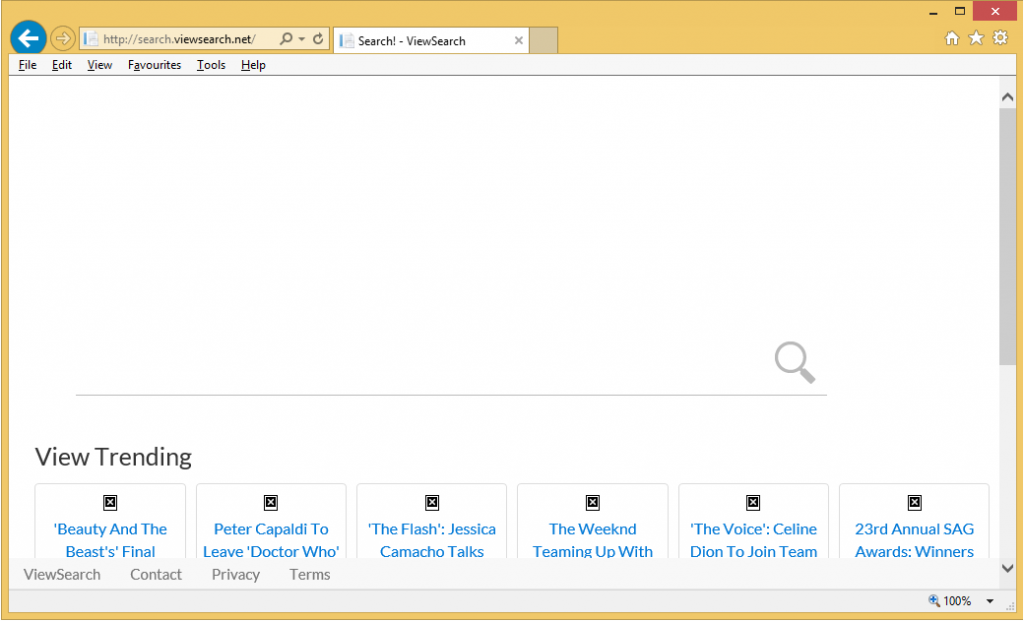
What does Search.ViewSearch.net do?
Search.ViewSearch.net changes the settings of all browsers, so it has been put into the category of a browser hijacker. It is advisable not to use it not just because of that. The main disturbing fact about Search.ViewSearch.net is that it might present users with untrustworthy promotional links. They take users to third-party websites. Unfortunately, not all of them can be trusted, so users should be extremely cautious. Some of these websites might install malicious software the second users are redirected to them, whereas others might seek to extort valuable information, e.g. name, surname, address, and other personal details. Since this information is quite valuable, it might be sold to bad people to get money. Of course, nobody will ask your permission to do that. It is impossible to avoid these promotional links if Search.ViewSearch.net is used as a default search provider, so it would be best to fully uninstall Search.ViewSearch.net as soon as possible. It will not be easy to delete Search.ViewSearch.net, but we are sure you could do that yourself after reading what we have to say about its deletion. Continue reading!
How did Search.ViewSearch.net enter my computer?
Users usually see Search.ViewSearch.net set on their browsers because they have downloaded a malicious software bundle from a file-sharing or a torrent page. You could have prevented this from happening if you were more careful when installing free software you downloaded from the web. Of course, this does not always help to prevent malicious software from entering the computer, so users should go to install a legitimate anti-malware tool too to be safe. Go to do that right after the Search.ViewSearch.net removal because, evidently, the tool you have is untrustworthy if it has allowed Search.ViewSearch.net to appear on browsers unnoticed.
How can I delete Search.ViewSearch.net?
Go to remove Search.ViewSearch.net from browsers until it is not too late. You can choose from two removal methods: Search.ViewSearch.net can be erased either manually or automatically. You are the one who can decide how to do that. It does not really matter which method you employ to get rid of this suspicious website because the most important thing is to eliminate it fully from browsers. The sooner you do that, the better.
Offers
Download Removal Toolto scan for Search.ViewSearch.netUse our recommended removal tool to scan for Search.ViewSearch.net. Trial version of provides detection of computer threats like Search.ViewSearch.net and assists in its removal for FREE. You can delete detected registry entries, files and processes yourself or purchase a full version.
More information about SpyWarrior and Uninstall Instructions. Please review SpyWarrior EULA and Privacy Policy. SpyWarrior scanner is free. If it detects a malware, purchase its full version to remove it.

WiperSoft Review Details WiperSoft (www.wipersoft.com) is a security tool that provides real-time security from potential threats. Nowadays, many users tend to download free software from the Intern ...
Download|more


Is MacKeeper a virus? MacKeeper is not a virus, nor is it a scam. While there are various opinions about the program on the Internet, a lot of the people who so notoriously hate the program have neve ...
Download|more


While the creators of MalwareBytes anti-malware have not been in this business for long time, they make up for it with their enthusiastic approach. Statistic from such websites like CNET shows that th ...
Download|more
Quick Menu
Step 1. Uninstall Search.ViewSearch.net and related programs.
Remove Search.ViewSearch.net from Windows 8
Right-click in the lower left corner of the screen. Once Quick Access Menu shows up, select Control Panel choose Programs and Features and select to Uninstall a software.


Uninstall Search.ViewSearch.net from Windows 7
Click Start → Control Panel → Programs and Features → Uninstall a program.


Delete Search.ViewSearch.net from Windows XP
Click Start → Settings → Control Panel. Locate and click → Add or Remove Programs.


Remove Search.ViewSearch.net from Mac OS X
Click Go button at the top left of the screen and select Applications. Select applications folder and look for Search.ViewSearch.net or any other suspicious software. Now right click on every of such entries and select Move to Trash, then right click the Trash icon and select Empty Trash.


Step 2. Delete Search.ViewSearch.net from your browsers
Terminate the unwanted extensions from Internet Explorer
- Tap the Gear icon and go to Manage Add-ons.


- Pick Toolbars and Extensions and eliminate all suspicious entries (other than Microsoft, Yahoo, Google, Oracle or Adobe)


- Leave the window.
Change Internet Explorer homepage if it was changed by virus:
- Tap the gear icon (menu) on the top right corner of your browser and click Internet Options.


- In General Tab remove malicious URL and enter preferable domain name. Press Apply to save changes.


Reset your browser
- Click the Gear icon and move to Internet Options.


- Open the Advanced tab and press Reset.


- Choose Delete personal settings and pick Reset one more time.


- Tap Close and leave your browser.


- If you were unable to reset your browsers, employ a reputable anti-malware and scan your entire computer with it.
Erase Search.ViewSearch.net from Google Chrome
- Access menu (top right corner of the window) and pick Settings.


- Choose Extensions.


- Eliminate the suspicious extensions from the list by clicking the Trash bin next to them.


- If you are unsure which extensions to remove, you can disable them temporarily.


Reset Google Chrome homepage and default search engine if it was hijacker by virus
- Press on menu icon and click Settings.


- Look for the “Open a specific page” or “Set Pages” under “On start up” option and click on Set pages.


- In another window remove malicious search sites and enter the one that you want to use as your homepage.


- Under the Search section choose Manage Search engines. When in Search Engines..., remove malicious search websites. You should leave only Google or your preferred search name.




Reset your browser
- If the browser still does not work the way you prefer, you can reset its settings.
- Open menu and navigate to Settings.


- Press Reset button at the end of the page.


- Tap Reset button one more time in the confirmation box.


- If you cannot reset the settings, purchase a legitimate anti-malware and scan your PC.
Remove Search.ViewSearch.net from Mozilla Firefox
- In the top right corner of the screen, press menu and choose Add-ons (or tap Ctrl+Shift+A simultaneously).


- Move to Extensions and Add-ons list and uninstall all suspicious and unknown entries.


Change Mozilla Firefox homepage if it was changed by virus:
- Tap on the menu (top right corner), choose Options.


- On General tab delete malicious URL and enter preferable website or click Restore to default.


- Press OK to save these changes.
Reset your browser
- Open the menu and tap Help button.


- Select Troubleshooting Information.


- Press Refresh Firefox.


- In the confirmation box, click Refresh Firefox once more.


- If you are unable to reset Mozilla Firefox, scan your entire computer with a trustworthy anti-malware.
Uninstall Search.ViewSearch.net from Safari (Mac OS X)
- Access the menu.
- Pick Preferences.


- Go to the Extensions Tab.


- Tap the Uninstall button next to the undesirable Search.ViewSearch.net and get rid of all the other unknown entries as well. If you are unsure whether the extension is reliable or not, simply uncheck the Enable box in order to disable it temporarily.
- Restart Safari.
Reset your browser
- Tap the menu icon and choose Reset Safari.


- Pick the options which you want to reset (often all of them are preselected) and press Reset.


- If you cannot reset the browser, scan your whole PC with an authentic malware removal software.
Site Disclaimer
2-remove-virus.com is not sponsored, owned, affiliated, or linked to malware developers or distributors that are referenced in this article. The article does not promote or endorse any type of malware. We aim at providing useful information that will help computer users to detect and eliminate the unwanted malicious programs from their computers. This can be done manually by following the instructions presented in the article or automatically by implementing the suggested anti-malware tools.
The article is only meant to be used for educational purposes. If you follow the instructions given in the article, you agree to be contracted by the disclaimer. We do not guarantee that the artcile will present you with a solution that removes the malign threats completely. Malware changes constantly, which is why, in some cases, it may be difficult to clean the computer fully by using only the manual removal instructions.
