About Search.watchtvnow.co
Search.watchtvnow.co is a redirect virus, more commonly known as a browser hijacker. It is a rather low-level infection and should not cause serious problems by itself, but like all hijackers, it is not entirely harmless. For one, it will change your browser’s settings and set a different homepage, new tabs and search engine without your explicit permission. It may also try to perform redirects to various kinds of sponsored pages.
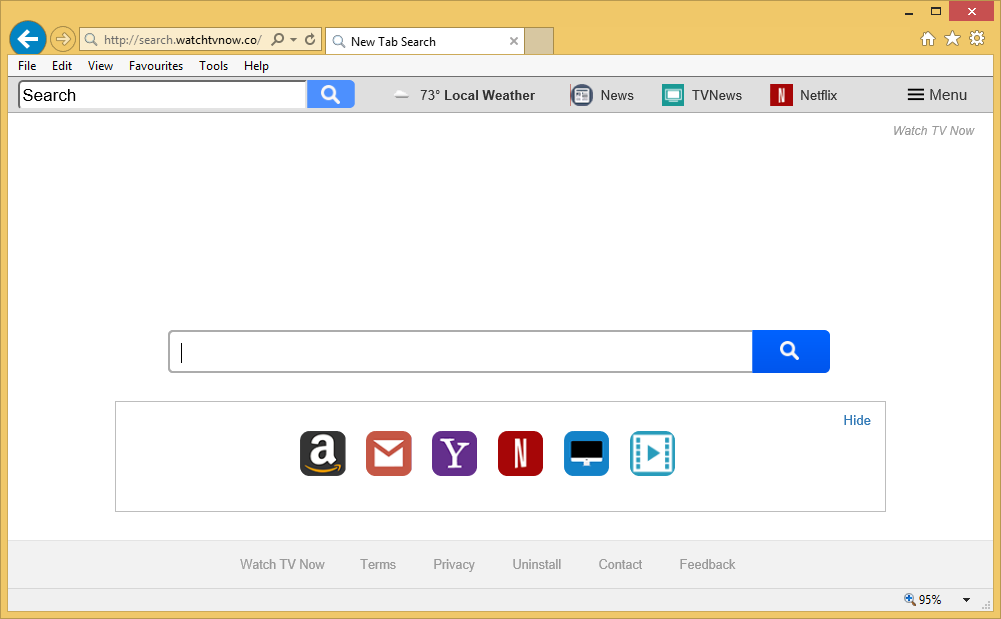
Those redirects are essentially the main reason why a hijacker even exists because by generating traffic, it makes income. The redirects could even lead users to malicious sites, so it’s best to avoid it all together if you want to avoid a possibly serious infection. We highly doubt you installed the hijacker willingly. It was most likely attached to freeware as an additional offer that you missed, which allowed it to install. For all these reasons, we suggest you uninstall Search.watchtvnow.co.
How is Search.watchtvnow.co distributed?
Browser hijackers are spread using the bundling method. This is a very common and efficient way for useless add-ons to install because no one would install them otherwise. When you install freeware, avoid Default settings and instead, choose Advanced or Custom. Those settings, unlike Default, will allow you to see what has been added and give you the option of deselecting all extra offers. This will prevent them from installing and you will be free to continue installing the free program. Unless you want to constantly have to delete Search.watchtvnow.co or similar, always go with Advanced and do not rush.
Why remove Search.watchtvnow.co?
Once the hijacker infects your system, it will make changes to your browser and set Search.watchtvnow.co as your homepage, new tabs and search engine. The website supposedly allows you to watch TV shows for free but it’s highly dubious that it does that. Putting your trust in a website that did not even ask for permission to enter is not very reasonable because it could lead to trouble. The changes done to your Google Chrome, Mozilla Firefox and Internet Explorer browsers are irreversible unless you first uninstall Search.watchtvnow.co from the computer. Until then, it will load every time you open your browser. There will be a search box and quick links to various sites, such as Amazon, Yahoo and Netflix, provided. If you use the search box, you will be taken to Saferbrowser Yahoo, and may encounter sponsored content. If you get redirected somewhere, we do not suggest engaging with the content because it may not be safe. Some hijackers are capable of exposing users to malware and that could lead to a serious infection. Delete Search.watchtvnow.co immediately.
Search.watchtvnow.co removal
You have two options when it comes to Search.watchtvnow.co removal. If you try to manually remove Search.watchtvnow.co, you will need to find the hijacker yourself, which could be tricky. We suggest you obtain professional removal software and have it erase Search.watchtvnow.co for you.
Offers
Download Removal Toolto scan for Search.watchtvnow.coUse our recommended removal tool to scan for Search.watchtvnow.co. Trial version of provides detection of computer threats like Search.watchtvnow.co and assists in its removal for FREE. You can delete detected registry entries, files and processes yourself or purchase a full version.
More information about SpyWarrior and Uninstall Instructions. Please review SpyWarrior EULA and Privacy Policy. SpyWarrior scanner is free. If it detects a malware, purchase its full version to remove it.

WiperSoft Review Details WiperSoft (www.wipersoft.com) is a security tool that provides real-time security from potential threats. Nowadays, many users tend to download free software from the Intern ...
Download|more


Is MacKeeper a virus? MacKeeper is not a virus, nor is it a scam. While there are various opinions about the program on the Internet, a lot of the people who so notoriously hate the program have neve ...
Download|more


While the creators of MalwareBytes anti-malware have not been in this business for long time, they make up for it with their enthusiastic approach. Statistic from such websites like CNET shows that th ...
Download|more
Quick Menu
Step 1. Uninstall Search.watchtvnow.co and related programs.
Remove Search.watchtvnow.co from Windows 8
Right-click in the lower left corner of the screen. Once Quick Access Menu shows up, select Control Panel choose Programs and Features and select to Uninstall a software.


Uninstall Search.watchtvnow.co from Windows 7
Click Start → Control Panel → Programs and Features → Uninstall a program.


Delete Search.watchtvnow.co from Windows XP
Click Start → Settings → Control Panel. Locate and click → Add or Remove Programs.


Remove Search.watchtvnow.co from Mac OS X
Click Go button at the top left of the screen and select Applications. Select applications folder and look for Search.watchtvnow.co or any other suspicious software. Now right click on every of such entries and select Move to Trash, then right click the Trash icon and select Empty Trash.


Step 2. Delete Search.watchtvnow.co from your browsers
Terminate the unwanted extensions from Internet Explorer
- Tap the Gear icon and go to Manage Add-ons.


- Pick Toolbars and Extensions and eliminate all suspicious entries (other than Microsoft, Yahoo, Google, Oracle or Adobe)


- Leave the window.
Change Internet Explorer homepage if it was changed by virus:
- Tap the gear icon (menu) on the top right corner of your browser and click Internet Options.


- In General Tab remove malicious URL and enter preferable domain name. Press Apply to save changes.


Reset your browser
- Click the Gear icon and move to Internet Options.


- Open the Advanced tab and press Reset.


- Choose Delete personal settings and pick Reset one more time.


- Tap Close and leave your browser.


- If you were unable to reset your browsers, employ a reputable anti-malware and scan your entire computer with it.
Erase Search.watchtvnow.co from Google Chrome
- Access menu (top right corner of the window) and pick Settings.


- Choose Extensions.


- Eliminate the suspicious extensions from the list by clicking the Trash bin next to them.


- If you are unsure which extensions to remove, you can disable them temporarily.


Reset Google Chrome homepage and default search engine if it was hijacker by virus
- Press on menu icon and click Settings.


- Look for the “Open a specific page” or “Set Pages” under “On start up” option and click on Set pages.


- In another window remove malicious search sites and enter the one that you want to use as your homepage.


- Under the Search section choose Manage Search engines. When in Search Engines..., remove malicious search websites. You should leave only Google or your preferred search name.




Reset your browser
- If the browser still does not work the way you prefer, you can reset its settings.
- Open menu and navigate to Settings.


- Press Reset button at the end of the page.


- Tap Reset button one more time in the confirmation box.


- If you cannot reset the settings, purchase a legitimate anti-malware and scan your PC.
Remove Search.watchtvnow.co from Mozilla Firefox
- In the top right corner of the screen, press menu and choose Add-ons (or tap Ctrl+Shift+A simultaneously).


- Move to Extensions and Add-ons list and uninstall all suspicious and unknown entries.


Change Mozilla Firefox homepage if it was changed by virus:
- Tap on the menu (top right corner), choose Options.


- On General tab delete malicious URL and enter preferable website or click Restore to default.


- Press OK to save these changes.
Reset your browser
- Open the menu and tap Help button.


- Select Troubleshooting Information.


- Press Refresh Firefox.


- In the confirmation box, click Refresh Firefox once more.


- If you are unable to reset Mozilla Firefox, scan your entire computer with a trustworthy anti-malware.
Uninstall Search.watchtvnow.co from Safari (Mac OS X)
- Access the menu.
- Pick Preferences.


- Go to the Extensions Tab.


- Tap the Uninstall button next to the undesirable Search.watchtvnow.co and get rid of all the other unknown entries as well. If you are unsure whether the extension is reliable or not, simply uncheck the Enable box in order to disable it temporarily.
- Restart Safari.
Reset your browser
- Tap the menu icon and choose Reset Safari.


- Pick the options which you want to reset (often all of them are preselected) and press Reset.


- If you cannot reset the browser, scan your whole PC with an authentic malware removal software.
Site Disclaimer
2-remove-virus.com is not sponsored, owned, affiliated, or linked to malware developers or distributors that are referenced in this article. The article does not promote or endorse any type of malware. We aim at providing useful information that will help computer users to detect and eliminate the unwanted malicious programs from their computers. This can be done manually by following the instructions presented in the article or automatically by implementing the suggested anti-malware tools.
The article is only meant to be used for educational purposes. If you follow the instructions given in the article, you agree to be contracted by the disclaimer. We do not guarantee that the artcile will present you with a solution that removes the malign threats completely. Malware changes constantly, which is why, in some cases, it may be difficult to clean the computer fully by using only the manual removal instructions.
