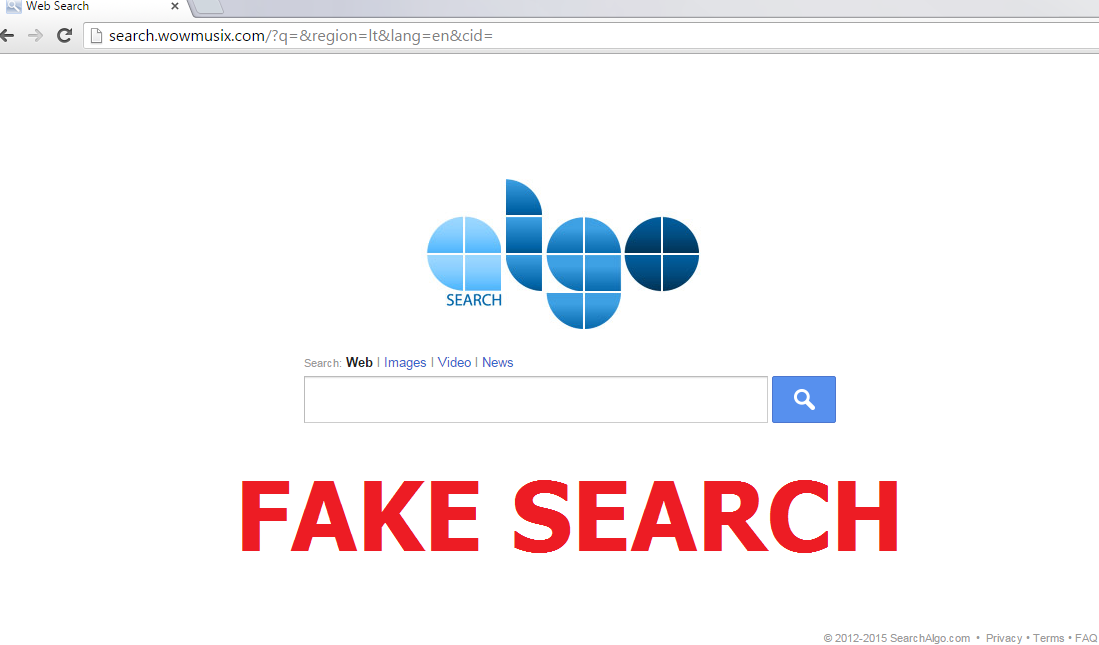Search.wowmusix.com Removal Guide (Delete Search.wowmusix.com)
Search.wowmusix.com is a rather generic browser hijacker that does the same things as the most browser hijackers: attacking your browser and modifying your settings without your consent. If you have been already infected with this useless application, you should see that your browser options are not the same as they used to be: the new tab page, default search engine, and home page are set to be search.wowmusix.com.
Our security experts are sure that you want to remove search.wowmusix.com from your computer as soon as possible, so do it now! Because, as we have seen, the potentially unwanted program (PUP) does the unwanted changes to all the browsers: Internet Explorer, Mozilla Firefox, Safari, and Google Chrome. In order to get everything back to normal, uninstall Search.wowmusix.com.
 Why is search.wowmusix.com dangerous?
Why is search.wowmusix.com dangerous?
As we can immediately see, the application does not really differ from other search engines. The search options are the same as found on the majority of search providers, and these are Web, Images, Video, and News. Fortunately, there should be no ads on the main page. However, when you start using the website, you may see something different. The results that are given to you are taken directly from yahoo.com but this does not make them legitimate. That is because commercial advertisements and sponsored links are everywhere: in the results and on the webpages you open. Do you know what problems do these links and ads bring? You may get infected with various kinds of malware, computer viruses, Trojan horses, ransomware, adware, and other dangerous stuff only because you accidentally click on a malicious link or pop-up! Moreover, you can expect being redirected to irrelevant sites like, for example, gaming pages. Another threat caused by the hijacker is connected to its Privacy Policy. Non-personally identifiable information and cookies are collected. We do not know exactly whether the info is shared with third parties or not but, considering that this is a PUP, it may actually be sold. Delete search.wowmusix.com in order to prevent hackers from hurting you.
How did my PC get infected with search.wowmusix.com?
The browser hijacker is not a really desirable application to have, and that is why it is spread secretly and without the user’s knowledge. In most cases, it comes via software bundles together with malicious installers. There may be a lot more potentially unwanted applications on your PC system because of it. We strongly recommend you to select the Advanced or Custom way of installation, even if you like skipping steps during the installation on file sharing webpages.
How to remove search.wowmusix.com from my computer?
Search.wowmusix.com removal can be quite an easy task if you acquire a reliable security application. You have to choose a program that is up-to-date thus being capable to delete the latest infections. In this way, you will remove search.wowmusix.com with ease.
Offers
Download Removal Toolto scan for Search.wowmusix.comUse our recommended removal tool to scan for Search.wowmusix.com. Trial version of provides detection of computer threats like Search.wowmusix.com and assists in its removal for FREE. You can delete detected registry entries, files and processes yourself or purchase a full version.
More information about SpyWarrior and Uninstall Instructions. Please review SpyWarrior EULA and Privacy Policy. SpyWarrior scanner is free. If it detects a malware, purchase its full version to remove it.

WiperSoft Review Details WiperSoft (www.wipersoft.com) is a security tool that provides real-time security from potential threats. Nowadays, many users tend to download free software from the Intern ...
Download|more


Is MacKeeper a virus? MacKeeper is not a virus, nor is it a scam. While there are various opinions about the program on the Internet, a lot of the people who so notoriously hate the program have neve ...
Download|more


While the creators of MalwareBytes anti-malware have not been in this business for long time, they make up for it with their enthusiastic approach. Statistic from such websites like CNET shows that th ...
Download|more
Quick Menu
Step 1. Uninstall Search.wowmusix.com and related programs.
Remove Search.wowmusix.com from Windows 8
Right-click in the lower left corner of the screen. Once Quick Access Menu shows up, select Control Panel choose Programs and Features and select to Uninstall a software.


Uninstall Search.wowmusix.com from Windows 7
Click Start → Control Panel → Programs and Features → Uninstall a program.


Delete Search.wowmusix.com from Windows XP
Click Start → Settings → Control Panel. Locate and click → Add or Remove Programs.


Remove Search.wowmusix.com from Mac OS X
Click Go button at the top left of the screen and select Applications. Select applications folder and look for Search.wowmusix.com or any other suspicious software. Now right click on every of such entries and select Move to Trash, then right click the Trash icon and select Empty Trash.


Step 2. Delete Search.wowmusix.com from your browsers
Terminate the unwanted extensions from Internet Explorer
- Tap the Gear icon and go to Manage Add-ons.


- Pick Toolbars and Extensions and eliminate all suspicious entries (other than Microsoft, Yahoo, Google, Oracle or Adobe)


- Leave the window.
Change Internet Explorer homepage if it was changed by virus:
- Tap the gear icon (menu) on the top right corner of your browser and click Internet Options.


- In General Tab remove malicious URL and enter preferable domain name. Press Apply to save changes.


Reset your browser
- Click the Gear icon and move to Internet Options.


- Open the Advanced tab and press Reset.


- Choose Delete personal settings and pick Reset one more time.


- Tap Close and leave your browser.


- If you were unable to reset your browsers, employ a reputable anti-malware and scan your entire computer with it.
Erase Search.wowmusix.com from Google Chrome
- Access menu (top right corner of the window) and pick Settings.


- Choose Extensions.


- Eliminate the suspicious extensions from the list by clicking the Trash bin next to them.


- If you are unsure which extensions to remove, you can disable them temporarily.


Reset Google Chrome homepage and default search engine if it was hijacker by virus
- Press on menu icon and click Settings.


- Look for the “Open a specific page” or “Set Pages” under “On start up” option and click on Set pages.


- In another window remove malicious search sites and enter the one that you want to use as your homepage.


- Under the Search section choose Manage Search engines. When in Search Engines..., remove malicious search websites. You should leave only Google or your preferred search name.




Reset your browser
- If the browser still does not work the way you prefer, you can reset its settings.
- Open menu and navigate to Settings.


- Press Reset button at the end of the page.


- Tap Reset button one more time in the confirmation box.


- If you cannot reset the settings, purchase a legitimate anti-malware and scan your PC.
Remove Search.wowmusix.com from Mozilla Firefox
- In the top right corner of the screen, press menu and choose Add-ons (or tap Ctrl+Shift+A simultaneously).


- Move to Extensions and Add-ons list and uninstall all suspicious and unknown entries.


Change Mozilla Firefox homepage if it was changed by virus:
- Tap on the menu (top right corner), choose Options.


- On General tab delete malicious URL and enter preferable website or click Restore to default.


- Press OK to save these changes.
Reset your browser
- Open the menu and tap Help button.


- Select Troubleshooting Information.


- Press Refresh Firefox.


- In the confirmation box, click Refresh Firefox once more.


- If you are unable to reset Mozilla Firefox, scan your entire computer with a trustworthy anti-malware.
Uninstall Search.wowmusix.com from Safari (Mac OS X)
- Access the menu.
- Pick Preferences.


- Go to the Extensions Tab.


- Tap the Uninstall button next to the undesirable Search.wowmusix.com and get rid of all the other unknown entries as well. If you are unsure whether the extension is reliable or not, simply uncheck the Enable box in order to disable it temporarily.
- Restart Safari.
Reset your browser
- Tap the menu icon and choose Reset Safari.


- Pick the options which you want to reset (often all of them are preselected) and press Reset.


- If you cannot reset the browser, scan your whole PC with an authentic malware removal software.
Site Disclaimer
2-remove-virus.com is not sponsored, owned, affiliated, or linked to malware developers or distributors that are referenced in this article. The article does not promote or endorse any type of malware. We aim at providing useful information that will help computer users to detect and eliminate the unwanted malicious programs from their computers. This can be done manually by following the instructions presented in the article or automatically by implementing the suggested anti-malware tools.
The article is only meant to be used for educational purposes. If you follow the instructions given in the article, you agree to be contracted by the disclaimer. We do not guarantee that the artcile will present you with a solution that removes the malign threats completely. Malware changes constantly, which is why, in some cases, it may be difficult to clean the computer fully by using only the manual removal instructions.