What is Searchassistant.co?
Search Assistant is an application that should optimize your search experience; however, it only sets a new web page Searchassistant.co as homepage, search engine, and New Tab URL on all the browsers, including Internet Explorer, Google Chrome, and Mozilla Firefox. Some users do not think that Search Assistant has done something wrong; however, you will definitely agree with us that it is better to remove Searchassistant.co when you find out that it might cause harm to your computer during a short period of time.
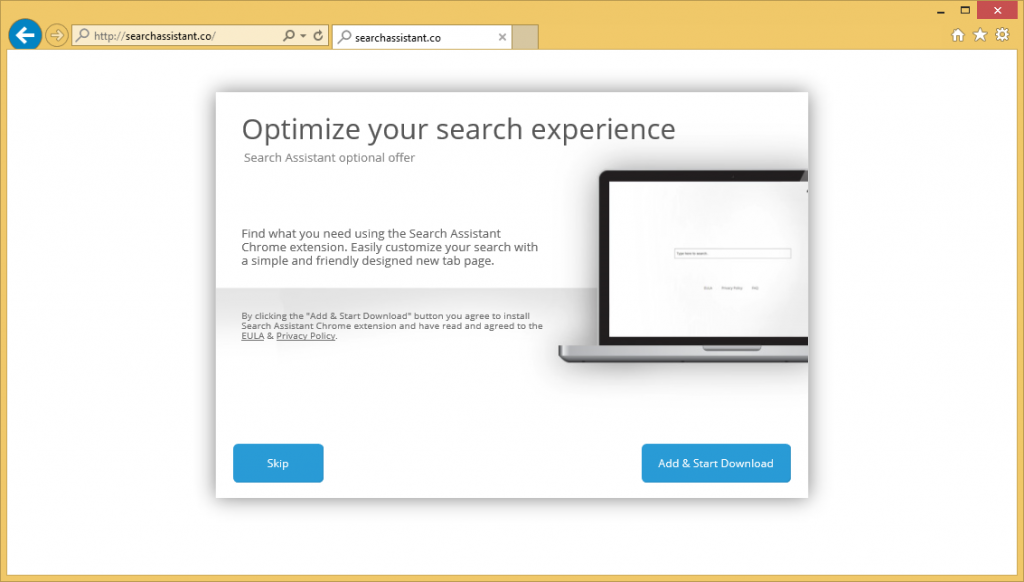
To be more specific, specialists have found that you might experience redirections to corrupted website where you will find malware if you do not get rid of this extension and let Searchassistant.co stay. In case you decide to delete Searchassistant.co after reading this article, you should carefully read the last paragraph because we will explain there what to do to get rid of it quickly.
What does Searchassistant.co do?
As we have already mentioned, you will see Searchassistant.co every day because it will be set as your homepage, search engine, and the New Tab URL. Of course, nobody will ask you whether or not they can change your browsers’ settings, so we can say that Searchassistant.co is usually set without permission. Also, specialists have found out that this website might show advertisements. These advertisements look harmless too, but they are capable of redirecting users to corrupted web pages. Finally, you need to uninstall Searchassistant.co from your browsers without further consideration in order to stop its other activities, for example, you should not allow it to collect information about you. It has become clear after the research that Searchassistant.co gathers search queries, information about websites visited, IP address, and other information about the browsing behavior. This information is going to be sent to third parties, which might result in the identity theft. The only thing you can do is to remove Searchassistant.com and the Search Assistant extension completely.
How can I protect my PC from future threats?
Undesirable extensions and applications might be promoted as reliable tools on the web. In most cases, they even have their official websites that look legitimate, so users download and install unreliable software themselves. Of course, they still enter computers without permission the most frequently. As for Searchassistant.co, you see it because it has entered your system in a software bundle (if you cannot remember downloading it yourself). Delete Searchassistant.co and then immediately install a security tool to make sure that any other malicious application cannot enter your PC. Also, you should not forget to be careful yourself too.
How can I delete Searchassistant.co from my computer?
As Searchassistant.co is closely associated with the extension called Search Assistant, you need to get rid of it to implement the full Searchassistant.co removal. You can do that by resetting your browsers. If you find it too hard to erase it yourself, let an automatic tool to implement the Searchassistant.co removal for you. You just need to install it and launch it.
Offers
Download Removal Toolto scan for searchassistant.coUse our recommended removal tool to scan for searchassistant.co. Trial version of provides detection of computer threats like searchassistant.co and assists in its removal for FREE. You can delete detected registry entries, files and processes yourself or purchase a full version.
More information about SpyWarrior and Uninstall Instructions. Please review SpyWarrior EULA and Privacy Policy. SpyWarrior scanner is free. If it detects a malware, purchase its full version to remove it.

WiperSoft Review Details WiperSoft (www.wipersoft.com) is a security tool that provides real-time security from potential threats. Nowadays, many users tend to download free software from the Intern ...
Download|more


Is MacKeeper a virus? MacKeeper is not a virus, nor is it a scam. While there are various opinions about the program on the Internet, a lot of the people who so notoriously hate the program have neve ...
Download|more


While the creators of MalwareBytes anti-malware have not been in this business for long time, they make up for it with their enthusiastic approach. Statistic from such websites like CNET shows that th ...
Download|more
Quick Menu
Step 1. Uninstall searchassistant.co and related programs.
Remove searchassistant.co from Windows 8
Right-click in the lower left corner of the screen. Once Quick Access Menu shows up, select Control Panel choose Programs and Features and select to Uninstall a software.


Uninstall searchassistant.co from Windows 7
Click Start → Control Panel → Programs and Features → Uninstall a program.


Delete searchassistant.co from Windows XP
Click Start → Settings → Control Panel. Locate and click → Add or Remove Programs.


Remove searchassistant.co from Mac OS X
Click Go button at the top left of the screen and select Applications. Select applications folder and look for searchassistant.co or any other suspicious software. Now right click on every of such entries and select Move to Trash, then right click the Trash icon and select Empty Trash.


Step 2. Delete searchassistant.co from your browsers
Terminate the unwanted extensions from Internet Explorer
- Tap the Gear icon and go to Manage Add-ons.


- Pick Toolbars and Extensions and eliminate all suspicious entries (other than Microsoft, Yahoo, Google, Oracle or Adobe)


- Leave the window.
Change Internet Explorer homepage if it was changed by virus:
- Tap the gear icon (menu) on the top right corner of your browser and click Internet Options.


- In General Tab remove malicious URL and enter preferable domain name. Press Apply to save changes.


Reset your browser
- Click the Gear icon and move to Internet Options.


- Open the Advanced tab and press Reset.


- Choose Delete personal settings and pick Reset one more time.


- Tap Close and leave your browser.


- If you were unable to reset your browsers, employ a reputable anti-malware and scan your entire computer with it.
Erase searchassistant.co from Google Chrome
- Access menu (top right corner of the window) and pick Settings.


- Choose Extensions.


- Eliminate the suspicious extensions from the list by clicking the Trash bin next to them.


- If you are unsure which extensions to remove, you can disable them temporarily.


Reset Google Chrome homepage and default search engine if it was hijacker by virus
- Press on menu icon and click Settings.


- Look for the “Open a specific page” or “Set Pages” under “On start up” option and click on Set pages.


- In another window remove malicious search sites and enter the one that you want to use as your homepage.


- Under the Search section choose Manage Search engines. When in Search Engines..., remove malicious search websites. You should leave only Google or your preferred search name.




Reset your browser
- If the browser still does not work the way you prefer, you can reset its settings.
- Open menu and navigate to Settings.


- Press Reset button at the end of the page.


- Tap Reset button one more time in the confirmation box.


- If you cannot reset the settings, purchase a legitimate anti-malware and scan your PC.
Remove searchassistant.co from Mozilla Firefox
- In the top right corner of the screen, press menu and choose Add-ons (or tap Ctrl+Shift+A simultaneously).


- Move to Extensions and Add-ons list and uninstall all suspicious and unknown entries.


Change Mozilla Firefox homepage if it was changed by virus:
- Tap on the menu (top right corner), choose Options.


- On General tab delete malicious URL and enter preferable website or click Restore to default.


- Press OK to save these changes.
Reset your browser
- Open the menu and tap Help button.


- Select Troubleshooting Information.


- Press Refresh Firefox.


- In the confirmation box, click Refresh Firefox once more.


- If you are unable to reset Mozilla Firefox, scan your entire computer with a trustworthy anti-malware.
Uninstall searchassistant.co from Safari (Mac OS X)
- Access the menu.
- Pick Preferences.


- Go to the Extensions Tab.


- Tap the Uninstall button next to the undesirable searchassistant.co and get rid of all the other unknown entries as well. If you are unsure whether the extension is reliable or not, simply uncheck the Enable box in order to disable it temporarily.
- Restart Safari.
Reset your browser
- Tap the menu icon and choose Reset Safari.


- Pick the options which you want to reset (often all of them are preselected) and press Reset.


- If you cannot reset the browser, scan your whole PC with an authentic malware removal software.
Site Disclaimer
2-remove-virus.com is not sponsored, owned, affiliated, or linked to malware developers or distributors that are referenced in this article. The article does not promote or endorse any type of malware. We aim at providing useful information that will help computer users to detect and eliminate the unwanted malicious programs from their computers. This can be done manually by following the instructions presented in the article or automatically by implementing the suggested anti-malware tools.
The article is only meant to be used for educational purposes. If you follow the instructions given in the article, you agree to be contracted by the disclaimer. We do not guarantee that the artcile will present you with a solution that removes the malign threats completely. Malware changes constantly, which is why, in some cases, it may be difficult to clean the computer fully by using only the manual removal instructions.
