What is Searcheo.fr?
Searcheo.fr is a browser hijacker targeted towards French computer users. It does not differ from other browser hijackers, because it has the same purpose as them. It is aimed at boosting web traffic and earning revenue for its creators. The hijacker alters your settings and causes other unwanted changes like flooding you with ads, redirecting you to unknown websites, slowing down your browsing speed, and more. It may be promoted as a useful tool, but it causes more disruptions than it does good. We advise that you get rid of Searcheo.fr as soon as you can and go back to your original preferences.
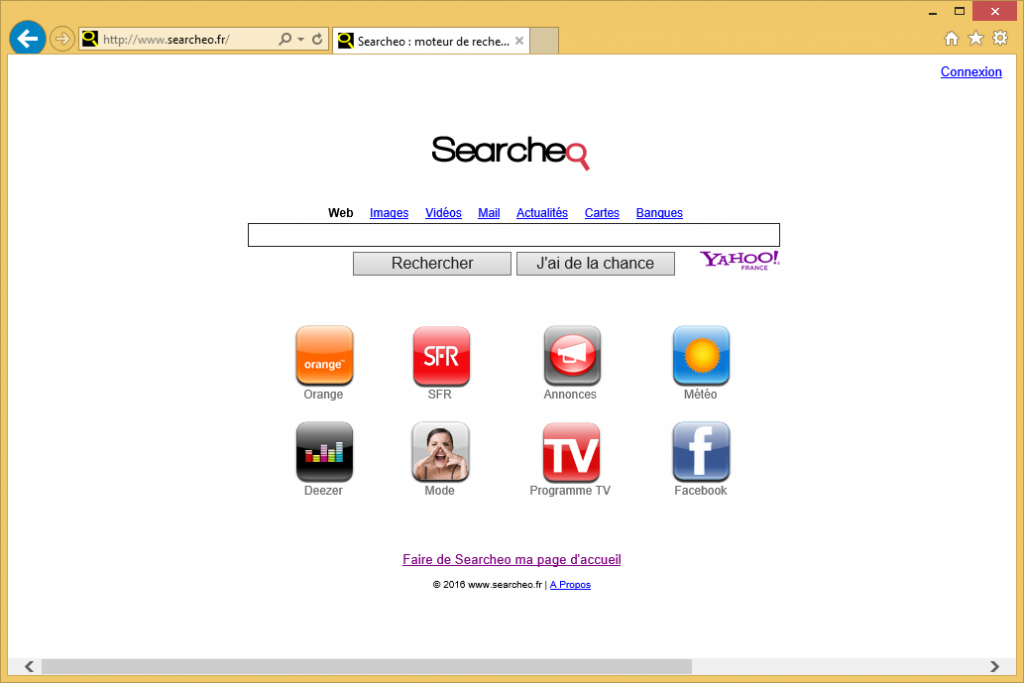
How does Searcheo.fr work?
Searcheo.fr replaces your home page and default search engine upon arrival. The website presents you with a search box and several search parameters including Web, Images, Videos, News, and more. It also shows you such quick access buttons as Orange, SFR, Facebook, Programme TV, Deezer, Mode, and others. If you make use of the search box, you get results from Yahoo!France. You should keep in mind that these results will include sponsored links. We recommend staying away from all commercial data that is brought to you by the hijacker, because it may be unsafe. If you do not want to encounter any virtual scams, you should eliminate Searcheo.fr from your browsers.
In addition to the unreliable advertising content, you will also experience other issues associated with the hijacker. It will cause redirects to its sponsor sites and slow down your surfing speed considerably. It will also affect your computer’s performance. Moreover, the hijacker tracks your cookies and records information about your online activities including your visited pages, clicked ads, made searches, and more. This data may be shared with third parties. If you do not wish to deal with the above-mentioned symptoms any longer, you should terminate Searcheo.fr right away.
How to remove Searcheo.fr?
We offer you two options from which you can choose, when it comes to Searcheo.fr removal. You can eliminate the hijacker manually or automatically. If you choose to erase Searcheo.fr manually, you will have to uninstall the hijacker’s related software from your PC and restore your web browser settings. In case you need more detailed instructions you can use the manual removal guide provided below the article. Alternatively, you can terminate Searcheo.fr by using the anti-malware tool provided on our site. It will scan your system and detect all of its issues. The utility will not only help you clean your computer, but also ensure its safety in the future by shielding it from various online infections.
Offers
Download Removal Toolto scan for Searcheo.frUse our recommended removal tool to scan for Searcheo.fr. Trial version of provides detection of computer threats like Searcheo.fr and assists in its removal for FREE. You can delete detected registry entries, files and processes yourself or purchase a full version.
More information about SpyWarrior and Uninstall Instructions. Please review SpyWarrior EULA and Privacy Policy. SpyWarrior scanner is free. If it detects a malware, purchase its full version to remove it.

WiperSoft Review Details WiperSoft (www.wipersoft.com) is a security tool that provides real-time security from potential threats. Nowadays, many users tend to download free software from the Intern ...
Download|more


Is MacKeeper a virus? MacKeeper is not a virus, nor is it a scam. While there are various opinions about the program on the Internet, a lot of the people who so notoriously hate the program have neve ...
Download|more


While the creators of MalwareBytes anti-malware have not been in this business for long time, they make up for it with their enthusiastic approach. Statistic from such websites like CNET shows that th ...
Download|more
Quick Menu
Step 1. Uninstall Searcheo.fr and related programs.
Remove Searcheo.fr from Windows 8
Right-click in the lower left corner of the screen. Once Quick Access Menu shows up, select Control Panel choose Programs and Features and select to Uninstall a software.


Uninstall Searcheo.fr from Windows 7
Click Start → Control Panel → Programs and Features → Uninstall a program.


Delete Searcheo.fr from Windows XP
Click Start → Settings → Control Panel. Locate and click → Add or Remove Programs.


Remove Searcheo.fr from Mac OS X
Click Go button at the top left of the screen and select Applications. Select applications folder and look for Searcheo.fr or any other suspicious software. Now right click on every of such entries and select Move to Trash, then right click the Trash icon and select Empty Trash.


Step 2. Delete Searcheo.fr from your browsers
Terminate the unwanted extensions from Internet Explorer
- Tap the Gear icon and go to Manage Add-ons.


- Pick Toolbars and Extensions and eliminate all suspicious entries (other than Microsoft, Yahoo, Google, Oracle or Adobe)


- Leave the window.
Change Internet Explorer homepage if it was changed by virus:
- Tap the gear icon (menu) on the top right corner of your browser and click Internet Options.


- In General Tab remove malicious URL and enter preferable domain name. Press Apply to save changes.


Reset your browser
- Click the Gear icon and move to Internet Options.


- Open the Advanced tab and press Reset.


- Choose Delete personal settings and pick Reset one more time.


- Tap Close and leave your browser.


- If you were unable to reset your browsers, employ a reputable anti-malware and scan your entire computer with it.
Erase Searcheo.fr from Google Chrome
- Access menu (top right corner of the window) and pick Settings.


- Choose Extensions.


- Eliminate the suspicious extensions from the list by clicking the Trash bin next to them.


- If you are unsure which extensions to remove, you can disable them temporarily.


Reset Google Chrome homepage and default search engine if it was hijacker by virus
- Press on menu icon and click Settings.


- Look for the “Open a specific page” or “Set Pages” under “On start up” option and click on Set pages.


- In another window remove malicious search sites and enter the one that you want to use as your homepage.


- Under the Search section choose Manage Search engines. When in Search Engines..., remove malicious search websites. You should leave only Google or your preferred search name.




Reset your browser
- If the browser still does not work the way you prefer, you can reset its settings.
- Open menu and navigate to Settings.


- Press Reset button at the end of the page.


- Tap Reset button one more time in the confirmation box.


- If you cannot reset the settings, purchase a legitimate anti-malware and scan your PC.
Remove Searcheo.fr from Mozilla Firefox
- In the top right corner of the screen, press menu and choose Add-ons (or tap Ctrl+Shift+A simultaneously).


- Move to Extensions and Add-ons list and uninstall all suspicious and unknown entries.


Change Mozilla Firefox homepage if it was changed by virus:
- Tap on the menu (top right corner), choose Options.


- On General tab delete malicious URL and enter preferable website or click Restore to default.


- Press OK to save these changes.
Reset your browser
- Open the menu and tap Help button.


- Select Troubleshooting Information.


- Press Refresh Firefox.


- In the confirmation box, click Refresh Firefox once more.


- If you are unable to reset Mozilla Firefox, scan your entire computer with a trustworthy anti-malware.
Uninstall Searcheo.fr from Safari (Mac OS X)
- Access the menu.
- Pick Preferences.


- Go to the Extensions Tab.


- Tap the Uninstall button next to the undesirable Searcheo.fr and get rid of all the other unknown entries as well. If you are unsure whether the extension is reliable or not, simply uncheck the Enable box in order to disable it temporarily.
- Restart Safari.
Reset your browser
- Tap the menu icon and choose Reset Safari.


- Pick the options which you want to reset (often all of them are preselected) and press Reset.


- If you cannot reset the browser, scan your whole PC with an authentic malware removal software.
Site Disclaimer
2-remove-virus.com is not sponsored, owned, affiliated, or linked to malware developers or distributors that are referenced in this article. The article does not promote or endorse any type of malware. We aim at providing useful information that will help computer users to detect and eliminate the unwanted malicious programs from their computers. This can be done manually by following the instructions presented in the article or automatically by implementing the suggested anti-malware tools.
The article is only meant to be used for educational purposes. If you follow the instructions given in the article, you agree to be contracted by the disclaimer. We do not guarantee that the artcile will present you with a solution that removes the malign threats completely. Malware changes constantly, which is why, in some cases, it may be difficult to clean the computer fully by using only the manual removal instructions.
