Searchincognito.com Removal Instructions (Delete Searchincognito.com)
If you have recently stumbled across Searchincognito.com, be sure that you have an uninvited guest on your personal computer. This is nothing more that a browser hijacker, and its name says it all: it hijacks your browser, no matter if you have given the permission or not (almost always, no user permission is given).
So what does it actually do and how to get rid of it as soon as possible? Well, there is some information you should know if you want to deal with this kind of infection (and prevent such unpleasant events from happening ever again). If you really have this PUP (potentially unwanted program), you should see that the homepage has been changed, as well as the default search provider and new tab window. At the moment you can take a break and read about the abilities of the potentially unwanted program. Later on, you will have to remove Searchincognito.com from the PC.
 Why is Searchincognito.com dangerous?
Why is Searchincognito.com dangerous?
Searchincognito.com looks quite interesting and unique at the first glance. It has some additional features: it can tell the local weather and has a lot of links to various map sites. Do not get hypnotized by this appearance: the hijacker is more dangerous than you think. Firstly, it infects all the browsers it meets, including Google Chrome, Internet Explorer, and Mozilla Firefox. Secondly, it produces tons of advertisements. No matter what page you go to, there will be commercial ads. They are especially abundant on the pages, links to which are provided on the home page. These ads will not help you shop or anything similar: they can immediately redirect you to really threatening websites. To avoid this, uninstall Searchincognito.com. If you postpone the deletion process, you may find yourself with a lot of malware, viruses, or even Trojans. However, you have probably seen that the results that the hijacker shows are stolen from yahoo.com. The results are also tainted by sponsored links, which carry similar dangers like the ads. It is clear that the PUP bears no benefits and should be eliminated.
How did I get infected with Searchincognito.com?
Most probably, the hijacker has come onto your PC from file sharing websites. The most probable way for it to hijack browsers is free software bundles. The freeware downloaded by the user often hides a few potentially unwanted applications, especially if the user does not pick the Custom/Advanced type of installation. Our security team has a few advises: if possible, do not visit file sharing pages and be more attentive during any installation process, especially if you download programs from the Internet.
How to remove Searchincognito.com from my PC?
It should be quite easy to delete Searchincognito.com because its elimination process is not very complicated. The best way for Searchincognito.com removal is acquiring a reliable spyware and malware removal tool. You can always choose the one that is the most suitable for your operating system.
Offers
Download Removal Toolto scan for Searchincognito.comUse our recommended removal tool to scan for Searchincognito.com. Trial version of provides detection of computer threats like Searchincognito.com and assists in its removal for FREE. You can delete detected registry entries, files and processes yourself or purchase a full version.
More information about SpyWarrior and Uninstall Instructions. Please review SpyWarrior EULA and Privacy Policy. SpyWarrior scanner is free. If it detects a malware, purchase its full version to remove it.

WiperSoft Review Details WiperSoft (www.wipersoft.com) is a security tool that provides real-time security from potential threats. Nowadays, many users tend to download free software from the Intern ...
Download|more


Is MacKeeper a virus? MacKeeper is not a virus, nor is it a scam. While there are various opinions about the program on the Internet, a lot of the people who so notoriously hate the program have neve ...
Download|more


While the creators of MalwareBytes anti-malware have not been in this business for long time, they make up for it with their enthusiastic approach. Statistic from such websites like CNET shows that th ...
Download|more
Quick Menu
Step 1. Uninstall Searchincognito.com and related programs.
Remove Searchincognito.com from Windows 8
Right-click in the lower left corner of the screen. Once Quick Access Menu shows up, select Control Panel choose Programs and Features and select to Uninstall a software.


Uninstall Searchincognito.com from Windows 7
Click Start → Control Panel → Programs and Features → Uninstall a program.


Delete Searchincognito.com from Windows XP
Click Start → Settings → Control Panel. Locate and click → Add or Remove Programs.


Remove Searchincognito.com from Mac OS X
Click Go button at the top left of the screen and select Applications. Select applications folder and look for Searchincognito.com or any other suspicious software. Now right click on every of such entries and select Move to Trash, then right click the Trash icon and select Empty Trash.


Step 2. Delete Searchincognito.com from your browsers
Terminate the unwanted extensions from Internet Explorer
- Tap the Gear icon and go to Manage Add-ons.


- Pick Toolbars and Extensions and eliminate all suspicious entries (other than Microsoft, Yahoo, Google, Oracle or Adobe)


- Leave the window.
Change Internet Explorer homepage if it was changed by virus:
- Tap the gear icon (menu) on the top right corner of your browser and click Internet Options.


- In General Tab remove malicious URL and enter preferable domain name. Press Apply to save changes.


Reset your browser
- Click the Gear icon and move to Internet Options.


- Open the Advanced tab and press Reset.


- Choose Delete personal settings and pick Reset one more time.


- Tap Close and leave your browser.


- If you were unable to reset your browsers, employ a reputable anti-malware and scan your entire computer with it.
Erase Searchincognito.com from Google Chrome
- Access menu (top right corner of the window) and pick Settings.


- Choose Extensions.


- Eliminate the suspicious extensions from the list by clicking the Trash bin next to them.


- If you are unsure which extensions to remove, you can disable them temporarily.


Reset Google Chrome homepage and default search engine if it was hijacker by virus
- Press on menu icon and click Settings.


- Look for the “Open a specific page” or “Set Pages” under “On start up” option and click on Set pages.


- In another window remove malicious search sites and enter the one that you want to use as your homepage.


- Under the Search section choose Manage Search engines. When in Search Engines..., remove malicious search websites. You should leave only Google or your preferred search name.




Reset your browser
- If the browser still does not work the way you prefer, you can reset its settings.
- Open menu and navigate to Settings.


- Press Reset button at the end of the page.


- Tap Reset button one more time in the confirmation box.


- If you cannot reset the settings, purchase a legitimate anti-malware and scan your PC.
Remove Searchincognito.com from Mozilla Firefox
- In the top right corner of the screen, press menu and choose Add-ons (or tap Ctrl+Shift+A simultaneously).


- Move to Extensions and Add-ons list and uninstall all suspicious and unknown entries.


Change Mozilla Firefox homepage if it was changed by virus:
- Tap on the menu (top right corner), choose Options.


- On General tab delete malicious URL and enter preferable website or click Restore to default.


- Press OK to save these changes.
Reset your browser
- Open the menu and tap Help button.


- Select Troubleshooting Information.


- Press Refresh Firefox.


- In the confirmation box, click Refresh Firefox once more.


- If you are unable to reset Mozilla Firefox, scan your entire computer with a trustworthy anti-malware.
Uninstall Searchincognito.com from Safari (Mac OS X)
- Access the menu.
- Pick Preferences.


- Go to the Extensions Tab.


- Tap the Uninstall button next to the undesirable Searchincognito.com and get rid of all the other unknown entries as well. If you are unsure whether the extension is reliable or not, simply uncheck the Enable box in order to disable it temporarily.
- Restart Safari.
Reset your browser
- Tap the menu icon and choose Reset Safari.


- Pick the options which you want to reset (often all of them are preselected) and press Reset.


- If you cannot reset the browser, scan your whole PC with an authentic malware removal software.
Site Disclaimer
2-remove-virus.com is not sponsored, owned, affiliated, or linked to malware developers or distributors that are referenced in this article. The article does not promote or endorse any type of malware. We aim at providing useful information that will help computer users to detect and eliminate the unwanted malicious programs from their computers. This can be done manually by following the instructions presented in the article or automatically by implementing the suggested anti-malware tools.
The article is only meant to be used for educational purposes. If you follow the instructions given in the article, you agree to be contracted by the disclaimer. We do not guarantee that the artcile will present you with a solution that removes the malign threats completely. Malware changes constantly, which is why, in some cases, it may be difficult to clean the computer fully by using only the manual removal instructions.
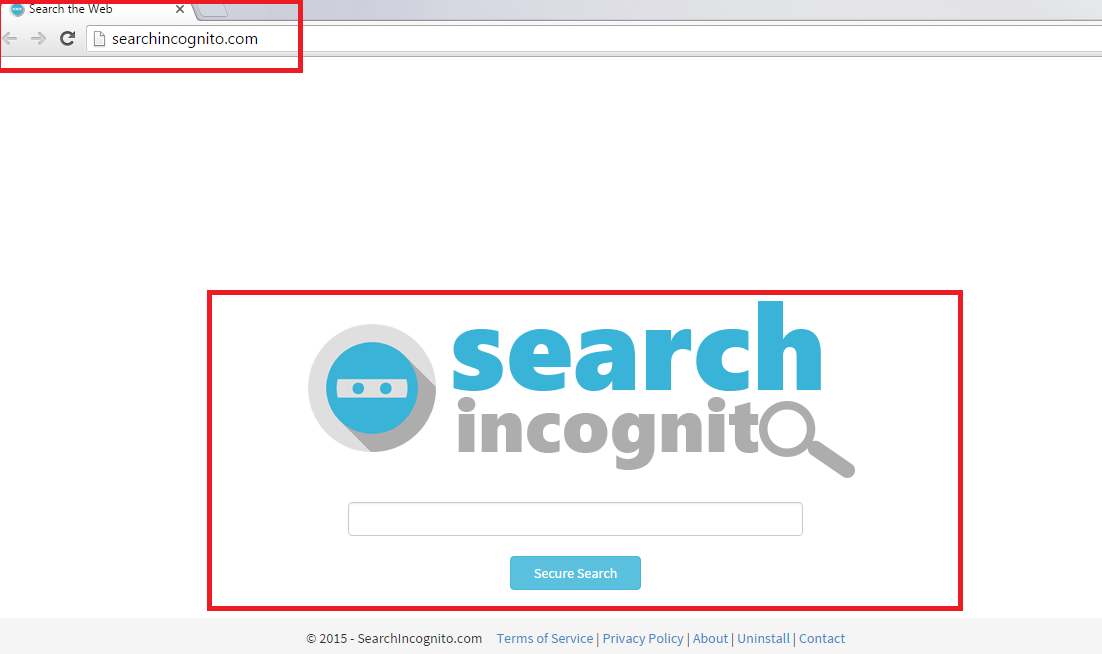 Why is Searchincognito.com dangerous?
Why is Searchincognito.com dangerous?