Searchonlinenow.net Removal Tips (Delete Searchonlinenow.net)
Searchonlinenow.net is just a simple browser hijacker that may not do that much harm if you eliminate it instantly. You have probably opened your usual browser and found this thing instead of your home page, default search provider, and new tab. Do not worry – you will definitely be able to remove Searchonlinenow.net from your personal computer quickly and, probably, even without any consequences.
First of all, you have to know your enemy in order to avoid it in future: there are many very similar browser hijackers and you have to be able to recognize them. usually, hijackers are compatible with all the browsers that you have on your computer, in this case, it can be Mozilla Firefox, Google Chrome, Internet Explorer, Safari, and even lesser-known ones. Changes have been done without your permission, and this proves the malicious intrusiveness of the PUP (potentially unwanted program).
 Why is Searchonlinenow.net dangerous?
Why is Searchonlinenow.net dangerous?
The browser hijacker may seem very simple, but it hides big threats in reality. The homepage looks dull and simple: there is the required search bar and some search options like Web, Images, Videos, News, and Shopping. Nothing special. But beware: the search results can cause actual problems. For example, you may come across sponsored links. These are links that are placed as advertisements to increase traffic in their websites. This wouldn’t be that dangerous, but the websites can be corrupted by cyber criminals, thus attacking your device with online threats (viruses, for example). Moreover, you might see advertisements like pop-ups, coupons, banners, and so on. Don’t forget the possibility to be suddenly redirected to a malicious page. Additionally, the PUP uses cookies and collects non-personally identifiable information on its users. This may seem not so dangerous at first, but if this data is shared with third parties, you may suffer from serious information loss. It would be better if you delete Searchonlinenow.net now: do not use it as a search tool because it may cause problems.
How did I get infected with Searchonlinenow.net?
If you have visited the website at least once, you know that there is no way of downloading the program willingly. Therefore, we can conclude that the PUP has come onto your system bundled with other freeware and shareware. You might have missed some steps of the installation process of such software. Our security experts remind you to always choose the Advanced or Custom installation type so that all the info would be seen. In this case, you will be able to prevent the infiltration of potentially unwanted programs.
How to remove Searchonlinenow.net from my computer?
Searchonlinenow.net removal can be quick and easy if you have a legitimate anti-malware and anti-spyware program. That is because the security tool is capable of scanning your PC and deleting everything that has the ability of doing harm. Like any other PUP, you can uninstall Searchonlinenow.net manually, but this will not take care of a bunch of other infections that may have slithered onto your PC in software bundles.
Offers
Download Removal Toolto scan for Searchonlinenow.netUse our recommended removal tool to scan for Searchonlinenow.net. Trial version of provides detection of computer threats like Searchonlinenow.net and assists in its removal for FREE. You can delete detected registry entries, files and processes yourself or purchase a full version.
More information about SpyWarrior and Uninstall Instructions. Please review SpyWarrior EULA and Privacy Policy. SpyWarrior scanner is free. If it detects a malware, purchase its full version to remove it.

WiperSoft Review Details WiperSoft (www.wipersoft.com) is a security tool that provides real-time security from potential threats. Nowadays, many users tend to download free software from the Intern ...
Download|more


Is MacKeeper a virus? MacKeeper is not a virus, nor is it a scam. While there are various opinions about the program on the Internet, a lot of the people who so notoriously hate the program have neve ...
Download|more


While the creators of MalwareBytes anti-malware have not been in this business for long time, they make up for it with their enthusiastic approach. Statistic from such websites like CNET shows that th ...
Download|more
Quick Menu
Step 1. Uninstall Searchonlinenow.net and related programs.
Remove Searchonlinenow.net from Windows 8
Right-click in the lower left corner of the screen. Once Quick Access Menu shows up, select Control Panel choose Programs and Features and select to Uninstall a software.


Uninstall Searchonlinenow.net from Windows 7
Click Start → Control Panel → Programs and Features → Uninstall a program.


Delete Searchonlinenow.net from Windows XP
Click Start → Settings → Control Panel. Locate and click → Add or Remove Programs.


Remove Searchonlinenow.net from Mac OS X
Click Go button at the top left of the screen and select Applications. Select applications folder and look for Searchonlinenow.net or any other suspicious software. Now right click on every of such entries and select Move to Trash, then right click the Trash icon and select Empty Trash.


Step 2. Delete Searchonlinenow.net from your browsers
Terminate the unwanted extensions from Internet Explorer
- Tap the Gear icon and go to Manage Add-ons.


- Pick Toolbars and Extensions and eliminate all suspicious entries (other than Microsoft, Yahoo, Google, Oracle or Adobe)


- Leave the window.
Change Internet Explorer homepage if it was changed by virus:
- Tap the gear icon (menu) on the top right corner of your browser and click Internet Options.


- In General Tab remove malicious URL and enter preferable domain name. Press Apply to save changes.


Reset your browser
- Click the Gear icon and move to Internet Options.


- Open the Advanced tab and press Reset.


- Choose Delete personal settings and pick Reset one more time.


- Tap Close and leave your browser.


- If you were unable to reset your browsers, employ a reputable anti-malware and scan your entire computer with it.
Erase Searchonlinenow.net from Google Chrome
- Access menu (top right corner of the window) and pick Settings.


- Choose Extensions.


- Eliminate the suspicious extensions from the list by clicking the Trash bin next to them.


- If you are unsure which extensions to remove, you can disable them temporarily.


Reset Google Chrome homepage and default search engine if it was hijacker by virus
- Press on menu icon and click Settings.


- Look for the “Open a specific page” or “Set Pages” under “On start up” option and click on Set pages.


- In another window remove malicious search sites and enter the one that you want to use as your homepage.


- Under the Search section choose Manage Search engines. When in Search Engines..., remove malicious search websites. You should leave only Google or your preferred search name.




Reset your browser
- If the browser still does not work the way you prefer, you can reset its settings.
- Open menu and navigate to Settings.


- Press Reset button at the end of the page.


- Tap Reset button one more time in the confirmation box.


- If you cannot reset the settings, purchase a legitimate anti-malware and scan your PC.
Remove Searchonlinenow.net from Mozilla Firefox
- In the top right corner of the screen, press menu and choose Add-ons (or tap Ctrl+Shift+A simultaneously).


- Move to Extensions and Add-ons list and uninstall all suspicious and unknown entries.


Change Mozilla Firefox homepage if it was changed by virus:
- Tap on the menu (top right corner), choose Options.


- On General tab delete malicious URL and enter preferable website or click Restore to default.


- Press OK to save these changes.
Reset your browser
- Open the menu and tap Help button.


- Select Troubleshooting Information.


- Press Refresh Firefox.


- In the confirmation box, click Refresh Firefox once more.


- If you are unable to reset Mozilla Firefox, scan your entire computer with a trustworthy anti-malware.
Uninstall Searchonlinenow.net from Safari (Mac OS X)
- Access the menu.
- Pick Preferences.


- Go to the Extensions Tab.


- Tap the Uninstall button next to the undesirable Searchonlinenow.net and get rid of all the other unknown entries as well. If you are unsure whether the extension is reliable or not, simply uncheck the Enable box in order to disable it temporarily.
- Restart Safari.
Reset your browser
- Tap the menu icon and choose Reset Safari.


- Pick the options which you want to reset (often all of them are preselected) and press Reset.


- If you cannot reset the browser, scan your whole PC with an authentic malware removal software.
Site Disclaimer
2-remove-virus.com is not sponsored, owned, affiliated, or linked to malware developers or distributors that are referenced in this article. The article does not promote or endorse any type of malware. We aim at providing useful information that will help computer users to detect and eliminate the unwanted malicious programs from their computers. This can be done manually by following the instructions presented in the article or automatically by implementing the suggested anti-malware tools.
The article is only meant to be used for educational purposes. If you follow the instructions given in the article, you agree to be contracted by the disclaimer. We do not guarantee that the artcile will present you with a solution that removes the malign threats completely. Malware changes constantly, which is why, in some cases, it may be difficult to clean the computer fully by using only the manual removal instructions.
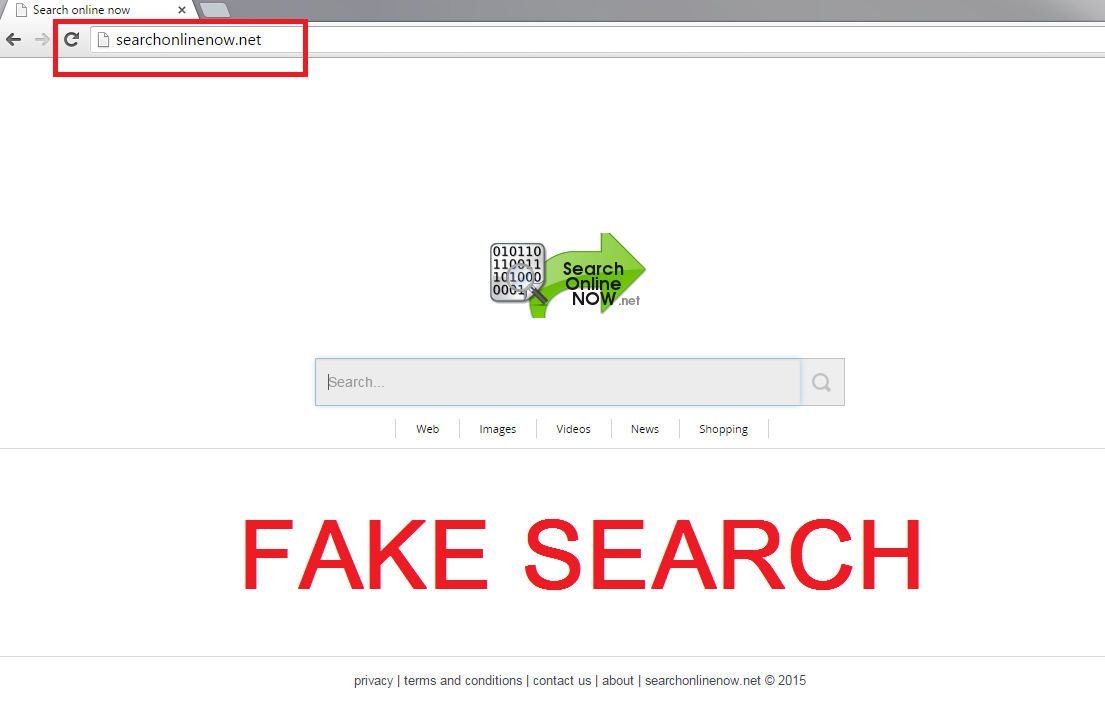 Why is Searchonlinenow.net dangerous?
Why is Searchonlinenow.net dangerous?