SearchSafe.com Removal Instructions
SearchSafe.com is a browser hijacker that you can accidentally acquire together with other freeware. Browser hijackers modify browser settings without computer user’s permission. They are intrusive applications that are only aimed at generating web traffic. SearchSafe.com is no different. It hijacks your browsers and replaces their home page and default search engine. It is compatible with Mozilla Firefox, Google Chrome and Internet Explorer.
In addition to browser settings modifications, you will also notice other unwanted changes. The amount of ads you see online will dramatically increase after the hijacker’s appearance. You will also get redirected to unfamiliar sites in the middle of your browsing. You should not hesitate to remove SearchSafe.com and its related program from your system.
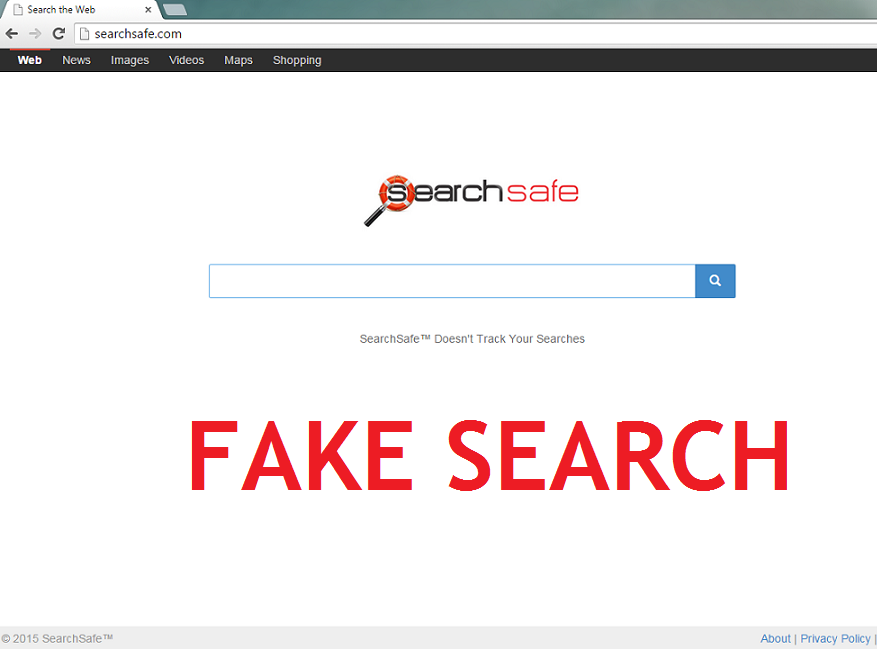
Where does SearchSafe.com come from?
SearchSafe.com is a part of a potentially unwanted application that gets distributed through freeware and shareware bundles. It gets attached to free third party software and during the installation is presented as an optional offer. You can decline this offer, however, most computer users do not notice it in the first place and thus agree to it unwittingly. It is important that you do not make this mistake again. Next time you install freeware, choose Advanced or Custom mode and deselect all applications that are not familiar to you. We assure you, you will not be missing out on anything. You will, however, save yourself some time that would have been spent on finding out how to get rid of SearchSafe.com or some other unwanted program.
How does SearchSafe.com work?
SearchSafe.com works in a similar way to other browser hijackers. It replaces your home page and default search provider. The website that you now see every time you go online may not look any different from other search webpages, however, that does not mean that it can be trusted. The site may contain advertisements that you should stay away from. The same can be stated about the sponsored links that you will see if you try to make use of your new search engine. The hijacker does not endorse the commercial data that it exposes you to, which is why it is best to avoid it. Steer clear from all pop-ups, hyperlinks, banners and other types of ads until you delete SearchSafe.com.
Another annoying symptom of the hijacker is the constant redirects to its affiliated pages. These redirects will happen in the middle of your browsing for no reason at all. Needless to say, the commercials and the redirects will contribute to Internet connection slow downs. Moreover, the hijacker’s related application may also affect your computer performance. As you can see, there are plenty of reasons for you to terminate SearchSafe.com.
How to remove SearchSafe.com?
There are two options to choose from when it comes to SearchSafe.com removal. You can uninstall its related program and reset your browser settings manually or you can clean your system with an anti-malware tool automatically. The automatic removal option is much more reliable. If you download and install the malware remover, you will be able to scan your system and detect all potential threats. The software will then eliminate SearchSafe.com and other infections automatically. Furthermore, the security tool will continue being useful in the future by functioning as a malware prevention measure.
If, however, you decide to delete SearchSafe.com manually, you can use the instructions presented in the manual removal guide below the article. You should not have any difficulties with this task, if you follow the steps correctly. In case you are not sure which program is responsible for the hijacker you can download the free malware scanner presented on our site and use it to identify the issue.
SearchSafe.com Removal
Terminate SearchSafe.com
Windows XP/7 and Vista
• Open Start menu and go to Control Panel
• Select Uninstall a program/Add or remove programs
• Pick the unwanted software and click Uninstall/Remove
Windows 8
• Move the mouse pointer to the lower-left corner of the screen
• Right-click, select Control Panel and go to Uninstall a program
• Choose the unwanted application and click Uninstall
Uninstall SearchSafe.com from browsers
Google Chrome
• Click on Google Chrome menu
• Select More Tools and go to Extensions
• Remove the unwanted add-ons
• Move to Settings and click Set pages under On Startup
• Overwrite your homepage
• Click on Manage search engines under Search
• Set a new search engine and delete SearchSafe.com
Mozilla Firefox
• Click on the menu icon (top right corner) and select Add-ons
• In Extensions section delete all unwanted browser extensions
• Go back to the menu and select Options
• On the General tab modify your home page
• On the Search tab remove SearchSafe.com and set a new provider
Internet Explorer
• Click on the Gear icon and select Internet Options
• Overwrite your home page on the General tab
• Go back to the Gear icon and open Manage Add-ons
• In Toolbars and Extensions delete unwanted add-ons
• In Search Providers erase SearchSafe.com and choose a new engine
Offers
Download Removal Toolto scan for SearchSafe.comUse our recommended removal tool to scan for SearchSafe.com. Trial version of provides detection of computer threats like SearchSafe.com and assists in its removal for FREE. You can delete detected registry entries, files and processes yourself or purchase a full version.
More information about SpyWarrior and Uninstall Instructions. Please review SpyWarrior EULA and Privacy Policy. SpyWarrior scanner is free. If it detects a malware, purchase its full version to remove it.

WiperSoft Review Details WiperSoft (www.wipersoft.com) is a security tool that provides real-time security from potential threats. Nowadays, many users tend to download free software from the Intern ...
Download|more


Is MacKeeper a virus? MacKeeper is not a virus, nor is it a scam. While there are various opinions about the program on the Internet, a lot of the people who so notoriously hate the program have neve ...
Download|more


While the creators of MalwareBytes anti-malware have not been in this business for long time, they make up for it with their enthusiastic approach. Statistic from such websites like CNET shows that th ...
Download|more
Site Disclaimer
2-remove-virus.com is not sponsored, owned, affiliated, or linked to malware developers or distributors that are referenced in this article. The article does not promote or endorse any type of malware. We aim at providing useful information that will help computer users to detect and eliminate the unwanted malicious programs from their computers. This can be done manually by following the instructions presented in the article or automatically by implementing the suggested anti-malware tools.
The article is only meant to be used for educational purposes. If you follow the instructions given in the article, you agree to be contracted by the disclaimer. We do not guarantee that the artcile will present you with a solution that removes the malign threats completely. Malware changes constantly, which is why, in some cases, it may be difficult to clean the computer fully by using only the manual removal instructions.
