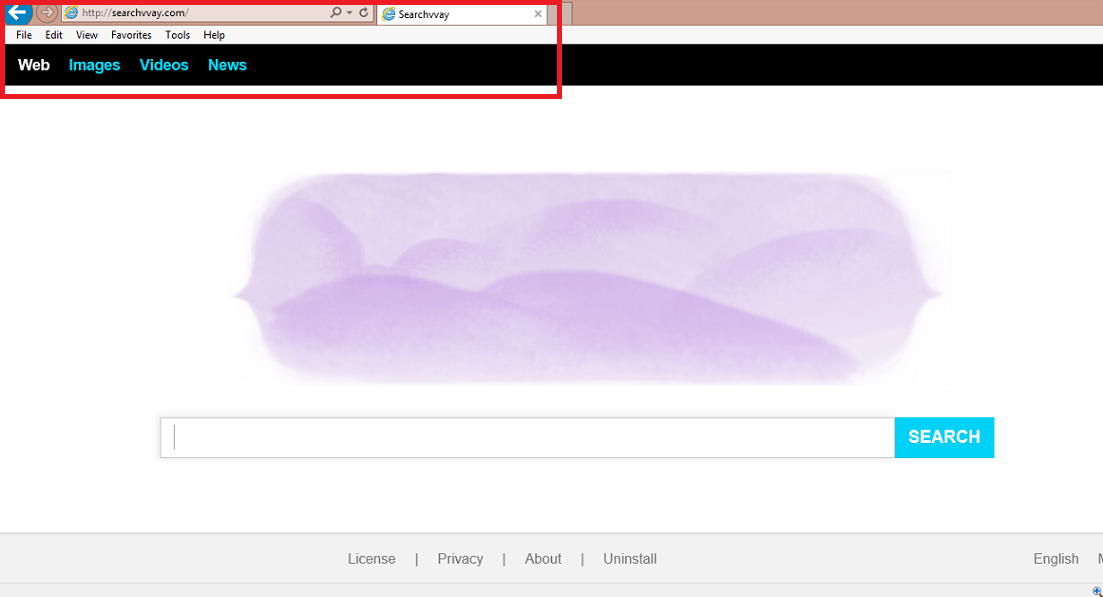Searchvvay.com Removal Guide (Uninstall Searchvvay.com)
Searchvvay.com is a web browser hijacker, which you may have acquired together with a potentially unwanted application by accident. The hijacker travels in free third party software bundles and often enters the system without computer users’ notice. Once inside, it alters your browser settings including your home page, new tab, and default search engine. In addition to that, it also causes other disruptions like flooding you with ads, causing redirects, tracking your cookies, and so on.
The main purpose of the hijacker is to boost web traffic, which is why it makes all of these modifications. If you wish to get rid of the annoying symptoms of the browser hijacker, you will have to terminate Searchvvay.com. The sooner you do that, the better.
 Where does Searchvvay.com come from?
Where does Searchvvay.com come from?
As it has been mentioned above, you may have acquired the hijacker accidentally. When you install free software from pages like softonic.com, brothersoft.com, download.co, and similar, you are often presented with additional offers. Unfortunately, these offers are rarely useful to computer users. In most cases, they are ad-supported apps and browser hijackers. You should try to avoid them in the future, which you can do by paying attention to each step of the installation wizard, choosing the Advanced mode, and declining all offers of unfamiliar programs.
How does Searchvvay.com work?
Searchvvay.com works like any other member of this category. It enters your system and replaces your home page and default search provider. The Searchvvay.com website does not appear that much different from well-known search portals. It contains a search box, which presents you with results that are filled with sponsored links. The site may have adverts on it as well. If so, we suggest that you avoid clicking on them. The same can be stated about the sponsored content that appears in the search results and other ads brought to you by the hijacker, which will not be limited to the results page.
The reason that you should not click on various pop-ups, coupons, banners, and other ads that you see in your browsers is because they may unsafe. If you click on a fake advert, you will get redirected to a corrupted site and exposed to a virtual scam. Falling for a scam could result in serious consequences including malware infection, money losses, data disclosure, and more. If you wish to prevent these outcomes, you should remove Searchvvay.com without hesitation.
There are other reasons to eliminate Searchvvay.com from your browsers as well. The hijacker slows down your online browsing speed and your computer’s performance. It also tracks your cookies in order to collect information about your Internet surfing habits. This data is used for marketing purposes and may be sold to third parties. There is no reason why you should tolerate any of these symptoms. We suggest that you delete Searchvvay.com from your browsers right away.
How to remove Searchvvay.com?
Searchvvay.com removal can be completed in one of two ways: manually or automatically. If you choose to erase Searchvvay.com manually, you will have to uninstall the hijacker’s related software from your PC and then restore your browser settings. You can follow the instructions below the article for further details. Alternatively, you can implement the anti-malware tool from our page and clean your system with it. The utility will not only delete Searchvvay.com along with other detected threats, but it will also provide your computer with real-time online protection thus allowing you to surf the Web without any worries from now on.
Offers
Download Removal Toolto scan for Searchvvay.comUse our recommended removal tool to scan for Searchvvay.com. Trial version of provides detection of computer threats like Searchvvay.com and assists in its removal for FREE. You can delete detected registry entries, files and processes yourself or purchase a full version.
More information about SpyWarrior and Uninstall Instructions. Please review SpyWarrior EULA and Privacy Policy. SpyWarrior scanner is free. If it detects a malware, purchase its full version to remove it.

WiperSoft Review Details WiperSoft (www.wipersoft.com) is a security tool that provides real-time security from potential threats. Nowadays, many users tend to download free software from the Intern ...
Download|more


Is MacKeeper a virus? MacKeeper is not a virus, nor is it a scam. While there are various opinions about the program on the Internet, a lot of the people who so notoriously hate the program have neve ...
Download|more


While the creators of MalwareBytes anti-malware have not been in this business for long time, they make up for it with their enthusiastic approach. Statistic from such websites like CNET shows that th ...
Download|more
Quick Menu
Step 1. Uninstall Searchvvay.com and related programs.
Remove Searchvvay.com from Windows 8
Right-click in the lower left corner of the screen. Once Quick Access Menu shows up, select Control Panel choose Programs and Features and select to Uninstall a software.


Uninstall Searchvvay.com from Windows 7
Click Start → Control Panel → Programs and Features → Uninstall a program.


Delete Searchvvay.com from Windows XP
Click Start → Settings → Control Panel. Locate and click → Add or Remove Programs.


Remove Searchvvay.com from Mac OS X
Click Go button at the top left of the screen and select Applications. Select applications folder and look for Searchvvay.com or any other suspicious software. Now right click on every of such entries and select Move to Trash, then right click the Trash icon and select Empty Trash.


Step 2. Delete Searchvvay.com from your browsers
Terminate the unwanted extensions from Internet Explorer
- Tap the Gear icon and go to Manage Add-ons.


- Pick Toolbars and Extensions and eliminate all suspicious entries (other than Microsoft, Yahoo, Google, Oracle or Adobe)


- Leave the window.
Change Internet Explorer homepage if it was changed by virus:
- Tap the gear icon (menu) on the top right corner of your browser and click Internet Options.


- In General Tab remove malicious URL and enter preferable domain name. Press Apply to save changes.


Reset your browser
- Click the Gear icon and move to Internet Options.


- Open the Advanced tab and press Reset.


- Choose Delete personal settings and pick Reset one more time.


- Tap Close and leave your browser.


- If you were unable to reset your browsers, employ a reputable anti-malware and scan your entire computer with it.
Erase Searchvvay.com from Google Chrome
- Access menu (top right corner of the window) and pick Settings.


- Choose Extensions.


- Eliminate the suspicious extensions from the list by clicking the Trash bin next to them.


- If you are unsure which extensions to remove, you can disable them temporarily.


Reset Google Chrome homepage and default search engine if it was hijacker by virus
- Press on menu icon and click Settings.


- Look for the “Open a specific page” or “Set Pages” under “On start up” option and click on Set pages.


- In another window remove malicious search sites and enter the one that you want to use as your homepage.


- Under the Search section choose Manage Search engines. When in Search Engines..., remove malicious search websites. You should leave only Google or your preferred search name.




Reset your browser
- If the browser still does not work the way you prefer, you can reset its settings.
- Open menu and navigate to Settings.


- Press Reset button at the end of the page.


- Tap Reset button one more time in the confirmation box.


- If you cannot reset the settings, purchase a legitimate anti-malware and scan your PC.
Remove Searchvvay.com from Mozilla Firefox
- In the top right corner of the screen, press menu and choose Add-ons (or tap Ctrl+Shift+A simultaneously).


- Move to Extensions and Add-ons list and uninstall all suspicious and unknown entries.


Change Mozilla Firefox homepage if it was changed by virus:
- Tap on the menu (top right corner), choose Options.


- On General tab delete malicious URL and enter preferable website or click Restore to default.


- Press OK to save these changes.
Reset your browser
- Open the menu and tap Help button.


- Select Troubleshooting Information.


- Press Refresh Firefox.


- In the confirmation box, click Refresh Firefox once more.


- If you are unable to reset Mozilla Firefox, scan your entire computer with a trustworthy anti-malware.
Uninstall Searchvvay.com from Safari (Mac OS X)
- Access the menu.
- Pick Preferences.


- Go to the Extensions Tab.


- Tap the Uninstall button next to the undesirable Searchvvay.com and get rid of all the other unknown entries as well. If you are unsure whether the extension is reliable or not, simply uncheck the Enable box in order to disable it temporarily.
- Restart Safari.
Reset your browser
- Tap the menu icon and choose Reset Safari.


- Pick the options which you want to reset (often all of them are preselected) and press Reset.


- If you cannot reset the browser, scan your whole PC with an authentic malware removal software.
Site Disclaimer
2-remove-virus.com is not sponsored, owned, affiliated, or linked to malware developers or distributors that are referenced in this article. The article does not promote or endorse any type of malware. We aim at providing useful information that will help computer users to detect and eliminate the unwanted malicious programs from their computers. This can be done manually by following the instructions presented in the article or automatically by implementing the suggested anti-malware tools.
The article is only meant to be used for educational purposes. If you follow the instructions given in the article, you agree to be contracted by the disclaimer. We do not guarantee that the artcile will present you with a solution that removes the malign threats completely. Malware changes constantly, which is why, in some cases, it may be difficult to clean the computer fully by using only the manual removal instructions.