What is Secure PC Tuneup?
Secure PC Tuneup is advertised as a useful optimization tool that can help you clean your Windows registry and improve your computer’s performance. It has an official website, securepctuneup.com, where it can be downloaded. The site may promote the utility as “the best Registry Cleaner”, but, in reality, it is classified as a potentially unwanted program. The application does not follow through on all the promises that its developers make, and it is also known to spread online through other means such as free software bundles. If you want to delete Secure PC Tuneup from your computer, this article can help you with that.
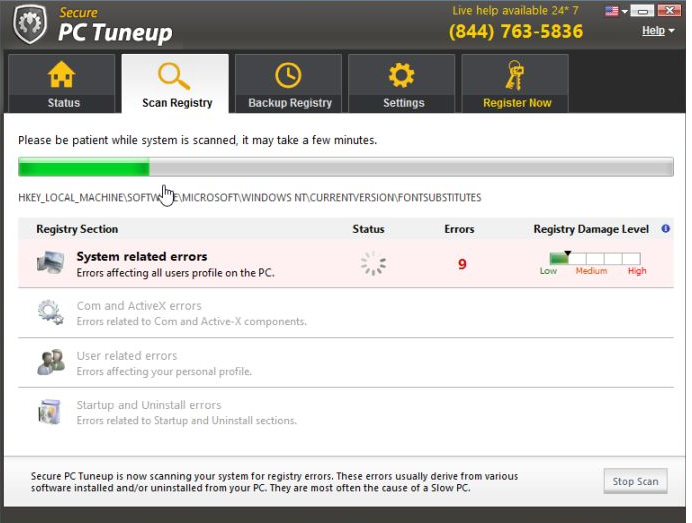
How does Secure PC Tuneup work?
If you did not download the software from its official site, it means that it entered your system bundled with other freeware. It also means that you may have more potentially unwanted programs on your PC. You should be more attentive when installing free software as it often comes with additional offers. If you decline these offers, you can avoid the unnecessary apps.
The program’s benefits are limited to removing corrupted or expired registry entries, which do not have any effect on your PC’s performance. Moreover, the application may actually delete important registries, which could result in computer malfunctions. If that was not enough, the app will continuously attempt to convince you to purchase its full version by prompting you with various pop-ups and notifications. It may claim that you have to fix multiple registry errors that decrease your system’s performance, or similar. Even if that is the case (which is unlikely), there are various programs online that can be used to eliminate outdated registry keys for free. It is clear that the creators of the so-called optimization tool are simply using scare tactics to trick you into spending your money on this questionable app. We advise that you terminate Secure PC Tuneup without further delay.
How to remove Secure PC Tuneup?
Fortunately, you can eliminate Secure PC Tuneup from your computer manually as it is not a malicious threat. If you choose to go with this option, you can follow the instructions presented in the manual Secure PC Tuneup removal guide below the article. Alternatively, you can implement an anti-malware utility and clean your computer from all unsafe components. If you acquire the software from our page, it will perform a system scan, detect all potential threats, and erase Secure PC Tuneup with them. In addition to completing Secure PC Tuneup removal, the anti-malware will also ensure your computer’s safety in the future by providing it with online protection in real time.
Offers
Download Removal Toolto scan for Secure PC TuneupUse our recommended removal tool to scan for Secure PC Tuneup. Trial version of provides detection of computer threats like Secure PC Tuneup and assists in its removal for FREE. You can delete detected registry entries, files and processes yourself or purchase a full version.
More information about SpyWarrior and Uninstall Instructions. Please review SpyWarrior EULA and Privacy Policy. SpyWarrior scanner is free. If it detects a malware, purchase its full version to remove it.

WiperSoft Review Details WiperSoft (www.wipersoft.com) is a security tool that provides real-time security from potential threats. Nowadays, many users tend to download free software from the Intern ...
Download|more


Is MacKeeper a virus? MacKeeper is not a virus, nor is it a scam. While there are various opinions about the program on the Internet, a lot of the people who so notoriously hate the program have neve ...
Download|more


While the creators of MalwareBytes anti-malware have not been in this business for long time, they make up for it with their enthusiastic approach. Statistic from such websites like CNET shows that th ...
Download|more
Quick Menu
Step 1. Uninstall Secure PC Tuneup and related programs.
Remove Secure PC Tuneup from Windows 8
Right-click in the lower left corner of the screen. Once Quick Access Menu shows up, select Control Panel choose Programs and Features and select to Uninstall a software.


Uninstall Secure PC Tuneup from Windows 7
Click Start → Control Panel → Programs and Features → Uninstall a program.


Delete Secure PC Tuneup from Windows XP
Click Start → Settings → Control Panel. Locate and click → Add or Remove Programs.


Remove Secure PC Tuneup from Mac OS X
Click Go button at the top left of the screen and select Applications. Select applications folder and look for Secure PC Tuneup or any other suspicious software. Now right click on every of such entries and select Move to Trash, then right click the Trash icon and select Empty Trash.


Incoming search terms:
Site Disclaimer
2-remove-virus.com is not sponsored, owned, affiliated, or linked to malware developers or distributors that are referenced in this article. The article does not promote or endorse any type of malware. We aim at providing useful information that will help computer users to detect and eliminate the unwanted malicious programs from their computers. This can be done manually by following the instructions presented in the article or automatically by implementing the suggested anti-malware tools.
The article is only meant to be used for educational purposes. If you follow the instructions given in the article, you agree to be contracted by the disclaimer. We do not guarantee that the artcile will present you with a solution that removes the malign threats completely. Malware changes constantly, which is why, in some cases, it may be difficult to clean the computer fully by using only the manual removal instructions.
