About Securityagainstwannacry.com tech support scam virus
Securityagainstwannacry.com tech support scam virus is taking advantage of the recent mass-scale ransomware infection, known as WannaCry. Even if you have no interests in cyber security, you probably have heard of the ransomware that managed to infect more than 200,000 computers in 200 countries.
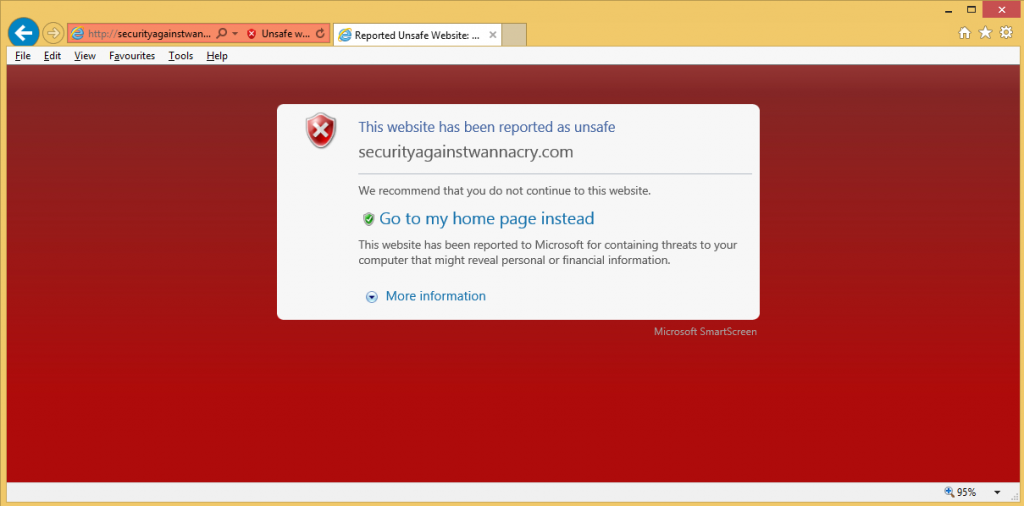
People got worried so of course, scammers are going to use this chance to make money. You will see pop-ups claiming that your computer has been infected with malware and that your personal information is compromised. It provides a phone number and if you were to call them, they would ask you to buy some useless software. Those pop-ups are probably caused by adware. It must have been attached to freeware and you did not realise that. To remove Securityagainstwannacry.com tech support scam virus, you need to get rid of the adware.
How does this adware act?
Adware needs to get your permission to enter a computer and it gains it sneakily, without you even noticing. It was attached to freeware as an extra offers that you could have chosen to opt out of. But it was hidden and you did not notice. If you want to prevent these unwanted installations, you need to choose Advanced or Custom settings when installing freeware. Those settings will make all extra offers visible and you will be able to deselect them. By unchecking those boxes, you are blocking added items from installing. If you do not want to end up having to uninstall Securityagainstwannacry.com tech support scam virus or similar threats, always use Advanced.
If the adware is on your computer, it will start generating pop-ups on all leading browsers, including Internet Explorer, Google Chrome and Mozilla Firefox. Since it will happen on all browsers, switching to another one will not delete Securityagainstwannacry.com tech support scam virus problem. The pop-up ad will declare that your computer has been infected with malware and that it may be stealing your passwords, browsing history and credit card details. You are asked to call the provided number so that experts could solve the issue. These kinds of virus warnings are always a scam. Legitimate security companies will not show you those kinds of ads and will not provide a phone number to call. If you were to call them, they would try to sell you worthless software or gain remote access to your computer. This could lead to financial loss or more malware entering your computer. If you simply get rid of the adware, you will be able to remove Securityagainstwannacry.com tech support scam virus.
Securityagainstwannacry.com tech support scam virus removal
If you can find where the adware is hiding, you can uninstall Securityagainstwannacry.com tech support scam virus manually but that may take some time. We recommend you obtain professional removal software and have it take care of Securityagainstwannacry.com tech support scam virus removal. The pop-ups should stop when you fully delete Securityagainstwannacry.com tech support scam virus.
Offers
Download Removal Toolto scan for Securityagainstwannacry.com tech support scam virusUse our recommended removal tool to scan for Securityagainstwannacry.com tech support scam virus. Trial version of provides detection of computer threats like Securityagainstwannacry.com tech support scam virus and assists in its removal for FREE. You can delete detected registry entries, files and processes yourself or purchase a full version.
More information about SpyWarrior and Uninstall Instructions. Please review SpyWarrior EULA and Privacy Policy. SpyWarrior scanner is free. If it detects a malware, purchase its full version to remove it.

WiperSoft Review Details WiperSoft (www.wipersoft.com) is a security tool that provides real-time security from potential threats. Nowadays, many users tend to download free software from the Intern ...
Download|more


Is MacKeeper a virus? MacKeeper is not a virus, nor is it a scam. While there are various opinions about the program on the Internet, a lot of the people who so notoriously hate the program have neve ...
Download|more


While the creators of MalwareBytes anti-malware have not been in this business for long time, they make up for it with their enthusiastic approach. Statistic from such websites like CNET shows that th ...
Download|more
Quick Menu
Step 1. Uninstall Securityagainstwannacry.com tech support scam virus and related programs.
Remove Securityagainstwannacry.com tech support scam virus from Windows 8
Right-click in the lower left corner of the screen. Once Quick Access Menu shows up, select Control Panel choose Programs and Features and select to Uninstall a software.


Uninstall Securityagainstwannacry.com tech support scam virus from Windows 7
Click Start → Control Panel → Programs and Features → Uninstall a program.


Delete Securityagainstwannacry.com tech support scam virus from Windows XP
Click Start → Settings → Control Panel. Locate and click → Add or Remove Programs.


Remove Securityagainstwannacry.com tech support scam virus from Mac OS X
Click Go button at the top left of the screen and select Applications. Select applications folder and look for Securityagainstwannacry.com tech support scam virus or any other suspicious software. Now right click on every of such entries and select Move to Trash, then right click the Trash icon and select Empty Trash.


Step 2. Delete Securityagainstwannacry.com tech support scam virus from your browsers
Terminate the unwanted extensions from Internet Explorer
- Tap the Gear icon and go to Manage Add-ons.


- Pick Toolbars and Extensions and eliminate all suspicious entries (other than Microsoft, Yahoo, Google, Oracle or Adobe)


- Leave the window.
Change Internet Explorer homepage if it was changed by virus:
- Tap the gear icon (menu) on the top right corner of your browser and click Internet Options.


- In General Tab remove malicious URL and enter preferable domain name. Press Apply to save changes.


Reset your browser
- Click the Gear icon and move to Internet Options.


- Open the Advanced tab and press Reset.


- Choose Delete personal settings and pick Reset one more time.


- Tap Close and leave your browser.


- If you were unable to reset your browsers, employ a reputable anti-malware and scan your entire computer with it.
Erase Securityagainstwannacry.com tech support scam virus from Google Chrome
- Access menu (top right corner of the window) and pick Settings.


- Choose Extensions.


- Eliminate the suspicious extensions from the list by clicking the Trash bin next to them.


- If you are unsure which extensions to remove, you can disable them temporarily.


Reset Google Chrome homepage and default search engine if it was hijacker by virus
- Press on menu icon and click Settings.


- Look for the “Open a specific page” or “Set Pages” under “On start up” option and click on Set pages.


- In another window remove malicious search sites and enter the one that you want to use as your homepage.


- Under the Search section choose Manage Search engines. When in Search Engines..., remove malicious search websites. You should leave only Google or your preferred search name.




Reset your browser
- If the browser still does not work the way you prefer, you can reset its settings.
- Open menu and navigate to Settings.


- Press Reset button at the end of the page.


- Tap Reset button one more time in the confirmation box.


- If you cannot reset the settings, purchase a legitimate anti-malware and scan your PC.
Remove Securityagainstwannacry.com tech support scam virus from Mozilla Firefox
- In the top right corner of the screen, press menu and choose Add-ons (or tap Ctrl+Shift+A simultaneously).


- Move to Extensions and Add-ons list and uninstall all suspicious and unknown entries.


Change Mozilla Firefox homepage if it was changed by virus:
- Tap on the menu (top right corner), choose Options.


- On General tab delete malicious URL and enter preferable website or click Restore to default.


- Press OK to save these changes.
Reset your browser
- Open the menu and tap Help button.


- Select Troubleshooting Information.


- Press Refresh Firefox.


- In the confirmation box, click Refresh Firefox once more.


- If you are unable to reset Mozilla Firefox, scan your entire computer with a trustworthy anti-malware.
Uninstall Securityagainstwannacry.com tech support scam virus from Safari (Mac OS X)
- Access the menu.
- Pick Preferences.


- Go to the Extensions Tab.


- Tap the Uninstall button next to the undesirable Securityagainstwannacry.com tech support scam virus and get rid of all the other unknown entries as well. If you are unsure whether the extension is reliable or not, simply uncheck the Enable box in order to disable it temporarily.
- Restart Safari.
Reset your browser
- Tap the menu icon and choose Reset Safari.


- Pick the options which you want to reset (often all of them are preselected) and press Reset.


- If you cannot reset the browser, scan your whole PC with an authentic malware removal software.
Site Disclaimer
2-remove-virus.com is not sponsored, owned, affiliated, or linked to malware developers or distributors that are referenced in this article. The article does not promote or endorse any type of malware. We aim at providing useful information that will help computer users to detect and eliminate the unwanted malicious programs from their computers. This can be done manually by following the instructions presented in the article or automatically by implementing the suggested anti-malware tools.
The article is only meant to be used for educational purposes. If you follow the instructions given in the article, you agree to be contracted by the disclaimer. We do not guarantee that the artcile will present you with a solution that removes the malign threats completely. Malware changes constantly, which is why, in some cases, it may be difficult to clean the computer fully by using only the manual removal instructions.
