Serenefind.com Removal Tips
Serenefind.com is a relatively new browser hijacker that is advertised as an extension, which allows you to customize your start page. It is promoted on its official site and in Chrome Web Store. That, however, does not mean that you actually acquired it willingly. It is possible that the extension entered your PC together with other freeware as it also uses the bundling distribution method. The application is compatible with all major browsers, so there is no point in switching to a different one as it will not help you remove Serenefind.com.
You will have to uninstall the program from your computer and then fix your browsers settings in order to eliminate the hijacker completely.
 How does Serene Find work?
How does Serene Find work?
As it has been mentioned above, the app has an official website and it is offered on Chrome.google.com. The description of the extension suggests that it can provide you with a customizable new tab page, which will present you with date and time, weather, a search box, and a number of backgrounds to choose from. If you acquire the program yourself, you should not have any other unwanted apps in your system. However, if it entered your PC through a free software bundle, that may not be the case. Potentially unwanted applications rarely travel alone, so it is possible that there are more of them on your computer. If you wish to avoid them in the future, you need to be more attentive during free software installation.
Once inside, the extension gets added to all of your browsers and changes their settings. It modifies your new tab, home page, and default search provider. Although it does deliver on the promises of the personalized start page, it also causes several disruptions. The hijacker is responsible for the increased number of ads you see online, constant redirects that happen at random, slow Internet and system speed, and more. If you wish to get rid of these symptoms and go back to your original preferences, you will have to terminate Serenefind.com.
How to remove Serenefind.com?
In order to delete Serenefind.com from your browsers, you will first have to choose how you want to do it: manually or automatically. We advise the automatic Serenefind.com removal option, because it will allow you to delete other unwanted files and programs from your system as well. You can download the security utility from our site and use it to clean your PC completely. It also functions as a malware prevention tool, so you will be able to surf the Web without any worries as long as you have it installed. Alternatively, you can delete Serenefind.com manually. Manual removal guide presented below the article explains how you can uninstall Serenefind.com and its related program for good.
Offers
Download Removal Toolto scan for Serenefind.comUse our recommended removal tool to scan for Serenefind.com. Trial version of provides detection of computer threats like Serenefind.com and assists in its removal for FREE. You can delete detected registry entries, files and processes yourself or purchase a full version.
More information about SpyWarrior and Uninstall Instructions. Please review SpyWarrior EULA and Privacy Policy. SpyWarrior scanner is free. If it detects a malware, purchase its full version to remove it.

WiperSoft Review Details WiperSoft (www.wipersoft.com) is a security tool that provides real-time security from potential threats. Nowadays, many users tend to download free software from the Intern ...
Download|more


Is MacKeeper a virus? MacKeeper is not a virus, nor is it a scam. While there are various opinions about the program on the Internet, a lot of the people who so notoriously hate the program have neve ...
Download|more


While the creators of MalwareBytes anti-malware have not been in this business for long time, they make up for it with their enthusiastic approach. Statistic from such websites like CNET shows that th ...
Download|more
Quick Menu
Step 1. Uninstall Serenefind.com and related programs.
Remove Serenefind.com from Windows 8
Right-click in the lower left corner of the screen. Once Quick Access Menu shows up, select Control Panel choose Programs and Features and select to Uninstall a software.


Uninstall Serenefind.com from Windows 7
Click Start → Control Panel → Programs and Features → Uninstall a program.


Delete Serenefind.com from Windows XP
Click Start → Settings → Control Panel. Locate and click → Add or Remove Programs.


Remove Serenefind.com from Mac OS X
Click Go button at the top left of the screen and select Applications. Select applications folder and look for Serenefind.com or any other suspicious software. Now right click on every of such entries and select Move to Trash, then right click the Trash icon and select Empty Trash.


Step 2. Delete Serenefind.com from your browsers
Terminate the unwanted extensions from Internet Explorer
- Tap the Gear icon and go to Manage Add-ons.


- Pick Toolbars and Extensions and eliminate all suspicious entries (other than Microsoft, Yahoo, Google, Oracle or Adobe)


- Leave the window.
Change Internet Explorer homepage if it was changed by virus:
- Tap the gear icon (menu) on the top right corner of your browser and click Internet Options.


- In General Tab remove malicious URL and enter preferable domain name. Press Apply to save changes.


Reset your browser
- Click the Gear icon and move to Internet Options.


- Open the Advanced tab and press Reset.


- Choose Delete personal settings and pick Reset one more time.


- Tap Close and leave your browser.


- If you were unable to reset your browsers, employ a reputable anti-malware and scan your entire computer with it.
Erase Serenefind.com from Google Chrome
- Access menu (top right corner of the window) and pick Settings.


- Choose Extensions.


- Eliminate the suspicious extensions from the list by clicking the Trash bin next to them.


- If you are unsure which extensions to remove, you can disable them temporarily.


Reset Google Chrome homepage and default search engine if it was hijacker by virus
- Press on menu icon and click Settings.


- Look for the “Open a specific page” or “Set Pages” under “On start up” option and click on Set pages.


- In another window remove malicious search sites and enter the one that you want to use as your homepage.


- Under the Search section choose Manage Search engines. When in Search Engines..., remove malicious search websites. You should leave only Google or your preferred search name.




Reset your browser
- If the browser still does not work the way you prefer, you can reset its settings.
- Open menu and navigate to Settings.


- Press Reset button at the end of the page.


- Tap Reset button one more time in the confirmation box.


- If you cannot reset the settings, purchase a legitimate anti-malware and scan your PC.
Remove Serenefind.com from Mozilla Firefox
- In the top right corner of the screen, press menu and choose Add-ons (or tap Ctrl+Shift+A simultaneously).


- Move to Extensions and Add-ons list and uninstall all suspicious and unknown entries.


Change Mozilla Firefox homepage if it was changed by virus:
- Tap on the menu (top right corner), choose Options.


- On General tab delete malicious URL and enter preferable website or click Restore to default.


- Press OK to save these changes.
Reset your browser
- Open the menu and tap Help button.


- Select Troubleshooting Information.


- Press Refresh Firefox.


- In the confirmation box, click Refresh Firefox once more.


- If you are unable to reset Mozilla Firefox, scan your entire computer with a trustworthy anti-malware.
Uninstall Serenefind.com from Safari (Mac OS X)
- Access the menu.
- Pick Preferences.


- Go to the Extensions Tab.


- Tap the Uninstall button next to the undesirable Serenefind.com and get rid of all the other unknown entries as well. If you are unsure whether the extension is reliable or not, simply uncheck the Enable box in order to disable it temporarily.
- Restart Safari.
Reset your browser
- Tap the menu icon and choose Reset Safari.


- Pick the options which you want to reset (often all of them are preselected) and press Reset.


- If you cannot reset the browser, scan your whole PC with an authentic malware removal software.
Site Disclaimer
2-remove-virus.com is not sponsored, owned, affiliated, or linked to malware developers or distributors that are referenced in this article. The article does not promote or endorse any type of malware. We aim at providing useful information that will help computer users to detect and eliminate the unwanted malicious programs from their computers. This can be done manually by following the instructions presented in the article or automatically by implementing the suggested anti-malware tools.
The article is only meant to be used for educational purposes. If you follow the instructions given in the article, you agree to be contracted by the disclaimer. We do not guarantee that the artcile will present you with a solution that removes the malign threats completely. Malware changes constantly, which is why, in some cases, it may be difficult to clean the computer fully by using only the manual removal instructions.
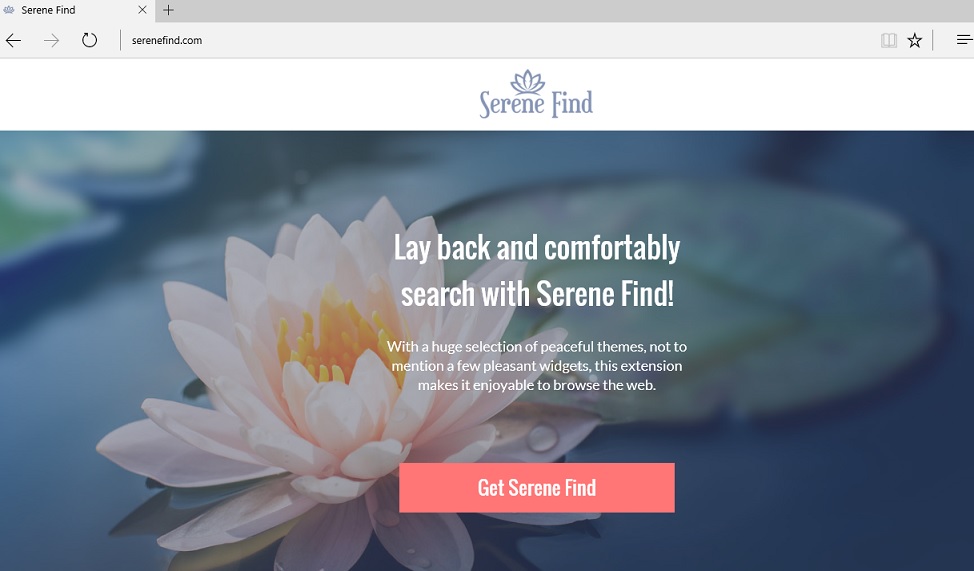 How does Serene Find work?
How does Serene Find work?