What is Server.pac Virus?
Server.pac Virus is a proxy hijacker that will change the settings of your browsers. You might see a different homepage and default search engine. Also, your all searches will be redirected through http://n.net/server.pac because Server.pac Virus will modify the settings of Local Area Network (LAN). Finally, users make complaints that they see annoying pop-ups on their screens too.
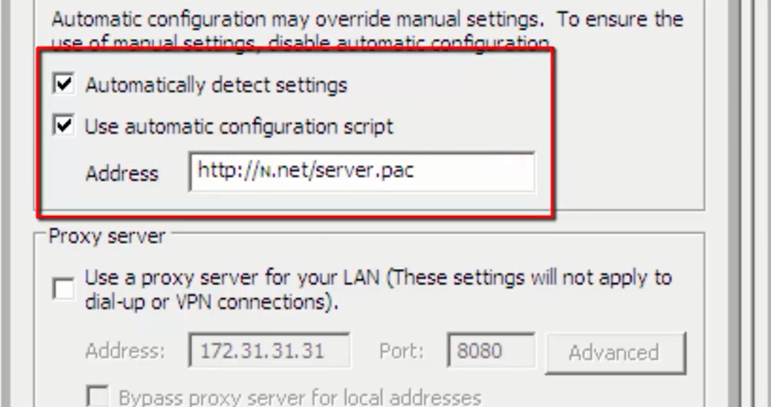
We believe them because the presence of Server.pac Virus means that the traffic will go through the address assigned by Server.pac Virus. You have to remove Server.pac Virus from your computer because you might experience redirections to bad websites and various pop-up ads will keep appearing on your screen. It will not be very easy to uninstall Server.pac Virus from the computer fully because this infection, as we have already mentioned, changes the Internet settings. Also, it tends to hide itself and work without a user’s permission in the background. Of course, there is still a way to remove Server.pac Virus from the system, so continue reading this article to find out more.
What does Server.pac Virus do?
The most common symptom that tells users that Server.pac Virus is installed on the computer is an avalanche of all kinds of pop-up ads, banners, search suggestions, and sponsored links. If you search for the information on the web using your default search engine, you might see ads inserted among the search results it shows as well. All these ads might be dangerous, so please ignore them all and rush to remove Server.pac Virus from your computer. It is not smart at all to keep Server.pac Virus due to the fact that it might collect sensitive information as well. According to malware experts, it might also track browsing habits to find out more about you and your preferences. Many users do not think that it is very dangerous until they find out that this collected information might be shared with third parties.
How did Server.pac Virus enter my computer?
Like other malicious applications, Server.pac Virus has entered your PC without permission. It has probably sneaked onto your PC when you downloaded a program from an untrustworthy website. Also, it is known that it might have been downloaded by some kind of malicious application installed on your computer (you, of course, do not know about it). Actually, there are many different ways malicious software can enter the computer, so you should install security software and surf the web very carefully in the future.
How can I delete Server.pac Virus?
To implement the full Server.pac Virus removal, you will have to change the LAN settings. It is not very easy to do that, so we suggest erasing this undesirable software in an automatic way. It will not only implement the Server.pac Virus removal for you, but will also undo the changes it has applied. On top of that, it will delete all the remaining components and threats it finds on your PC. Of course, you should not use a tool from a torrent website because it might not be useful at all. Also, in most cases, such tools promoted on third-party websites are harmful.
Offers
Download Removal Toolto scan for Server.pac VirusUse our recommended removal tool to scan for Server.pac Virus. Trial version of provides detection of computer threats like Server.pac Virus and assists in its removal for FREE. You can delete detected registry entries, files and processes yourself or purchase a full version.
More information about SpyWarrior and Uninstall Instructions. Please review SpyWarrior EULA and Privacy Policy. SpyWarrior scanner is free. If it detects a malware, purchase its full version to remove it.

WiperSoft Review Details WiperSoft (www.wipersoft.com) is a security tool that provides real-time security from potential threats. Nowadays, many users tend to download free software from the Intern ...
Download|more


Is MacKeeper a virus? MacKeeper is not a virus, nor is it a scam. While there are various opinions about the program on the Internet, a lot of the people who so notoriously hate the program have neve ...
Download|more


While the creators of MalwareBytes anti-malware have not been in this business for long time, they make up for it with their enthusiastic approach. Statistic from such websites like CNET shows that th ...
Download|more
Quick Menu
Step 1. Uninstall Server.pac Virus and related programs.
Remove Server.pac Virus from Windows 8
Right-click in the lower left corner of the screen. Once Quick Access Menu shows up, select Control Panel choose Programs and Features and select to Uninstall a software.


Uninstall Server.pac Virus from Windows 7
Click Start → Control Panel → Programs and Features → Uninstall a program.


Delete Server.pac Virus from Windows XP
Click Start → Settings → Control Panel. Locate and click → Add or Remove Programs.


Remove Server.pac Virus from Mac OS X
Click Go button at the top left of the screen and select Applications. Select applications folder and look for Server.pac Virus or any other suspicious software. Now right click on every of such entries and select Move to Trash, then right click the Trash icon and select Empty Trash.


Step 2. Delete Server.pac Virus from your browsers
Terminate the unwanted extensions from Internet Explorer
- Tap the Gear icon and go to Manage Add-ons.


- Pick Toolbars and Extensions and eliminate all suspicious entries (other than Microsoft, Yahoo, Google, Oracle or Adobe)


- Leave the window.
Change Internet Explorer homepage if it was changed by virus:
- Tap the gear icon (menu) on the top right corner of your browser and click Internet Options.


- In General Tab remove malicious URL and enter preferable domain name. Press Apply to save changes.


Reset your browser
- Click the Gear icon and move to Internet Options.


- Open the Advanced tab and press Reset.


- Choose Delete personal settings and pick Reset one more time.


- Tap Close and leave your browser.


- If you were unable to reset your browsers, employ a reputable anti-malware and scan your entire computer with it.
Erase Server.pac Virus from Google Chrome
- Access menu (top right corner of the window) and pick Settings.


- Choose Extensions.


- Eliminate the suspicious extensions from the list by clicking the Trash bin next to them.


- If you are unsure which extensions to remove, you can disable them temporarily.


Reset Google Chrome homepage and default search engine if it was hijacker by virus
- Press on menu icon and click Settings.


- Look for the “Open a specific page” or “Set Pages” under “On start up” option and click on Set pages.


- In another window remove malicious search sites and enter the one that you want to use as your homepage.


- Under the Search section choose Manage Search engines. When in Search Engines..., remove malicious search websites. You should leave only Google or your preferred search name.




Reset your browser
- If the browser still does not work the way you prefer, you can reset its settings.
- Open menu and navigate to Settings.


- Press Reset button at the end of the page.


- Tap Reset button one more time in the confirmation box.


- If you cannot reset the settings, purchase a legitimate anti-malware and scan your PC.
Remove Server.pac Virus from Mozilla Firefox
- In the top right corner of the screen, press menu and choose Add-ons (or tap Ctrl+Shift+A simultaneously).


- Move to Extensions and Add-ons list and uninstall all suspicious and unknown entries.


Change Mozilla Firefox homepage if it was changed by virus:
- Tap on the menu (top right corner), choose Options.


- On General tab delete malicious URL and enter preferable website or click Restore to default.


- Press OK to save these changes.
Reset your browser
- Open the menu and tap Help button.


- Select Troubleshooting Information.


- Press Refresh Firefox.


- In the confirmation box, click Refresh Firefox once more.


- If you are unable to reset Mozilla Firefox, scan your entire computer with a trustworthy anti-malware.
Uninstall Server.pac Virus from Safari (Mac OS X)
- Access the menu.
- Pick Preferences.


- Go to the Extensions Tab.


- Tap the Uninstall button next to the undesirable Server.pac Virus and get rid of all the other unknown entries as well. If you are unsure whether the extension is reliable or not, simply uncheck the Enable box in order to disable it temporarily.
- Restart Safari.
Reset your browser
- Tap the menu icon and choose Reset Safari.


- Pick the options which you want to reset (often all of them are preselected) and press Reset.


- If you cannot reset the browser, scan your whole PC with an authentic malware removal software.
Site Disclaimer
2-remove-virus.com is not sponsored, owned, affiliated, or linked to malware developers or distributors that are referenced in this article. The article does not promote or endorse any type of malware. We aim at providing useful information that will help computer users to detect and eliminate the unwanted malicious programs from their computers. This can be done manually by following the instructions presented in the article or automatically by implementing the suggested anti-malware tools.
The article is only meant to be used for educational purposes. If you follow the instructions given in the article, you agree to be contracted by the disclaimer. We do not guarantee that the artcile will present you with a solution that removes the malign threats completely. Malware changes constantly, which is why, in some cases, it may be difficult to clean the computer fully by using only the manual removal instructions.
