About this infection
ShutDownTime is a potentially unwanted program (PUP), more specifically, adware. These kinds of infections are not very serious but because their goal is to expose users to advertisements, they can be incredibly annoying. The PUP is advertised as a program that allows you to set a time for your computer to shutdown, and while it may seem useful to some users, it’s not worth the hassle.
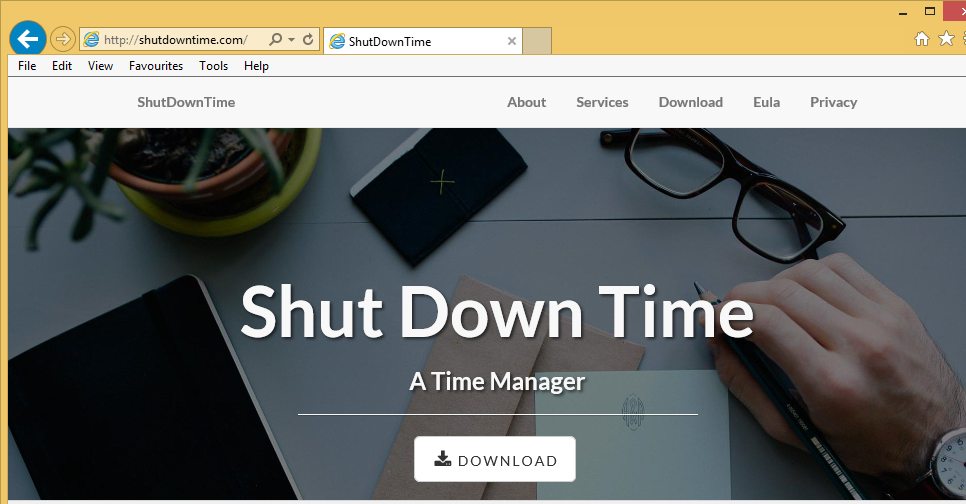
It will cause advertisements to appear on your screen, which will disrupt your browsing sessions. While the adware itself is not malicious, some of its generated advertisements might not be as safe. You could accidentally be exposed to malicious software and end up with a much more serious infection. Up until a certain point, the PUP was available on the official site and you could have gotten it from there but the more likely way it infected your computer is via freeware. If that is the case, read the following paragraph carefully. And uninstall ShutDownTime virus
How does it act?
While the features that the PUP offers might seem useful, it’s not worth putting up with all the negative parts. The adware will add itself to all popular browsers (such as Internet Explorer, Google Chrome and Mozilla Firefox) and you will constantly get advertisements appearing on your screen. You can try avoiding them but eventually, you will have to delete ShutDownTime virus. In addition to the ads, your computer will slow down and your browser will take longer to respond. We also do not recommend engaging with any of the advertisements because adware does not make sure they are secure. If you were to press on a malicious advert, you could end up downloading some kind of malware. And it would be a much more serious infection. If you need a program that offers to set a time for your computer to shutdown, there are probably much more reliable options out there. Ones that will not bombard your screen with advertisements. You should really consider ShutDownTime virus removal.
Adware spread methods
Adware and similar infections are added to freeware as hidden offers. They are hiding but you need to deselect them. You can do that by accessing Advanced or Custom settings. Those settings will allow you to see what has been attached and will also allow you to uncheck everything. Make sure you always do because those items are hidden for a reason. They do not belong on your system. You may have also obtained it from its website but it does not seem to be available anymore. Whichever way you installed it, we recommend you remove ShutDownTime virus.
ShutDownTime virus removal
We think it would be best if you used anti-spyware software to uninstall ShutDownTime virus. The program would find where the adware is hiding and get rid of it for you. If you try to delete ShutDownTime virus manually, you will have to find it yourself, which can sometimes be difficult. In the end, it does not really matter how you remove ShutDownTime virus, as long as you do.
Offers
Download Removal Toolto scan for ShutDownTime virusUse our recommended removal tool to scan for ShutDownTime virus. Trial version of provides detection of computer threats like ShutDownTime virus and assists in its removal for FREE. You can delete detected registry entries, files and processes yourself or purchase a full version.
More information about SpyWarrior and Uninstall Instructions. Please review SpyWarrior EULA and Privacy Policy. SpyWarrior scanner is free. If it detects a malware, purchase its full version to remove it.

WiperSoft Review Details WiperSoft (www.wipersoft.com) is a security tool that provides real-time security from potential threats. Nowadays, many users tend to download free software from the Intern ...
Download|more


Is MacKeeper a virus? MacKeeper is not a virus, nor is it a scam. While there are various opinions about the program on the Internet, a lot of the people who so notoriously hate the program have neve ...
Download|more


While the creators of MalwareBytes anti-malware have not been in this business for long time, they make up for it with their enthusiastic approach. Statistic from such websites like CNET shows that th ...
Download|more
Quick Menu
Step 1. Uninstall ShutDownTime virus and related programs.
Remove ShutDownTime virus from Windows 8
Right-click in the lower left corner of the screen. Once Quick Access Menu shows up, select Control Panel choose Programs and Features and select to Uninstall a software.


Uninstall ShutDownTime virus from Windows 7
Click Start → Control Panel → Programs and Features → Uninstall a program.


Delete ShutDownTime virus from Windows XP
Click Start → Settings → Control Panel. Locate and click → Add or Remove Programs.


Remove ShutDownTime virus from Mac OS X
Click Go button at the top left of the screen and select Applications. Select applications folder and look for ShutDownTime virus or any other suspicious software. Now right click on every of such entries and select Move to Trash, then right click the Trash icon and select Empty Trash.


Step 2. Delete ShutDownTime virus from your browsers
Terminate the unwanted extensions from Internet Explorer
- Tap the Gear icon and go to Manage Add-ons.


- Pick Toolbars and Extensions and eliminate all suspicious entries (other than Microsoft, Yahoo, Google, Oracle or Adobe)


- Leave the window.
Change Internet Explorer homepage if it was changed by virus:
- Tap the gear icon (menu) on the top right corner of your browser and click Internet Options.


- In General Tab remove malicious URL and enter preferable domain name. Press Apply to save changes.


Reset your browser
- Click the Gear icon and move to Internet Options.


- Open the Advanced tab and press Reset.


- Choose Delete personal settings and pick Reset one more time.


- Tap Close and leave your browser.


- If you were unable to reset your browsers, employ a reputable anti-malware and scan your entire computer with it.
Erase ShutDownTime virus from Google Chrome
- Access menu (top right corner of the window) and pick Settings.


- Choose Extensions.


- Eliminate the suspicious extensions from the list by clicking the Trash bin next to them.


- If you are unsure which extensions to remove, you can disable them temporarily.


Reset Google Chrome homepage and default search engine if it was hijacker by virus
- Press on menu icon and click Settings.


- Look for the “Open a specific page” or “Set Pages” under “On start up” option and click on Set pages.


- In another window remove malicious search sites and enter the one that you want to use as your homepage.


- Under the Search section choose Manage Search engines. When in Search Engines..., remove malicious search websites. You should leave only Google or your preferred search name.




Reset your browser
- If the browser still does not work the way you prefer, you can reset its settings.
- Open menu and navigate to Settings.


- Press Reset button at the end of the page.


- Tap Reset button one more time in the confirmation box.


- If you cannot reset the settings, purchase a legitimate anti-malware and scan your PC.
Remove ShutDownTime virus from Mozilla Firefox
- In the top right corner of the screen, press menu and choose Add-ons (or tap Ctrl+Shift+A simultaneously).


- Move to Extensions and Add-ons list and uninstall all suspicious and unknown entries.


Change Mozilla Firefox homepage if it was changed by virus:
- Tap on the menu (top right corner), choose Options.


- On General tab delete malicious URL and enter preferable website or click Restore to default.


- Press OK to save these changes.
Reset your browser
- Open the menu and tap Help button.


- Select Troubleshooting Information.


- Press Refresh Firefox.


- In the confirmation box, click Refresh Firefox once more.


- If you are unable to reset Mozilla Firefox, scan your entire computer with a trustworthy anti-malware.
Uninstall ShutDownTime virus from Safari (Mac OS X)
- Access the menu.
- Pick Preferences.


- Go to the Extensions Tab.


- Tap the Uninstall button next to the undesirable ShutDownTime virus and get rid of all the other unknown entries as well. If you are unsure whether the extension is reliable or not, simply uncheck the Enable box in order to disable it temporarily.
- Restart Safari.
Reset your browser
- Tap the menu icon and choose Reset Safari.


- Pick the options which you want to reset (often all of them are preselected) and press Reset.


- If you cannot reset the browser, scan your whole PC with an authentic malware removal software.
Site Disclaimer
2-remove-virus.com is not sponsored, owned, affiliated, or linked to malware developers or distributors that are referenced in this article. The article does not promote or endorse any type of malware. We aim at providing useful information that will help computer users to detect and eliminate the unwanted malicious programs from their computers. This can be done manually by following the instructions presented in the article or automatically by implementing the suggested anti-malware tools.
The article is only meant to be used for educational purposes. If you follow the instructions given in the article, you agree to be contracted by the disclaimer. We do not guarantee that the artcile will present you with a solution that removes the malign threats completely. Malware changes constantly, which is why, in some cases, it may be difficult to clean the computer fully by using only the manual removal instructions.
