What is Simple Malware Protector
Simple Malware Protector is a potentially unwanted program (PUP), advertised as an anti-malware tool that removes infections from the computer. While advertised as a useful tool, it’s actually nothing more than a fake anti-virus program that shows deceptive scan results to trick users into paying for the full program. It’s a very typical PUP that allows you to scan your computer for free, falsely claims that there are a lot of issues (in this case malware) on the computer and then offers to remove the issues if users subscribe to the full version. 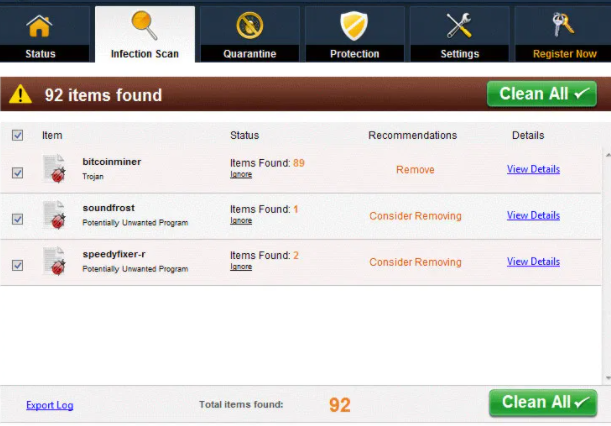
Like all scam programs of this kind, Simple Malware Protector is not free. It costs €36.29 per year, and the subscription is renewed automatically every year, so users who initially buy it may not realize that they will be charged again unless they cancel the subscription. It’s not uncommon for programs like this to make cancelling subscriptions difficult, just so they can continue making money. Furthermore, users would need to provide their payment card details, which is not a good idea unless the service provider is trustworthy, which Simple Malware Protector is not.
We would strongly recommend you remove Simple Malware Protector, as it’s not useful in any way. It can also install via questionable means, further confirming that it should not be permitted to remain installed on your computer.
Simple Malware Protector may install via freeware bundling
Programs like Simple Malware Protector can often install via questionable methods like software bundling, as well as fake updates and virus alerts. These methods allows programs to install essentially unnoticed, which is why users are often taken by surprise when they notice unwanted programs on their computers. Fortunately, you can easily avoid installing unwanted programs, provided you know how.
Keep in mind that the majority of free programs you download from non-official websites will have something attached to them. That something is usually adware, browser hijackers and potentially unwanted programs. The way they’re attached allows them to install alongside without requiring additional permission. If you want to prevent their installations, you need to pay attention when installing free programs. At some point during installation, you will be asked to use either Default or Advanced (Custom) settings. If you opt for Advanced settings, any added offers will become visible and you will be able to deselect all of them. As long as you uncheck all boxes, you can continue installing the freeware.
Users can also be tricked into downloading PUPs like Simple Malware Protector via fake update and virus alerts. These fake alerts usually appear on high-risk websites. We recommend you install adblocker and keep in mind that virus alerts appearing in your browser will never be legitimate. And you should never download updates from non-official sources, especially advertisements.
Can Simple Malware Protector harm your computer?
As soon as Simple Malware Protector installs, it will start pestering you about you needing to scan your computer. If you do scan the computer, you will see results claiming that there are loads of issues, including malware, on your computer. You should be very skeptical of these kinds of results because they are either very exaggerated or completely fake. Even if the detected issues were legitimate, the program wouldn’t remove them unless you first buy the program, which as we mentioned above costs €36.29 per year. That is a lot of money for a program that doesn’t actually do anything.
It should be mentioned, however, that Simple Malware Protector isn’t a malicious program. It shouldn’t directly harm your computer but it doesn’t actually do anything useful either.
Simple Malware Protector removal
Since it’s not malware, you should be able to remove Simple Malware Protector manually. We will provide instructions below this report to help you if you are unsure about where to start. However, the easiest way to delete Simple Malware Protector would be to use anti-virus software because the program would take care of everything. Simple Malware Protector is classified as a potentially unwanted program so it is detected by many anti-virus programs. If you paid for a Simple Malware Protector subscription, make sure to cancel it as you would be charged again in a year.
Offers
Download Removal Toolto scan for Simple Malware ProtectorUse our recommended removal tool to scan for Simple Malware Protector. Trial version of provides detection of computer threats like Simple Malware Protector and assists in its removal for FREE. You can delete detected registry entries, files and processes yourself or purchase a full version.
More information about SpyWarrior and Uninstall Instructions. Please review SpyWarrior EULA and Privacy Policy. SpyWarrior scanner is free. If it detects a malware, purchase its full version to remove it.

WiperSoft Review Details WiperSoft (www.wipersoft.com) is a security tool that provides real-time security from potential threats. Nowadays, many users tend to download free software from the Intern ...
Download|more


Is MacKeeper a virus? MacKeeper is not a virus, nor is it a scam. While there are various opinions about the program on the Internet, a lot of the people who so notoriously hate the program have neve ...
Download|more


While the creators of MalwareBytes anti-malware have not been in this business for long time, they make up for it with their enthusiastic approach. Statistic from such websites like CNET shows that th ...
Download|more
Quick Menu
Step 1. Delete Simple Malware Protector using Safe Mode with Networking.
Remove Simple Malware Protector from Windows 7/Windows Vista/Windows XP
- Click on Start and select Shutdown.
- Choose Restart and click OK.


- Start tapping F8 when your PC starts loading.
- Under Advanced Boot Options, choose Safe Mode with Networking.

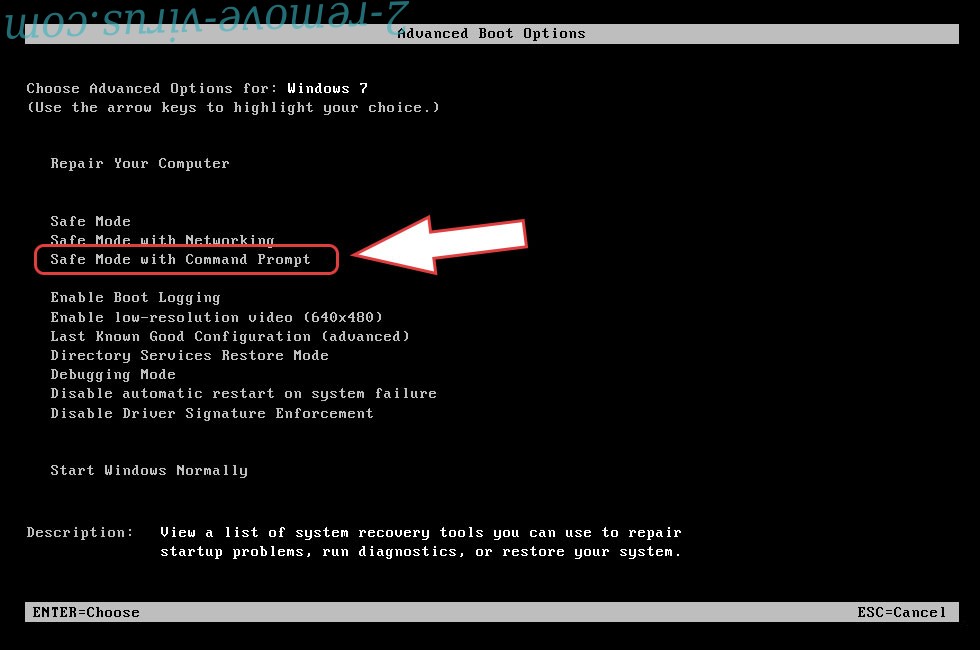
- Open your browser and download the anti-malware utility.
- Use the utility to remove Simple Malware Protector
Remove Simple Malware Protector from Windows 8/Windows 10
- On the Windows login screen, press the Power button.
- Tap and hold Shift and select Restart.


- Go to Troubleshoot → Advanced options → Start Settings.
- Choose Enable Safe Mode or Safe Mode with Networking under Startup Settings.

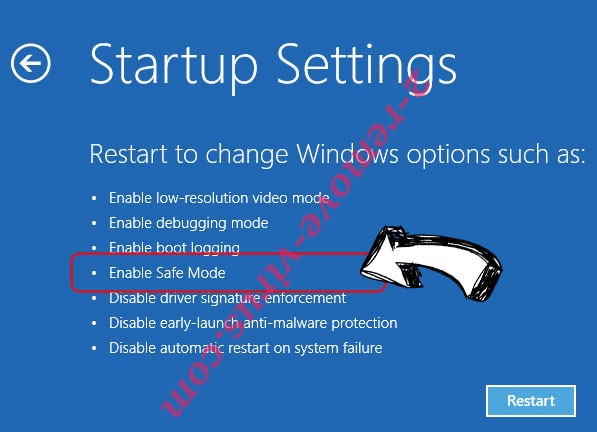
- Click Restart.
- Open your web browser and download the malware remover.
- Use the software to delete Simple Malware Protector
Step 2. Restore Your Files using System Restore
Delete Simple Malware Protector from Windows 7/Windows Vista/Windows XP
- Click Start and choose Shutdown.
- Select Restart and OK


- When your PC starts loading, press F8 repeatedly to open Advanced Boot Options
- Choose Command Prompt from the list.

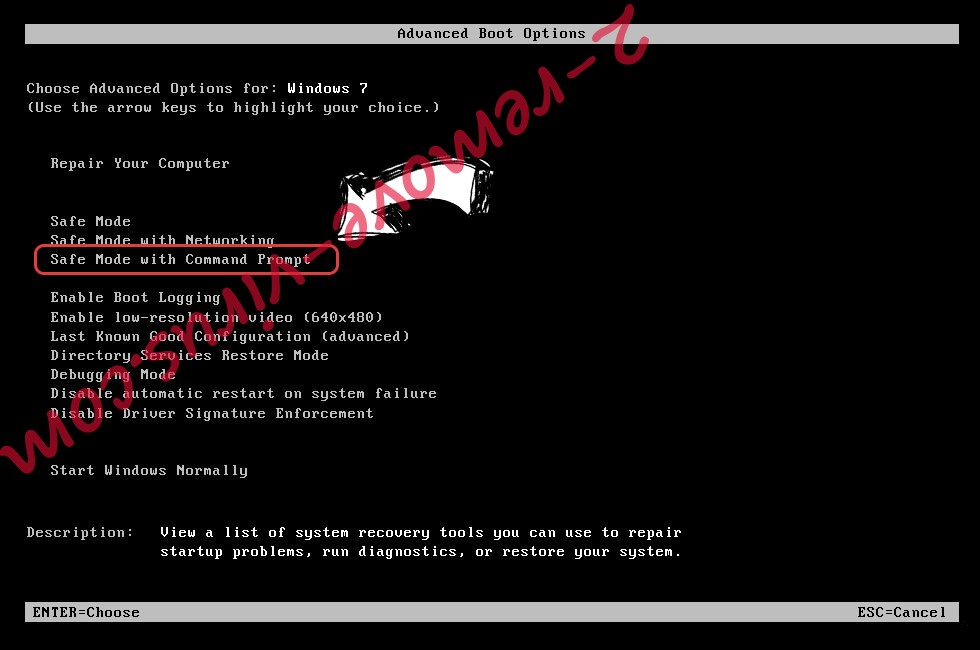
- Type in cd restore and tap Enter.


- Type in rstrui.exe and press Enter.


- Click Next in the new window and select the restore point prior to the infection.


- Click Next again and click Yes to begin the system restore.


Delete Simple Malware Protector from Windows 8/Windows 10
- Click the Power button on the Windows login screen.
- Press and hold Shift and click Restart.


- Choose Troubleshoot and go to Advanced options.
- Select Command Prompt and click Restart.

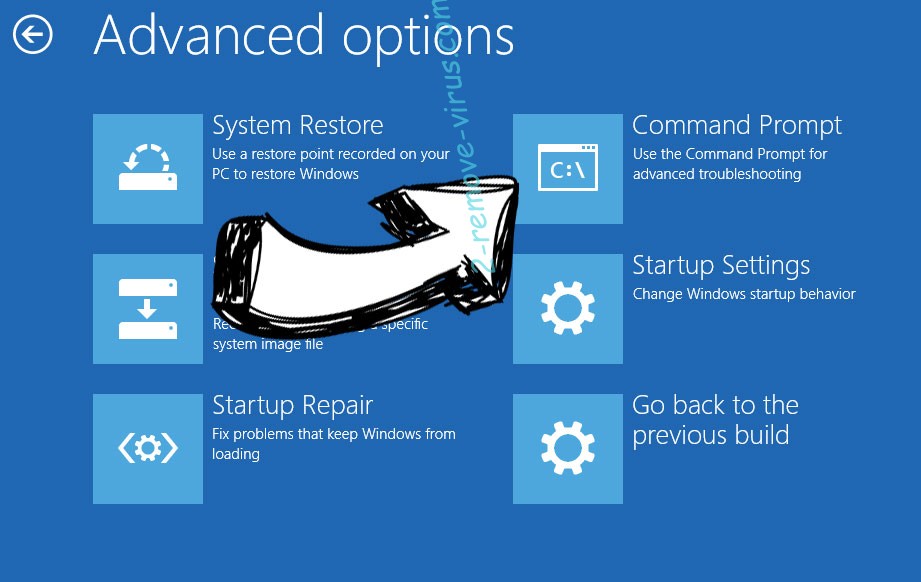
- In Command Prompt, input cd restore and tap Enter.


- Type in rstrui.exe and tap Enter again.


- Click Next in the new System Restore window.

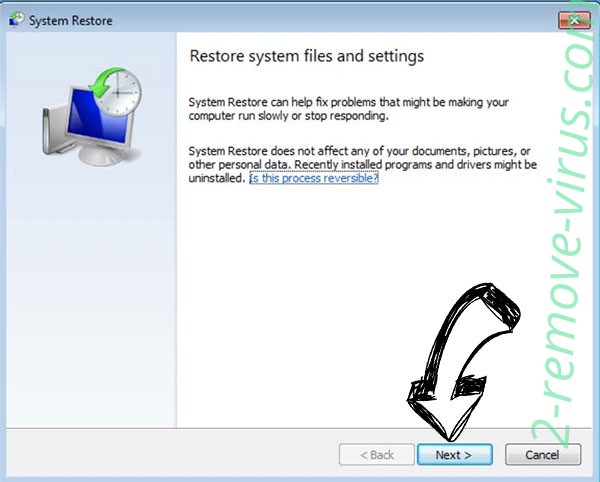
- Choose the restore point prior to the infection.


- Click Next and then click Yes to restore your system.


Site Disclaimer
2-remove-virus.com is not sponsored, owned, affiliated, or linked to malware developers or distributors that are referenced in this article. The article does not promote or endorse any type of malware. We aim at providing useful information that will help computer users to detect and eliminate the unwanted malicious programs from their computers. This can be done manually by following the instructions presented in the article or automatically by implementing the suggested anti-malware tools.
The article is only meant to be used for educational purposes. If you follow the instructions given in the article, you agree to be contracted by the disclaimer. We do not guarantee that the artcile will present you with a solution that removes the malign threats completely. Malware changes constantly, which is why, in some cases, it may be difficult to clean the computer fully by using only the manual removal instructions.
