SlimCleaner Plus Removal Guide
SlimCleaner Plus is a suspicious Windows Optimizer that you might detect on your computer. At first sight, it looks like a decent PC Optimization tool, but it is definitely not perfect. Specialists even classify it as a potentially unwanted program.
Therefore, we suggest that you remove SlimCleaner Plus and install another reliable tool for boosting your PC’s performance. If you do not know how you can delete SlimCleaner Plus from your system, you should continue reading the article. You will find all the answers to your questions regarding the removal of this program.
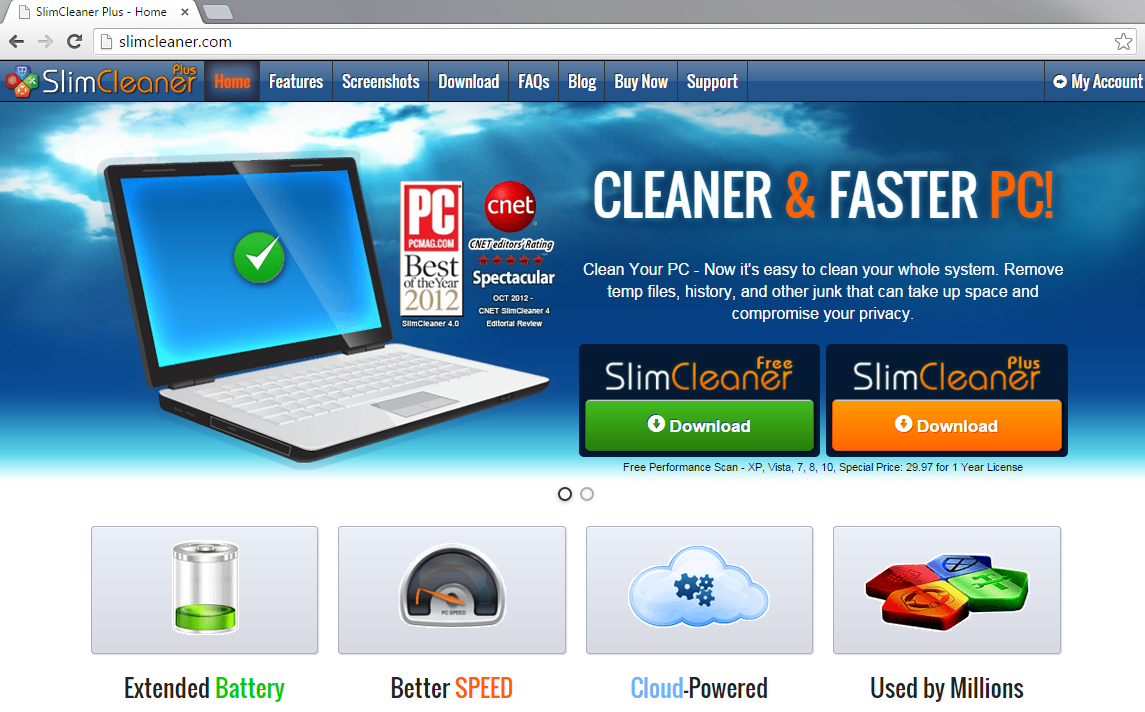
Why should you terminate SlimCleaner Plus?
This potentially unwanted application is not as harmful as Trojans and other threats, but it still acts in a very suspicious way. Research has shown that this program uses misleading marketing techniques to lure users into downloading it. What is more, it has been noticed that it might provide users with fabricated scan results. In other words, users will be informed that there are many system errors that have to be fixed. If a user tries to fix those issues, he/she notices that it is necessary to upgrade the program. A user also needs to provide personal details (e.g. name, surname, location, and email address) in the purchase form. It is likely that all these collected details will be used for marketing purposes; however, nobody knows whether they will not be used for other bad purposes too. As you can see, SlimCleaner Plus is not as beneficial as it claims to be. Therefore, the SlimCleaner Plus removal would be the best choice.
Where does SlimCleaner Plus come from?
SlimCleaner Plus is also called a potentially unwanted program because it can bundle with other unwanted programs and malicious traces. Of course, we cannot say that it is impossible to download it from the web too. Actually, it does not really matter how it has appeared on your system because the most important thing is that you uninstall SlimCleaner Plus as soon as possible. It is not so difficult to remove SlimCleaner Plus, but you might not be able to erase other undesirable programs that come bundled with it yourself. An automatic tool can help you erase all kinds of infection from your PC and it will also protect your computer from much serious threats. Therefore, we recommend acquiring one and keeping enabled it on your computer.
How to take care of SlimCleaner Plus removal?
We do not expect all the users to know how to delete SlimCleaner Plus, so we have provided the manual removal instructions for those who are less experienced. You are free to use our instructions, but if you feel that they still do not help you much, you should definitely install a security tool on the system. A reliable antimalware tool will eliminate all the existing threats, including those that might have entered your system in a bundle with SlimCleaner Plus. On top of that, it will not allow you to encounter potentially unwanted applications and other serious infections in the future.
SlimCleaner Plus Removal
Windows XP
- Click Start.
- Select Control Panel.
- Click Add or Remove Programs.
- Select the program and click Remove.
Windows 7 and Vista
- Open the Start menu.
- Open Control Panel and click Uninstall a program.
- Click on SlimCleaner Plus and Uninstall it.
Windows 8
- Write Control Panel with your keyboard.
- Click on its icon to open it and click Uninstall a program.
- Right-click on the application you want to erase.
- Click Uninstall.
Internet Explorer
- Launch your browser and access the Tools menu.
- Select Manage Add-ons and then open Toolbars and Extensions.
- Select the extension and remove it.
Mozilla Firefox
- Open browser and immediately tap Ctrl+Shift+A.
- Select Extensions.
- Select the extension you want to remove and delete it.
Google Chrome
- Open your browser and access the main menu.
- Select Tools and then go to Extensions.
- Find the unwanted extension and click the trash button.
Offers
Download Removal Toolto scan for SlimCleaner PlusUse our recommended removal tool to scan for SlimCleaner Plus. Trial version of provides detection of computer threats like SlimCleaner Plus and assists in its removal for FREE. You can delete detected registry entries, files and processes yourself or purchase a full version.
More information about SpyWarrior and Uninstall Instructions. Please review SpyWarrior EULA and Privacy Policy. SpyWarrior scanner is free. If it detects a malware, purchase its full version to remove it.

WiperSoft Review Details WiperSoft (www.wipersoft.com) is a security tool that provides real-time security from potential threats. Nowadays, many users tend to download free software from the Intern ...
Download|more


Is MacKeeper a virus? MacKeeper is not a virus, nor is it a scam. While there are various opinions about the program on the Internet, a lot of the people who so notoriously hate the program have neve ...
Download|more


While the creators of MalwareBytes anti-malware have not been in this business for long time, they make up for it with their enthusiastic approach. Statistic from such websites like CNET shows that th ...
Download|more
Site Disclaimer
2-remove-virus.com is not sponsored, owned, affiliated, or linked to malware developers or distributors that are referenced in this article. The article does not promote or endorse any type of malware. We aim at providing useful information that will help computer users to detect and eliminate the unwanted malicious programs from their computers. This can be done manually by following the instructions presented in the article or automatically by implementing the suggested anti-malware tools.
The article is only meant to be used for educational purposes. If you follow the instructions given in the article, you agree to be contracted by the disclaimer. We do not guarantee that the artcile will present you with a solution that removes the malign threats completely. Malware changes constantly, which is why, in some cases, it may be difficult to clean the computer fully by using only the manual removal instructions.
