SoccerInferno Removal Tips (Uninstall SoccerInferno)
SoccerInferno is a yet another Mindspark toolbar that is usually classified as a potentially unwanted application. It is promoted as a “must-have toolbar for any soccer fan”. The official page of the program, soccerinferno.com, states that the toolbar can provide you with access to FIFA, ESPN, and other sites for sores, stats, news, videos, and more.
It may seem like a useful application for some users, however, it does have certain drawbacks. The toolbar can modify your browser settings such as home page and default search provider. It may also insert advertising content into your browsers. If you are not comfortable with that, you should terminate SoccerInferno without delay.
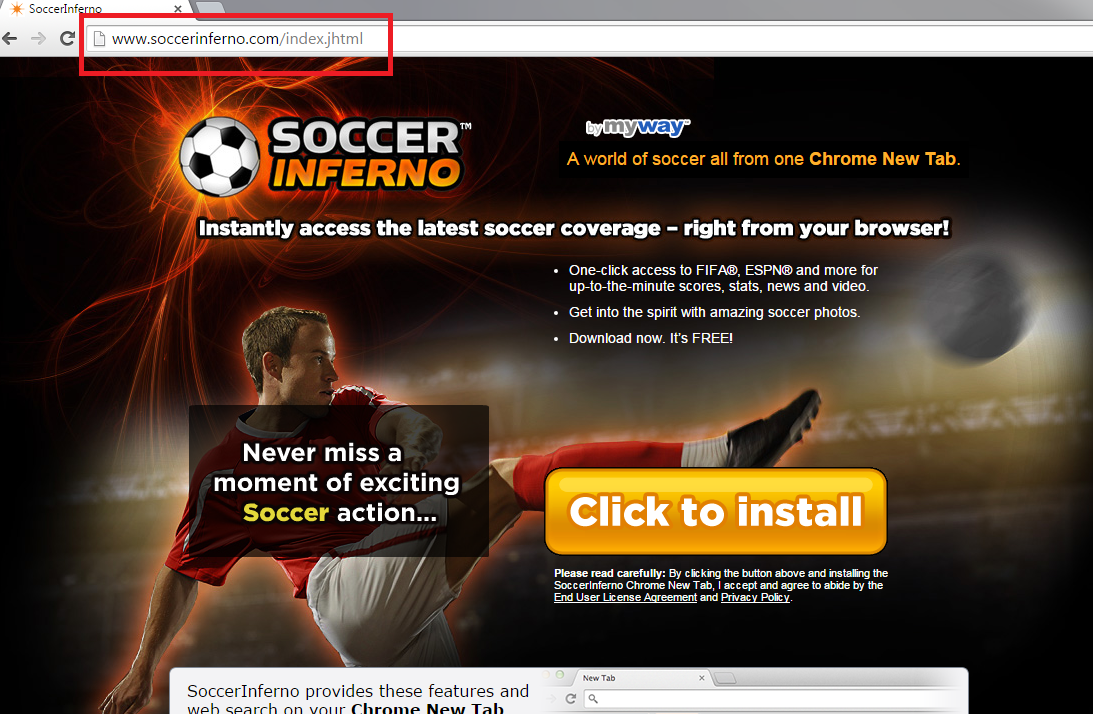
How does SoccerInferno work?
Once SoccerInferno gets installed, it adds a toolbar to your browser, which appears right below the address box. The toolbar has links to Watch Live, News, Photos, World Ranking, etc. It also contains a search box that is powered by Ask. If you do not deselect the boxes with additional offers during the installation process, you will also notice that your browser settings have been altered. Your home page and default search engine will be set to home.tb.ask.com and search.tb.ask.com. Ask Search is a legitimate search tool, however, it will provide you with sponsored links in your results. If you do not wish to be exposed to commercial data, you will have to delete SoccerInferno and Ask Search.
SoccerInferno is not a malicious program and if you have downloaded it from its official webpage, you should not have other issues with it except for the ones mentioned above. However, if you do not remember downloading the application yourself, you may want to check your PC for other potentially unwanted programs. PUPs travel in bundles, so it is very likely that you have more than one of them in your system. To make sure, you can scan your computer with the free malware scanner presented on our page.
How to remove SoccerInferno?
There are two ways you can delete SoccerInferno – manually or automatically. If you choose to eliminate SoccerInferno manually, you will have to uninstall it from your computer and delete it from browser extensions. If you also want to go back to your preferred search tools, you will have to reset your browsers. These tasks are described in more detail in the manual SoccerInferno removal guide below. You are welcome to use it, however, you should keep in mind that if you have other unwanted programs on your PC, manual removal may not be enough. Download the anti-malware utility from our page and remove SoccerInferno automatically. In addition SoccerInferno removal, you will also make sure that other unwanted files and programs are eliminated from your system and that it is protected at all times.
Offers
Download Removal Toolto scan for SoccerInfernoUse our recommended removal tool to scan for SoccerInferno. Trial version of provides detection of computer threats like SoccerInferno and assists in its removal for FREE. You can delete detected registry entries, files and processes yourself or purchase a full version.
More information about SpyWarrior and Uninstall Instructions. Please review SpyWarrior EULA and Privacy Policy. SpyWarrior scanner is free. If it detects a malware, purchase its full version to remove it.

WiperSoft Review Details WiperSoft (www.wipersoft.com) is a security tool that provides real-time security from potential threats. Nowadays, many users tend to download free software from the Intern ...
Download|more


Is MacKeeper a virus? MacKeeper is not a virus, nor is it a scam. While there are various opinions about the program on the Internet, a lot of the people who so notoriously hate the program have neve ...
Download|more


While the creators of MalwareBytes anti-malware have not been in this business for long time, they make up for it with their enthusiastic approach. Statistic from such websites like CNET shows that th ...
Download|more
Quick Menu
Step 1. Uninstall SoccerInferno and related programs.
Remove SoccerInferno from Windows 8
Right-click in the lower left corner of the screen. Once Quick Access Menu shows up, select Control Panel choose Programs and Features and select to Uninstall a software.


Uninstall SoccerInferno from Windows 7
Click Start → Control Panel → Programs and Features → Uninstall a program.


Delete SoccerInferno from Windows XP
Click Start → Settings → Control Panel. Locate and click → Add or Remove Programs.


Remove SoccerInferno from Mac OS X
Click Go button at the top left of the screen and select Applications. Select applications folder and look for SoccerInferno or any other suspicious software. Now right click on every of such entries and select Move to Trash, then right click the Trash icon and select Empty Trash.


Step 2. Delete SoccerInferno from your browsers
Terminate the unwanted extensions from Internet Explorer
- Tap the Gear icon and go to Manage Add-ons.


- Pick Toolbars and Extensions and eliminate all suspicious entries (other than Microsoft, Yahoo, Google, Oracle or Adobe)


- Leave the window.
Change Internet Explorer homepage if it was changed by virus:
- Tap the gear icon (menu) on the top right corner of your browser and click Internet Options.


- In General Tab remove malicious URL and enter preferable domain name. Press Apply to save changes.


Reset your browser
- Click the Gear icon and move to Internet Options.


- Open the Advanced tab and press Reset.


- Choose Delete personal settings and pick Reset one more time.


- Tap Close and leave your browser.


- If you were unable to reset your browsers, employ a reputable anti-malware and scan your entire computer with it.
Erase SoccerInferno from Google Chrome
- Access menu (top right corner of the window) and pick Settings.


- Choose Extensions.


- Eliminate the suspicious extensions from the list by clicking the Trash bin next to them.


- If you are unsure which extensions to remove, you can disable them temporarily.


Reset Google Chrome homepage and default search engine if it was hijacker by virus
- Press on menu icon and click Settings.


- Look for the “Open a specific page” or “Set Pages” under “On start up” option and click on Set pages.


- In another window remove malicious search sites and enter the one that you want to use as your homepage.


- Under the Search section choose Manage Search engines. When in Search Engines..., remove malicious search websites. You should leave only Google or your preferred search name.




Reset your browser
- If the browser still does not work the way you prefer, you can reset its settings.
- Open menu and navigate to Settings.


- Press Reset button at the end of the page.


- Tap Reset button one more time in the confirmation box.


- If you cannot reset the settings, purchase a legitimate anti-malware and scan your PC.
Remove SoccerInferno from Mozilla Firefox
- In the top right corner of the screen, press menu and choose Add-ons (or tap Ctrl+Shift+A simultaneously).


- Move to Extensions and Add-ons list and uninstall all suspicious and unknown entries.


Change Mozilla Firefox homepage if it was changed by virus:
- Tap on the menu (top right corner), choose Options.


- On General tab delete malicious URL and enter preferable website or click Restore to default.


- Press OK to save these changes.
Reset your browser
- Open the menu and tap Help button.


- Select Troubleshooting Information.


- Press Refresh Firefox.


- In the confirmation box, click Refresh Firefox once more.


- If you are unable to reset Mozilla Firefox, scan your entire computer with a trustworthy anti-malware.
Uninstall SoccerInferno from Safari (Mac OS X)
- Access the menu.
- Pick Preferences.


- Go to the Extensions Tab.


- Tap the Uninstall button next to the undesirable SoccerInferno and get rid of all the other unknown entries as well. If you are unsure whether the extension is reliable or not, simply uncheck the Enable box in order to disable it temporarily.
- Restart Safari.
Reset your browser
- Tap the menu icon and choose Reset Safari.


- Pick the options which you want to reset (often all of them are preselected) and press Reset.


- If you cannot reset the browser, scan your whole PC with an authentic malware removal software.
Site Disclaimer
2-remove-virus.com is not sponsored, owned, affiliated, or linked to malware developers or distributors that are referenced in this article. The article does not promote or endorse any type of malware. We aim at providing useful information that will help computer users to detect and eliminate the unwanted malicious programs from their computers. This can be done manually by following the instructions presented in the article or automatically by implementing the suggested anti-malware tools.
The article is only meant to be used for educational purposes. If you follow the instructions given in the article, you agree to be contracted by the disclaimer. We do not guarantee that the artcile will present you with a solution that removes the malign threats completely. Malware changes constantly, which is why, in some cases, it may be difficult to clean the computer fully by using only the manual removal instructions.
