About Softonic Web Search redirect
Softonic Web Search redirect is a browser hijacker that will change your browser’s settings and redirect you to sponsored websites. Browser hijackers are rather minor infections but they need to be dealt with right away. It will change your homepage and new tab to its own website, and try to redirect you in order to get revenue. The unwanted changes and redirects are not only highly annoying but may also be dangerous. Hijackers do not check whether the sites you are led to are safe, so you could easily be exposed to malware or some kind of scam. However, the hijacker itself is not malicious. 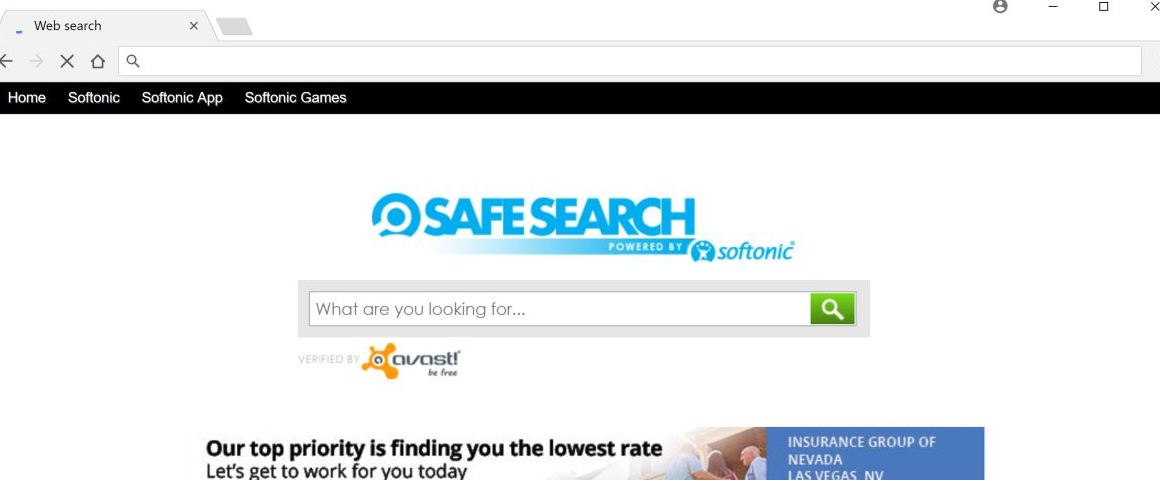
The changes that hijackers make to browsers make them very noticeable infections. However, not all users realize that unauthorized changes made to browsers are a sign of an infection, even if it’s a minor one. Thus, some users may use the sites set as their homepages without realizing that they could potentially be putting their computers in danger. This is why if you notice that you are redirected to Softonic’s website, you need to remove Softonic Web Search redirect.
Browser hijackers generally enter computers via freeware bundles. They are attached to free programs as extra offers, which need to be deselected. If the offers go unnoticed during freeware installations, they will install alongside. Users would only notice when their browser’s settings are changed or they start seeing ads. It is possible to prevent these unwanted installations when setting up freeware, and we will explain how to do that in the following section. If you are not interested in that, or how hijackers behave, and just want to know how to delete Softonic Web Search redirect, scroll down to the end of the article for instructions.
Hijackers use the bundling method
It is not secret that browser hijackers, adware and other kinds of potentially unwanted programs use the bundling method to install unnoticed on users’ computers. Software bundling is essentially adding extra offers to programs. The offers are usually hidden during the program’s installation, which is why so many users end up with them. However, it’s pretty easy to prevent these unwanted installations. We suggest you pay attention to how you install programs in general, but the most important thing you can do is choose Advanced (Custom) settings during the installation process. Those settings will show you what has been added to the program. Furthermore, you will be able to deselect everything. After you have unchecked the boxes, you can continue installing the program without worrying about unwanted programs.
It may seem troublesome to do this, but it takes mere seconds and is much easier to do than to have to get rid of the items once they have already been installed.
What does Softonic Web Search redirect do?
The first signs of a hijacker are changes to your browsers. They can generally affect all popular browsers you have installed, whether it’s Internet Explorer, Google Chrome, Mozilla Firefox or Safari. Hijackers set their promoted websites as homepages, and in this case, it will be search.softonic.com. These changes would happen without your permission, and you would be unable to undo them while the hijacker is still installed. Your new homepage will have a search engine. You should be careful if you choose to use it as it could be inserting sponsored content in the results in order to redirect you to certain websites. In addition, you will see ads everywhere. Clicking on them is not recommended as you could be putting your computer in danger. Essentially, while a hijacker is installed, you need to be extra careful about what content you engage with.
Browser hijackers also collect certain kind of information about its users. Therefore, we strongly recommend you read the Privacy Policy to find out what kind of information is recorded, how it’s stored and whether it’s shared with third parties. Generally, hijackers collect data on websites visited, search queries, IP address, etc. They can also collect personal information. In most cases, the data is shared with unknown third-parties.
Softonic Web Search redirect is not the most dangerous infection you could encounter because it does not do direct damage to the computer. It will change browser’s settings and try to redirect to certain sites, but it doesn’t pose a serious threat to the system, provided that it’s deleted soon after installation. Therefore, if you do not recall installing any add-on that would, with your permission, change your browser’s settings, you need to check your computer for a hijacker. The sooner you remove it, the better.
Softonic Web Search redirect removal
If you have decided to uninstall Softonic Web Search redirect, you have two options. If you have little knowledge of computers, you may want to use anti-spyware software. The program would take care of everything for you so it would be much easier for you. However, if you wish to delete Softonic Web Search redirect yourself, you can use the below provided instructions to help you.
Offers
Download Removal Toolto scan for Softonic Web Search redirectUse our recommended removal tool to scan for Softonic Web Search redirect. Trial version of provides detection of computer threats like Softonic Web Search redirect and assists in its removal for FREE. You can delete detected registry entries, files and processes yourself or purchase a full version.
More information about SpyWarrior and Uninstall Instructions. Please review SpyWarrior EULA and Privacy Policy. SpyWarrior scanner is free. If it detects a malware, purchase its full version to remove it.

WiperSoft Review Details WiperSoft (www.wipersoft.com) is a security tool that provides real-time security from potential threats. Nowadays, many users tend to download free software from the Intern ...
Download|more


Is MacKeeper a virus? MacKeeper is not a virus, nor is it a scam. While there are various opinions about the program on the Internet, a lot of the people who so notoriously hate the program have neve ...
Download|more


While the creators of MalwareBytes anti-malware have not been in this business for long time, they make up for it with their enthusiastic approach. Statistic from such websites like CNET shows that th ...
Download|more
Quick Menu
Step 1. Uninstall Softonic Web Search redirect and related programs.
Remove Softonic Web Search redirect from Windows 8
Right-click in the lower left corner of the screen. Once Quick Access Menu shows up, select Control Panel choose Programs and Features and select to Uninstall a software.


Uninstall Softonic Web Search redirect from Windows 7
Click Start → Control Panel → Programs and Features → Uninstall a program.


Delete Softonic Web Search redirect from Windows XP
Click Start → Settings → Control Panel. Locate and click → Add or Remove Programs.


Remove Softonic Web Search redirect from Mac OS X
Click Go button at the top left of the screen and select Applications. Select applications folder and look for Softonic Web Search redirect or any other suspicious software. Now right click on every of such entries and select Move to Trash, then right click the Trash icon and select Empty Trash.


Step 2. Delete Softonic Web Search redirect from your browsers
Terminate the unwanted extensions from Internet Explorer
- Tap the Gear icon and go to Manage Add-ons.


- Pick Toolbars and Extensions and eliminate all suspicious entries (other than Microsoft, Yahoo, Google, Oracle or Adobe)


- Leave the window.
Change Internet Explorer homepage if it was changed by virus:
- Tap the gear icon (menu) on the top right corner of your browser and click Internet Options.


- In General Tab remove malicious URL and enter preferable domain name. Press Apply to save changes.


Reset your browser
- Click the Gear icon and move to Internet Options.


- Open the Advanced tab and press Reset.


- Choose Delete personal settings and pick Reset one more time.


- Tap Close and leave your browser.


- If you were unable to reset your browsers, employ a reputable anti-malware and scan your entire computer with it.
Erase Softonic Web Search redirect from Google Chrome
- Access menu (top right corner of the window) and pick Settings.


- Choose Extensions.


- Eliminate the suspicious extensions from the list by clicking the Trash bin next to them.


- If you are unsure which extensions to remove, you can disable them temporarily.


Reset Google Chrome homepage and default search engine if it was hijacker by virus
- Press on menu icon and click Settings.


- Look for the “Open a specific page” or “Set Pages” under “On start up” option and click on Set pages.


- In another window remove malicious search sites and enter the one that you want to use as your homepage.


- Under the Search section choose Manage Search engines. When in Search Engines..., remove malicious search websites. You should leave only Google or your preferred search name.




Reset your browser
- If the browser still does not work the way you prefer, you can reset its settings.
- Open menu and navigate to Settings.


- Press Reset button at the end of the page.


- Tap Reset button one more time in the confirmation box.


- If you cannot reset the settings, purchase a legitimate anti-malware and scan your PC.
Remove Softonic Web Search redirect from Mozilla Firefox
- In the top right corner of the screen, press menu and choose Add-ons (or tap Ctrl+Shift+A simultaneously).


- Move to Extensions and Add-ons list and uninstall all suspicious and unknown entries.


Change Mozilla Firefox homepage if it was changed by virus:
- Tap on the menu (top right corner), choose Options.


- On General tab delete malicious URL and enter preferable website or click Restore to default.


- Press OK to save these changes.
Reset your browser
- Open the menu and tap Help button.


- Select Troubleshooting Information.


- Press Refresh Firefox.


- In the confirmation box, click Refresh Firefox once more.


- If you are unable to reset Mozilla Firefox, scan your entire computer with a trustworthy anti-malware.
Uninstall Softonic Web Search redirect from Safari (Mac OS X)
- Access the menu.
- Pick Preferences.


- Go to the Extensions Tab.


- Tap the Uninstall button next to the undesirable Softonic Web Search redirect and get rid of all the other unknown entries as well. If you are unsure whether the extension is reliable or not, simply uncheck the Enable box in order to disable it temporarily.
- Restart Safari.
Reset your browser
- Tap the menu icon and choose Reset Safari.


- Pick the options which you want to reset (often all of them are preselected) and press Reset.


- If you cannot reset the browser, scan your whole PC with an authentic malware removal software.
Site Disclaimer
2-remove-virus.com is not sponsored, owned, affiliated, or linked to malware developers or distributors that are referenced in this article. The article does not promote or endorse any type of malware. We aim at providing useful information that will help computer users to detect and eliminate the unwanted malicious programs from their computers. This can be done manually by following the instructions presented in the article or automatically by implementing the suggested anti-malware tools.
The article is only meant to be used for educational purposes. If you follow the instructions given in the article, you agree to be contracted by the disclaimer. We do not guarantee that the artcile will present you with a solution that removes the malign threats completely. Malware changes constantly, which is why, in some cases, it may be difficult to clean the computer fully by using only the manual removal instructions.
