Sos@decryptfiles.com Removal Tips (Uninstall Sos@decryptfiles.com)
Sos@decryptfiles.com is a term used to refer to a ransomware application. This malicious program was created by cyber criminals in order to make easy profit. It infiltrates your system and encrypts your important files to then demand that you pay ransom for them. In order to make the payment you are asked to contact the cyber crooks through Sos@decryptfiles.com, which is why this email address is also the name of the ransomware.
Keep in mind that it can be detected under other aliases as well including Gen:Variant.Kazy.736536, Trojan-Ransom.Win32.Cryakl.aby, Trojan.Encoder.567, and more. We do not recommend following the instructions presented to you by the infection. What you should do instead is delete Sos@decryptfiles.com as soon as you can.
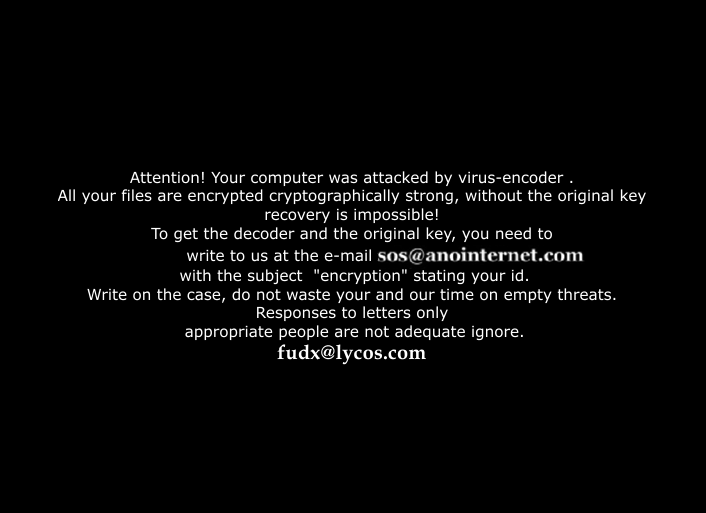
How does Sos@decryptfiles.com work?
The malicious parasite gets distributed through various channels including spam email attachments, fake ads, corrupted links, and more. It may also infiltrate your system in a freeware bundle downloaded from a corrupted website. You should be careful when surfing the Web, especially if your PC is not protected by a powerful anti-malware utility.
Sos@decryptfiles.com is actually an updated version of Fud@india.com. Once it infiltrates your PC, it starts the encryption process. The malware corrupts photos, videos, game files, documents, presentations, and other data. Afterwards, it shows you a message that informs your of the fact that “your computer has been attacked by a virus-encoder” and that “your files are now encrypted using cryptographically strong algorithm.” The notification also states that the only way to restore your files is to purchase the decoder and the original recovery key. You are then presented with the email that you can use to contact the cyber criminals. We do not recommend following these instructions as there are no guarantees that your files will be restored. You should terminate Sos@decryptfiles.com without hesitation.
How to remove Sos@decryptfiles.com?
There is no question that you need to eliminate Sos@decryptfiles.com and other threats that may be present in your system. This can be done by using the malware removal and prevention tool from our page. The anti-malware will scan your system and detect all malicious components. You will then be able to remove Sos@decryptfiles.com completely. In addition to Sos@decryptfiles.com removal, you will also be able to make sure that your PC does not suffer from similar issues in the future as the malware remover will provide you with real-time online protection. Unfortunately, even if you delete Sos@decryptfiles.com from your system, that will not automatically decrypt your files. In fact, unless you have them backed up, it is not very likely that you will manage to recover them. Still, you can try using Shadow Explorer or implementing one of the file decryption tools that you can find online.
Offers
Download Removal Toolto scan for Sos@decryptfiles.comUse our recommended removal tool to scan for Sos@decryptfiles.com. Trial version of provides detection of computer threats like Sos@decryptfiles.com and assists in its removal for FREE. You can delete detected registry entries, files and processes yourself or purchase a full version.
More information about SpyWarrior and Uninstall Instructions. Please review SpyWarrior EULA and Privacy Policy. SpyWarrior scanner is free. If it detects a malware, purchase its full version to remove it.

WiperSoft Review Details WiperSoft (www.wipersoft.com) is a security tool that provides real-time security from potential threats. Nowadays, many users tend to download free software from the Intern ...
Download|more


Is MacKeeper a virus? MacKeeper is not a virus, nor is it a scam. While there are various opinions about the program on the Internet, a lot of the people who so notoriously hate the program have neve ...
Download|more


While the creators of MalwareBytes anti-malware have not been in this business for long time, they make up for it with their enthusiastic approach. Statistic from such websites like CNET shows that th ...
Download|more
Quick Menu
Step 1. Uninstall Sos@decryptfiles.com and related programs.
Remove Sos@decryptfiles.com from Windows 8
Right-click in the lower left corner of the screen. Once Quick Access Menu shows up, select Control Panel choose Programs and Features and select to Uninstall a software.


Uninstall Sos@decryptfiles.com from Windows 7
Click Start → Control Panel → Programs and Features → Uninstall a program.


Delete Sos@decryptfiles.com from Windows XP
Click Start → Settings → Control Panel. Locate and click → Add or Remove Programs.


Remove Sos@decryptfiles.com from Mac OS X
Click Go button at the top left of the screen and select Applications. Select applications folder and look for Sos@decryptfiles.com or any other suspicious software. Now right click on every of such entries and select Move to Trash, then right click the Trash icon and select Empty Trash.


Step 2. Delete Sos@decryptfiles.com from your browsers
Terminate the unwanted extensions from Internet Explorer
- Tap the Gear icon and go to Manage Add-ons.


- Pick Toolbars and Extensions and eliminate all suspicious entries (other than Microsoft, Yahoo, Google, Oracle or Adobe)


- Leave the window.
Change Internet Explorer homepage if it was changed by virus:
- Tap the gear icon (menu) on the top right corner of your browser and click Internet Options.


- In General Tab remove malicious URL and enter preferable domain name. Press Apply to save changes.


Reset your browser
- Click the Gear icon and move to Internet Options.


- Open the Advanced tab and press Reset.


- Choose Delete personal settings and pick Reset one more time.


- Tap Close and leave your browser.


- If you were unable to reset your browsers, employ a reputable anti-malware and scan your entire computer with it.
Erase Sos@decryptfiles.com from Google Chrome
- Access menu (top right corner of the window) and pick Settings.


- Choose Extensions.


- Eliminate the suspicious extensions from the list by clicking the Trash bin next to them.


- If you are unsure which extensions to remove, you can disable them temporarily.


Reset Google Chrome homepage and default search engine if it was hijacker by virus
- Press on menu icon and click Settings.


- Look for the “Open a specific page” or “Set Pages” under “On start up” option and click on Set pages.


- In another window remove malicious search sites and enter the one that you want to use as your homepage.


- Under the Search section choose Manage Search engines. When in Search Engines..., remove malicious search websites. You should leave only Google or your preferred search name.




Reset your browser
- If the browser still does not work the way you prefer, you can reset its settings.
- Open menu and navigate to Settings.


- Press Reset button at the end of the page.


- Tap Reset button one more time in the confirmation box.


- If you cannot reset the settings, purchase a legitimate anti-malware and scan your PC.
Remove Sos@decryptfiles.com from Mozilla Firefox
- In the top right corner of the screen, press menu and choose Add-ons (or tap Ctrl+Shift+A simultaneously).


- Move to Extensions and Add-ons list and uninstall all suspicious and unknown entries.


Change Mozilla Firefox homepage if it was changed by virus:
- Tap on the menu (top right corner), choose Options.


- On General tab delete malicious URL and enter preferable website or click Restore to default.


- Press OK to save these changes.
Reset your browser
- Open the menu and tap Help button.


- Select Troubleshooting Information.


- Press Refresh Firefox.


- In the confirmation box, click Refresh Firefox once more.


- If you are unable to reset Mozilla Firefox, scan your entire computer with a trustworthy anti-malware.
Uninstall Sos@decryptfiles.com from Safari (Mac OS X)
- Access the menu.
- Pick Preferences.


- Go to the Extensions Tab.


- Tap the Uninstall button next to the undesirable Sos@decryptfiles.com and get rid of all the other unknown entries as well. If you are unsure whether the extension is reliable or not, simply uncheck the Enable box in order to disable it temporarily.
- Restart Safari.
Reset your browser
- Tap the menu icon and choose Reset Safari.


- Pick the options which you want to reset (often all of them are preselected) and press Reset.


- If you cannot reset the browser, scan your whole PC with an authentic malware removal software.
Site Disclaimer
2-remove-virus.com is not sponsored, owned, affiliated, or linked to malware developers or distributors that are referenced in this article. The article does not promote or endorse any type of malware. We aim at providing useful information that will help computer users to detect and eliminate the unwanted malicious programs from their computers. This can be done manually by following the instructions presented in the article or automatically by implementing the suggested anti-malware tools.
The article is only meant to be used for educational purposes. If you follow the instructions given in the article, you agree to be contracted by the disclaimer. We do not guarantee that the artcile will present you with a solution that removes the malign threats completely. Malware changes constantly, which is why, in some cases, it may be difficult to clean the computer fully by using only the manual removal instructions.
