What is Speed browser Ads?
Speed browser Ads is not a malicious program but it can still put your computer at risk. Although Speed browser claims to help people browse by increasing the speed of browsing, our security experts classify Speed browser as a PUP (Potentially Unwanted Program) that can cause harm indirectly. It is a Chromium browser that changes your default browser into Trovi search engine without asking for your permission. Speed browser is published by Eager Wire Apps, LLC and is completely ad-supported, that’s why it is bad for your computer. Remove Speed browser Ads from your system completely because of a number of dangers it may bring to your PC.
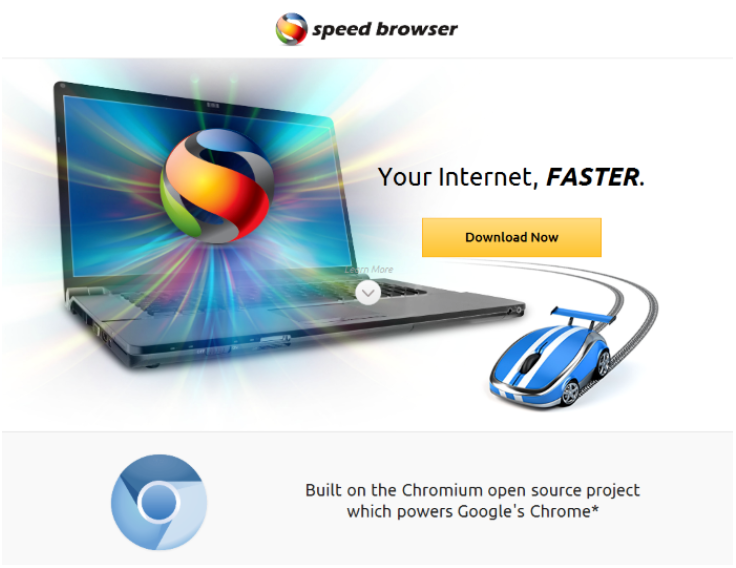
Why is Speed browser Ads dangerous to my computer?
Speed Browser Ads is able to cause harm by installing the suspicious search engine trovi.com. It causes potential danger because of an abundance of various ads it displays. Pop-ups, coupons, and sponsored links in the results may harm you severely if you keep clicking them without concern. From these third-party websites you may accidentally download malware, Trojan horses, and viruses. What is more, Trovi installs cookies and collects non-personal information. You should not only get rid of this browser provider, but also uninstall Speed browser Ads from your system altogether.
How did Speed browser Ads get on my computer?
The user can download the potentially unwanted program from getspeedbrowser.com. It can also come bundled with other free programs. Delete Speed browser from your computer because it usually brings along other malicious programs that can put your PC at risk. We guess you don’t really want to have a program on your system that can make other threats appear thus allowing hackers to access your personal information or cramming your system with viruses that make your PC crash. However, when you install free software, don’t ever forget reading the terms and agreements because you may be warned that an unwanted application is going to be installed. Unchecking checkboxes with such applications is a must.
How to remove Speed browser Ads from my PC?
Speed browser Ads removal can be done via Control Panel, but you should do it only if you have some knowledge about computers. Also, the components of this PUP have to be eliminated from your browser: Google Chrome, Mozilla Firefox, or Internet Explorer. After removing Speed browser manually, you are strongly advised to scan your PC with a reliable anti-spyware and anti-malware tool. Speed browser Ads have probably come to your system bundled with who knows what – the intrusive malware can be dangerous and even cause system crashes. If you don’t want to risk your computer, you have the chance to delete Speed browser Ads automatically by using a legitimate anti-spyware program.
Quick Menu
Step 1. Uninstall Speed browser Ads and related programs.
Remove Speed browser Ads from Windows 8
Right-click in the lower left corner of the screen. Once Quick Access Menu shows up, select Control Panel choose Programs and Features and select to Uninstall a software.

Uninstall Speed browser Ads from Windows 7
Click Start → Control Panel → Programs and Features → Uninstall a program.

Delete Speed browser Ads from Windows XP
Click Start → Settings → Control Panel. Locate and click → Add or Remove Programs.

Remove Speed browser Ads from Mac OS X
Click Go button at the top left of the screen and select Applications. Select applications folder and look for Speed browser Ads or any other suspicious software. Now right click on every of such entries and select Move to Trash, then right click the Trash icon and select Empty Trash.

Step 2. Delete Speed browser Ads from your browsers
Terminate the unwanted extensions from Internet Explorer
- Tap the Gear icon and go to Manage Add-ons.

- Pick Toolbars and Extensions and eliminate all suspicious entries (other than Microsoft, Yahoo, Google, Oracle or Adobe)

- Leave the window.
Change Internet Explorer homepage if it was changed by virus:
- Tap the gear icon (menu) on the top right corner of your browser and click Internet Options.

- In General Tab remove malicious URL and enter preferable domain name. Press Apply to save changes.

Reset your browser
- Click the Gear icon and move to Internet Options.

- Open the Advanced tab and press Reset.

- Choose Delete personal settings and pick Reset one more time.

- Tap Close and leave your browser.

- If you were unable to reset your browsers, employ a reputable anti-malware and scan your entire computer with it.
Erase Speed browser Ads from Google Chrome
- Access menu (top right corner of the window) and pick Settings.

- Choose Extensions.

- Eliminate the suspicious extensions from the list by clicking the Trash bin next to them.

- If you are unsure which extensions to remove, you can disable them temporarily.

Reset Google Chrome homepage and default search engine if it was hijacker by virus
- Press on menu icon and click Settings.

- Look for the “Open a specific page” or “Set Pages” under “On start up” option and click on Set pages.

- In another window remove malicious search sites and enter the one that you want to use as your homepage.

- Under the Search section choose Manage Search engines. When in Search Engines..., remove malicious search websites. You should leave only Google or your preferred search name.


Reset your browser
- If the browser still does not work the way you prefer, you can reset its settings.
- Open menu and navigate to Settings.

- Press Reset button at the end of the page.

- Tap Reset button one more time in the confirmation box.

- If you cannot reset the settings, purchase a legitimate anti-malware and scan your PC.
Remove Speed browser Ads from Mozilla Firefox
- In the top right corner of the screen, press menu and choose Add-ons (or tap Ctrl+Shift+A simultaneously).

- Move to Extensions and Add-ons list and uninstall all suspicious and unknown entries.

Change Mozilla Firefox homepage if it was changed by virus:
- Tap on the menu (top right corner), choose Options.

- On General tab delete malicious URL and enter preferable website or click Restore to default.

- Press OK to save these changes.
Reset your browser
- Open the menu and tap Help button.

- Select Troubleshooting Information.

- Press Refresh Firefox.

- In the confirmation box, click Refresh Firefox once more.

- If you are unable to reset Mozilla Firefox, scan your entire computer with a trustworthy anti-malware.
Uninstall Speed browser Ads from Safari (Mac OS X)
- Access the menu.
- Pick Preferences.

- Go to the Extensions Tab.

- Tap the Uninstall button next to the undesirable Speed browser Ads and get rid of all the other unknown entries as well. If you are unsure whether the extension is reliable or not, simply uncheck the Enable box in order to disable it temporarily.
- Restart Safari.
Reset your browser
- Tap the menu icon and choose Reset Safari.

- Pick the options which you want to reset (often all of them are preselected) and press Reset.

- If you cannot reset the browser, scan your whole PC with an authentic malware removal software.
Offers
Download Removal Toolto scan for Speed browser AdsUse our recommended removal tool to scan for Speed browser Ads. Trial version of provides detection of computer threats like Speed browser Ads and assists in its removal for FREE. You can delete detected registry entries, files and processes yourself or purchase a full version.
More information about SpyWarrior and Uninstall Instructions. Please review SpyWarrior EULA and Privacy Policy. SpyWarrior scanner is free. If it detects a malware, purchase its full version to remove it.

WiperSoft Review Details WiperSoft (www.wipersoft.com) is a security tool that provides real-time security from potential threats. Nowadays, many users tend to download free software from the Intern ...
Download|more


Is MacKeeper a virus? MacKeeper is not a virus, nor is it a scam. While there are various opinions about the program on the Internet, a lot of the people who so notoriously hate the program have neve ...
Download|more


While the creators of MalwareBytes anti-malware have not been in this business for long time, they make up for it with their enthusiastic approach. Statistic from such websites like CNET shows that th ...
Download|more
Site Disclaimer
2-remove-virus.com is not sponsored, owned, affiliated, or linked to malware developers or distributors that are referenced in this article. The article does not promote or endorse any type of malware. We aim at providing useful information that will help computer users to detect and eliminate the unwanted malicious programs from their computers. This can be done manually by following the instructions presented in the article or automatically by implementing the suggested anti-malware tools.
The article is only meant to be used for educational purposes. If you follow the instructions given in the article, you agree to be contracted by the disclaimer. We do not guarantee that the artcile will present you with a solution that removes the malign threats completely. Malware changes constantly, which is why, in some cases, it may be difficult to clean the computer fully by using only the manual removal instructions.
































