About this toolbar
Spigot Toolbar is a questionable toolbar that is considered to be a potentially unwanted program (PUP). Spigot seems to be a legitimate company that offers digital performance-based marketing. However, its toolbars are rather questionable. This toolbar will cause some disruptions to your browsing by changing your browser’s settings, setting you a new homepage/new tabs and showing you advertisements. You would have the toolbar’s promoted website set as your homepage, and ads would appear more often than usual. You could even be redirected to certain websites. PUPs are not malicious, so you don’t need to worry about them harming your device. However, keeping them is also not recommended because you will only get annoyed with their behavior. If that is indeed the case, we suggest you remove Spigot Toolbar.
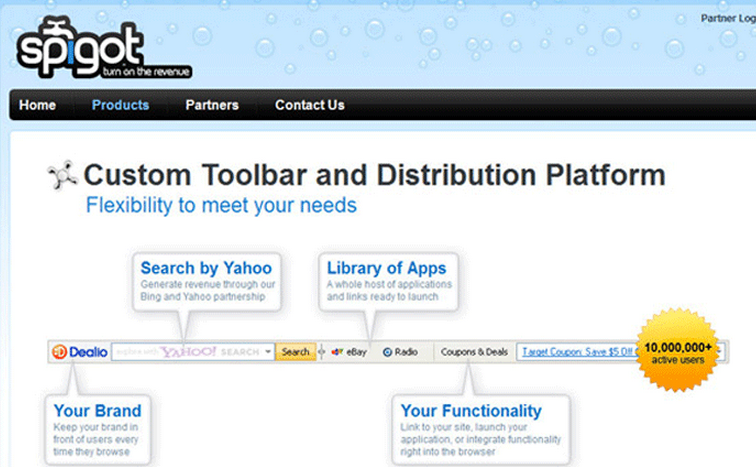
It’s possible you did not install the PUP knowingly. PUPs often come together with freeware as additional offers, which are often hidden. This is known as the bundling method, which is popular with unwanted program developers. If you continue reading, we will explain how to avoid these unwanted installations.
How do PUPs install?
Potentially unwanted programs are often attached to freeware as extra offers. Those offers will install alongside the program, unless you deselect it. A lot of users don’t because they are simply unaware that something has been attached. The offers are hidden in Advanced (Custom) settings, and people usually use Default. If you opt for Advanced when installing a program, you will be shown all the offers that have been added. All you need to do is uncheck the boxes. All kinds of offers may appear there, but unless you are familiar with one and know it to be safe, we would suggest unchecking all of them.
Should you delete Spigot Toolbar?
Whether you will keep it or not is up to you, but if you don’t recall installing it yourself, you should erase it. It may change your browser’s settings without permission, and set your homepage to its promoted website. These changes could affect all popular browsers, whether it’s Internet Explorer, Google Chrome or Mozilla Firefox, and may be irreversible unless you first get rid of it. In addition to the changes to your browser, you may also notice that more ads are appearing when you browse the Internet. The ads could show you weird offers, display bogus virus alerts or redirect you to dubious content. Keep in mind that those offers may be fake and just aiming to get your click. It could also show you scams that warn you about virus infection on your computer, offering to erase the infection if you just install the offered program or dial the provided number. You should avoid interacting with ads while the PUP is still installed.
Spigot Toolbar removal
You can uninstall Spigot Toolbar either manually or automatically. The former may take more time because you will have to do everything yourself, but we will provide instructions below this article to help you. Alternatively, if you have anti-spyware software installed, and it detects the program as a PUP, use it to eliminate it.
Offers
Download Removal Toolto scan for Spigot ToolbarUse our recommended removal tool to scan for Spigot Toolbar. Trial version of provides detection of computer threats like Spigot Toolbar and assists in its removal for FREE. You can delete detected registry entries, files and processes yourself or purchase a full version.
More information about SpyWarrior and Uninstall Instructions. Please review SpyWarrior EULA and Privacy Policy. SpyWarrior scanner is free. If it detects a malware, purchase its full version to remove it.

WiperSoft Review Details WiperSoft (www.wipersoft.com) is a security tool that provides real-time security from potential threats. Nowadays, many users tend to download free software from the Intern ...
Download|more


Is MacKeeper a virus? MacKeeper is not a virus, nor is it a scam. While there are various opinions about the program on the Internet, a lot of the people who so notoriously hate the program have neve ...
Download|more


While the creators of MalwareBytes anti-malware have not been in this business for long time, they make up for it with their enthusiastic approach. Statistic from such websites like CNET shows that th ...
Download|more
Quick Menu
Step 1. Uninstall Spigot Toolbar and related programs.
Remove Spigot Toolbar from Windows 8
Right-click in the lower left corner of the screen. Once Quick Access Menu shows up, select Control Panel choose Programs and Features and select to Uninstall a software.


Uninstall Spigot Toolbar from Windows 7
Click Start → Control Panel → Programs and Features → Uninstall a program.


Delete Spigot Toolbar from Windows XP
Click Start → Settings → Control Panel. Locate and click → Add or Remove Programs.


Remove Spigot Toolbar from Mac OS X
Click Go button at the top left of the screen and select Applications. Select applications folder and look for Spigot Toolbar or any other suspicious software. Now right click on every of such entries and select Move to Trash, then right click the Trash icon and select Empty Trash.


Step 2. Delete Spigot Toolbar from your browsers
Terminate the unwanted extensions from Internet Explorer
- Tap the Gear icon and go to Manage Add-ons.


- Pick Toolbars and Extensions and eliminate all suspicious entries (other than Microsoft, Yahoo, Google, Oracle or Adobe)


- Leave the window.
Change Internet Explorer homepage if it was changed by virus:
- Tap the gear icon (menu) on the top right corner of your browser and click Internet Options.


- In General Tab remove malicious URL and enter preferable domain name. Press Apply to save changes.


Reset your browser
- Click the Gear icon and move to Internet Options.


- Open the Advanced tab and press Reset.


- Choose Delete personal settings and pick Reset one more time.


- Tap Close and leave your browser.


- If you were unable to reset your browsers, employ a reputable anti-malware and scan your entire computer with it.
Erase Spigot Toolbar from Google Chrome
- Access menu (top right corner of the window) and pick Settings.


- Choose Extensions.


- Eliminate the suspicious extensions from the list by clicking the Trash bin next to them.


- If you are unsure which extensions to remove, you can disable them temporarily.


Reset Google Chrome homepage and default search engine if it was hijacker by virus
- Press on menu icon and click Settings.


- Look for the “Open a specific page” or “Set Pages” under “On start up” option and click on Set pages.


- In another window remove malicious search sites and enter the one that you want to use as your homepage.


- Under the Search section choose Manage Search engines. When in Search Engines..., remove malicious search websites. You should leave only Google or your preferred search name.




Reset your browser
- If the browser still does not work the way you prefer, you can reset its settings.
- Open menu and navigate to Settings.


- Press Reset button at the end of the page.


- Tap Reset button one more time in the confirmation box.


- If you cannot reset the settings, purchase a legitimate anti-malware and scan your PC.
Remove Spigot Toolbar from Mozilla Firefox
- In the top right corner of the screen, press menu and choose Add-ons (or tap Ctrl+Shift+A simultaneously).


- Move to Extensions and Add-ons list and uninstall all suspicious and unknown entries.


Change Mozilla Firefox homepage if it was changed by virus:
- Tap on the menu (top right corner), choose Options.


- On General tab delete malicious URL and enter preferable website or click Restore to default.


- Press OK to save these changes.
Reset your browser
- Open the menu and tap Help button.


- Select Troubleshooting Information.


- Press Refresh Firefox.


- In the confirmation box, click Refresh Firefox once more.


- If you are unable to reset Mozilla Firefox, scan your entire computer with a trustworthy anti-malware.
Uninstall Spigot Toolbar from Safari (Mac OS X)
- Access the menu.
- Pick Preferences.


- Go to the Extensions Tab.


- Tap the Uninstall button next to the undesirable Spigot Toolbar and get rid of all the other unknown entries as well. If you are unsure whether the extension is reliable or not, simply uncheck the Enable box in order to disable it temporarily.
- Restart Safari.
Reset your browser
- Tap the menu icon and choose Reset Safari.


- Pick the options which you want to reset (often all of them are preselected) and press Reset.


- If you cannot reset the browser, scan your whole PC with an authentic malware removal software.
Site Disclaimer
2-remove-virus.com is not sponsored, owned, affiliated, or linked to malware developers or distributors that are referenced in this article. The article does not promote or endorse any type of malware. We aim at providing useful information that will help computer users to detect and eliminate the unwanted malicious programs from their computers. This can be done manually by following the instructions presented in the article or automatically by implementing the suggested anti-malware tools.
The article is only meant to be used for educational purposes. If you follow the instructions given in the article, you agree to be contracted by the disclaimer. We do not guarantee that the artcile will present you with a solution that removes the malign threats completely. Malware changes constantly, which is why, in some cases, it may be difficult to clean the computer fully by using only the manual removal instructions.
