Spot-search.com Removal Guide
Spot-search.com is classified as an intrusive browser hijacker. It can enter your computer system and cause various disturbances. The main purpose of the program is to generate web traffic. That is how its developers make profit. In order to boost online traffic, the hijacker uses various deceptive tactics. It changes your browser settings such as home page and default search provider.
This is done in order to add sponsored content to your search results. The hijacker also causes other interruptions. It inserts ads into your browsers, redirects you to unfamiliar pages, slows down your Internet connection and system speed, and more. There is no reason why you should keep it on your PC. We suggest that you remove Spot-search.com right away.
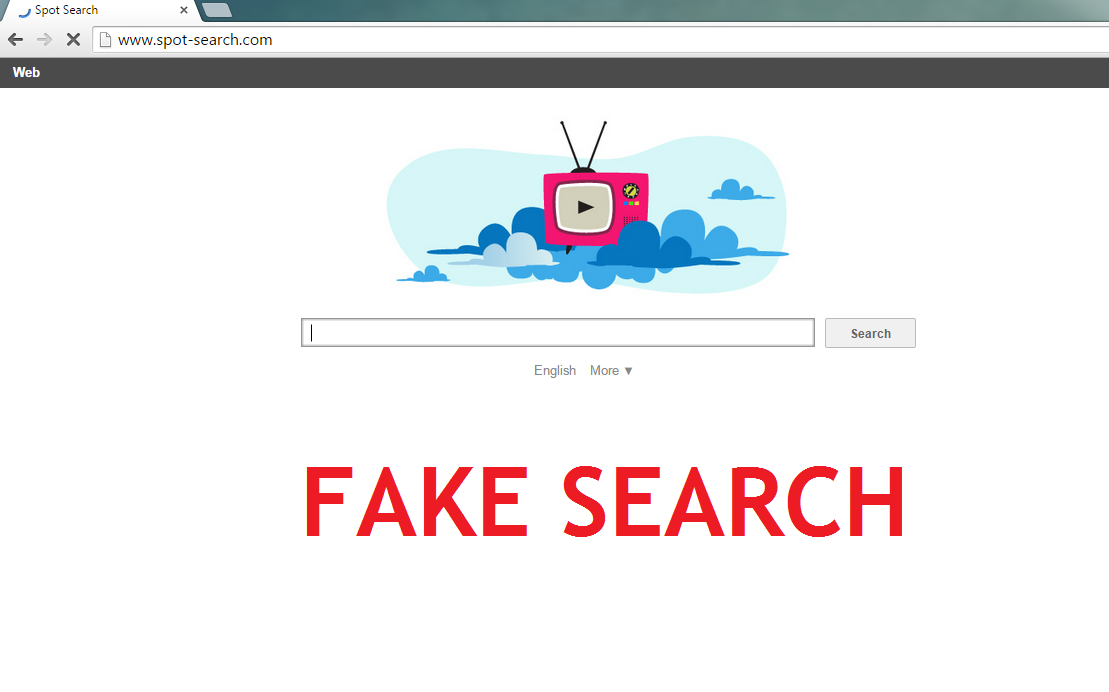
Where does Spot-search.com come from?
Spot-search.com is a part of a potentially unwanted application. It enters your computer with the help of freeware and shareware bundles. Free third party software is often accompanied by unwanted applications that are aimed at monetizing free services. That is why it is important that you pay attention to every step of the installation wizards of freeware you download from pages like softonic.com, cnet.com, filewin.com, soft32.com and similar. Always choose Advanced or Custom installation mode and decline all additional offers of programs that are unknown to you.
How does Spot-search.com work?
Once Spot-search.com takes over, it changes your home page, new tab page and default search engine. The site that is set as your new home page does not differ much from other search websites. However, if you see any advertisements on it, make sure you do not click on them as they are most likely fake. The same goes for the sponsored links shown in your search results. There is no way to be sure that they are reliable. It would be best to keep away from all commercial content until you terminate Spot-search.com.
Other symptoms of the hijacker include redirects to unfamiliar websites. The redirects may happen out of nowhere. Needless to say, all of this unwanted activity will slow down your Internet connection. Your computer performance may be negatively affected as well. It is also possible that you have other unwanted applications on your PC that could cause additional disturbances. We recommend that you get rid of Spot-search.com and other unwanted programs affecting your system.
How to remove Spot-search.com?
There are two options you can choose from when it comes to Spot-search.com removal. You can delete Spot-search.com manually or automatically. If you choose manual removal option, you will have to identify the software to which the hijacker belongs. In case you need help with that, you can use the free malware scanner presented on our website. Once you identify the application, you will have to uninstall it and then reset your browser settings. Manual Spot-search.com removal instructions below will guide you through this procedure.
Alternative solution would be to eliminate Spot-search.com automatically. Download and install the anti-malware utility. It will scan your system and detect all unwanted files and programs. You will then be able to use it in order to erase Spot-search.com and other potential threats from your PC. Moreover, the security tool will also shield you from other Internet-based parasites that you may encounter online by providing your computer with reliable real-time protection.
Spot-search.com Removal
Delete Spot-search.com
Windows 8
• Press Windows key and R simultaneously
• Type in “Control” and press Enter
• Select Uninstall a program
• Delete Spot-search.com
Windows 7 and Windows Vista
• Open Start menu and click on Control Panel
• Select Uninstall a program
• Right-click on the unwanted application
• Click Uninstall
Windows XP
• Click on Start and go to Control Panel
• Click on Add or Remove Programs
• Choose the unwanted software
• Select Remove
Uninstall Spot-search.com from browsers
Reset Internet Explorer to default settings
• Open Internet Explorer
• Click on the Gear icon
• Select Internet Options
• Move to Advanced tab
• Click on the Reset button
• Enable Delete personal settings
• Select Reset and then click Close
• Restart Internet Explorer
Reset Google Chrome to default settings
• Launch Google Chrome
• Open the menu and select Settings
• Click Show advanced settings
• Click Reset settings and choose Reset
Reset Mozilla Firefox to default settings
• Open Mozilla Firefox and tap Alt+H
• Select Troubleshooting Information
• Click on the Reset Firefox button
• Choose Reset Firefox and click Finish
Offers
Download Removal Toolto scan for Spot-search.comUse our recommended removal tool to scan for Spot-search.com. Trial version of provides detection of computer threats like Spot-search.com and assists in its removal for FREE. You can delete detected registry entries, files and processes yourself or purchase a full version.
More information about SpyWarrior and Uninstall Instructions. Please review SpyWarrior EULA and Privacy Policy. SpyWarrior scanner is free. If it detects a malware, purchase its full version to remove it.

WiperSoft Review Details WiperSoft (www.wipersoft.com) is a security tool that provides real-time security from potential threats. Nowadays, many users tend to download free software from the Intern ...
Download|more


Is MacKeeper a virus? MacKeeper is not a virus, nor is it a scam. While there are various opinions about the program on the Internet, a lot of the people who so notoriously hate the program have neve ...
Download|more


While the creators of MalwareBytes anti-malware have not been in this business for long time, they make up for it with their enthusiastic approach. Statistic from such websites like CNET shows that th ...
Download|more
Site Disclaimer
2-remove-virus.com is not sponsored, owned, affiliated, or linked to malware developers or distributors that are referenced in this article. The article does not promote or endorse any type of malware. We aim at providing useful information that will help computer users to detect and eliminate the unwanted malicious programs from their computers. This can be done manually by following the instructions presented in the article or automatically by implementing the suggested anti-malware tools.
The article is only meant to be used for educational purposes. If you follow the instructions given in the article, you agree to be contracted by the disclaimer. We do not guarantee that the artcile will present you with a solution that removes the malign threats completely. Malware changes constantly, which is why, in some cases, it may be difficult to clean the computer fully by using only the manual removal instructions.
