About this malware
Styx Ransomware is a file-encrypting type of malware that will leave your files locked. It uses the typical spread methods, so if you have the infection, you likely opened an infected email attachment, clicked on a malicious ad or downloaded something from an unreliable source. It’s a very serious infection because your files are encrypted, and unless you have backup, you might not be able to recover them.
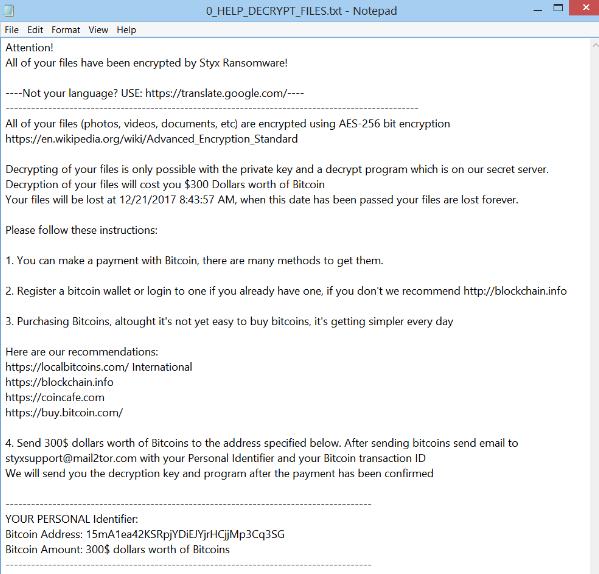
This makes ransomware one of the most dangerous malware infections out there. It targets all types of files, and once they are encrypted, victims will be asked to pay a ransom in exchange for a decryptor. Specialists always recommend against paying because it does not guarantee file decryption. There is nothing stopping cyber crooks from taking your money and not providing anything in return. You are dealing with cyber criminals, and you should remember that. It would be wiser to invest the requested money into reliable backup so that if this were to happen again, you would not lose your files. And if you already had it prior to infection, you can recover them after you delete Styx Ransomware, if the infection is still present on your computer.
How does it spread?
Ransomware is typically spread via email attachments, malicious ads and fake downloads. When it comes to email attachments, you need to always be careful because they could be malicious. Never open attachments from sender you do not know without first making sure they are safe. If it is unexpected, and completely random, do not open it. It’s likely concealing malware. Look for signs, such as grammatical mistakes, strong encouragement to open the attachment and lack of your name. Ransomware creators use legitimate company names to appear trustworthy so for example, if you use Amazon and in an email your name is not used, it should cause suspicion. You should also be careful about clicking on advertisements. Some of them could be malicious and lead to malware. It is also recommended that you stop downloading from unreliable websites/sources, such as pop-ups and Torrents. They are a great way to spread ransomware. If you need to download something, use legitimate sources.
What does it do?
You might not notice the infection initially but once your files are encrypted, it’s only a matter of time. Encrypted files will have a .styx attachment so you will know which ones have been affected. You will be unable to open them and if you have never encountered ransomware before, it might be confusing. However, a ransom note will be dropped and it will explain that what has happened. You will be asked to pay $300 in Bitcoins for file decryption. After the transaction is complete, you are asked to email styxsupport@mail2tor.com with all the necessary IDs, and supposedly the criminals will send you a decryption tool. However, we would not bet on that. Like we mentioned above, there is nothing forcing the crooks to help you, even if you pay, so trusting them would be somewhat naive. There are cases when malware researchers can release decryptors but while it’s not possible in all cases, you might get lucky. And you should invest part of the demanded money into backup. Make copies of all files you do not want to lose, and if you were ever in a similar situation, you would be able to access files without trouble. Do not give into the demands because not only are you not guaranteed file decryption, you would also be supporting the crook’s future projects. Instead, remove Styx Ransomware.
Styx Ransomware removal
If the infection is still present on your computer, you need to get rid of it via anti-malware software. Obtain reliable security software, scan your computer and uninstall Styx Ransomware. Manual elimination is not something we recommend because if you are an inexperienced user, you might end up damaging your computer further.
Offers
Download Removal Toolto scan for Styx RansomwareUse our recommended removal tool to scan for Styx Ransomware. Trial version of provides detection of computer threats like Styx Ransomware and assists in its removal for FREE. You can delete detected registry entries, files and processes yourself or purchase a full version.
More information about SpyWarrior and Uninstall Instructions. Please review SpyWarrior EULA and Privacy Policy. SpyWarrior scanner is free. If it detects a malware, purchase its full version to remove it.

WiperSoft Review Details WiperSoft (www.wipersoft.com) is a security tool that provides real-time security from potential threats. Nowadays, many users tend to download free software from the Intern ...
Download|more


Is MacKeeper a virus? MacKeeper is not a virus, nor is it a scam. While there are various opinions about the program on the Internet, a lot of the people who so notoriously hate the program have neve ...
Download|more


While the creators of MalwareBytes anti-malware have not been in this business for long time, they make up for it with their enthusiastic approach. Statistic from such websites like CNET shows that th ...
Download|more
Quick Menu
Step 1. Delete Styx Ransomware using Safe Mode with Networking.
Remove Styx Ransomware from Windows 7/Windows Vista/Windows XP
- Click on Start and select Shutdown.
- Choose Restart and click OK.


- Start tapping F8 when your PC starts loading.
- Under Advanced Boot Options, choose Safe Mode with Networking.


- Open your browser and download the anti-malware utility.
- Use the utility to remove Styx Ransomware
Remove Styx Ransomware from Windows 8/Windows 10
- On the Windows login screen, press the Power button.
- Tap and hold Shift and select Restart.


- Go to Troubleshoot → Advanced options → Start Settings.
- Choose Enable Safe Mode or Safe Mode with Networking under Startup Settings.


- Click Restart.
- Open your web browser and download the malware remover.
- Use the software to delete Styx Ransomware
Step 2. Restore Your Files using System Restore
Delete Styx Ransomware from Windows 7/Windows Vista/Windows XP
- Click Start and choose Shutdown.
- Select Restart and OK


- When your PC starts loading, press F8 repeatedly to open Advanced Boot Options
- Choose Command Prompt from the list.


- Type in cd restore and tap Enter.


- Type in rstrui.exe and press Enter.


- Click Next in the new window and select the restore point prior to the infection.


- Click Next again and click Yes to begin the system restore.


Delete Styx Ransomware from Windows 8/Windows 10
- Click the Power button on the Windows login screen.
- Press and hold Shift and click Restart.


- Choose Troubleshoot and go to Advanced options.
- Select Command Prompt and click Restart.


- In Command Prompt, input cd restore and tap Enter.


- Type in rstrui.exe and tap Enter again.


- Click Next in the new System Restore window.


- Choose the restore point prior to the infection.


- Click Next and then click Yes to restore your system.


Site Disclaimer
2-remove-virus.com is not sponsored, owned, affiliated, or linked to malware developers or distributors that are referenced in this article. The article does not promote or endorse any type of malware. We aim at providing useful information that will help computer users to detect and eliminate the unwanted malicious programs from their computers. This can be done manually by following the instructions presented in the article or automatically by implementing the suggested anti-malware tools.
The article is only meant to be used for educational purposes. If you follow the instructions given in the article, you agree to be contracted by the disclaimer. We do not guarantee that the artcile will present you with a solution that removes the malign threats completely. Malware changes constantly, which is why, in some cases, it may be difficult to clean the computer fully by using only the manual removal instructions.
