About this PUP
Super VPN PUP refers to a free VPN (virtual private network) app that is classified as a potentially unwanted program (PUP) by some. VPNs are used by people who want to browse more anonymously, and those who want to prevent web traffic snooping and bypass censorship. VPNs have become very popular in recent years because of the increased awareness people have over their privacy. 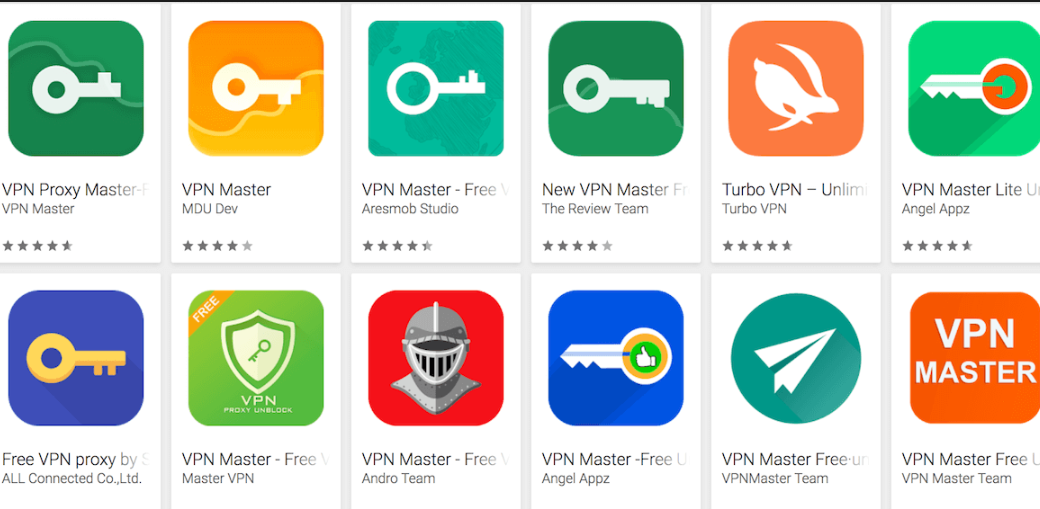
While they are great tools to protect privacy, there are some that do the opposite. Free VPNs are often questionable because since they are free, they are likely tracking users, which defeats the purpose of using a VPN. This particular VPN program has been reported to install without explicit permission, track web activity and display advertisements. It does not have much Internet presence or many good reviews, so if you need a VPN, you should remove Super VPN PUP and choose a better option.
If you don’t remember installing this VPN, it might have entered via the bundling method, which means it was attached to freeware as an extra offer. It was allowed to install because you did not deselect it during the freeware installation.
How could it have installed?
PUPs usually install without users’ permission. They use the bundling method, which is essentially attaching unwanted programs to freeware that users commonly install. In order to avoid installing unwanted programs, you need to pay attention to how you install all your other programs. During the process, instead of Default choose Advanced (Custom) settings as they will show all added offers. Generally, all those offers are hidden and are allowed to install alongside the program. Advanced settings will show you all the offers and allow you to deselect all of them. Deselecting all offers is usually recommended because if they were about to install without your explicit permission, they should not be allowed to enter.
And if you installed it yourself, you need to be more careful in the future. Before installing any kind of program, look into, its reviews by both regular users and specialists, read its Privacy Policy, etc. Only install programs you are completely sure about.
Should you delete Super VPN PUP?
The program is supposed to protect your privacy and allow you to access censored content, but it might not act as it’s supposed to. The VPN might not even work, as in it may not connect you to servers, making it basically useless. As you browse, you might notice that a lot of adverts are appearing. Whether you’re using Safari or Google Chrome, the ads would appear often and be quite annoying to deal with. Engaging with them is not recommended because such ads are unreliable. They could expose you to questionable or even malicious content, and that could lead to a malware infection.
Dubious free VPNs are also known to track users, collect information about them. That information could then be shared with unknown third-parties.
Super VPN PUP removal
If you have anti-spyware software and it recommends you uninstall Super VPN PUP, do it. You can also do it manually. Uninstalling programs is not difficult, but if you are unsure about where to start, follow the below provided instructions to help you.
Offers
Download Removal Toolto scan for Super VPN PUPUse our recommended removal tool to scan for Super VPN PUP. Trial version of provides detection of computer threats like Super VPN PUP and assists in its removal for FREE. You can delete detected registry entries, files and processes yourself or purchase a full version.
More information about SpyWarrior and Uninstall Instructions. Please review SpyWarrior EULA and Privacy Policy. SpyWarrior scanner is free. If it detects a malware, purchase its full version to remove it.

WiperSoft Review Details WiperSoft (www.wipersoft.com) is a security tool that provides real-time security from potential threats. Nowadays, many users tend to download free software from the Intern ...
Download|more


Is MacKeeper a virus? MacKeeper is not a virus, nor is it a scam. While there are various opinions about the program on the Internet, a lot of the people who so notoriously hate the program have neve ...
Download|more


While the creators of MalwareBytes anti-malware have not been in this business for long time, they make up for it with their enthusiastic approach. Statistic from such websites like CNET shows that th ...
Download|more
Quick Menu
Step 1. Uninstall Super VPN PUP and related programs.
Remove Super VPN PUP from Windows 8
Right-click in the lower left corner of the screen. Once Quick Access Menu shows up, select Control Panel choose Programs and Features and select to Uninstall a software.


Uninstall Super VPN PUP from Windows 7
Click Start → Control Panel → Programs and Features → Uninstall a program.


Delete Super VPN PUP from Windows XP
Click Start → Settings → Control Panel. Locate and click → Add or Remove Programs.


Remove Super VPN PUP from Mac OS X
Click Go button at the top left of the screen and select Applications. Select applications folder and look for Super VPN PUP or any other suspicious software. Now right click on every of such entries and select Move to Trash, then right click the Trash icon and select Empty Trash.


Step 2. Delete Super VPN PUP from your browsers
Terminate the unwanted extensions from Internet Explorer
- Tap the Gear icon and go to Manage Add-ons.


- Pick Toolbars and Extensions and eliminate all suspicious entries (other than Microsoft, Yahoo, Google, Oracle or Adobe)


- Leave the window.
Change Internet Explorer homepage if it was changed by virus:
- Tap the gear icon (menu) on the top right corner of your browser and click Internet Options.


- In General Tab remove malicious URL and enter preferable domain name. Press Apply to save changes.


Reset your browser
- Click the Gear icon and move to Internet Options.


- Open the Advanced tab and press Reset.


- Choose Delete personal settings and pick Reset one more time.


- Tap Close and leave your browser.


- If you were unable to reset your browsers, employ a reputable anti-malware and scan your entire computer with it.
Erase Super VPN PUP from Google Chrome
- Access menu (top right corner of the window) and pick Settings.


- Choose Extensions.


- Eliminate the suspicious extensions from the list by clicking the Trash bin next to them.


- If you are unsure which extensions to remove, you can disable them temporarily.


Reset Google Chrome homepage and default search engine if it was hijacker by virus
- Press on menu icon and click Settings.


- Look for the “Open a specific page” or “Set Pages” under “On start up” option and click on Set pages.


- In another window remove malicious search sites and enter the one that you want to use as your homepage.


- Under the Search section choose Manage Search engines. When in Search Engines..., remove malicious search websites. You should leave only Google or your preferred search name.




Reset your browser
- If the browser still does not work the way you prefer, you can reset its settings.
- Open menu and navigate to Settings.


- Press Reset button at the end of the page.


- Tap Reset button one more time in the confirmation box.


- If you cannot reset the settings, purchase a legitimate anti-malware and scan your PC.
Remove Super VPN PUP from Mozilla Firefox
- In the top right corner of the screen, press menu and choose Add-ons (or tap Ctrl+Shift+A simultaneously).


- Move to Extensions and Add-ons list and uninstall all suspicious and unknown entries.


Change Mozilla Firefox homepage if it was changed by virus:
- Tap on the menu (top right corner), choose Options.


- On General tab delete malicious URL and enter preferable website or click Restore to default.


- Press OK to save these changes.
Reset your browser
- Open the menu and tap Help button.


- Select Troubleshooting Information.


- Press Refresh Firefox.


- In the confirmation box, click Refresh Firefox once more.


- If you are unable to reset Mozilla Firefox, scan your entire computer with a trustworthy anti-malware.
Uninstall Super VPN PUP from Safari (Mac OS X)
- Access the menu.
- Pick Preferences.


- Go to the Extensions Tab.


- Tap the Uninstall button next to the undesirable Super VPN PUP and get rid of all the other unknown entries as well. If you are unsure whether the extension is reliable or not, simply uncheck the Enable box in order to disable it temporarily.
- Restart Safari.
Reset your browser
- Tap the menu icon and choose Reset Safari.


- Pick the options which you want to reset (often all of them are preselected) and press Reset.


- If you cannot reset the browser, scan your whole PC with an authentic malware removal software.
Site Disclaimer
2-remove-virus.com is not sponsored, owned, affiliated, or linked to malware developers or distributors that are referenced in this article. The article does not promote or endorse any type of malware. We aim at providing useful information that will help computer users to detect and eliminate the unwanted malicious programs from their computers. This can be done manually by following the instructions presented in the article or automatically by implementing the suggested anti-malware tools.
The article is only meant to be used for educational purposes. If you follow the instructions given in the article, you agree to be contracted by the disclaimer. We do not guarantee that the artcile will present you with a solution that removes the malign threats completely. Malware changes constantly, which is why, in some cases, it may be difficult to clean the computer fully by using only the manual removal instructions.
