SuperManCoupon Ads Removal Instructions
SuperManCoupon Ads is categorized as an advertising-supported software, which has add-ons compatible with all of your favorite web browsers: Google Chrome, Mozilla Firefox, and Internet Explorer. Once the adware is in your computer’s system, SuperManCoupon Ads will show a variety of commercial material, for example, coupons, product comparisons and banners.
Moreover, SuperManCoupon Ads will start itself without asking for your permission. We think you understand that such program does not deserve to stay in your PC; thus, and SuperManCoupon Ads removal should be executed immediately.
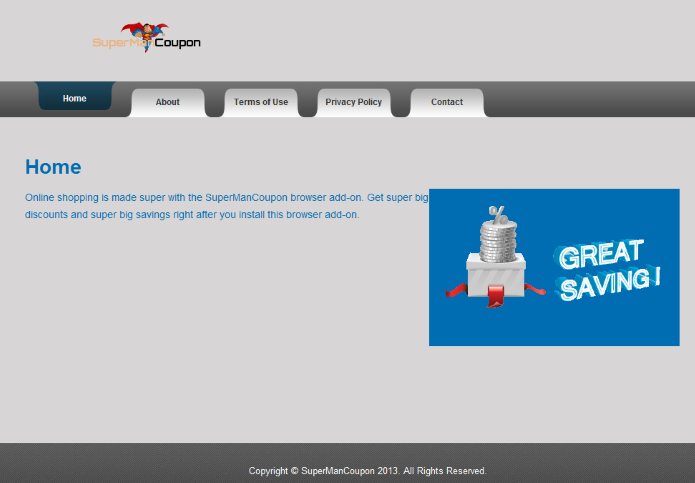
What can SuperManCoupon Ads do to my PC?
If you do not remove SuperManCoupon Ads from your computer, the program may share your non-personally identifiable information with third parties. Such data may be your IP address, geographic information, visited web pages, and other. In order to protect your personal data, you need to delete SuperManCoupon Ads as soon as possible.
SuperManCoupon Ads might promise you to save your money, but the program is only concerned about getting the revenue itself. In other words, you will basically have a worthless program occupying your computer’s space that might even lead you to more serious troubles. Thus, you should remove SuperManCoupon Ads without hesitation.
How did SuperManCoupon Ads find its way to my computer?
Programs that are unreliable usually do not have official websites from which you may download their installation files; SuperManCoupon Ads is one of them. This means that the adware is distributed by using an unfair method, for instance, bundled freeware or shareware. Therefore, you should get rid of SuperManCoupon Ads as quickly as you can.
The good news is that there are things that you can do in order to stop unwanted programs such as SuperManCoupon Ads from entering your PC via software bundles. Most importantly, you should avoid suspicious pages that disperse free programs. If that is not possible, you need to pay very close attention to the Installation Wizard. By selecting the “Recommended” installation mode, you risk to find undesirable applications in your computer because they may be installed automatically. Therefore, you should always choose the “Advanced” or “Custom” options. If the adware has already managed to find its way to your computer, you need to delete SuperManCoupon Ads without feeling any guilt.
How can I remove SuperManCoupon Ads from my PC’s system?
For SuperManCoupon Ads removal you may follow our manual removal guide, which is provided bellow this article. Make sure that you execute every step because even if you miss just one, you may still find SuperManCoupon Ads in your PC. We have to also warn you that manual elimination does not ensure your computer’s complete security because other infections might have reached your computer together with SuperManCoupon Ads. Thus, our friendly advise is to install a powerful malware removal software that will uninstall SuperManCoupon Ads and clean all the unwanted programs from your computer. More than that, the application will help you to avoid such problems in the future. For instance, the software will not let you enter suspicious websites. You will simply need to keep your software up to date.
Offers
Download Removal Toolto scan for SuperManCoupon AdsUse our recommended removal tool to scan for SuperManCoupon Ads. Trial version of provides detection of computer threats like SuperManCoupon Ads and assists in its removal for FREE. You can delete detected registry entries, files and processes yourself or purchase a full version.
More information about SpyWarrior and Uninstall Instructions. Please review SpyWarrior EULA and Privacy Policy. SpyWarrior scanner is free. If it detects a malware, purchase its full version to remove it.

WiperSoft Review Details WiperSoft (www.wipersoft.com) is a security tool that provides real-time security from potential threats. Nowadays, many users tend to download free software from the Intern ...
Download|more


Is MacKeeper a virus? MacKeeper is not a virus, nor is it a scam. While there are various opinions about the program on the Internet, a lot of the people who so notoriously hate the program have neve ...
Download|more


While the creators of MalwareBytes anti-malware have not been in this business for long time, they make up for it with their enthusiastic approach. Statistic from such websites like CNET shows that th ...
Download|more
Quick Menu
Step 1. Uninstall SuperManCoupon Ads and related programs.
Remove SuperManCoupon Ads from Windows 8
Right-click in the lower left corner of the screen. Once Quick Access Menu shows up, select Control Panel choose Programs and Features and select to Uninstall a software.


Uninstall SuperManCoupon Ads from Windows 7
Click Start → Control Panel → Programs and Features → Uninstall a program.


Delete SuperManCoupon Ads from Windows XP
Click Start → Settings → Control Panel. Locate and click → Add or Remove Programs.


Remove SuperManCoupon Ads from Mac OS X
Click Go button at the top left of the screen and select Applications. Select applications folder and look for SuperManCoupon Ads or any other suspicious software. Now right click on every of such entries and select Move to Trash, then right click the Trash icon and select Empty Trash.


Step 2. Delete SuperManCoupon Ads from your browsers
Terminate the unwanted extensions from Internet Explorer
- Tap the Gear icon and go to Manage Add-ons.


- Pick Toolbars and Extensions and eliminate all suspicious entries (other than Microsoft, Yahoo, Google, Oracle or Adobe)


- Leave the window.
Change Internet Explorer homepage if it was changed by virus:
- Tap the gear icon (menu) on the top right corner of your browser and click Internet Options.


- In General Tab remove malicious URL and enter preferable domain name. Press Apply to save changes.


Reset your browser
- Click the Gear icon and move to Internet Options.


- Open the Advanced tab and press Reset.


- Choose Delete personal settings and pick Reset one more time.


- Tap Close and leave your browser.


- If you were unable to reset your browsers, employ a reputable anti-malware and scan your entire computer with it.
Erase SuperManCoupon Ads from Google Chrome
- Access menu (top right corner of the window) and pick Settings.


- Choose Extensions.


- Eliminate the suspicious extensions from the list by clicking the Trash bin next to them.


- If you are unsure which extensions to remove, you can disable them temporarily.


Reset Google Chrome homepage and default search engine if it was hijacker by virus
- Press on menu icon and click Settings.


- Look for the “Open a specific page” or “Set Pages” under “On start up” option and click on Set pages.


- In another window remove malicious search sites and enter the one that you want to use as your homepage.


- Under the Search section choose Manage Search engines. When in Search Engines..., remove malicious search websites. You should leave only Google or your preferred search name.




Reset your browser
- If the browser still does not work the way you prefer, you can reset its settings.
- Open menu and navigate to Settings.


- Press Reset button at the end of the page.


- Tap Reset button one more time in the confirmation box.


- If you cannot reset the settings, purchase a legitimate anti-malware and scan your PC.
Remove SuperManCoupon Ads from Mozilla Firefox
- In the top right corner of the screen, press menu and choose Add-ons (or tap Ctrl+Shift+A simultaneously).


- Move to Extensions and Add-ons list and uninstall all suspicious and unknown entries.


Change Mozilla Firefox homepage if it was changed by virus:
- Tap on the menu (top right corner), choose Options.


- On General tab delete malicious URL and enter preferable website or click Restore to default.


- Press OK to save these changes.
Reset your browser
- Open the menu and tap Help button.


- Select Troubleshooting Information.


- Press Refresh Firefox.


- In the confirmation box, click Refresh Firefox once more.


- If you are unable to reset Mozilla Firefox, scan your entire computer with a trustworthy anti-malware.
Uninstall SuperManCoupon Ads from Safari (Mac OS X)
- Access the menu.
- Pick Preferences.


- Go to the Extensions Tab.


- Tap the Uninstall button next to the undesirable SuperManCoupon Ads and get rid of all the other unknown entries as well. If you are unsure whether the extension is reliable or not, simply uncheck the Enable box in order to disable it temporarily.
- Restart Safari.
Reset your browser
- Tap the menu icon and choose Reset Safari.


- Pick the options which you want to reset (often all of them are preselected) and press Reset.


- If you cannot reset the browser, scan your whole PC with an authentic malware removal software.
Site Disclaimer
2-remove-virus.com is not sponsored, owned, affiliated, or linked to malware developers or distributors that are referenced in this article. The article does not promote or endorse any type of malware. We aim at providing useful information that will help computer users to detect and eliminate the unwanted malicious programs from their computers. This can be done manually by following the instructions presented in the article or automatically by implementing the suggested anti-malware tools.
The article is only meant to be used for educational purposes. If you follow the instructions given in the article, you agree to be contracted by the disclaimer. We do not guarantee that the artcile will present you with a solution that removes the malign threats completely. Malware changes constantly, which is why, in some cases, it may be difficult to clean the computer fully by using only the manual removal instructions.
