What is SUSPENDED Ransomware?
SUSPENDED Ransomware is a malicious application that encrypts files once if gets onto users’ computers. Ransomware infections are harsh threats that lock almost all files they find, so do not expect that SUSPENDED Ransomware will act in a mild way. 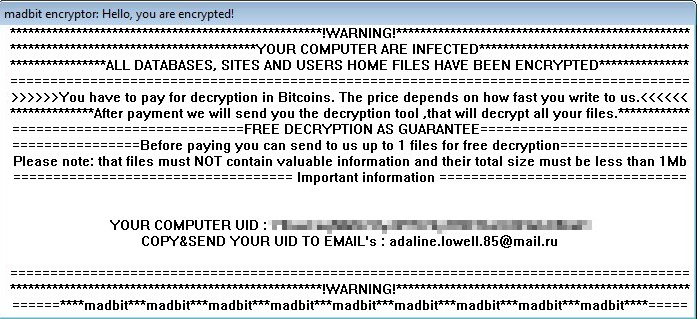 Malware researchers say that this threat also locks the majority of files stored on affected computers. These files include various documents, text files, videos, and more. Fortunately, Windows files do not get encrypted, so users can continue using their computers normally. It does not mean that those victims can do nothing about the entrance of this ransomware infection. The SUSPENDED Ransomware removal must be implemented as soon as possible. This action will not decrypt those files locked by the ransomware infection, but, by removing it, you will not allow it to perform other activities on your computer.
Malware researchers say that this threat also locks the majority of files stored on affected computers. These files include various documents, text files, videos, and more. Fortunately, Windows files do not get encrypted, so users can continue using their computers normally. It does not mean that those victims can do nothing about the entrance of this ransomware infection. The SUSPENDED Ransomware removal must be implemented as soon as possible. This action will not decrypt those files locked by the ransomware infection, but, by removing it, you will not allow it to perform other activities on your computer.
How does SUSPENDED Ransomware work?
When SUSPENDED Ransomware locks files, it adds the .GDCB extension next to the name of the compromised data. It also drops a file GDCB-DECRYPT.txt with demands. Users are told that the only method of recovering files is using the special decryptor. Of course, cyber criminals are not going to give it to users. They need to purchase the decryptor from them. Do not pay money to malicious software developers because you might get nothing from them. Instead, you should focus on the SUSPENDED Ransomware removal. You cannot keep the ransomware infection installed on your computer no matter you are going to pay for the decryption of files or not. Yes, cyber criminals will not uninstall SUSPENDED Ransomware from your computer even if you pay money to them and they let you unlock the encrypted data. Ransomware infections usually have more than one component, so we cannot promise that it will be very easy to implement the SUSPENDED Ransomware removal too.
How did SUSPENDED Ransomware infiltrate my computer?
SUSPENDED Ransomware is distributed using the RigEK toolkit. This allows this malicious application to enter computers illegally. This threat does not ask permission to enter computers, but it does not stay unnoticed by users. They soon realize that their files have been encrypted. If you have proof that SUSPENDED Ransomware is the one that has locked data on your computer, remove SUSPENDED Ransomware as soon as possible. It does not mean that a similar infection cannot enter your computer again. Therefore, it is your responsibility to find a good anti-malware scanner and install it on the system after the SUSPENDED Ransomware removal.
How do I delete SUSPENDED Ransomware?
It is possible to remove SUSPENDED Ransomware manually, but we do not recommend that you adopt this removal method if you are an ordinary computer user because it will be extremely difficult for you to erase it. Instead, we recommend that you delete SUSPENDED Ransomware automatically. You need to have an antimalware scanner to erase this infection in an automatic way. You can download it from the web, but you should be careful because there are so many harmful malicious applications pretending to be legit anti-malware scanners.
Offers
Download Removal Toolto scan for SUSPENDED RansomwareUse our recommended removal tool to scan for SUSPENDED Ransomware. Trial version of provides detection of computer threats like SUSPENDED Ransomware and assists in its removal for FREE. You can delete detected registry entries, files and processes yourself or purchase a full version.
More information about SpyWarrior and Uninstall Instructions. Please review SpyWarrior EULA and Privacy Policy. SpyWarrior scanner is free. If it detects a malware, purchase its full version to remove it.

WiperSoft Review Details WiperSoft (www.wipersoft.com) is a security tool that provides real-time security from potential threats. Nowadays, many users tend to download free software from the Intern ...
Download|more


Is MacKeeper a virus? MacKeeper is not a virus, nor is it a scam. While there are various opinions about the program on the Internet, a lot of the people who so notoriously hate the program have neve ...
Download|more


While the creators of MalwareBytes anti-malware have not been in this business for long time, they make up for it with their enthusiastic approach. Statistic from such websites like CNET shows that th ...
Download|more
Quick Menu
Step 1. Delete SUSPENDED Ransomware using Safe Mode with Networking.
Remove SUSPENDED Ransomware from Windows 7/Windows Vista/Windows XP
- Click on Start and select Shutdown.
- Choose Restart and click OK.

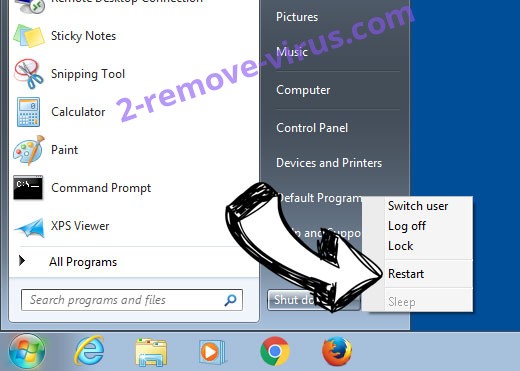
- Start tapping F8 when your PC starts loading.
- Under Advanced Boot Options, choose Safe Mode with Networking.

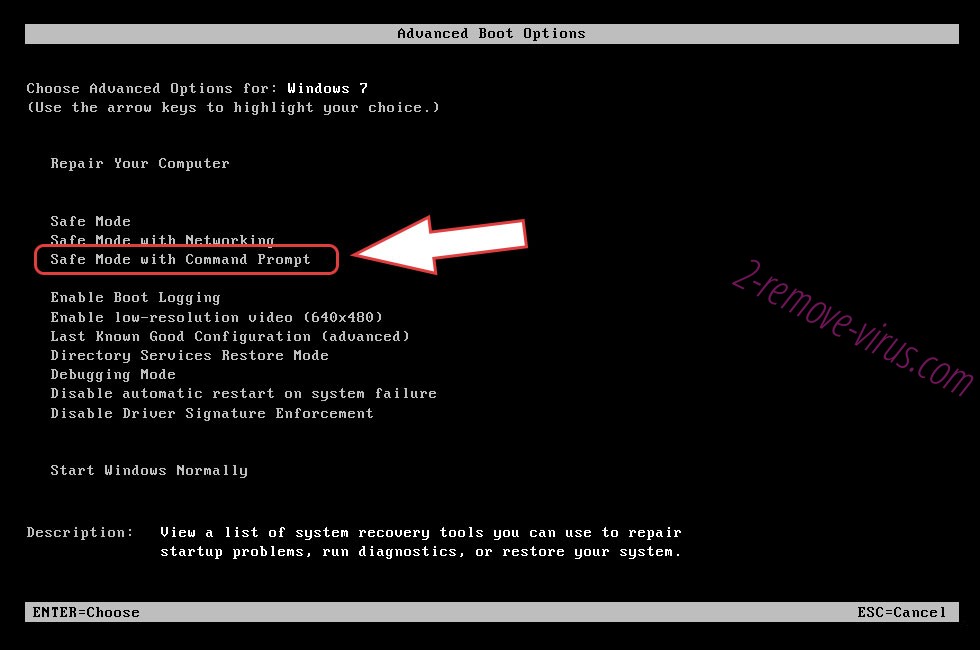
- Open your browser and download the anti-malware utility.
- Use the utility to remove SUSPENDED Ransomware
Remove SUSPENDED Ransomware from Windows 8/Windows 10
- On the Windows login screen, press the Power button.
- Tap and hold Shift and select Restart.

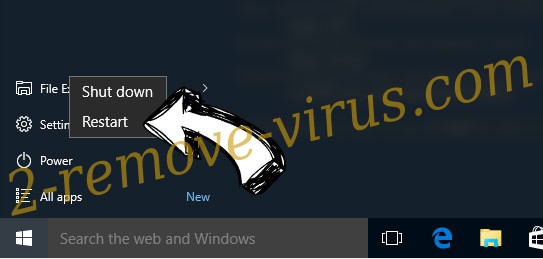
- Go to Troubleshoot → Advanced options → Start Settings.
- Choose Enable Safe Mode or Safe Mode with Networking under Startup Settings.

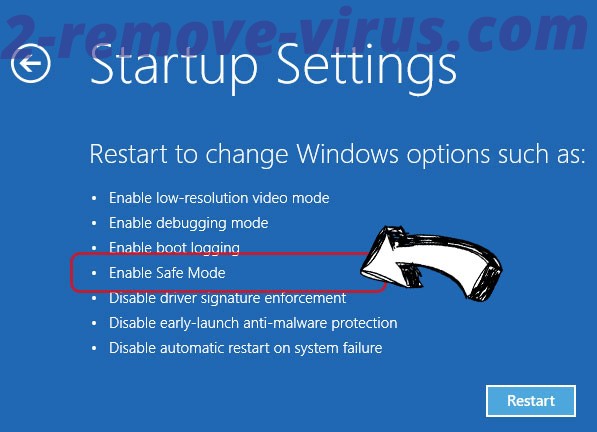
- Click Restart.
- Open your web browser and download the malware remover.
- Use the software to delete SUSPENDED Ransomware
Step 2. Restore Your Files using System Restore
Delete SUSPENDED Ransomware from Windows 7/Windows Vista/Windows XP
- Click Start and choose Shutdown.
- Select Restart and OK

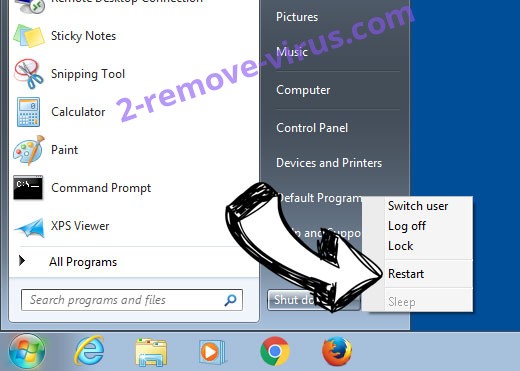
- When your PC starts loading, press F8 repeatedly to open Advanced Boot Options
- Choose Command Prompt from the list.

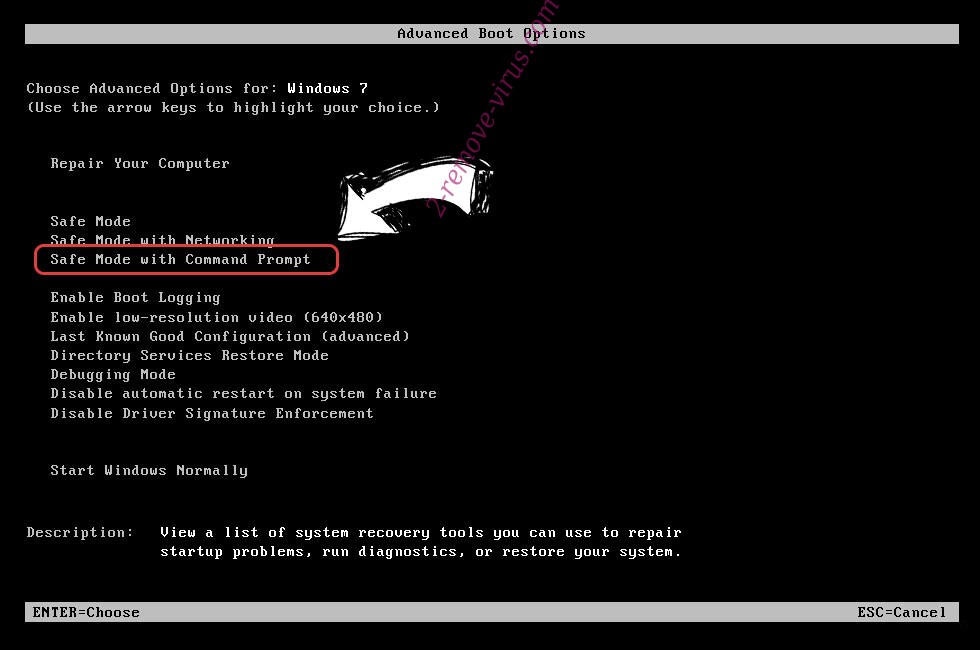
- Type in cd restore and tap Enter.

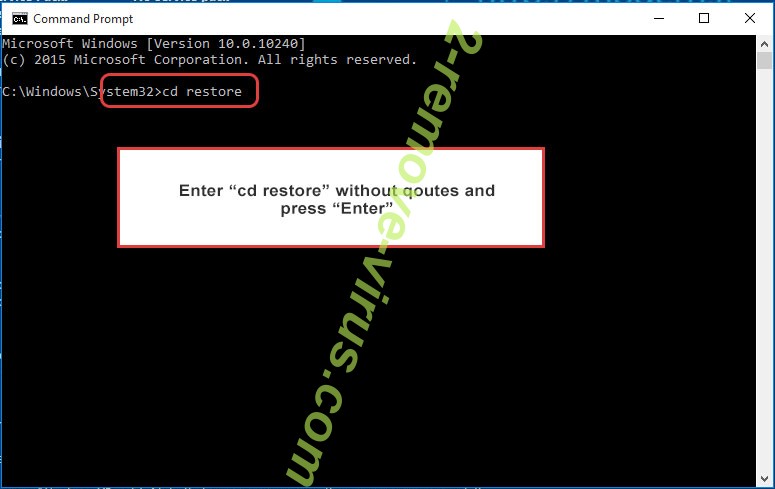
- Type in rstrui.exe and press Enter.

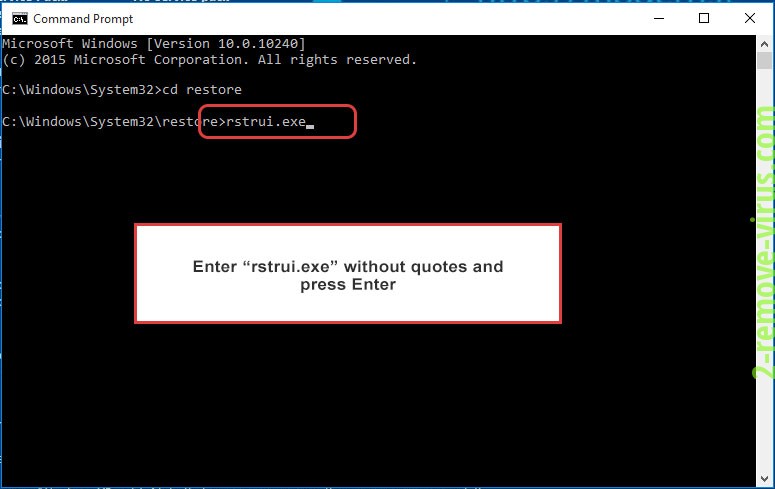
- Click Next in the new window and select the restore point prior to the infection.

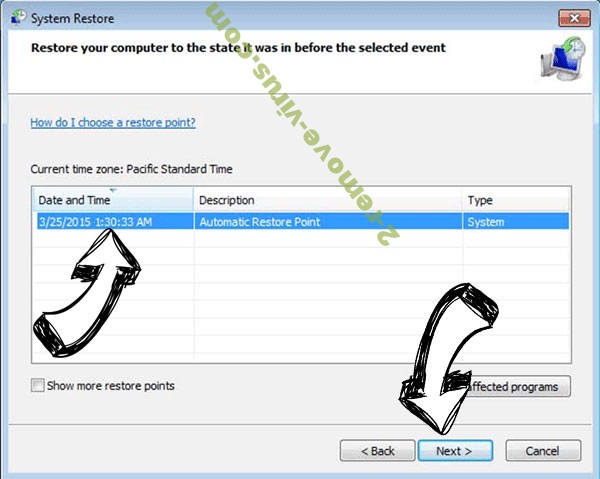
- Click Next again and click Yes to begin the system restore.


Delete SUSPENDED Ransomware from Windows 8/Windows 10
- Click the Power button on the Windows login screen.
- Press and hold Shift and click Restart.

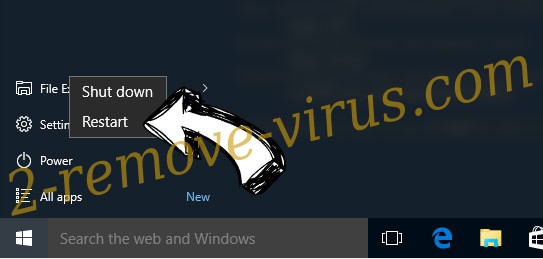
- Choose Troubleshoot and go to Advanced options.
- Select Command Prompt and click Restart.

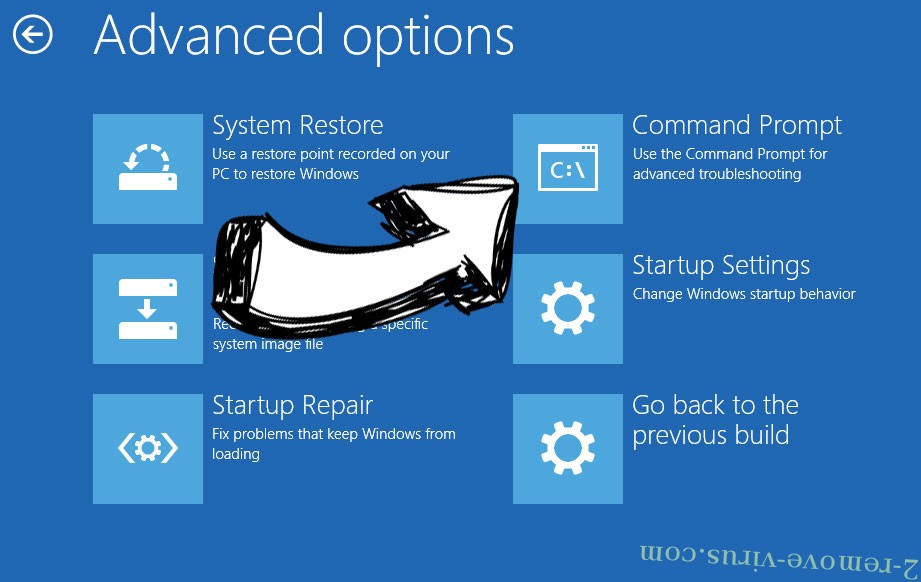
- In Command Prompt, input cd restore and tap Enter.

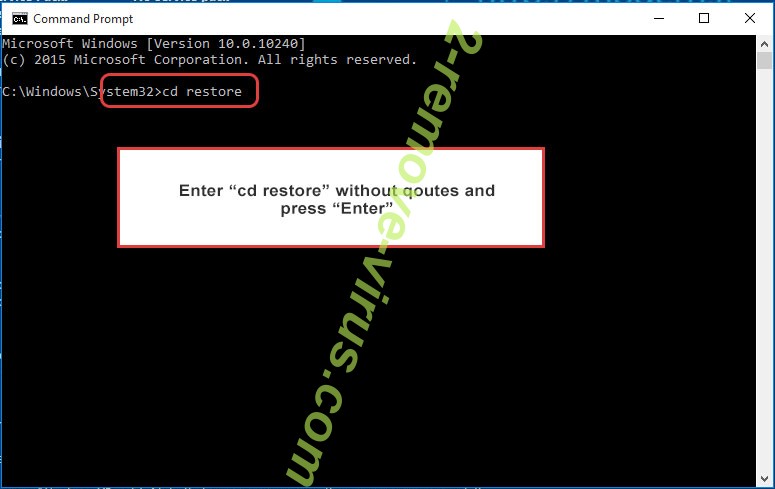
- Type in rstrui.exe and tap Enter again.

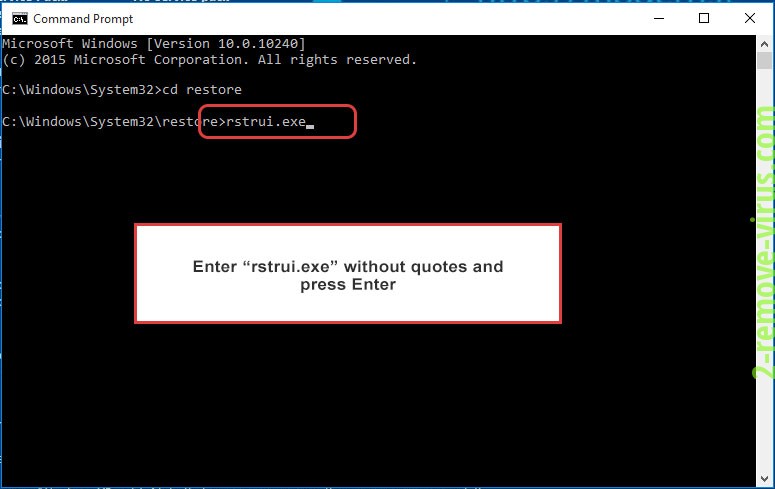
- Click Next in the new System Restore window.

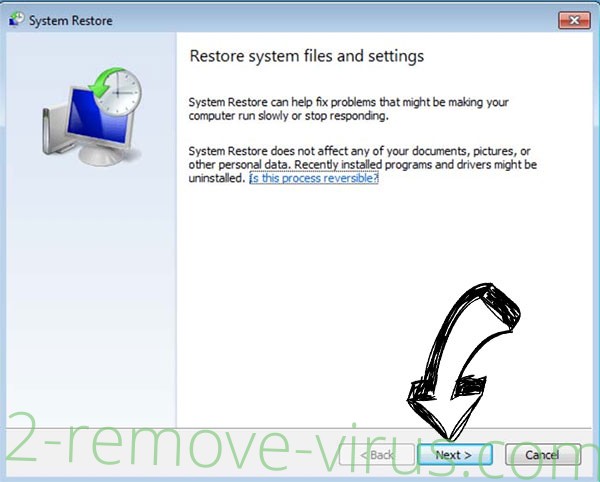
- Choose the restore point prior to the infection.

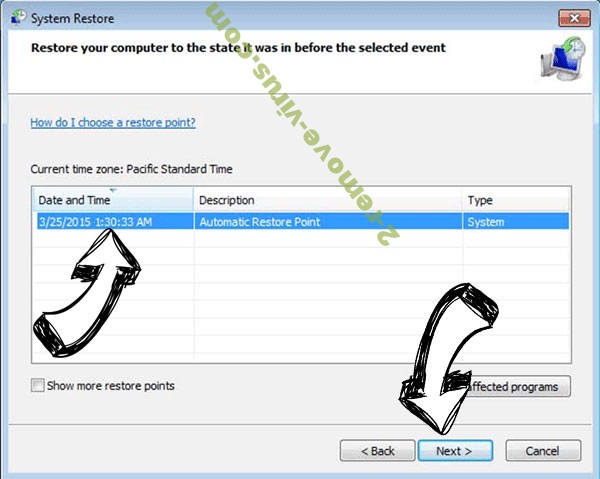
- Click Next and then click Yes to restore your system.


Site Disclaimer
2-remove-virus.com is not sponsored, owned, affiliated, or linked to malware developers or distributors that are referenced in this article. The article does not promote or endorse any type of malware. We aim at providing useful information that will help computer users to detect and eliminate the unwanted malicious programs from their computers. This can be done manually by following the instructions presented in the article or automatically by implementing the suggested anti-malware tools.
The article is only meant to be used for educational purposes. If you follow the instructions given in the article, you agree to be contracted by the disclaimer. We do not guarantee that the artcile will present you with a solution that removes the malign threats completely. Malware changes constantly, which is why, in some cases, it may be difficult to clean the computer fully by using only the manual removal instructions.
