SystemNotes is a browser hijacker targeting Macs
SystemNotes browser hijacker is also referred to as a redirect virus, and is mainly an infection that targets Mac computers. They aren’t dangerous infections that would cause direct harm to your device. It’s not benign, however, because its primary intent is to generate traffic and revenue by leading you to dubious sites. The hijacker’s presence becomes rather obvious as soon as it installs, even if it installed sneakily. Your browser will begin to unexpectedly redirect you to random websites, sponsored content will be displayed among legitimate search results, and other weird behaviour. However, because not everyone is aware of what exactly is a browser hijacker, they might not connect the odd behaviour with an infection. Using a search engine to research the signs or the redirect page usually helps make everything obvious. 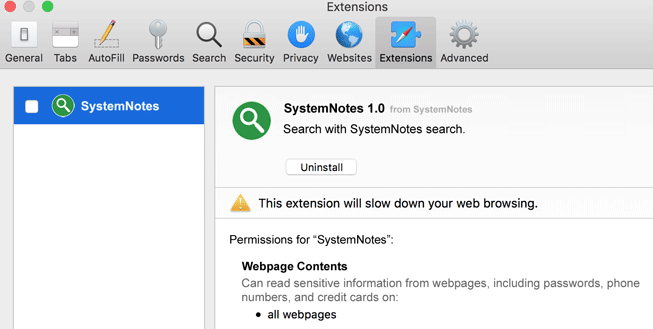
The hijacker won’t only redirect you, but your browser’s settings will also be modified. You will be redirected to a new homepage/new tabs when you launch your browser, and canceling these modifications may be difficult. The reason your browser’s settings are changed is so that the hijacker could redirect you.
Hijackers need you to install them because they aren’t actually malware, despite what a lot of users believe. Users install them unknowingly, but they do it themselves. The bundling method is often used by hijackers and other pests to install, meaning they’re added to free programs as additional items and may install together with it. It’s not complicated to prevent these undesirable installations, as long as you know how to do it, and we’ll explain in the following section.
It is suggested to remove SystemNotes immediately, even if it’s not a dangerous infection in comparison. The hijacker will not simply disrupt your regular browsing, it might also subject you to malicious software, scams and other damaging content.
Browser hijacker distribution ways
We’ve mentioned this before but, browser hijackers install together with free programs. This is called bundling software, and it involves adding extra offers (hijackers, adware, etc) to free programs. At first, the offers are disguised and are preselected to install by default, which means it’s necessary for users to manually block it from installing together with the free software. For future reference, blocking these items from installing is very easy, as long as you are attentive when installing freeware.
During free programs installation, opting for Advanced (Custom) settings is the most vital part. If you install free software in Default mode, the added offers will be hidden from you. You will have the option of unchecking the offers in Advanced settings because they will be unhidden. Deselecting the offers is enough to stop their installation. Bear in mind that blocking installations takes much less time compared to removing threats that have been installed already. You’ll also avoid installing a lot of junk if you pay attention to software installation processes.
Is the hijacker harmful
Redirect viruses are not difficult to notice since they take over browsers (Safari, Google Chrome and Mozilla Firefox) and redirect you to weird sites. It will alter your homepage and new tabs to its promoted web page and you will be redirected to it every time your browser is launched. Your search engine will be another modifications made to your browser without approval. The hijacker will display you modified search results by redirecting you to its sponsored page when you carry out a search via browser address bar. Those results will possibility include sponsored irrelevant sponsored content. The hijacker carries out those redirects so it could generate web page traffic and profit. Being randomly redirected can be highly aggravating, and the websites might also be harmful. It isn’t a good idea to interact with any sponsored or advertisement content until you eliminate the hijacker because of that. You could easily be led to dangerous website because the hijacker does not guarantee the website’s safety. A sponsored site may be prompting you to participate in a scam or install malware. Keeping a hijacker installed is a bad idea, even if they are not directly damaging to the computer.
It should also be noted that browser hijackers have a tendency to snoop on users, and collect information about their searches, what content they are more likely to interact with, web pages visited, their IP addresses, etc. The hijacker would also likely give unfamiliar third-parties access to the data, and we doubt you want that.
In case you are still unsure how disruptive the hijacker is, let’s put it in short it used sly installation methods to install on your Mac without requiring your authorization, made changes to your browser’s settings without your authorization, constantly redirects you to dubious web pages and subjected you to possibly harmful content. Even if it might not be the most dangerous threat, you should delete SystemNotes as soon as possible.
How to uninstall SystemNotes from your Mac
It would be best to use anti-spyware programs to remove SystemNotes. Spyware removal software’s aim is to help users deal with these types of threats. You can try to remove SystemNotes manually, and as long as you know how to do it that should not cause problems. You’ll be able to change back your browser’s settings with little issues after SystemNotes removal.
Offers
Download Removal Toolto scan for SystemNotes VirusUse our recommended removal tool to scan for SystemNotes Virus. Trial version of provides detection of computer threats like SystemNotes Virus and assists in its removal for FREE. You can delete detected registry entries, files and processes yourself or purchase a full version.
More information about SpyWarrior and Uninstall Instructions. Please review SpyWarrior EULA and Privacy Policy. SpyWarrior scanner is free. If it detects a malware, purchase its full version to remove it.

WiperSoft Review Details WiperSoft (www.wipersoft.com) is a security tool that provides real-time security from potential threats. Nowadays, many users tend to download free software from the Intern ...
Download|more


Is MacKeeper a virus? MacKeeper is not a virus, nor is it a scam. While there are various opinions about the program on the Internet, a lot of the people who so notoriously hate the program have neve ...
Download|more


While the creators of MalwareBytes anti-malware have not been in this business for long time, they make up for it with their enthusiastic approach. Statistic from such websites like CNET shows that th ...
Download|more
Quick Menu
Step 1. Uninstall SystemNotes Virus and related programs.
Remove SystemNotes Virus from Windows 8
Right-click in the lower left corner of the screen. Once Quick Access Menu shows up, select Control Panel choose Programs and Features and select to Uninstall a software.


Uninstall SystemNotes Virus from Windows 7
Click Start → Control Panel → Programs and Features → Uninstall a program.


Delete SystemNotes Virus from Windows XP
Click Start → Settings → Control Panel. Locate and click → Add or Remove Programs.


Remove SystemNotes Virus from Mac OS X
Click Go button at the top left of the screen and select Applications. Select applications folder and look for SystemNotes Virus or any other suspicious software. Now right click on every of such entries and select Move to Trash, then right click the Trash icon and select Empty Trash.


Step 2. Delete SystemNotes Virus from your browsers
Terminate the unwanted extensions from Internet Explorer
- Tap the Gear icon and go to Manage Add-ons.


- Pick Toolbars and Extensions and eliminate all suspicious entries (other than Microsoft, Yahoo, Google, Oracle or Adobe)


- Leave the window.
Change Internet Explorer homepage if it was changed by virus:
- Tap the gear icon (menu) on the top right corner of your browser and click Internet Options.


- In General Tab remove malicious URL and enter preferable domain name. Press Apply to save changes.


Reset your browser
- Click the Gear icon and move to Internet Options.


- Open the Advanced tab and press Reset.


- Choose Delete personal settings and pick Reset one more time.


- Tap Close and leave your browser.


- If you were unable to reset your browsers, employ a reputable anti-malware and scan your entire computer with it.
Erase SystemNotes Virus from Google Chrome
- Access menu (top right corner of the window) and pick Settings.


- Choose Extensions.


- Eliminate the suspicious extensions from the list by clicking the Trash bin next to them.


- If you are unsure which extensions to remove, you can disable them temporarily.


Reset Google Chrome homepage and default search engine if it was hijacker by virus
- Press on menu icon and click Settings.


- Look for the “Open a specific page” or “Set Pages” under “On start up” option and click on Set pages.


- In another window remove malicious search sites and enter the one that you want to use as your homepage.


- Under the Search section choose Manage Search engines. When in Search Engines..., remove malicious search websites. You should leave only Google or your preferred search name.




Reset your browser
- If the browser still does not work the way you prefer, you can reset its settings.
- Open menu and navigate to Settings.


- Press Reset button at the end of the page.


- Tap Reset button one more time in the confirmation box.


- If you cannot reset the settings, purchase a legitimate anti-malware and scan your PC.
Remove SystemNotes Virus from Mozilla Firefox
- In the top right corner of the screen, press menu and choose Add-ons (or tap Ctrl+Shift+A simultaneously).


- Move to Extensions and Add-ons list and uninstall all suspicious and unknown entries.


Change Mozilla Firefox homepage if it was changed by virus:
- Tap on the menu (top right corner), choose Options.


- On General tab delete malicious URL and enter preferable website or click Restore to default.


- Press OK to save these changes.
Reset your browser
- Open the menu and tap Help button.


- Select Troubleshooting Information.


- Press Refresh Firefox.


- In the confirmation box, click Refresh Firefox once more.


- If you are unable to reset Mozilla Firefox, scan your entire computer with a trustworthy anti-malware.
Uninstall SystemNotes Virus from Safari (Mac OS X)
- Access the menu.
- Pick Preferences.


- Go to the Extensions Tab.


- Tap the Uninstall button next to the undesirable SystemNotes Virus and get rid of all the other unknown entries as well. If you are unsure whether the extension is reliable or not, simply uncheck the Enable box in order to disable it temporarily.
- Restart Safari.
Reset your browser
- Tap the menu icon and choose Reset Safari.


- Pick the options which you want to reset (often all of them are preselected) and press Reset.


- If you cannot reset the browser, scan your whole PC with an authentic malware removal software.
Site Disclaimer
2-remove-virus.com is not sponsored, owned, affiliated, or linked to malware developers or distributors that are referenced in this article. The article does not promote or endorse any type of malware. We aim at providing useful information that will help computer users to detect and eliminate the unwanted malicious programs from their computers. This can be done manually by following the instructions presented in the article or automatically by implementing the suggested anti-malware tools.
The article is only meant to be used for educational purposes. If you follow the instructions given in the article, you agree to be contracted by the disclaimer. We do not guarantee that the artcile will present you with a solution that removes the malign threats completely. Malware changes constantly, which is why, in some cases, it may be difficult to clean the computer fully by using only the manual removal instructions.
