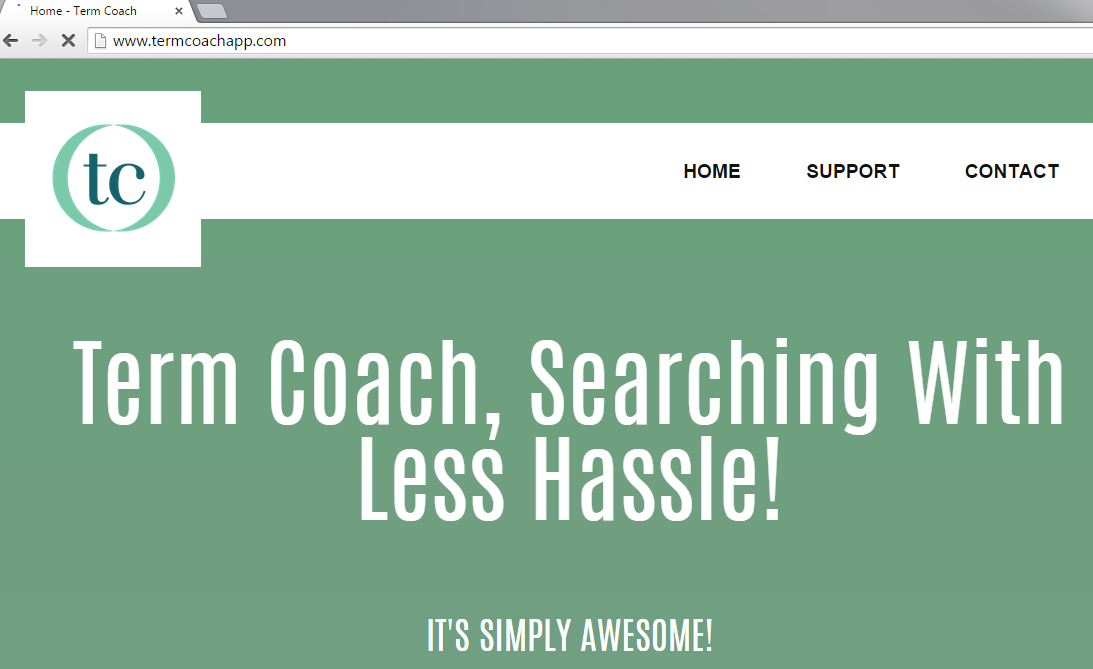TermCoach Ads Removal Instructions
TermCoach Ads by TermCoach Software is categorized as malicious adware despite the developer’s effort to make it seem like a useful application. At first, people may get deceived by the pretty lies: the PUP disguises itself as a program that can help users to search for the best results online. It also promises to translate them almost instantly.
However, you have to remember the fact that this is a strategy used by the majority of adware applications: they try looking good while secretly exposing your computer to various infections. If you have noticed that your browsing sessions are filled with more ads than ever before, you have to do one thing – remove TermCoach Ads from your computer.
Why is TermCoach Ads dangerous?
All users should keep in mind that there are a lot of adware applications that are almost identical to TermCoach. Programs like WordShark or Highlightly offer similar services. Unfortunately, not all users know the real price of such tools before installing the application. Once the PUP is on your system, it begins doing its evil deeds. As soon as you open a new window in order to begin your typical browsing session, you will notice that something is wrong. There will be a huge amount of ads everywhere, including banners, pop-ups, in-text ads, coupons, discount offers, or even ads with sound. Your browsing experience could be completely ruined: you will be concerned with closing the ads but not with searching for information. What is more, you may click on one of the ads, and this might lead to a new set of problems. You see, not all advertisements are created in order to advertise goods and services. Some of them redirect users to malicious webpages that can be full of infections. If you do not want any viruses or malware on your PC, delete TermCoach Ads before anything bad happens.
How did I get infected with TermCoach Ads?
Although the adware has its official website http://www.termcoachapp.com/, there is no direct download link. This means only one thing: the program is spread via software bundles and slithers into computer systems unnoticed. In other words, it tries its best to infiltrate your PC before you notice it. Fortunately, you can actually prevent the infiltration of such programs: you have to select the Advanced or Custom installation type so that you could see the applications before they are installed. If you uninstall TermCoach Ads now and are careful in future, you will be able to have a virus-free PC.
How to remove TermCoach Ads from my PC?
The good news is that TermCoach Ads removal can be done manually via Control Panel. However, not all users feel experienced enough to delete TermCoach Ads by themselves, and that’s why we suggest installing a good spyware and malware removal tool. Even if you choose to delete the application by yourself, you can still scan your computer from other PUPs.
Offers
Download Removal Toolto scan for TermCoach AdsUse our recommended removal tool to scan for TermCoach Ads. Trial version of provides detection of computer threats like TermCoach Ads and assists in its removal for FREE. You can delete detected registry entries, files and processes yourself or purchase a full version.
More information about SpyWarrior and Uninstall Instructions. Please review SpyWarrior EULA and Privacy Policy. SpyWarrior scanner is free. If it detects a malware, purchase its full version to remove it.

WiperSoft Review Details WiperSoft (www.wipersoft.com) is a security tool that provides real-time security from potential threats. Nowadays, many users tend to download free software from the Intern ...
Download|more


Is MacKeeper a virus? MacKeeper is not a virus, nor is it a scam. While there are various opinions about the program on the Internet, a lot of the people who so notoriously hate the program have neve ...
Download|more


While the creators of MalwareBytes anti-malware have not been in this business for long time, they make up for it with their enthusiastic approach. Statistic from such websites like CNET shows that th ...
Download|more
Quick Menu
Step 1. Uninstall TermCoach Ads and related programs.
Remove TermCoach Ads from Windows 8
Right-click in the lower left corner of the screen. Once Quick Access Menu shows up, select Control Panel choose Programs and Features and select to Uninstall a software.


Uninstall TermCoach Ads from Windows 7
Click Start → Control Panel → Programs and Features → Uninstall a program.


Delete TermCoach Ads from Windows XP
Click Start → Settings → Control Panel. Locate and click → Add or Remove Programs.


Remove TermCoach Ads from Mac OS X
Click Go button at the top left of the screen and select Applications. Select applications folder and look for TermCoach Ads or any other suspicious software. Now right click on every of such entries and select Move to Trash, then right click the Trash icon and select Empty Trash.


Step 2. Delete TermCoach Ads from your browsers
Terminate the unwanted extensions from Internet Explorer
- Tap the Gear icon and go to Manage Add-ons.


- Pick Toolbars and Extensions and eliminate all suspicious entries (other than Microsoft, Yahoo, Google, Oracle or Adobe)


- Leave the window.
Change Internet Explorer homepage if it was changed by virus:
- Tap the gear icon (menu) on the top right corner of your browser and click Internet Options.


- In General Tab remove malicious URL and enter preferable domain name. Press Apply to save changes.


Reset your browser
- Click the Gear icon and move to Internet Options.


- Open the Advanced tab and press Reset.


- Choose Delete personal settings and pick Reset one more time.


- Tap Close and leave your browser.


- If you were unable to reset your browsers, employ a reputable anti-malware and scan your entire computer with it.
Erase TermCoach Ads from Google Chrome
- Access menu (top right corner of the window) and pick Settings.


- Choose Extensions.


- Eliminate the suspicious extensions from the list by clicking the Trash bin next to them.


- If you are unsure which extensions to remove, you can disable them temporarily.


Reset Google Chrome homepage and default search engine if it was hijacker by virus
- Press on menu icon and click Settings.


- Look for the “Open a specific page” or “Set Pages” under “On start up” option and click on Set pages.


- In another window remove malicious search sites and enter the one that you want to use as your homepage.


- Under the Search section choose Manage Search engines. When in Search Engines..., remove malicious search websites. You should leave only Google or your preferred search name.




Reset your browser
- If the browser still does not work the way you prefer, you can reset its settings.
- Open menu and navigate to Settings.


- Press Reset button at the end of the page.


- Tap Reset button one more time in the confirmation box.


- If you cannot reset the settings, purchase a legitimate anti-malware and scan your PC.
Remove TermCoach Ads from Mozilla Firefox
- In the top right corner of the screen, press menu and choose Add-ons (or tap Ctrl+Shift+A simultaneously).


- Move to Extensions and Add-ons list and uninstall all suspicious and unknown entries.


Change Mozilla Firefox homepage if it was changed by virus:
- Tap on the menu (top right corner), choose Options.


- On General tab delete malicious URL and enter preferable website or click Restore to default.


- Press OK to save these changes.
Reset your browser
- Open the menu and tap Help button.


- Select Troubleshooting Information.


- Press Refresh Firefox.


- In the confirmation box, click Refresh Firefox once more.


- If you are unable to reset Mozilla Firefox, scan your entire computer with a trustworthy anti-malware.
Uninstall TermCoach Ads from Safari (Mac OS X)
- Access the menu.
- Pick Preferences.


- Go to the Extensions Tab.


- Tap the Uninstall button next to the undesirable TermCoach Ads and get rid of all the other unknown entries as well. If you are unsure whether the extension is reliable or not, simply uncheck the Enable box in order to disable it temporarily.
- Restart Safari.
Reset your browser
- Tap the menu icon and choose Reset Safari.


- Pick the options which you want to reset (often all of them are preselected) and press Reset.


- If you cannot reset the browser, scan your whole PC with an authentic malware removal software.
Site Disclaimer
2-remove-virus.com is not sponsored, owned, affiliated, or linked to malware developers or distributors that are referenced in this article. The article does not promote or endorse any type of malware. We aim at providing useful information that will help computer users to detect and eliminate the unwanted malicious programs from their computers. This can be done manually by following the instructions presented in the article or automatically by implementing the suggested anti-malware tools.
The article is only meant to be used for educational purposes. If you follow the instructions given in the article, you agree to be contracted by the disclaimer. We do not guarantee that the artcile will present you with a solution that removes the malign threats completely. Malware changes constantly, which is why, in some cases, it may be difficult to clean the computer fully by using only the manual removal instructions.