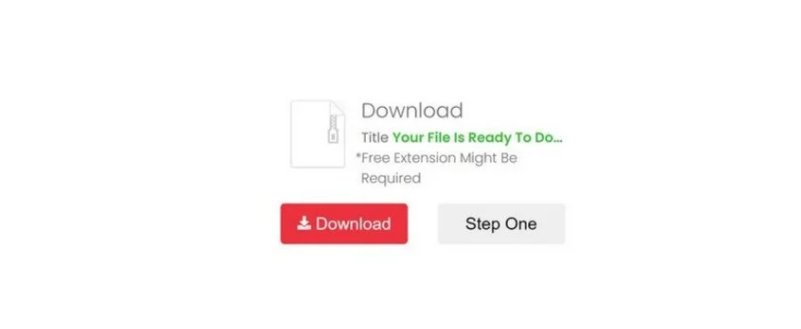What is Tone Adware
Tone Adware is one of those small infections that users are often tricked into installing. These kinds of infections are not dangerous because they do not directly harm the computer but they’re not entirely harmless. Tone Adware can cause all kinds of issues, mostly related to ads, pop-ups, and redirects. In some cases, some conditions need to be met for the adware to actually show ads. That could be a certain browser version, your geolocation, etc. So if you’re not seeing ads but have a program that’s classified as adware on your computer, you should still remove it.
The most obvious sign of an adware infection is ads popping up everywhere and random redirects. The ads usually appear everywhere, even when visiting sites that previously had no ads. You may also get redirected, which in addition to being annoying, would constantly disrupt your regular browsing. Besides spamming users’ screens with ads, the biggest issue with adware is that it exposes users to questionable content. Adware often promotes suspicious sites, products, software, etc., so users have a higher chance of being scammed out of their money. Even when legitimate programs are advertised by adware, it’s usually because scammers abuse affiliate programs to get commissions and not because developers choose to advertise them this way. It’s also worth mentioning that some ads may advertise fraudulent programs. We generally do not recommend downloading programs from advertisements because you could end up with fraudulent programs that could scam you out of your money. Furthermore, you could be exposed to malware. So a simple adware infection can lead to a serious malware infection.
It should also be mentioned that adware collects user information. No personal information is usually collected but adware does collect search queries, visited websites, your IP address, etc. This information is collected for advertising purposes and often shared with unknown third parties. While it’s not personal information, there is no reason to allow a questionable program that has no function to have access to any kind of information about you.
While it’s not a dangerous infection, you should uninstall Tone Adware sooner later than later. It would be easier to use anti-virus software but you can remove Tone Adware manually as well.
How did the adware install?
There are a couple of ways you could have downloaded the adware. It may have been added to a program you installed as an extra offer, or you were tricked into installing it by a questionable website. Whatever the case may be, if you become familiar with adware distribution methods, you should be able to avoid them in the future.
One of the most common ways users pick up these kinds of infections is via the software bundling method. Essentially, adware, browser hijackers, and potentially unwanted programs can come attached to free software as extra offers and install alongside without requiring permission from you. These additional installations usually happen without users even noticing. The way these offers are attached allows them to install alongside automatically. The offers are technically optional but they need to be manually deselected to prevent their installation. But because the offers are hidden, users are often not aware of them, thus are unable to deselect them.
If you want to prevent adware and similar installations, you need to learn how to install free software correctly. Most importantly, you need to use Advanced or Custom settings when given the option during installation. The installation window will recommend using Default but those settings will allow all offers to install automatically. If you opt for Advanced settings, however, all added offers will be made visible, and you will be given the option to deselect all of them. All you need to do is uncheck the boxes. Once all offers have been deselected, you can continue installing the program.
Tone Adware removal
Adware isn’t a particularly serious infection so you can try to remove Tone Adware manually if you want. Though adware can be quite persistent so it may take a while to get rid of it. We would recommend using anti-virus software to delete Tone Adware because the program would take care of everything. Once the adware is gone, you should no longer see intrusive advertisements or get redirected.
Offers
Download Removal Toolto scan for Tone AdwareUse our recommended removal tool to scan for Tone Adware. Trial version of provides detection of computer threats like Tone Adware and assists in its removal for FREE. You can delete detected registry entries, files and processes yourself or purchase a full version.
More information about SpyWarrior and Uninstall Instructions. Please review SpyWarrior EULA and Privacy Policy. SpyWarrior scanner is free. If it detects a malware, purchase its full version to remove it.

WiperSoft Review Details WiperSoft (www.wipersoft.com) is a security tool that provides real-time security from potential threats. Nowadays, many users tend to download free software from the Intern ...
Download|more


Is MacKeeper a virus? MacKeeper is not a virus, nor is it a scam. While there are various opinions about the program on the Internet, a lot of the people who so notoriously hate the program have neve ...
Download|more


While the creators of MalwareBytes anti-malware have not been in this business for long time, they make up for it with their enthusiastic approach. Statistic from such websites like CNET shows that th ...
Download|more
Quick Menu
Step 1. Uninstall Tone Adware and related programs.
Remove Tone Adware from Windows 8
Right-click in the lower left corner of the screen. Once Quick Access Menu shows up, select Control Panel choose Programs and Features and select to Uninstall a software.


Uninstall Tone Adware from Windows 7
Click Start → Control Panel → Programs and Features → Uninstall a program.


Delete Tone Adware from Windows XP
Click Start → Settings → Control Panel. Locate and click → Add or Remove Programs.


Remove Tone Adware from Mac OS X
Click Go button at the top left of the screen and select Applications. Select applications folder and look for Tone Adware or any other suspicious software. Now right click on every of such entries and select Move to Trash, then right click the Trash icon and select Empty Trash.


Step 2. Delete Tone Adware from your browsers
Terminate the unwanted extensions from Internet Explorer
- Tap the Gear icon and go to Manage Add-ons.


- Pick Toolbars and Extensions and eliminate all suspicious entries (other than Microsoft, Yahoo, Google, Oracle or Adobe)


- Leave the window.
Change Internet Explorer homepage if it was changed by virus:
- Tap the gear icon (menu) on the top right corner of your browser and click Internet Options.


- In General Tab remove malicious URL and enter preferable domain name. Press Apply to save changes.


Reset your browser
- Click the Gear icon and move to Internet Options.


- Open the Advanced tab and press Reset.


- Choose Delete personal settings and pick Reset one more time.


- Tap Close and leave your browser.


- If you were unable to reset your browsers, employ a reputable anti-malware and scan your entire computer with it.
Erase Tone Adware from Google Chrome
- Access menu (top right corner of the window) and pick Settings.


- Choose Extensions.


- Eliminate the suspicious extensions from the list by clicking the Trash bin next to them.


- If you are unsure which extensions to remove, you can disable them temporarily.


Reset Google Chrome homepage and default search engine if it was hijacker by virus
- Press on menu icon and click Settings.


- Look for the “Open a specific page” or “Set Pages” under “On start up” option and click on Set pages.


- In another window remove malicious search sites and enter the one that you want to use as your homepage.


- Under the Search section choose Manage Search engines. When in Search Engines..., remove malicious search websites. You should leave only Google or your preferred search name.




Reset your browser
- If the browser still does not work the way you prefer, you can reset its settings.
- Open menu and navigate to Settings.


- Press Reset button at the end of the page.


- Tap Reset button one more time in the confirmation box.


- If you cannot reset the settings, purchase a legitimate anti-malware and scan your PC.
Remove Tone Adware from Mozilla Firefox
- In the top right corner of the screen, press menu and choose Add-ons (or tap Ctrl+Shift+A simultaneously).


- Move to Extensions and Add-ons list and uninstall all suspicious and unknown entries.


Change Mozilla Firefox homepage if it was changed by virus:
- Tap on the menu (top right corner), choose Options.


- On General tab delete malicious URL and enter preferable website or click Restore to default.


- Press OK to save these changes.
Reset your browser
- Open the menu and tap Help button.


- Select Troubleshooting Information.


- Press Refresh Firefox.


- In the confirmation box, click Refresh Firefox once more.


- If you are unable to reset Mozilla Firefox, scan your entire computer with a trustworthy anti-malware.
Uninstall Tone Adware from Safari (Mac OS X)
- Access the menu.
- Pick Preferences.


- Go to the Extensions Tab.


- Tap the Uninstall button next to the undesirable Tone Adware and get rid of all the other unknown entries as well. If you are unsure whether the extension is reliable or not, simply uncheck the Enable box in order to disable it temporarily.
- Restart Safari.
Reset your browser
- Tap the menu icon and choose Reset Safari.


- Pick the options which you want to reset (often all of them are preselected) and press Reset.


- If you cannot reset the browser, scan your whole PC with an authentic malware removal software.
Site Disclaimer
2-remove-virus.com is not sponsored, owned, affiliated, or linked to malware developers or distributors that are referenced in this article. The article does not promote or endorse any type of malware. We aim at providing useful information that will help computer users to detect and eliminate the unwanted malicious programs from their computers. This can be done manually by following the instructions presented in the article or automatically by implementing the suggested anti-malware tools.
The article is only meant to be used for educational purposes. If you follow the instructions given in the article, you agree to be contracted by the disclaimer. We do not guarantee that the artcile will present you with a solution that removes the malign threats completely. Malware changes constantly, which is why, in some cases, it may be difficult to clean the computer fully by using only the manual removal instructions.