What is TQV Ransomware?
TQV Ransomware is a ransomware infection that enters computers to lock victims’ files. It will not leave your files unencrypted too if it ever enters your system. There is a particular group of files this infection targets. It does not encrypt any system files on victims’ computers, but it mercilessly encrypts personal files. These include all users’ files, including their pictures, movies, and documents. In such an unfortunate event, you must delete TQV Ransomware as soon as possible even if it does not mean that files will be unlocked on your computer. By implementing the TQV Ransomware removal, you will significantly reduce the chances of finding more files encrypted on your system. Of course, it does not mean that another similar infection cannot enter your system and lock your files.
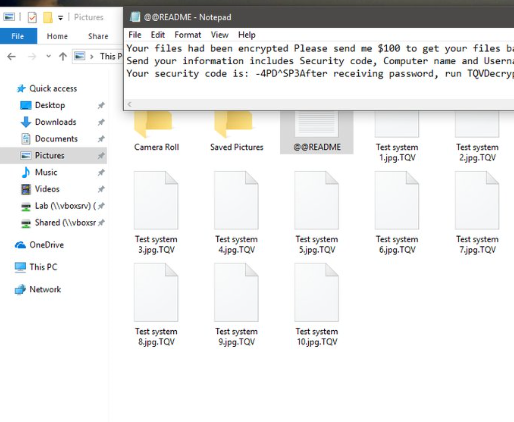
How does TQV Ransomware act on victims’ computers?
TQV Ransomware locks files once inside the user’s computer. It locks almost all files it finds using a strong cipher, but these are old news – ransomware infections employ strong encryption algorithms so that victims could not find a way to unlock them. TQV Ransomware adds the .TQV extension to files it locks and, on top of that, drops a file with a message for users. You should find it on your Desktop. The message informs victims that they need to send 100 USD if they want their files back, but you should not even consider this option because it is very likely that the decryptor will not be sent to you and thus you could still not unlock a single file on your computer. Therefore, you should opt for the TQV Ransomware removal instead. These already encrypted files will, unfortunately, not be unlocked, but you will not allow this threat to encrypt more files on your computer.
Where does TQV Ransomware come from?
We suspect that you do not know how TQV Ransomware has been installed on your computer. You are not alone. The majority of users do not know how malware enters their computers, but it is very simple – users allow them to enter their systems themselves. For example, you could have downloaded the malicious application from the web yourself. Alternatively, you could have ended up with malicious software by opening a malicious email attachment. Finally, if you already have some kind of malicious application installed, it could have dropped TQV Ransomware on your PC. This shows again how important it is to keep the system clean.
How do I remove TQV Ransomware?
There are two ways to uninstall TQV Ransomware from the system. First, you can do the entire job yourself, i.e. remove TQV Ransomware from the system manually. Of course, you need to have some background knowledge about computers to do this since you will have to delete all malicious components yourself one by one. Second, you can delete TQV Ransomware from your system automatically. If you decide to use this removal method, you will have to get a reliable scanner first. Not all scanners that look legitimate can be trusted, so carefully choose the one you will use for the removal of malware from your PC.
Offers
Download Removal Toolto scan for TQV RansomwareUse our recommended removal tool to scan for TQV Ransomware. Trial version of provides detection of computer threats like TQV Ransomware and assists in its removal for FREE. You can delete detected registry entries, files and processes yourself or purchase a full version.
More information about SpyWarrior and Uninstall Instructions. Please review SpyWarrior EULA and Privacy Policy. SpyWarrior scanner is free. If it detects a malware, purchase its full version to remove it.

WiperSoft Review Details WiperSoft (www.wipersoft.com) is a security tool that provides real-time security from potential threats. Nowadays, many users tend to download free software from the Intern ...
Download|more


Is MacKeeper a virus? MacKeeper is not a virus, nor is it a scam. While there are various opinions about the program on the Internet, a lot of the people who so notoriously hate the program have neve ...
Download|more


While the creators of MalwareBytes anti-malware have not been in this business for long time, they make up for it with their enthusiastic approach. Statistic from such websites like CNET shows that th ...
Download|more
Quick Menu
Step 1. Delete TQV Ransomware using Safe Mode with Networking.
Remove TQV Ransomware from Windows 7/Windows Vista/Windows XP
- Click on Start and select Shutdown.
- Choose Restart and click OK.


- Start tapping F8 when your PC starts loading.
- Under Advanced Boot Options, choose Safe Mode with Networking.

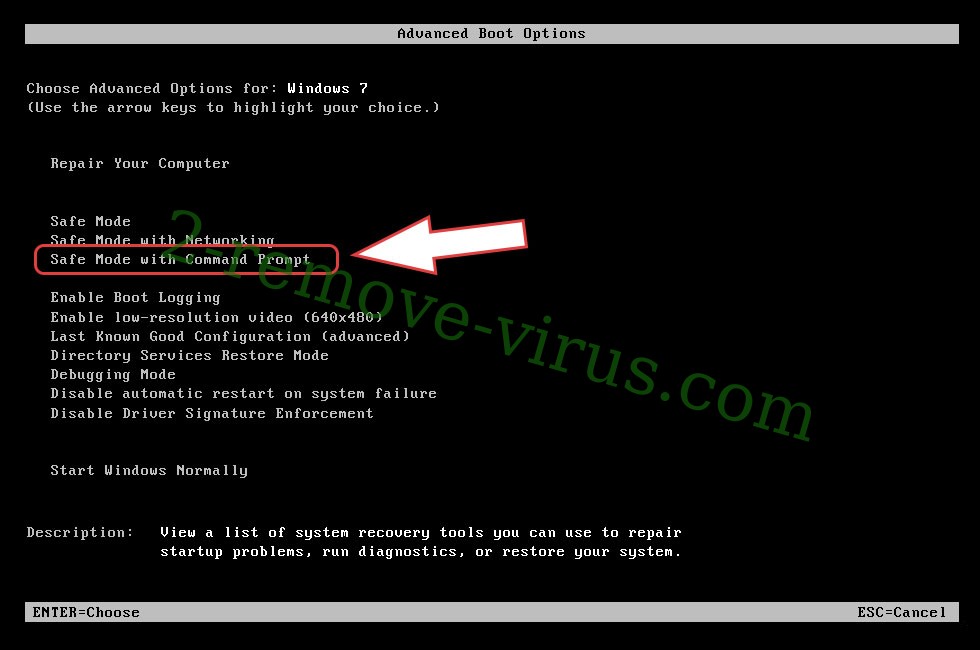
- Open your browser and download the anti-malware utility.
- Use the utility to remove TQV Ransomware
Remove TQV Ransomware from Windows 8/Windows 10
- On the Windows login screen, press the Power button.
- Tap and hold Shift and select Restart.


- Go to Troubleshoot → Advanced options → Start Settings.
- Choose Enable Safe Mode or Safe Mode with Networking under Startup Settings.

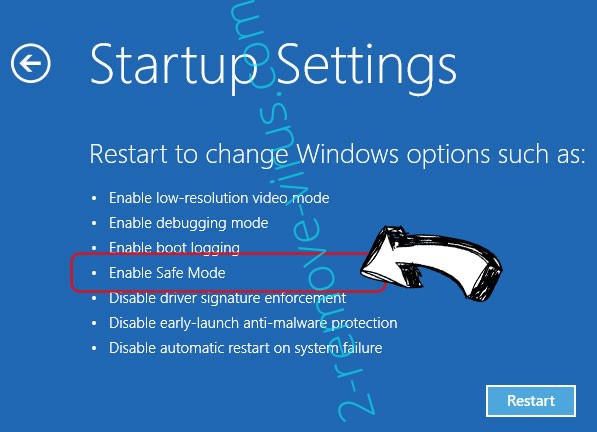
- Click Restart.
- Open your web browser and download the malware remover.
- Use the software to delete TQV Ransomware
Step 2. Restore Your Files using System Restore
Delete TQV Ransomware from Windows 7/Windows Vista/Windows XP
- Click Start and choose Shutdown.
- Select Restart and OK


- When your PC starts loading, press F8 repeatedly to open Advanced Boot Options
- Choose Command Prompt from the list.

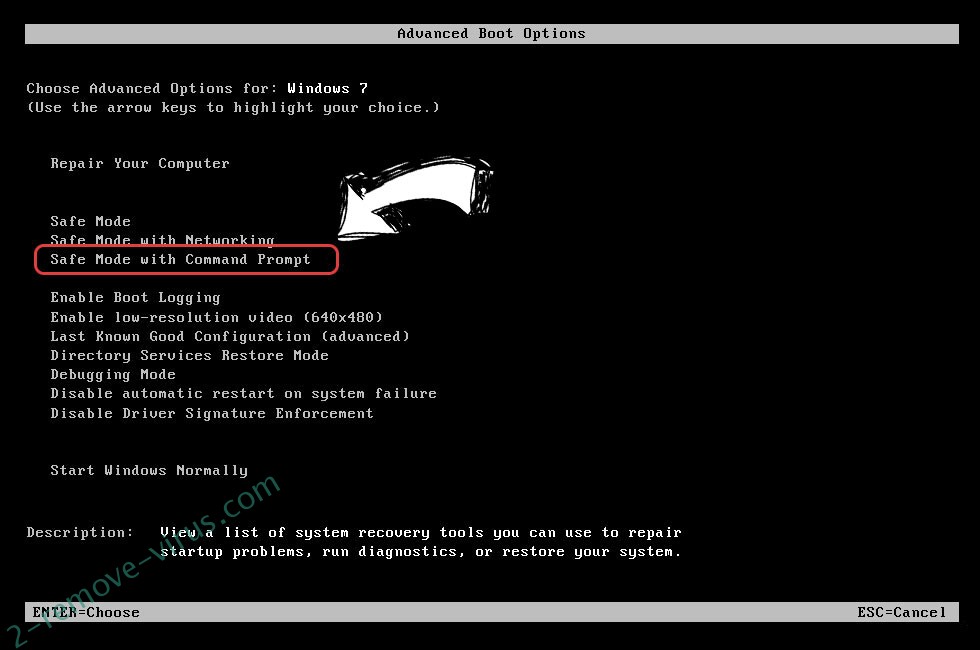
- Type in cd restore and tap Enter.


- Type in rstrui.exe and press Enter.


- Click Next in the new window and select the restore point prior to the infection.


- Click Next again and click Yes to begin the system restore.


Delete TQV Ransomware from Windows 8/Windows 10
- Click the Power button on the Windows login screen.
- Press and hold Shift and click Restart.


- Choose Troubleshoot and go to Advanced options.
- Select Command Prompt and click Restart.

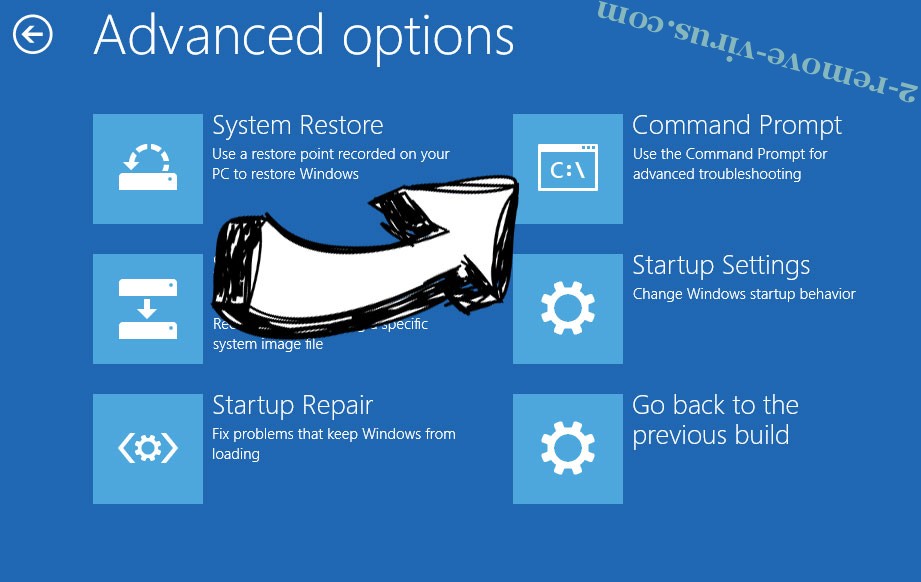
- In Command Prompt, input cd restore and tap Enter.


- Type in rstrui.exe and tap Enter again.


- Click Next in the new System Restore window.

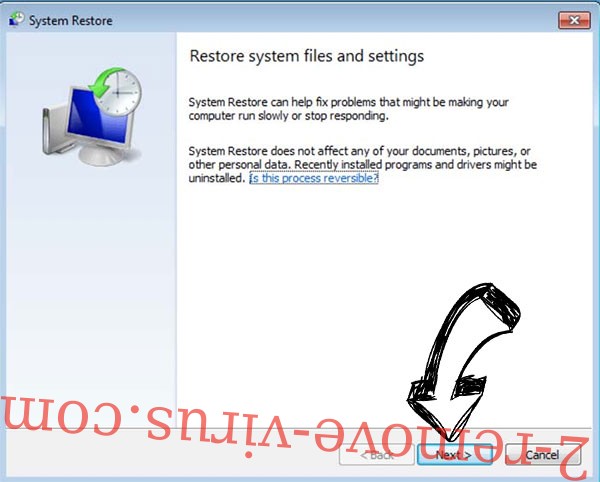
- Choose the restore point prior to the infection.


- Click Next and then click Yes to restore your system.


Site Disclaimer
2-remove-virus.com is not sponsored, owned, affiliated, or linked to malware developers or distributors that are referenced in this article. The article does not promote or endorse any type of malware. We aim at providing useful information that will help computer users to detect and eliminate the unwanted malicious programs from their computers. This can be done manually by following the instructions presented in the article or automatically by implementing the suggested anti-malware tools.
The article is only meant to be used for educational purposes. If you follow the instructions given in the article, you agree to be contracted by the disclaimer. We do not guarantee that the artcile will present you with a solution that removes the malign threats completely. Malware changes constantly, which is why, in some cases, it may be difficult to clean the computer fully by using only the manual removal instructions.
