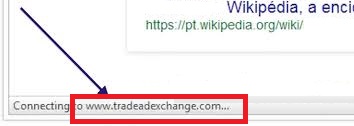Tradeadexchange Removal Tips
Tradeadexchange is an advertising-supported application that can infiltrate your system and start flooding you with commercial data. It is compatible with all most commonly used web browsers including Google Chrome, Mozilla Firefox, Internet Explorer, and others. The program is aimed at boosting online traffic, which is achieved not only by different types of advertisements, but also by redirects to its sponsor sites, the use of tracking cookies, and more.
You should ignore any description of the utility that states that it can help you save money while shopping online, because that is simply not true. We suggest that you terminate Tradeadexchange as soon as you can.
 How does Tradeadexchange work?
How does Tradeadexchange work?
Tradeadexchange does not differ much from other programs of this type. It gets distributed through freeware and shareware bundles. The bundling distribution method is often used by potentially unwanted and ad-supported applications. That is how they enter the computer system without getting noticed. You can avoid them, if you pay close attention to the installation process of free software that you download. Always choose Advanced or Custom installation mode and decline all offers of unfamiliar programs presented to you in the wizard.
If you already have Tradeadexchange in your system, you are bound to notice its never-ending ads. The pop-ups, links, banners, and other types of advertisements will appear on your screen every time you go online. It does not matter which pages you visit, they may have nothing to do with shopping at all, but you will still be exposed to commercial data. It is important to keep in mind that not all ads shown to you by the application can be trusted. It does not endorse the promoted content, so you click on it at your own risk. You should avoid the advertisements, if you do not wish to end up on a corrupted website promoting bogus products or malicious software. If you want to eliminate the unreliable ads from your browsers, you should delete Tradeadexchange from your PC.
How to remove Tradeadexchange?
You can uninstall Tradeadexchange from your computer manually via Control Panel. Afterwards, you may also want to check your browser extensions to make sure that the adware has been deleted from there as well. You are welcome to use the manual Tradeadexchange removal instructions presented below the article to complete these tasks. Alternatively, you can implement the anti-malware tool from our page and delete Tradeadexchange automatically. This option is much more effective, because it will allow you to not only remove Tradeadexchange, but also clean your system from other unwanted files and programs. The security utility will also stay useful in the future. It will function as a malware prevention tool and keep your PC shielded from other infections you may encounter while surfing the Web.
Offers
Download Removal Toolto scan for TradeadexchangeUse our recommended removal tool to scan for Tradeadexchange. Trial version of provides detection of computer threats like Tradeadexchange and assists in its removal for FREE. You can delete detected registry entries, files and processes yourself or purchase a full version.
More information about SpyWarrior and Uninstall Instructions. Please review SpyWarrior EULA and Privacy Policy. SpyWarrior scanner is free. If it detects a malware, purchase its full version to remove it.

WiperSoft Review Details WiperSoft (www.wipersoft.com) is a security tool that provides real-time security from potential threats. Nowadays, many users tend to download free software from the Intern ...
Download|more


Is MacKeeper a virus? MacKeeper is not a virus, nor is it a scam. While there are various opinions about the program on the Internet, a lot of the people who so notoriously hate the program have neve ...
Download|more


While the creators of MalwareBytes anti-malware have not been in this business for long time, they make up for it with their enthusiastic approach. Statistic from such websites like CNET shows that th ...
Download|more
Quick Menu
Step 1. Uninstall Tradeadexchange and related programs.
Remove Tradeadexchange from Windows 8
Right-click in the lower left corner of the screen. Once Quick Access Menu shows up, select Control Panel choose Programs and Features and select to Uninstall a software.


Uninstall Tradeadexchange from Windows 7
Click Start → Control Panel → Programs and Features → Uninstall a program.


Delete Tradeadexchange from Windows XP
Click Start → Settings → Control Panel. Locate and click → Add or Remove Programs.


Remove Tradeadexchange from Mac OS X
Click Go button at the top left of the screen and select Applications. Select applications folder and look for Tradeadexchange or any other suspicious software. Now right click on every of such entries and select Move to Trash, then right click the Trash icon and select Empty Trash.


Step 2. Delete Tradeadexchange from your browsers
Terminate the unwanted extensions from Internet Explorer
- Tap the Gear icon and go to Manage Add-ons.


- Pick Toolbars and Extensions and eliminate all suspicious entries (other than Microsoft, Yahoo, Google, Oracle or Adobe)


- Leave the window.
Change Internet Explorer homepage if it was changed by virus:
- Tap the gear icon (menu) on the top right corner of your browser and click Internet Options.


- In General Tab remove malicious URL and enter preferable domain name. Press Apply to save changes.


Reset your browser
- Click the Gear icon and move to Internet Options.


- Open the Advanced tab and press Reset.


- Choose Delete personal settings and pick Reset one more time.


- Tap Close and leave your browser.


- If you were unable to reset your browsers, employ a reputable anti-malware and scan your entire computer with it.
Erase Tradeadexchange from Google Chrome
- Access menu (top right corner of the window) and pick Settings.


- Choose Extensions.


- Eliminate the suspicious extensions from the list by clicking the Trash bin next to them.


- If you are unsure which extensions to remove, you can disable them temporarily.


Reset Google Chrome homepage and default search engine if it was hijacker by virus
- Press on menu icon and click Settings.


- Look for the “Open a specific page” or “Set Pages” under “On start up” option and click on Set pages.


- In another window remove malicious search sites and enter the one that you want to use as your homepage.


- Under the Search section choose Manage Search engines. When in Search Engines..., remove malicious search websites. You should leave only Google or your preferred search name.




Reset your browser
- If the browser still does not work the way you prefer, you can reset its settings.
- Open menu and navigate to Settings.


- Press Reset button at the end of the page.


- Tap Reset button one more time in the confirmation box.


- If you cannot reset the settings, purchase a legitimate anti-malware and scan your PC.
Remove Tradeadexchange from Mozilla Firefox
- In the top right corner of the screen, press menu and choose Add-ons (or tap Ctrl+Shift+A simultaneously).


- Move to Extensions and Add-ons list and uninstall all suspicious and unknown entries.


Change Mozilla Firefox homepage if it was changed by virus:
- Tap on the menu (top right corner), choose Options.


- On General tab delete malicious URL and enter preferable website or click Restore to default.


- Press OK to save these changes.
Reset your browser
- Open the menu and tap Help button.


- Select Troubleshooting Information.


- Press Refresh Firefox.


- In the confirmation box, click Refresh Firefox once more.


- If you are unable to reset Mozilla Firefox, scan your entire computer with a trustworthy anti-malware.
Uninstall Tradeadexchange from Safari (Mac OS X)
- Access the menu.
- Pick Preferences.


- Go to the Extensions Tab.


- Tap the Uninstall button next to the undesirable Tradeadexchange and get rid of all the other unknown entries as well. If you are unsure whether the extension is reliable or not, simply uncheck the Enable box in order to disable it temporarily.
- Restart Safari.
Reset your browser
- Tap the menu icon and choose Reset Safari.


- Pick the options which you want to reset (often all of them are preselected) and press Reset.


- If you cannot reset the browser, scan your whole PC with an authentic malware removal software.
Site Disclaimer
2-remove-virus.com is not sponsored, owned, affiliated, or linked to malware developers or distributors that are referenced in this article. The article does not promote or endorse any type of malware. We aim at providing useful information that will help computer users to detect and eliminate the unwanted malicious programs from their computers. This can be done manually by following the instructions presented in the article or automatically by implementing the suggested anti-malware tools.
The article is only meant to be used for educational purposes. If you follow the instructions given in the article, you agree to be contracted by the disclaimer. We do not guarantee that the artcile will present you with a solution that removes the malign threats completely. Malware changes constantly, which is why, in some cases, it may be difficult to clean the computer fully by using only the manual removal instructions.