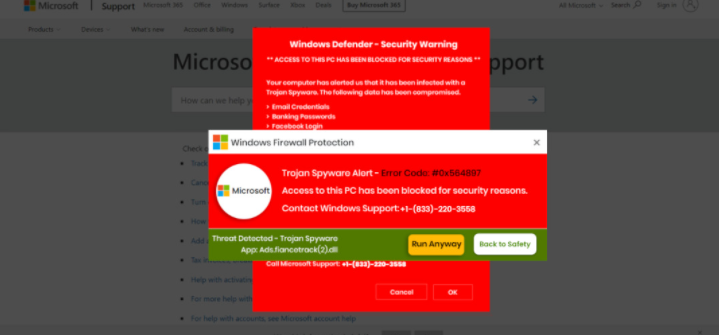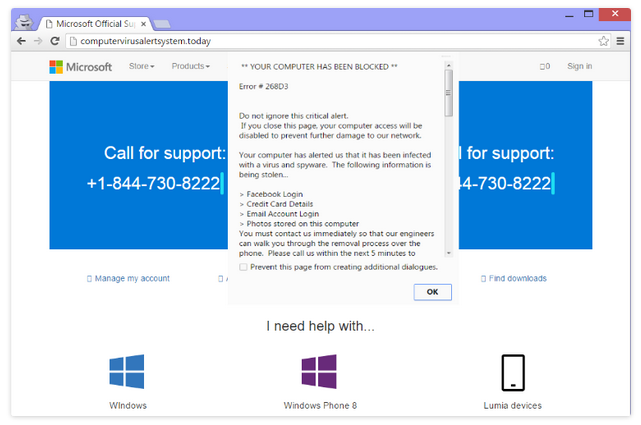Trojan Spyware Alert pop-up scam falsely claims that your computer has been blocked because of a malware infection. It’s classified as a tech support scam because it displays a phone number for fake tech support. It’s a very common type of scam that tries to trick users into calling fake tech support to get scammed out of hundreds of dollars.
“Access to this PC has been blocked for security reasons” is what this particular pop-up claims. Supposedly, Microsoft has blocked your computer because it’s infected with malware.
Windows Defender – Security Warning
** ACCESS TO THIS PC HAS BEEN BLOCKED FOR SECURITY REASONS **Your computer has alerted us that it has been infected with a Trojan Spyware. The following data has been compromised.
> Email Credentials
> Banking Passwords
> Facebook Login
> Pictures & DocumentsWindows Defender Scan has found potentially unwanted Adware on this device that can steal your passwords, online identity, financial information, personal files, pictures or documents.
You must contact us immediately so that our engineers can walk you through the removal process over the phone.
Call Microsoft Support immediately to report this threat, prevent identity theft and unlock access to this device.
Closing this window will put your personal information at risk and lead to a suspension of your Windows Registration.
The supposed virus alert asks you to call the shown phone number to get guidance on how to remove the virus. Scare tactics like claiming your data is being stolen by the malware are also used. If you were to call the number, you would be connected to professional scammers. Using a script, they would explain that your computer has been severely damaged and needs urgent fixing. They would try to convince you to give them remote access to your device so they can supposedly repair the damage. If you were to give them access, instead of repairing your device, they would steal your files/information, and potentially install malware all the while pretending to fix it. At the end of this repair session, you would be asked to pay hundreds of dollars.
Payments are usually requested in gift cards. This happens often enough that many stores selling gift cards in the US have warnings about such scams. Unfortunately, there are many victims of these scams, particularly older people.
Recognizing tech support scams is very easy. What gives them away is the fact they appear in a browser. Browsers cannot detect malware so they will never display legitimate virus alerts. You should only trust your anti-virus software to inform you about malware on your computer. Furthermore, if you know anything about computers, you should realize that the all claims in this alert are nonsense. Microsoft does not block computers when they become infected with malware, nor does the company care. And it’s worth mentioning that legitimate alerts (whether a virus or any other) will never have phone numbers in them. A phone number in a virus alert is an immediate giveaway.
Depending on why you get redirected to tech support scams, you can usually ignore them. Simply close the pop-up window and carry on browsing.
What triggers redirects to tech support scams
It’s important to identify the reason why you are getting redirected to tech support scams. The redirects are typically triggered when users visit certain websites. Some websites are classified as high-risk due to the ads they subject users to. For instance, clicking on anything while browsing a site with pornographic or pirated content may trigger a redirect. A simple solution to this is to use an adblocker program.
If you frequently get redirected, your computer might have adware on it. It’s a minor infection that mostly exposes users to advertisement content. It’s usually installed via the free software bundling method. The way software bundling works is additional offers (in this case, adware) are added to free software. The offers are set to install alongside automatically unless users manually prevent them from doing so. But while the offers are optional they are initially hidden during installation, which is why users often have issues deselecting them.
If you install programs correctly, you can prevent unauthorized installations. You just need to choose Advanced (Custom) settings instead of Default (Basic) settings. The installation window will advise you to use Default settings, but doing so will result in the automatic installation of all additional offers. On the other hand, Advanced settings will show all added offerings. You will be given the option to deselect all of them. Normally, we advise deselecting every offer since none of them will be helpful to you. Even if an offer initially seems useful, it is rarely a good idea to let it install. Software bundling is a very controversial installation method, with anti-virus programs frequently identifying programs that use it as potential threats. And it’s a lot easier to uncheck a few boxes in the beginning than it is to remove adware that has already been installed.
Trojan Spyware Alert scam removal
Your next course of action depends on why you were redirected to the Trojan Spyware Alert scam. The most likely scenario is it happened because you were browsing high-risk websites without an adblocker. In these situations, you can just close the pop-up window and carry on with your browsing. You should also install a reliable adblocker program. It will not only stop these redirects but also block other intrusive ads while you’re browsing.
We also recommend scanning your computer with anti-virus software just in case an adware infection is what’s triggering the redirects. If it is adware, only removing it would stop the redirects to scams like Trojan Spyware Alert scam.
If you have fallen for this tech support scam and paid via bank transfer, try contacting your bank to see whether you can get your money back. There’s nothing you can do if you paid via gift cards, however. And if the scammers had remote access to your computer, you need to check it for malware. You should also change your passwords just in case.
Quick Menu
Step 1. Uninstall Trojan Spyware Alert pop-up scam and related programs.
Remove Trojan Spyware Alert pop-up scam from Windows 8
Right-click in the lower left corner of the screen. Once Quick Access Menu shows up, select Control Panel choose Programs and Features and select to Uninstall a software.

Uninstall Trojan Spyware Alert pop-up scam from Windows 7
Click Start → Control Panel → Programs and Features → Uninstall a program.

Delete Trojan Spyware Alert pop-up scam from Windows XP
Click Start → Settings → Control Panel. Locate and click → Add or Remove Programs.

Remove Trojan Spyware Alert pop-up scam from Mac OS X
Click Go button at the top left of the screen and select Applications. Select applications folder and look for Trojan Spyware Alert pop-up scam or any other suspicious software. Now right click on every of such entries and select Move to Trash, then right click the Trash icon and select Empty Trash.

Step 2. Delete Trojan Spyware Alert pop-up scam from your browsers
Terminate the unwanted extensions from Internet Explorer
- Tap the Gear icon and go to Manage Add-ons.

- Pick Toolbars and Extensions and eliminate all suspicious entries (other than Microsoft, Yahoo, Google, Oracle or Adobe)

- Leave the window.
Change Internet Explorer homepage if it was changed by virus:
- Tap the gear icon (menu) on the top right corner of your browser and click Internet Options.

- In General Tab remove malicious URL and enter preferable domain name. Press Apply to save changes.

Reset your browser
- Click the Gear icon and move to Internet Options.

- Open the Advanced tab and press Reset.

- Choose Delete personal settings and pick Reset one more time.

- Tap Close and leave your browser.

- If you were unable to reset your browsers, employ a reputable anti-malware and scan your entire computer with it.
Erase Trojan Spyware Alert pop-up scam from Google Chrome
- Access menu (top right corner of the window) and pick Settings.

- Choose Extensions.

- Eliminate the suspicious extensions from the list by clicking the Trash bin next to them.

- If you are unsure which extensions to remove, you can disable them temporarily.

Reset Google Chrome homepage and default search engine if it was hijacker by virus
- Press on menu icon and click Settings.

- Look for the “Open a specific page” or “Set Pages” under “On start up” option and click on Set pages.

- In another window remove malicious search sites and enter the one that you want to use as your homepage.

- Under the Search section choose Manage Search engines. When in Search Engines..., remove malicious search websites. You should leave only Google or your preferred search name.


Reset your browser
- If the browser still does not work the way you prefer, you can reset its settings.
- Open menu and navigate to Settings.

- Press Reset button at the end of the page.

- Tap Reset button one more time in the confirmation box.

- If you cannot reset the settings, purchase a legitimate anti-malware and scan your PC.
Remove Trojan Spyware Alert pop-up scam from Mozilla Firefox
- In the top right corner of the screen, press menu and choose Add-ons (or tap Ctrl+Shift+A simultaneously).

- Move to Extensions and Add-ons list and uninstall all suspicious and unknown entries.

Change Mozilla Firefox homepage if it was changed by virus:
- Tap on the menu (top right corner), choose Options.

- On General tab delete malicious URL and enter preferable website or click Restore to default.

- Press OK to save these changes.
Reset your browser
- Open the menu and tap Help button.

- Select Troubleshooting Information.

- Press Refresh Firefox.

- In the confirmation box, click Refresh Firefox once more.

- If you are unable to reset Mozilla Firefox, scan your entire computer with a trustworthy anti-malware.
Uninstall Trojan Spyware Alert pop-up scam from Safari (Mac OS X)
- Access the menu.
- Pick Preferences.

- Go to the Extensions Tab.

- Tap the Uninstall button next to the undesirable Trojan Spyware Alert pop-up scam and get rid of all the other unknown entries as well. If you are unsure whether the extension is reliable or not, simply uncheck the Enable box in order to disable it temporarily.
- Restart Safari.
Reset your browser
- Tap the menu icon and choose Reset Safari.

- Pick the options which you want to reset (often all of them are preselected) and press Reset.

- If you cannot reset the browser, scan your whole PC with an authentic malware removal software.
Offers
Download Removal Toolto scan for Trojan Spyware Alert pop-up scamUse our recommended removal tool to scan for Trojan Spyware Alert pop-up scam. Trial version of provides detection of computer threats like Trojan Spyware Alert pop-up scam and assists in its removal for FREE. You can delete detected registry entries, files and processes yourself or purchase a full version.
More information about SpyWarrior and Uninstall Instructions. Please review SpyWarrior EULA and Privacy Policy. SpyWarrior scanner is free. If it detects a malware, purchase its full version to remove it.

WiperSoft Review Details WiperSoft (www.wipersoft.com) is a security tool that provides real-time security from potential threats. Nowadays, many users tend to download free software from the Intern ...
Download|more


Is MacKeeper a virus? MacKeeper is not a virus, nor is it a scam. While there are various opinions about the program on the Internet, a lot of the people who so notoriously hate the program have neve ...
Download|more


While the creators of MalwareBytes anti-malware have not been in this business for long time, they make up for it with their enthusiastic approach. Statistic from such websites like CNET shows that th ...
Download|more
Site Disclaimer
2-remove-virus.com is not sponsored, owned, affiliated, or linked to malware developers or distributors that are referenced in this article. The article does not promote or endorse any type of malware. We aim at providing useful information that will help computer users to detect and eliminate the unwanted malicious programs from their computers. This can be done manually by following the instructions presented in the article or automatically by implementing the suggested anti-malware tools.
The article is only meant to be used for educational purposes. If you follow the instructions given in the article, you agree to be contracted by the disclaimer. We do not guarantee that the artcile will present you with a solution that removes the malign threats completely. Malware changes constantly, which is why, in some cases, it may be difficult to clean the computer fully by using only the manual removal instructions.