What is TrustedInstaller?
TrustedInstaller is a malware infection that uses the name of the Windows user account in order to stay undetected. It lowers the security and stability level of your computer. As it uses the name of a reliable program, it can stay hidden on your PC for a long time. It is possible that you infected your system by visiting a corrupted site, clicking on a fake link, downloading software from a suspicious source, downloading a spam email attachment, and so on. It is clear that you cannot hesitate when it comes to TrustedInstaller removal, if you care about your computer.
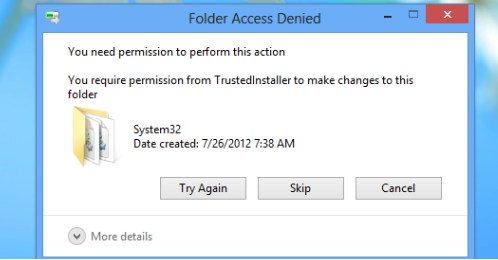
How does TrustedInstaller work?
The legitimate TrustedInstaller.exe is an executable file that is an inbuilt Windows user account. The purpose of the file is to control users’ interaction with system files, Windows updates, and important apps. If you try to uninstall or delete essential programs or files from your PC, it will stop you from doing so. Therefore, it functions as a way to protect essential system components, so there is no need to delete TrustedInstaller (the real version).
The malicious file with the same name, however, will cause various problems. First, it will noticeably slow down your computer speed by using up its resources. You may experience not only slow downs, but also crashes, freezes, unresponsive programs, and more. In addition to system issues, the malware can also threaten your private data security. It may steal your personal information including your logins, email address, financial details, and so on. You should know that these details could be used against you: you may experience financial losses or even identity theft, if cyber crooks gain access to them. Needless to say, if you think that your PC is infected with the malign file, you should not hesitate to delete TrustedInstaller from your system.
How to remove TrustedInstaller?
Although we have presented you with certain symptoms that could indicate the presence of a malicious infection on your PC, the most effective way to find out whether that is the case is by scanning it with an anti-malware utility. You are welcome to download the free scanner from our site and find out whether your computer is infection-free. If it detects the malware, you should not waste any time and erase TrustedInstaller as soon as possible. You can use the malware remover from our page to eliminate TrustedInstaller and other threats. The security tool will not only help you get rid of TrustedInstaller, but it will also ensure that you do not have to face similar issues again.
Offers
Download Removal Toolto scan for TrustedInstallerUse our recommended removal tool to scan for TrustedInstaller. Trial version of provides detection of computer threats like TrustedInstaller and assists in its removal for FREE. You can delete detected registry entries, files and processes yourself or purchase a full version.
More information about SpyWarrior and Uninstall Instructions. Please review SpyWarrior EULA and Privacy Policy. SpyWarrior scanner is free. If it detects a malware, purchase its full version to remove it.

WiperSoft Review Details WiperSoft (www.wipersoft.com) is a security tool that provides real-time security from potential threats. Nowadays, many users tend to download free software from the Intern ...
Download|more


Is MacKeeper a virus? MacKeeper is not a virus, nor is it a scam. While there are various opinions about the program on the Internet, a lot of the people who so notoriously hate the program have neve ...
Download|more


While the creators of MalwareBytes anti-malware have not been in this business for long time, they make up for it with their enthusiastic approach. Statistic from such websites like CNET shows that th ...
Download|more
Quick Menu
Step 1. Delete TrustedInstaller using Safe Mode with Networking.
Remove TrustedInstaller from Windows 7/Windows Vista/Windows XP
- Click on Start and select Shutdown.
- Choose Restart and click OK.


- Start tapping F8 when your PC starts loading.
- Under Advanced Boot Options, choose Safe Mode with Networking.


- Open your browser and download the anti-malware utility.
- Use the utility to remove TrustedInstaller
Remove TrustedInstaller from Windows 8/Windows 10
- On the Windows login screen, press the Power button.
- Tap and hold Shift and select Restart.


- Go to Troubleshoot → Advanced options → Start Settings.
- Choose Enable Safe Mode or Safe Mode with Networking under Startup Settings.


- Click Restart.
- Open your web browser and download the malware remover.
- Use the software to delete TrustedInstaller
Step 2. Restore Your Files using System Restore
Delete TrustedInstaller from Windows 7/Windows Vista/Windows XP
- Click Start and choose Shutdown.
- Select Restart and OK


- When your PC starts loading, press F8 repeatedly to open Advanced Boot Options
- Choose Command Prompt from the list.


- Type in cd restore and tap Enter.


- Type in rstrui.exe and press Enter.


- Click Next in the new window and select the restore point prior to the infection.


- Click Next again and click Yes to begin the system restore.


Delete TrustedInstaller from Windows 8/Windows 10
- Click the Power button on the Windows login screen.
- Press and hold Shift and click Restart.


- Choose Troubleshoot and go to Advanced options.
- Select Command Prompt and click Restart.


- In Command Prompt, input cd restore and tap Enter.


- Type in rstrui.exe and tap Enter again.


- Click Next in the new System Restore window.


- Choose the restore point prior to the infection.


- Click Next and then click Yes to restore your system.


Incoming search terms:
Site Disclaimer
2-remove-virus.com is not sponsored, owned, affiliated, or linked to malware developers or distributors that are referenced in this article. The article does not promote or endorse any type of malware. We aim at providing useful information that will help computer users to detect and eliminate the unwanted malicious programs from their computers. This can be done manually by following the instructions presented in the article or automatically by implementing the suggested anti-malware tools.
The article is only meant to be used for educational purposes. If you follow the instructions given in the article, you agree to be contracted by the disclaimer. We do not guarantee that the artcile will present you with a solution that removes the malign threats completely. Malware changes constantly, which is why, in some cases, it may be difficult to clean the computer fully by using only the manual removal instructions.
