Is this a serious Tunca ransomware virus
The ransomware known as Tunca ransomware is classified as a highly harmful threat, due to the amount of harm it may cause. It is possible it’s your first time running into this kind of malware, in which case, you might be in for a huge surprise. Your data may have been encrypted using strong encryption algorithms, making you unable to access them anymore. The reason this malicious software is classified as high-level is because it’s not always possible to restore files. 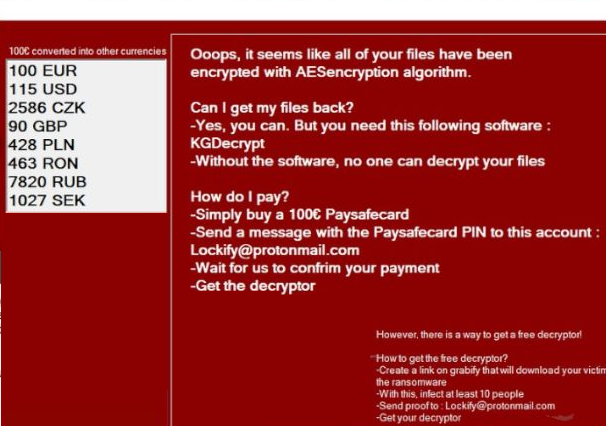
Cyber crooks will give you a decryptor but buying it is not suggested. First of all, paying will not ensure that files are restored. Why would people who locked your files the first place help you restore them when they can just take the money. Furthermore, your money would also support their future activities, which definitely involve ransomware. Do you actually want to support an industry that costs billions of dollars to businesses in damage. When people give into the demands, data encrypting malicious program becomes more and more profitable, thus attracting more crooks who are lured by easy money. Investing the money that is requested of you into backup might be a wiser option because you would not need to worry about file loss again. If backup was made before your computer got contaminated, terminate Tunca ransomware and recover data from there. If you didn’t know what ransomware is, it’s also possible you don’t know how it managed to infect your device, in which case carefully read the below paragraph.
How Tunca ransomware spread
A data encoding malicious software generally travels through methods such as email attachments, malicious downloads and exploit kits. Seeing as these methods are still rather popular, that means that people are somewhat careless when using email and downloading files. That does not mean more elaborate methods are not popular, however. Crooks simply have to use a well-known company name, write a convincing email, add the malware-ridden file to the email and send it to potential victims. Frequently, the emails will mention money, which people tend to take seriously. If cyber crooks used a big company name such as Amazon, users may open the attachment without thinking as criminals could just say dubious activity was noticed in the account or a purchase was made and the receipt is added. You need to look out for certain signs when dealing with emails if you want a clean system. Firstly, if you don’t know the sender, check their identity before opening the attachment. Don’t rush to open the attached file just because the sender appears legitimate, first you will have to check if the email address matches the sender’s real email. The emails could be full of grammar errors, which tend to be pretty obvious. Another big hint could be your name not used anywhere, if, lets say you are an Amazon customer and they were to send you an email, they would not use universal greetings like Dear Customer/Member/User, and instead would insert the name you have given them with. Infection could also be done by using certain weak spots found in computer programs. A program comes with weak spots that can be exploited by file encoding malware but normally, they are patched when the vendor becomes aware of it. Unfortunately, as as can be seen by the widespread of WannaCry ransomware, not all people install updates, for one reason or another. It’s very crucial that you install those updates because if a vulnerability is severe enough, Severe enough vulnerabilities may be easily used by malicious software so make sure all your software are patched. Regularly being pestered about updates might get troublesome, so they may be set up to install automatically.
What can you do about your files locked by Tunca ransomware
As soon as the ransomware gets into your device, it’ll scan your device for specific file types and once they have been located, it’ll lock them. If you initially did not realize something going on, you will certainly know when you can’t open your files. Files that have been affected will have an extension added to them, which commonly helps people identify which ransomware they have. A powerful encryption algorithm might be used, which would make decrypting files very hard, if not impossible. A ransom note will be placed on your desktop or in folders containing encrypted files, which will reveal what has happened to your data. The method they suggest involves you paying for their decryption software. The price for a decryption tool ought to be specified in the note, but if it is not, you’ll be asked to email them to set the price, it may range from some tens of dollars to possibly a couple of hundred. Paying these criminals isn’t what we recommend for the reasons we have already mentioned above. Look into every other likely option, before you even consider buying what they offer. Maybe you just don’t remember creating backup. A free decryptor might also be an option. If the data encrypting malware is decryptable, someone might be able to release a program that would unlock Tunca ransomware files for free. Before you make a decision to pay, look into that option. It would be a better idea to buy backup with some of that money. If backup was made before the infection, you can proceed to file recovery after you remove Tunca ransomware virus. In the future, at least try to make sure you avoid data encrypting malicious software as much as possible by familiarizing yourself how it’s spread. Ensure your software is updated whenever an update becomes available, you don’t open random email attachments, and you only download things from real sources.
Tunca ransomware removal
If the ransomware remains on your device, A malware removal tool ought to be used to get rid of it. To manually fix Tunca ransomware is no simple process and you could end up damaging your device by accident. Instead, we suggest you use a malware removal software, a method that would not put your device in danger. This software is beneficial to have on the computer because it will not only ensure to get rid of this threat but also put a stop to similar ones who attempt to enter. Once you’ve installed the anti-malware tool, simply execute a scan of your computer and if the infection is identified, permit it to get rid of it. However, the program is not capable of recovering data, so do not be surprised that your files stay encrypted. If you’re sure your system is clean, go unlock Tunca ransomware files from backup.
Offers
Download Removal Toolto scan for Tunca ransomwareUse our recommended removal tool to scan for Tunca ransomware. Trial version of provides detection of computer threats like Tunca ransomware and assists in its removal for FREE. You can delete detected registry entries, files and processes yourself or purchase a full version.
More information about SpyWarrior and Uninstall Instructions. Please review SpyWarrior EULA and Privacy Policy. SpyWarrior scanner is free. If it detects a malware, purchase its full version to remove it.

WiperSoft Review Details WiperSoft (www.wipersoft.com) is a security tool that provides real-time security from potential threats. Nowadays, many users tend to download free software from the Intern ...
Download|more


Is MacKeeper a virus? MacKeeper is not a virus, nor is it a scam. While there are various opinions about the program on the Internet, a lot of the people who so notoriously hate the program have neve ...
Download|more


While the creators of MalwareBytes anti-malware have not been in this business for long time, they make up for it with their enthusiastic approach. Statistic from such websites like CNET shows that th ...
Download|more
Quick Menu
Step 1. Delete Tunca ransomware using Safe Mode with Networking.
Remove Tunca ransomware from Windows 7/Windows Vista/Windows XP
- Click on Start and select Shutdown.
- Choose Restart and click OK.


- Start tapping F8 when your PC starts loading.
- Under Advanced Boot Options, choose Safe Mode with Networking.

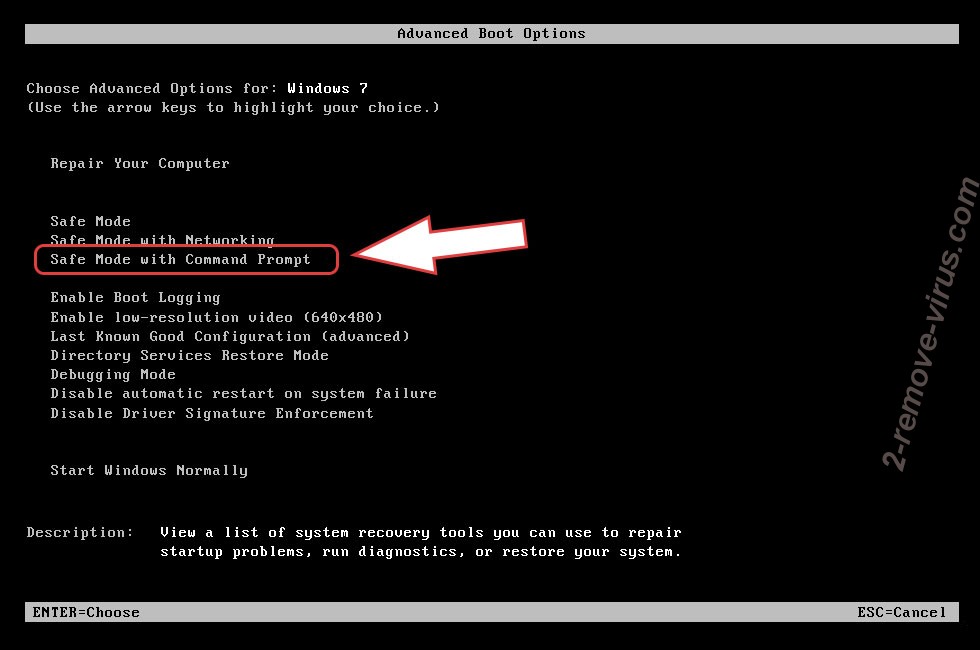
- Open your browser and download the anti-malware utility.
- Use the utility to remove Tunca ransomware
Remove Tunca ransomware from Windows 8/Windows 10
- On the Windows login screen, press the Power button.
- Tap and hold Shift and select Restart.


- Go to Troubleshoot → Advanced options → Start Settings.
- Choose Enable Safe Mode or Safe Mode with Networking under Startup Settings.

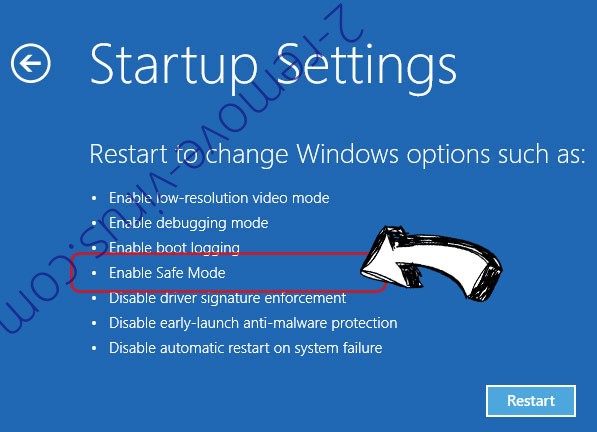
- Click Restart.
- Open your web browser and download the malware remover.
- Use the software to delete Tunca ransomware
Step 2. Restore Your Files using System Restore
Delete Tunca ransomware from Windows 7/Windows Vista/Windows XP
- Click Start and choose Shutdown.
- Select Restart and OK


- When your PC starts loading, press F8 repeatedly to open Advanced Boot Options
- Choose Command Prompt from the list.

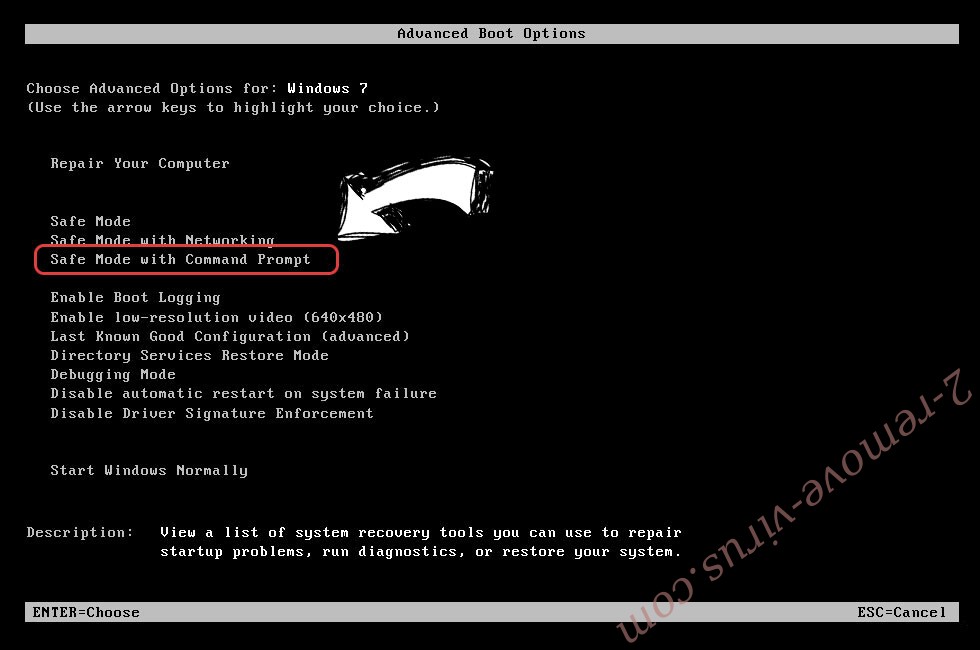
- Type in cd restore and tap Enter.


- Type in rstrui.exe and press Enter.


- Click Next in the new window and select the restore point prior to the infection.


- Click Next again and click Yes to begin the system restore.


Delete Tunca ransomware from Windows 8/Windows 10
- Click the Power button on the Windows login screen.
- Press and hold Shift and click Restart.


- Choose Troubleshoot and go to Advanced options.
- Select Command Prompt and click Restart.

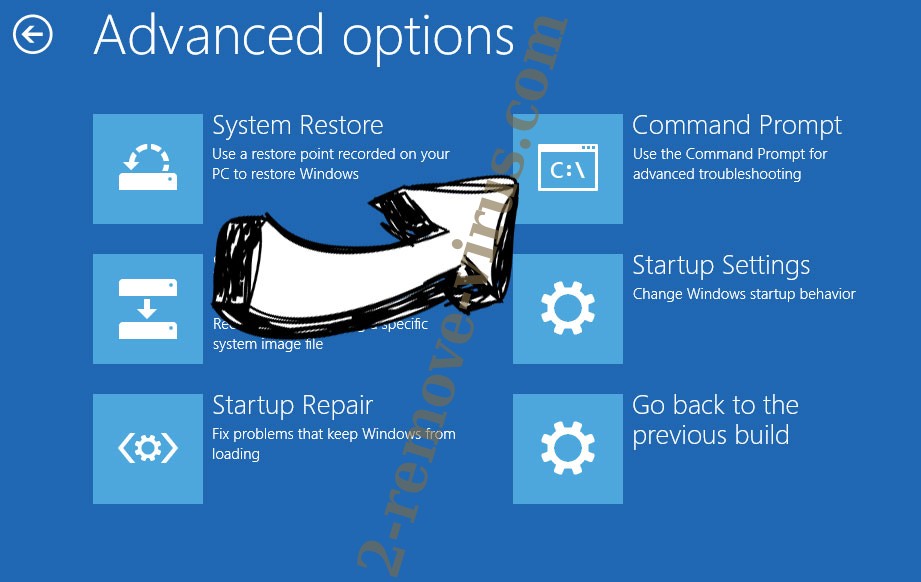
- In Command Prompt, input cd restore and tap Enter.


- Type in rstrui.exe and tap Enter again.


- Click Next in the new System Restore window.

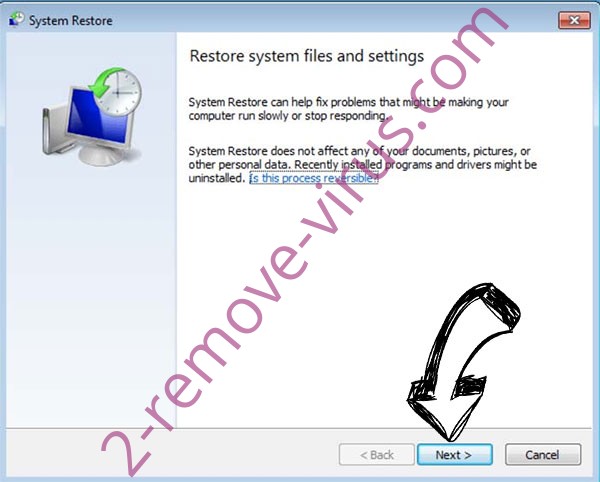
- Choose the restore point prior to the infection.


- Click Next and then click Yes to restore your system.


Site Disclaimer
2-remove-virus.com is not sponsored, owned, affiliated, or linked to malware developers or distributors that are referenced in this article. The article does not promote or endorse any type of malware. We aim at providing useful information that will help computer users to detect and eliminate the unwanted malicious programs from their computers. This can be done manually by following the instructions presented in the article or automatically by implementing the suggested anti-malware tools.
The article is only meant to be used for educational purposes. If you follow the instructions given in the article, you agree to be contracted by the disclaimer. We do not guarantee that the artcile will present you with a solution that removes the malign threats completely. Malware changes constantly, which is why, in some cases, it may be difficult to clean the computer fully by using only the manual removal instructions.
