What is TVHero?
TVHero (may be detected as PUP.Optional.TVHero.A) is a potentially unwanted application with adware capabilities. It aims at making money off of computer users by presenting them with advertising content. Every time you click on its ads, you earn revenue for the developers of the program. Its adverts will appear in all of your browsers as the app is compatible with all major browsers. It is rather likely that you acquired the software by accident while installing some other freeware. We advise that you eliminate TVHero from your PC as soon as you can.
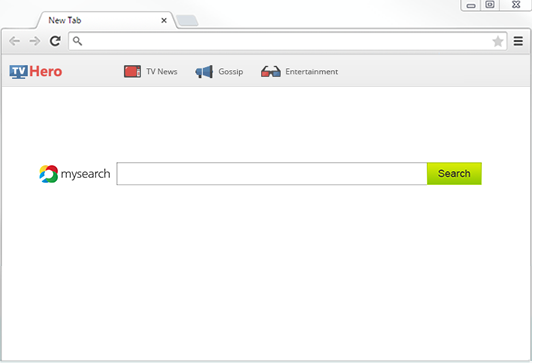
How does TVHero work?
TVHero belongs to APN, LLC and is similar to Seen On Screen, Muzik Fury, GameOn, and some other potentially unwanted apps. The program is advertised as a tool that will provide you with access to top entertainment pages. Although it is promoted on its official site and in Chrome Web Store, it also spreads online through freeware and shareware bundles. When you install free software without paying attention to its wizard, you agree to all additional offers presented to you. These offers are of adware and other unnecessary programs that are used for monetizing the free services. You should not install them onto your PC. You can deselect them by choosing the Advanced installation mode and declining all optional offers of unfamiliar apps.
Once the software gets installed, it adds a toolbar to your browsers and changes your settings including your new tab, home page, and default search. The toolbar contains such buttons as TV news, Gossip, and Entertainment. Your new home page presents you with the toolbar and a search box that reroutes you to your new search provider, Search.mysearch.com. This page shows you results that contain sponsored links. The application inserts advertising content into other pages that you visit as well. If you wish to eliminate the unnecessary ads from your browsers and return to your original settings, you will have to terminate TVHero.
How to remove TVHero?
There are two ways you can erase TVHero from your system: manually or automatically. The automatic TVHero removal is certainly the more reliable way to go. By implementing the anti-malware tool from our site, you will make sure that you not only delete TVHero in its entirety, but also get rid of other potential threats present on your PC. Moreover, the anti-malware has malware prevention capabilities, so it will keep your computer protected at all times. Alternatively, you can uninstall TVHero manually. Instructions provided in the manual removal guide can help you with this process. In case you cannot fully remove TVHero via Control Panel, you will have to complete the following steps:
- Press Win+E to open the Explorer
- Go to %LOCALAPPDATA%\Google\Chrome\User Data\ (for Windows XP: %UserProfile%\Local Settings\Application Data\Google\Chrome\User Data)
- Select the Default folder and open Preferences and Secure Preferences files using Notepad
- Delete the lcfhngdkgapmemkhlmmklekphffaplin string
- Go to Local Storage folder and delete the following files:
- chrome-extension_lcfhngdkgapmemkhlmmklekphffaplin_0.localstorage-journal
- chrome-extension_lcfhngdkgapmemkhlmmklekphffaplin_0.localstorage
- Return to Default/Profile folder and select the Extensions folder
- Erase the lcfhngdkgapmemkhlmmklekphffaplin folder
Offers
Download Removal Toolto scan for TVHeroUse our recommended removal tool to scan for TVHero. Trial version of provides detection of computer threats like TVHero and assists in its removal for FREE. You can delete detected registry entries, files and processes yourself or purchase a full version.
More information about SpyWarrior and Uninstall Instructions. Please review SpyWarrior EULA and Privacy Policy. SpyWarrior scanner is free. If it detects a malware, purchase its full version to remove it.

WiperSoft Review Details WiperSoft (www.wipersoft.com) is a security tool that provides real-time security from potential threats. Nowadays, many users tend to download free software from the Intern ...
Download|more


Is MacKeeper a virus? MacKeeper is not a virus, nor is it a scam. While there are various opinions about the program on the Internet, a lot of the people who so notoriously hate the program have neve ...
Download|more


While the creators of MalwareBytes anti-malware have not been in this business for long time, they make up for it with their enthusiastic approach. Statistic from such websites like CNET shows that th ...
Download|more
Quick Menu
Step 1. Uninstall TVHero and related programs.
Remove TVHero from Windows 8
Right-click in the lower left corner of the screen. Once Quick Access Menu shows up, select Control Panel choose Programs and Features and select to Uninstall a software.


Uninstall TVHero from Windows 7
Click Start → Control Panel → Programs and Features → Uninstall a program.


Delete TVHero from Windows XP
Click Start → Settings → Control Panel. Locate and click → Add or Remove Programs.


Remove TVHero from Mac OS X
Click Go button at the top left of the screen and select Applications. Select applications folder and look for TVHero or any other suspicious software. Now right click on every of such entries and select Move to Trash, then right click the Trash icon and select Empty Trash.


Step 2. Delete TVHero from your browsers
Terminate the unwanted extensions from Internet Explorer
- Tap the Gear icon and go to Manage Add-ons.


- Pick Toolbars and Extensions and eliminate all suspicious entries (other than Microsoft, Yahoo, Google, Oracle or Adobe)


- Leave the window.
Change Internet Explorer homepage if it was changed by virus:
- Tap the gear icon (menu) on the top right corner of your browser and click Internet Options.


- In General Tab remove malicious URL and enter preferable domain name. Press Apply to save changes.


Reset your browser
- Click the Gear icon and move to Internet Options.


- Open the Advanced tab and press Reset.


- Choose Delete personal settings and pick Reset one more time.


- Tap Close and leave your browser.


- If you were unable to reset your browsers, employ a reputable anti-malware and scan your entire computer with it.
Erase TVHero from Google Chrome
- Access menu (top right corner of the window) and pick Settings.


- Choose Extensions.


- Eliminate the suspicious extensions from the list by clicking the Trash bin next to them.


- If you are unsure which extensions to remove, you can disable them temporarily.


Reset Google Chrome homepage and default search engine if it was hijacker by virus
- Press on menu icon and click Settings.


- Look for the “Open a specific page” or “Set Pages” under “On start up” option and click on Set pages.


- In another window remove malicious search sites and enter the one that you want to use as your homepage.


- Under the Search section choose Manage Search engines. When in Search Engines..., remove malicious search websites. You should leave only Google or your preferred search name.




Reset your browser
- If the browser still does not work the way you prefer, you can reset its settings.
- Open menu and navigate to Settings.


- Press Reset button at the end of the page.


- Tap Reset button one more time in the confirmation box.


- If you cannot reset the settings, purchase a legitimate anti-malware and scan your PC.
Remove TVHero from Mozilla Firefox
- In the top right corner of the screen, press menu and choose Add-ons (or tap Ctrl+Shift+A simultaneously).


- Move to Extensions and Add-ons list and uninstall all suspicious and unknown entries.


Change Mozilla Firefox homepage if it was changed by virus:
- Tap on the menu (top right corner), choose Options.


- On General tab delete malicious URL and enter preferable website or click Restore to default.


- Press OK to save these changes.
Reset your browser
- Open the menu and tap Help button.


- Select Troubleshooting Information.


- Press Refresh Firefox.


- In the confirmation box, click Refresh Firefox once more.


- If you are unable to reset Mozilla Firefox, scan your entire computer with a trustworthy anti-malware.
Uninstall TVHero from Safari (Mac OS X)
- Access the menu.
- Pick Preferences.


- Go to the Extensions Tab.


- Tap the Uninstall button next to the undesirable TVHero and get rid of all the other unknown entries as well. If you are unsure whether the extension is reliable or not, simply uncheck the Enable box in order to disable it temporarily.
- Restart Safari.
Reset your browser
- Tap the menu icon and choose Reset Safari.


- Pick the options which you want to reset (often all of them are preselected) and press Reset.


- If you cannot reset the browser, scan your whole PC with an authentic malware removal software.
Site Disclaimer
2-remove-virus.com is not sponsored, owned, affiliated, or linked to malware developers or distributors that are referenced in this article. The article does not promote or endorse any type of malware. We aim at providing useful information that will help computer users to detect and eliminate the unwanted malicious programs from their computers. This can be done manually by following the instructions presented in the article or automatically by implementing the suggested anti-malware tools.
The article is only meant to be used for educational purposes. If you follow the instructions given in the article, you agree to be contracted by the disclaimer. We do not guarantee that the artcile will present you with a solution that removes the malign threats completely. Malware changes constantly, which is why, in some cases, it may be difficult to clean the computer fully by using only the manual removal instructions.
