What is Ungluk ransomware?
Ungluk ransomware is a dangerous ransomware type of virus. If you get infected, which usually happens when you open spam email attachments, it will encrypt your files, and then ask that you pay to restore them. Ransomware is possibly the most dangerous virus you could get because it usually leads to permanent file loss.
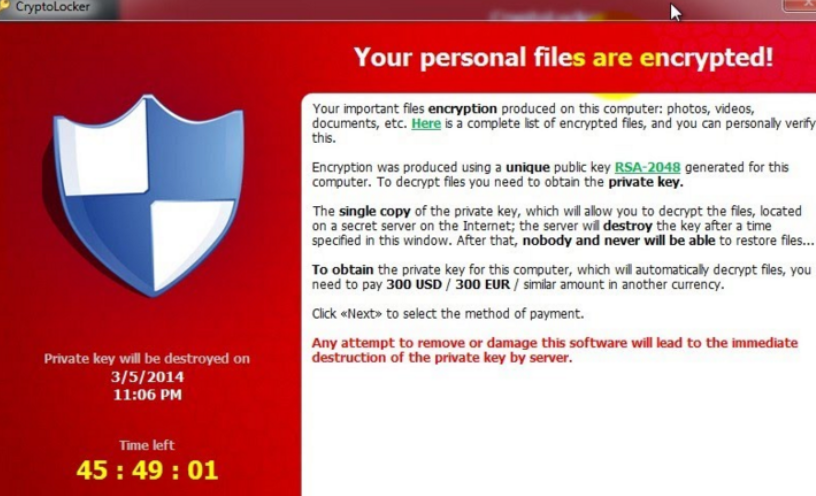
Ransomware developers demand ridiculous amounts of money for file decryption and even if people do pay, most of the time they just take your money and give you nothing. Malware researchers are sometimes able to develop descriptors but that is very rare. So unless, you have backup, you’ll probably end up loosing your files. Whatever the amount Ungluk ransomware demands is, do not pay. Ignore the demands and remove Ungluk ransomware.
Why is Ungluk ransomware so dangerous?
You can get infected with Ungluk ransomware if you open malicious spam email attachments. Developers take advantage of the habit many users have, and that is to carelessly open file attachments. All they need to do is attach an infected file to an email and send it to you. After that, you will infect your computer yourself by opening that file. Never open emails from unknown senders without double checking first. Carelessly opening emails can have really serious consequences. So always, and we mean always make sure that what you are about to open is 100% safe.
Once it’s on your computer, it will use complicated encryption algorithms and make your files unreadable. All affected files will have .off or .0ff file extensions added to them. When the files are encrypted, you can only restore them using a decryption key. And that key will be offered to you for a certain amount of money. Ungluk ransomware will create a ransom note and put it in every folder containing an encrypted file. The note will explain that your files have been encrypted and that you can only recover them with the help of the developers. They ask you to download Bitmessage and use it to contact them. The amount you need to pay is not specified in the note but presumably you will find out if you contact them. It’s highly possible that the price will depend of how important the files are and how many were encrypted. Do not be surprised if they ask for a ridiculous amount of money. We don’t suggest you contact them, or pay the ransom. Ransomware developers very rarely keep their end of the deal. They can easily just take your money and not give you anything. We strongly suggest you do not pay attention to the demands and just delete Ungluk ransomware.
Ungluk ransomware removal
You are advised to use anti-malware software to delete Ungluk ransomware. Manual Ungluk ransomware removal is too difficult for regular users and you can cause serious damage. If you do not have anti-malware software, we suggest you obtain it. Do not attempt to remove Ungluk ransomware without it.
Offers
Download Removal Toolto scan for Ungluk ransomwareUse our recommended removal tool to scan for Ungluk ransomware. Trial version of provides detection of computer threats like Ungluk ransomware and assists in its removal for FREE. You can delete detected registry entries, files and processes yourself or purchase a full version.
More information about SpyWarrior and Uninstall Instructions. Please review SpyWarrior EULA and Privacy Policy. SpyWarrior scanner is free. If it detects a malware, purchase its full version to remove it.

WiperSoft Review Details WiperSoft (www.wipersoft.com) is a security tool that provides real-time security from potential threats. Nowadays, many users tend to download free software from the Intern ...
Download|more


Is MacKeeper a virus? MacKeeper is not a virus, nor is it a scam. While there are various opinions about the program on the Internet, a lot of the people who so notoriously hate the program have neve ...
Download|more


While the creators of MalwareBytes anti-malware have not been in this business for long time, they make up for it with their enthusiastic approach. Statistic from such websites like CNET shows that th ...
Download|more
Quick Menu
Step 1. Delete Ungluk ransomware using Safe Mode with Networking.
Remove Ungluk ransomware from Windows 7/Windows Vista/Windows XP
- Click on Start and select Shutdown.
- Choose Restart and click OK.


- Start tapping F8 when your PC starts loading.
- Under Advanced Boot Options, choose Safe Mode with Networking.


- Open your browser and download the anti-malware utility.
- Use the utility to remove Ungluk ransomware
Remove Ungluk ransomware from Windows 8/Windows 10
- On the Windows login screen, press the Power button.
- Tap and hold Shift and select Restart.


- Go to Troubleshoot → Advanced options → Start Settings.
- Choose Enable Safe Mode or Safe Mode with Networking under Startup Settings.


- Click Restart.
- Open your web browser and download the malware remover.
- Use the software to delete Ungluk ransomware
Step 2. Restore Your Files using System Restore
Delete Ungluk ransomware from Windows 7/Windows Vista/Windows XP
- Click Start and choose Shutdown.
- Select Restart and OK


- When your PC starts loading, press F8 repeatedly to open Advanced Boot Options
- Choose Command Prompt from the list.


- Type in cd restore and tap Enter.


- Type in rstrui.exe and press Enter.


- Click Next in the new window and select the restore point prior to the infection.


- Click Next again and click Yes to begin the system restore.


Delete Ungluk ransomware from Windows 8/Windows 10
- Click the Power button on the Windows login screen.
- Press and hold Shift and click Restart.


- Choose Troubleshoot and go to Advanced options.
- Select Command Prompt and click Restart.


- In Command Prompt, input cd restore and tap Enter.


- Type in rstrui.exe and tap Enter again.


- Click Next in the new System Restore window.


- Choose the restore point prior to the infection.


- Click Next and then click Yes to restore your system.


Site Disclaimer
2-remove-virus.com is not sponsored, owned, affiliated, or linked to malware developers or distributors that are referenced in this article. The article does not promote or endorse any type of malware. We aim at providing useful information that will help computer users to detect and eliminate the unwanted malicious programs from their computers. This can be done manually by following the instructions presented in the article or automatically by implementing the suggested anti-malware tools.
The article is only meant to be used for educational purposes. If you follow the instructions given in the article, you agree to be contracted by the disclaimer. We do not guarantee that the artcile will present you with a solution that removes the malign threats completely. Malware changes constantly, which is why, in some cases, it may be difficult to clean the computer fully by using only the manual removal instructions.
