About Unlock this Page to Continue
Unlock this Page to Continue is a screen locker type of virus. It could have entered your computer via malicious sites and exploit kits. It is very easy to get infected because all it takes is entering the wrong page and the virus downloads onto your computer. If you do indeed have this malware, your screen will be locked and you will be asked to complete a survey in order to unlock it.
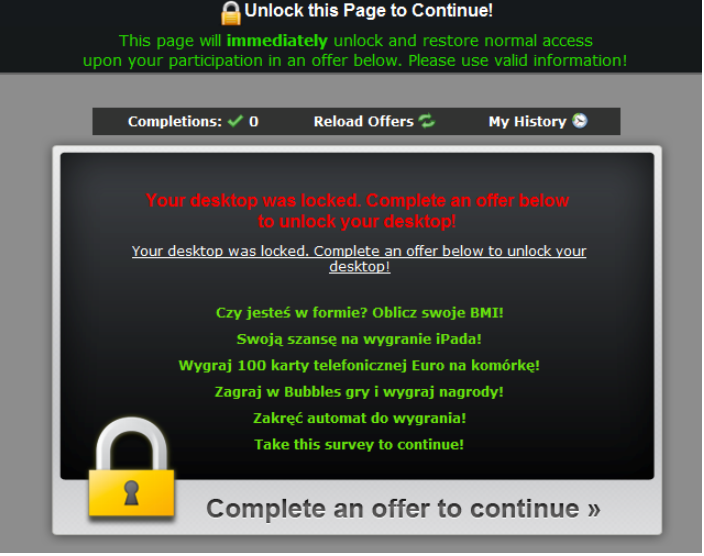
Usually, these viruses demand that users pay money in order to restore access to the computer but Unlock this Page to Continue uses a different approach. We do not suggest you fill any kind of survey because you may be asked to personal information, which you should definitely not provide. You need to delete Unlock this Page to Continue and we will provide instructions to help you regain access.
How does Unlock this Page to Continue spread?
This screen locker spreads using exploit kits and malicious web pages. If you were to accidentally stumble upon an infected page, the malware could take advantage of vulnerabilities on your computer and download. This is why it is important that you keep all your software up to date and have active anti-malware software on your computer. You should also take care to get rid of any browser hijacker or adware installed on your computer. Those unwanted programs are known to redirect users to malicious pages, such as the one where Unlock this Page to Continue could be lurking. Unlock this Page to Continue removal might be irritating so it is best that you avoid the virus.
What does Unlock this Page to Continue do?
When the malware enters your computer, your screen will become locked and a message will be displayed. It will state that your desktop has been locked and that you need to complete an offer to unlock it. We suggest you ignore this message as the criminals behind it aim to make money. For every survey filled, the crooks get money. You might think that it is not a big deal but imagine if thousands of people decided to complete the survey. They would all be basically supporting those cyber criminals, who might come up with more malicious viruses in the future. Even though it states in the message that if you complete the survey, your computer will be unlocked, do not trust the cyber criminals. Instead, you should obtain anti-malware software and have it remove Unlock this Page to Continue without mercy.
Unlock this Page to Continue removal
You will need to obtain professional anti-malware software to erase Unlock this Page to Continue, if you do not already have it. While it is possible to delete Unlock this Page to Continue manually, we do not recommend it as you could damage your computer. But first, in order to remove Unlock this Page to Continue, you will need to gain access to your computer again. Follow the instructions below this article to achieve this.
Offers
Download Removal Toolto scan for Unlock this Page to ContinueUse our recommended removal tool to scan for Unlock this Page to Continue. Trial version of provides detection of computer threats like Unlock this Page to Continue and assists in its removal for FREE. You can delete detected registry entries, files and processes yourself or purchase a full version.
More information about SpyWarrior and Uninstall Instructions. Please review SpyWarrior EULA and Privacy Policy. SpyWarrior scanner is free. If it detects a malware, purchase its full version to remove it.

WiperSoft Review Details WiperSoft (www.wipersoft.com) is a security tool that provides real-time security from potential threats. Nowadays, many users tend to download free software from the Intern ...
Download|more


Is MacKeeper a virus? MacKeeper is not a virus, nor is it a scam. While there are various opinions about the program on the Internet, a lot of the people who so notoriously hate the program have neve ...
Download|more


While the creators of MalwareBytes anti-malware have not been in this business for long time, they make up for it with their enthusiastic approach. Statistic from such websites like CNET shows that th ...
Download|more
Quick Menu
Step 1. Delete Unlock this Page to Continue using Safe Mode with Networking.
Remove Unlock this Page to Continue from Windows 7/Windows Vista/Windows XP
- Click on Start and select Shutdown.
- Choose Restart and click OK.


- Start tapping F8 when your PC starts loading.
- Under Advanced Boot Options, choose Safe Mode with Networking.

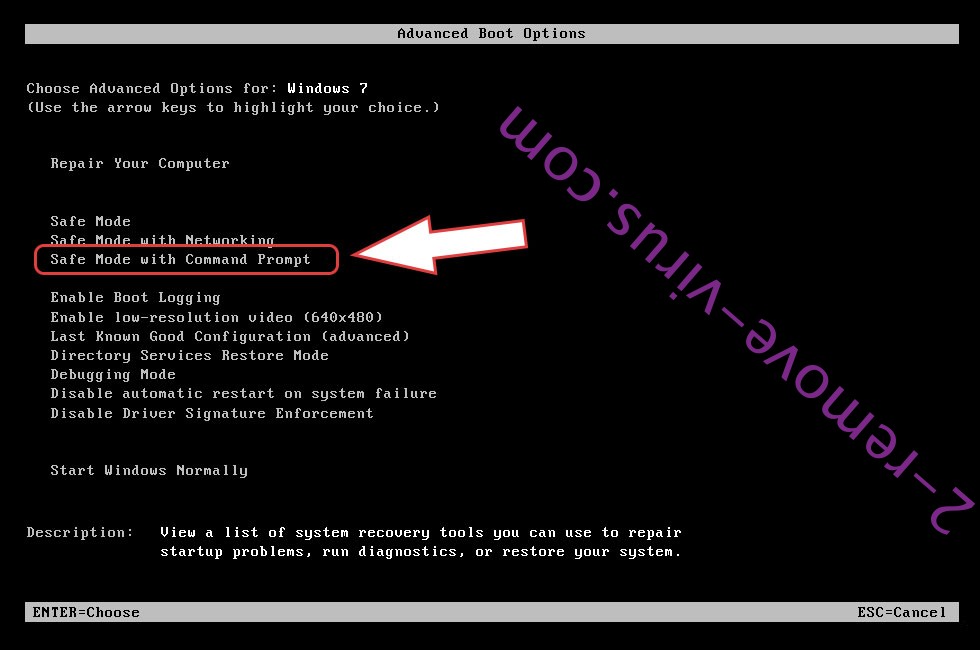
- Open your browser and download the anti-malware utility.
- Use the utility to remove Unlock this Page to Continue
Remove Unlock this Page to Continue from Windows 8/Windows 10
- On the Windows login screen, press the Power button.
- Tap and hold Shift and select Restart.


- Go to Troubleshoot → Advanced options → Start Settings.
- Choose Enable Safe Mode or Safe Mode with Networking under Startup Settings.

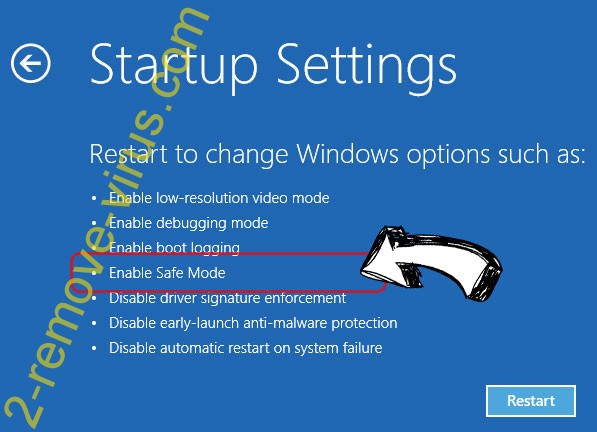
- Click Restart.
- Open your web browser and download the malware remover.
- Use the software to delete Unlock this Page to Continue
Step 2. Restore Your Files using System Restore
Delete Unlock this Page to Continue from Windows 7/Windows Vista/Windows XP
- Click Start and choose Shutdown.
- Select Restart and OK


- When your PC starts loading, press F8 repeatedly to open Advanced Boot Options
- Choose Command Prompt from the list.

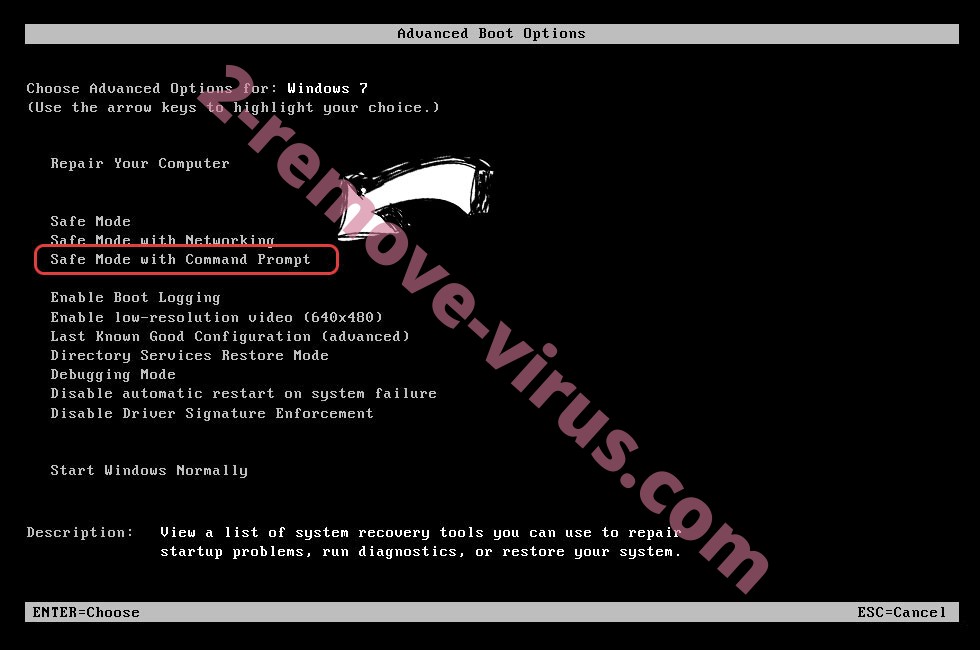
- Type in cd restore and tap Enter.


- Type in rstrui.exe and press Enter.


- Click Next in the new window and select the restore point prior to the infection.


- Click Next again and click Yes to begin the system restore.


Delete Unlock this Page to Continue from Windows 8/Windows 10
- Click the Power button on the Windows login screen.
- Press and hold Shift and click Restart.


- Choose Troubleshoot and go to Advanced options.
- Select Command Prompt and click Restart.

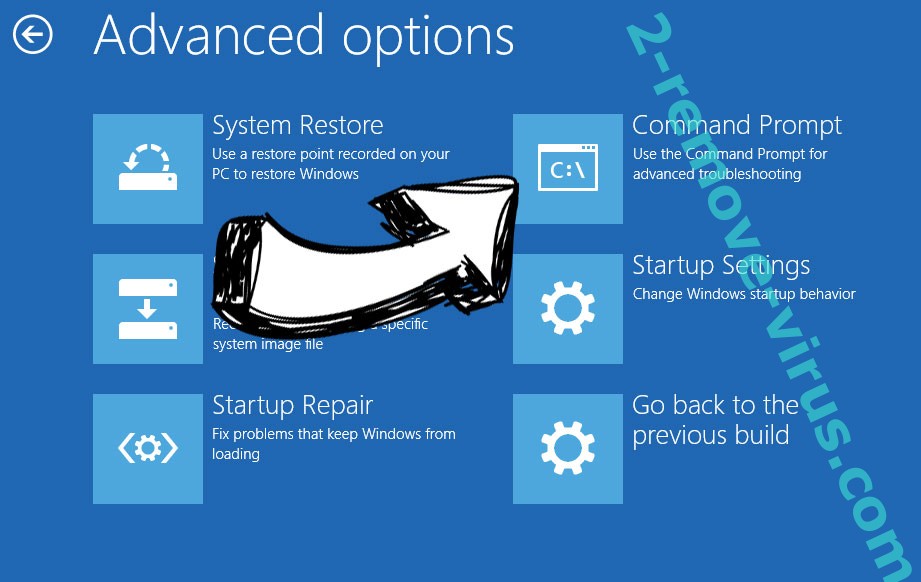
- In Command Prompt, input cd restore and tap Enter.


- Type in rstrui.exe and tap Enter again.


- Click Next in the new System Restore window.

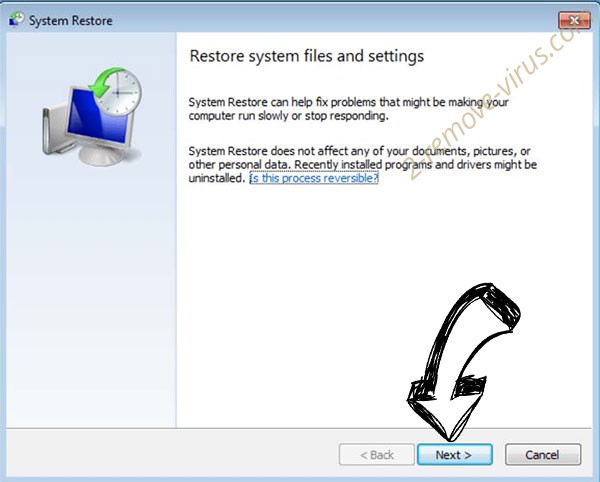
- Choose the restore point prior to the infection.


- Click Next and then click Yes to restore your system.


Site Disclaimer
2-remove-virus.com is not sponsored, owned, affiliated, or linked to malware developers or distributors that are referenced in this article. The article does not promote or endorse any type of malware. We aim at providing useful information that will help computer users to detect and eliminate the unwanted malicious programs from their computers. This can be done manually by following the instructions presented in the article or automatically by implementing the suggested anti-malware tools.
The article is only meant to be used for educational purposes. If you follow the instructions given in the article, you agree to be contracted by the disclaimer. We do not guarantee that the artcile will present you with a solution that removes the malign threats completely. Malware changes constantly, which is why, in some cases, it may be difficult to clean the computer fully by using only the manual removal instructions.

Tank toi vers match
Manik
Unlock game
I hope it works
Omg it works
Unblock tsdating account